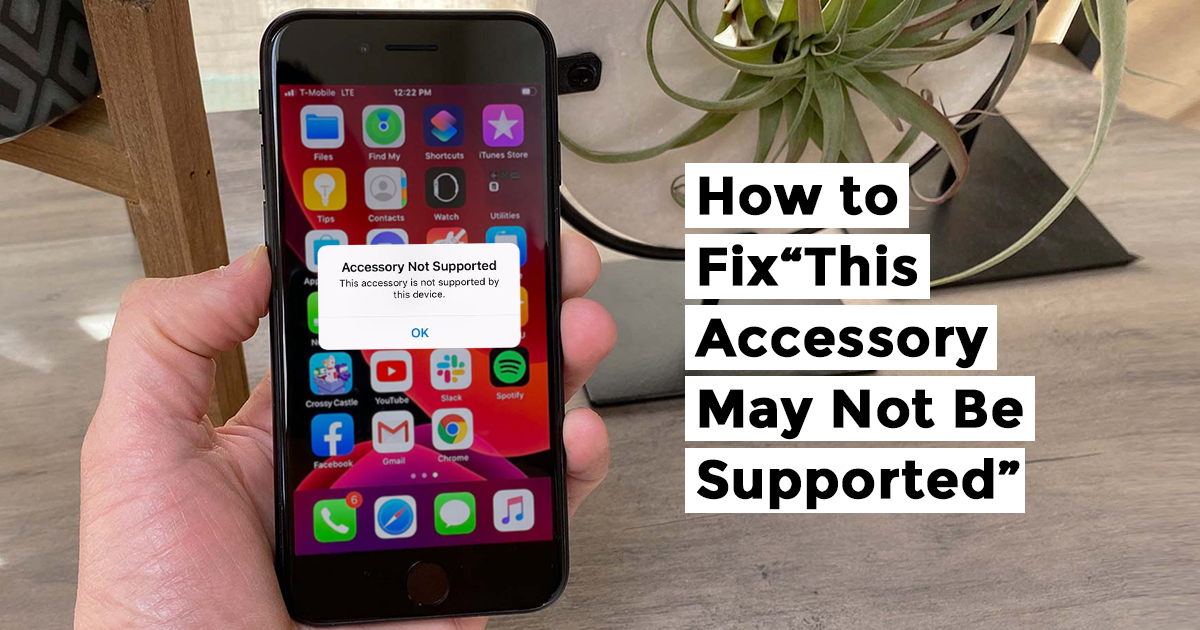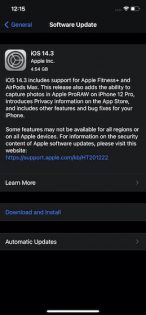Has this ever happened to you? Your iPhone is just about to die due to low power and you plugged it in for charging and there comes this old-age prompt ‘this accessory may not be supported’. The moment you connect the device to a charging cable, the “This Accessory may not be supported” error pops up on your iPhone, bringing the charging process to a halt. Probably that is why you are here, looking for reliable ways to fix the issue. So, apart from other hacks for faults like ‘iPhone charging cable not working’ or ‘charger saying accessory not supported’, you can find the right answers here below.
If things still don’t work well on the DIY mode for you, don’t hesitate and contact the top experts in the city.
This article has a few workable tips to resolve this common problem. And since they have done the trick for many users, we are sure they can get the job done for you as well. So, let’s cut to the chase without any more ado!
So how to stop this accessory not supported iPhone repair issue? Well, chances are that you might be able to pull-off a miracle but if not, Rapid Repair will be there to take your parcel from home and bring it back to your doorsteps.
Clean the USB Port and the Accessory
The very first thing that you should do is to clean up the gunk or smudge that may have accumulated inside the charging port. It may be preventing the charging accessory from making a solid connection. So, ensure that the Lightning port is clean. You can use compressed air or a toothpick to clean the Lightning port of your iPhone.
Image credit: BusinessInsider
Make sure to do it very carefully, so that you don’t damage the port while trying to get rid of the lint. If the pins get bent or damaged, there is no other option but to get the jack replaced.
Try a different charging cable
Another easy solution is to simply try and use any other charging cable you may have in the house. If the device starts charging with the other cable without showing the error, then the problem is with the cable itself and needs replacement. Apple charging cables are something we can tag as handle-with-care but chances are 3 to 6 months down the line you will face the iPhone cable not working issue so be prepared and take a handy second-hand wire that will do the same job.
Ensure That the Accessory is MFi Certified
Another thing worth taking note of is to ensure that the charging cable or headphone you are using is either an original Apple product or is MFi (Made for iPhone/iPad) certified. If you are using an uncertified or aftermarket charger, chances are pretty high that the problem could be due to it.
You can get an MFi certified iPhone charger at around Rs. 1500-2000 from Amazon or Flipkart. Both in terms of security and efficiency, a certified charger is a better option. So, you shouldn’t compromise on it.
Make Sure the Accessory Is Not damaged
The “Accessory may not be supported” error on an iOS device is also found to appear due to damage to the accessory being used. So, you should ensure that the charging cable or the power adapter is in a good condition to charge the iPhone, at least physically.
Image credit: iDownloadBlog
Restart Your iPhone
If the “Accessory may not be supported” message is still popping up on your iPhone, try to restart the device. More often than not, a simple reboot can help you fix random glitches. Thus, do not fail to give it a try.
- To Restart your iPhone X, 11, or 12: Press and hold the volume button and the side button. Then, drag the power off slider to shut down the device. After that, hold down the side button to restart your device.
- To Restart Your iPhone SE 2, iPhone 8, or Earlier: Press and hold the sleep/wake button and then drag the power off slider to shut down the device. After that, press and hold the sleep/wake button to restart the device.
Update Software on your iPhone
If the problem still persists, there is a small chance that it might be due to a software bug. And in this scenario, the software update is required. With every new update, Apple releases a number of bug fixes and performance enhancements to improve the overall experience of the iPhone. Therefore, head over to the Settings app -> General -> Software Update. If an update is available, download and install the latest iteration of iOS on your device.
The Bottom Line
So, our guide on sorting out the “accessory not supported on iPhone” error ends here. Hopefully, you will get this issue under control now and your iPhone will start to charge as usual. iphone accessory not supported fix or any other error, you can get to the root with an easy demo, you can watch online.
In most cases, this error appears due to an uncertified charger. Therefore, charging the device with an MFi certified charger can fix the issue.
Apart from a faulty charger, dust/lint or physical damage to the charging accessory is also equally responsible for the issue. As for the software bug, it’s quite rare. However, we should never rule out the possibility of the software bug, since it has been the wrecker-in-chief behind several major iOS issues in recent times.
If nothing helps, the problem might be either with the charging port itself, it might have got internally damaged due to years or use or in some cases, it can be a hardware problem originating from a faulty charging IC or TriStar IC on the motherboard of your iPhone or iPad.
In these cases, it is unlikely that you can fix the problem by following the steps we have suggested, but no need to worry you can fall back to us. We are here to help you when all the above steps have failed. Feel free to reach out to us as we are always here to help you fix your iDevices, including iPhone, iPad, Apple Watch, and MacBook.
Device not supported – or any other damage or software problem in your Apple or OnePlus device, contact Rapid Repair today and book your rider of the day to assist with your pick-and-drop.