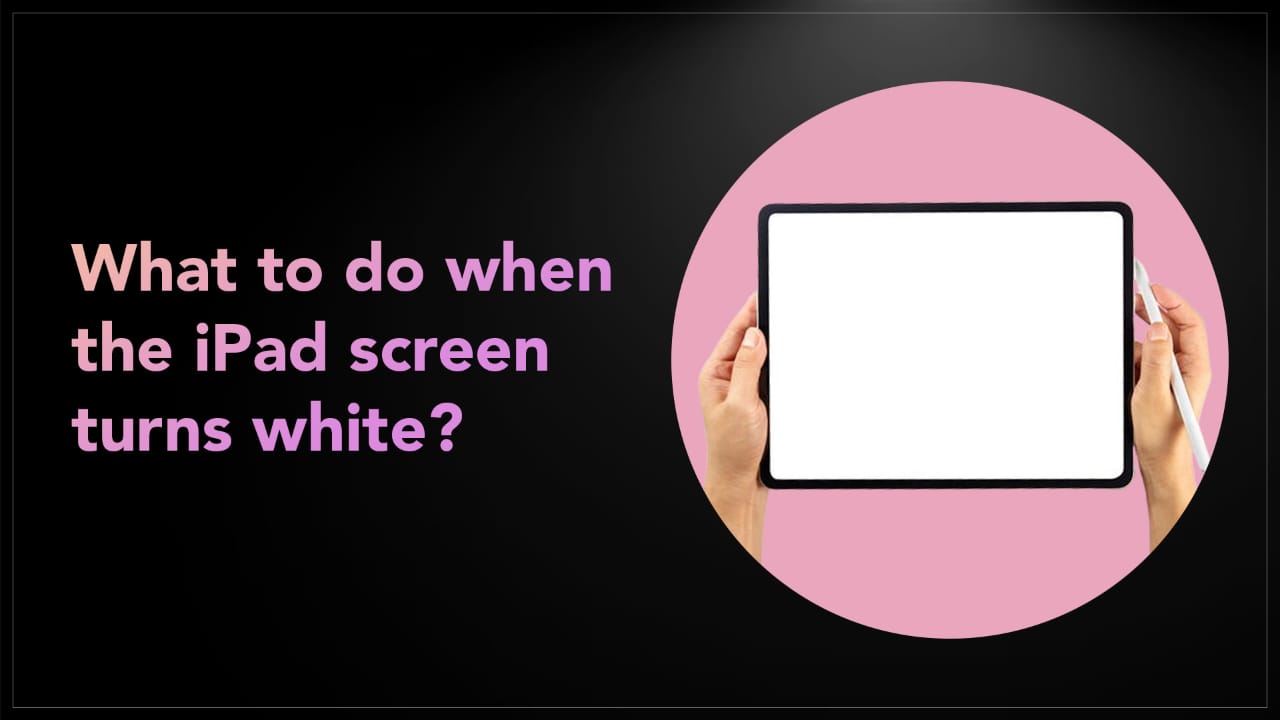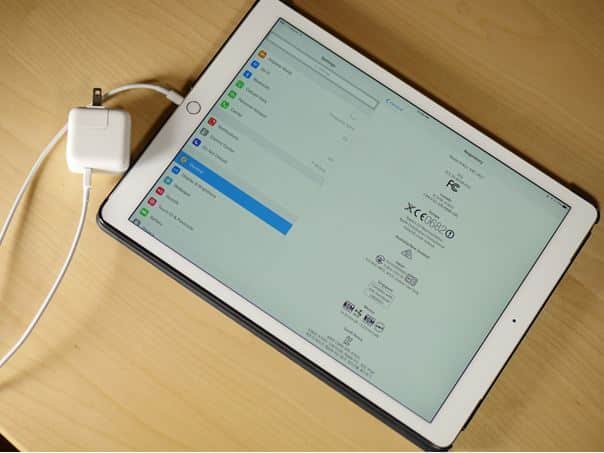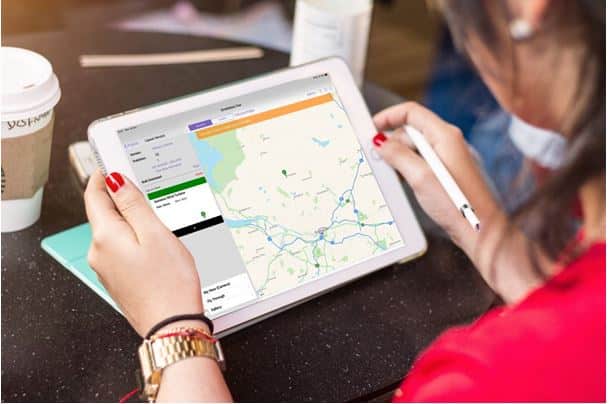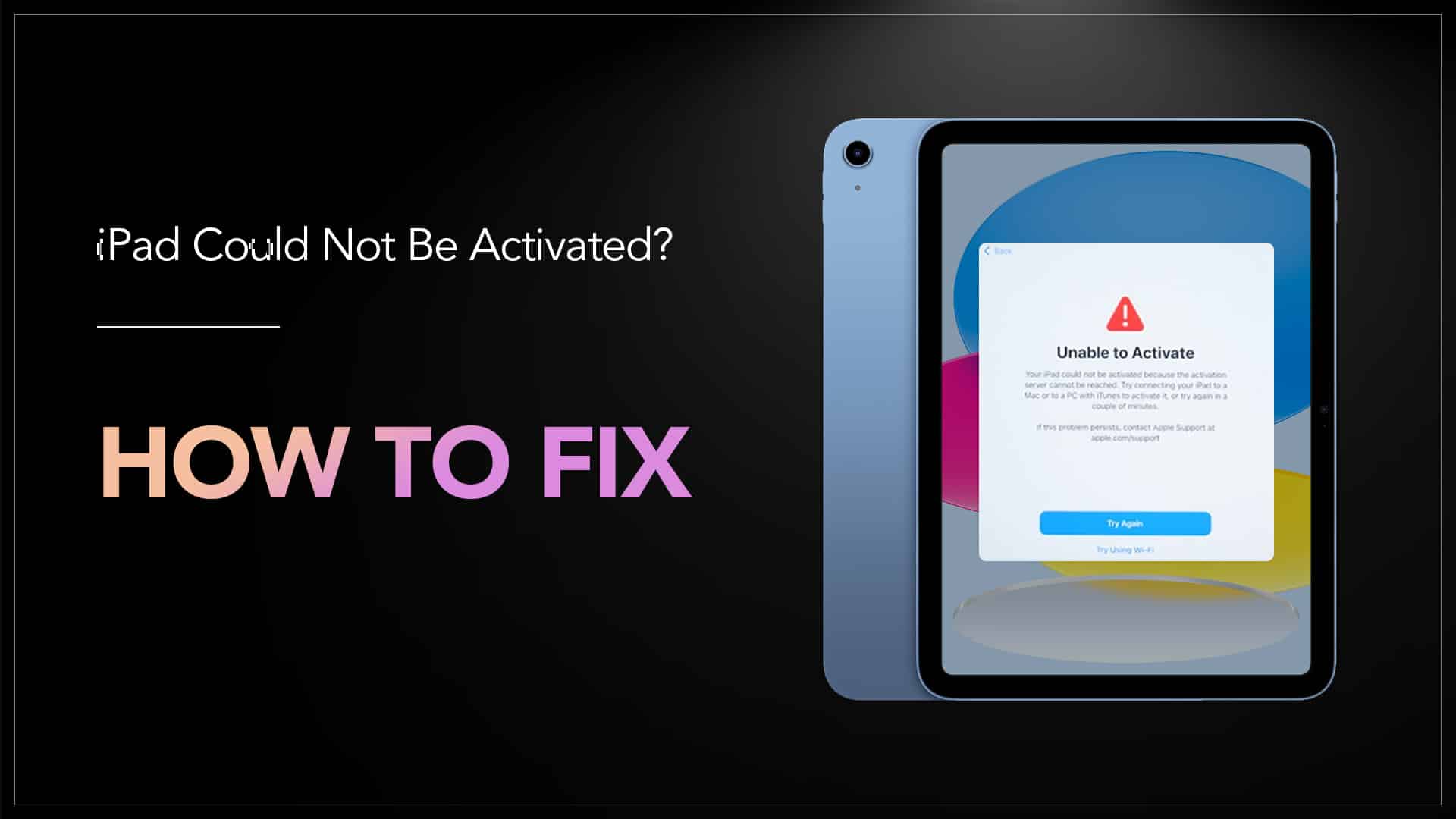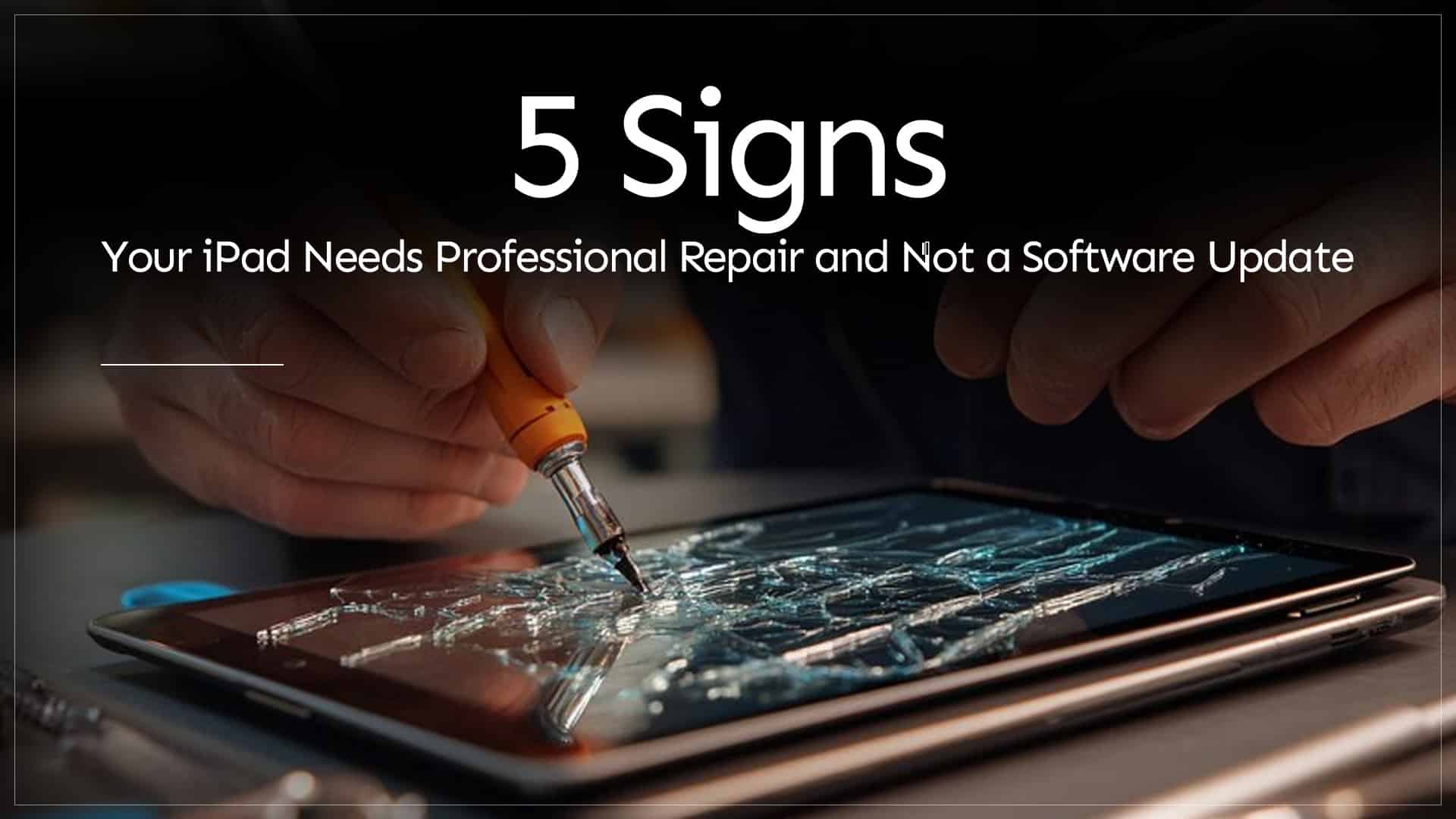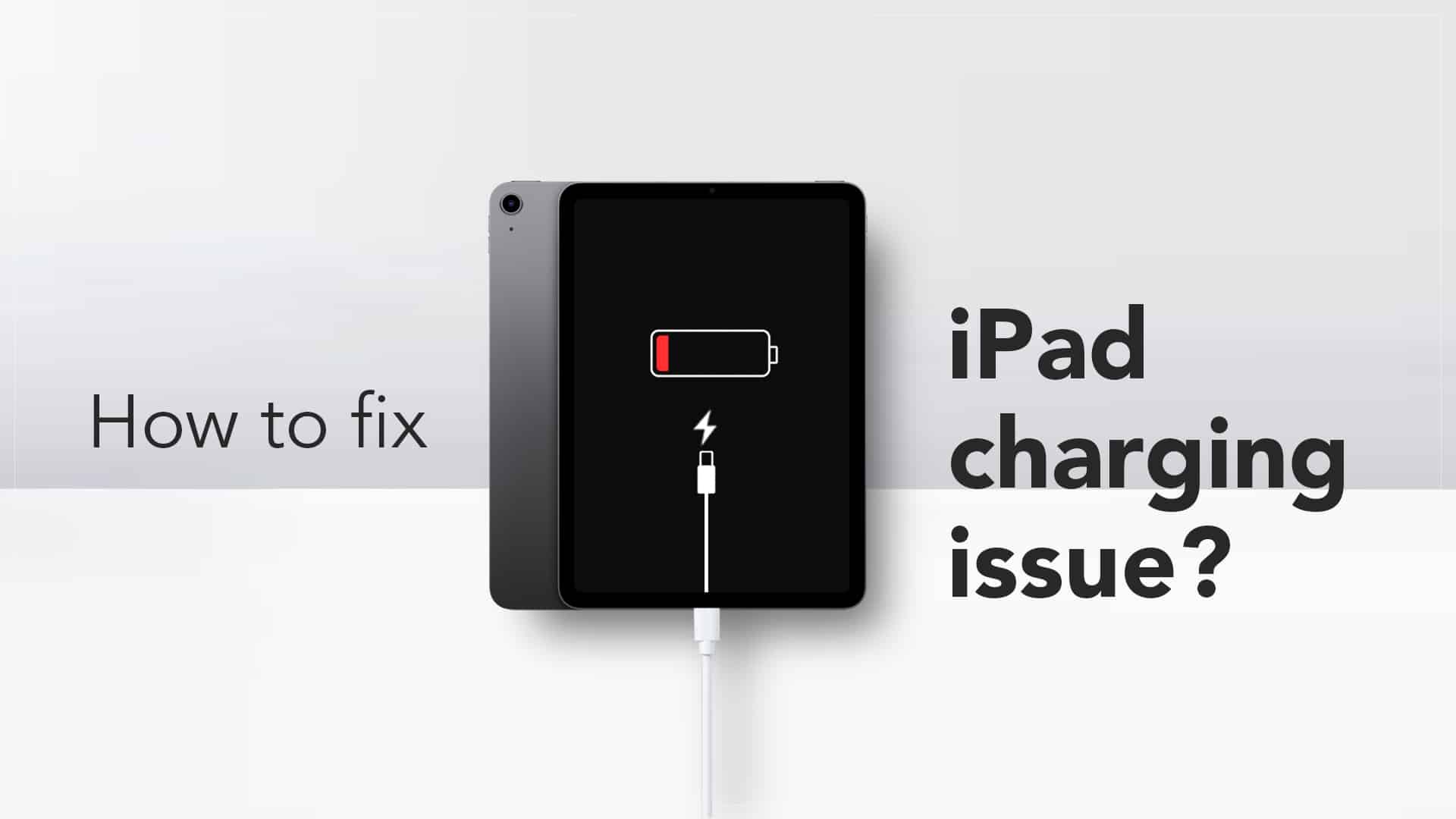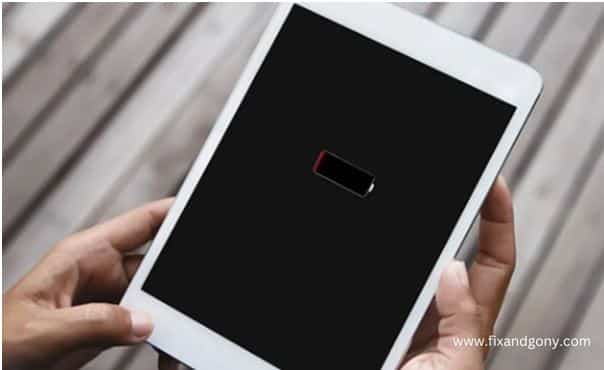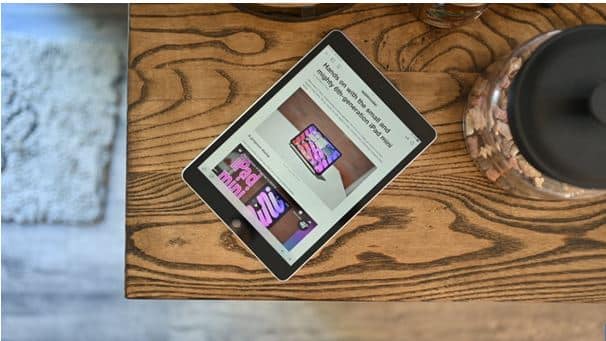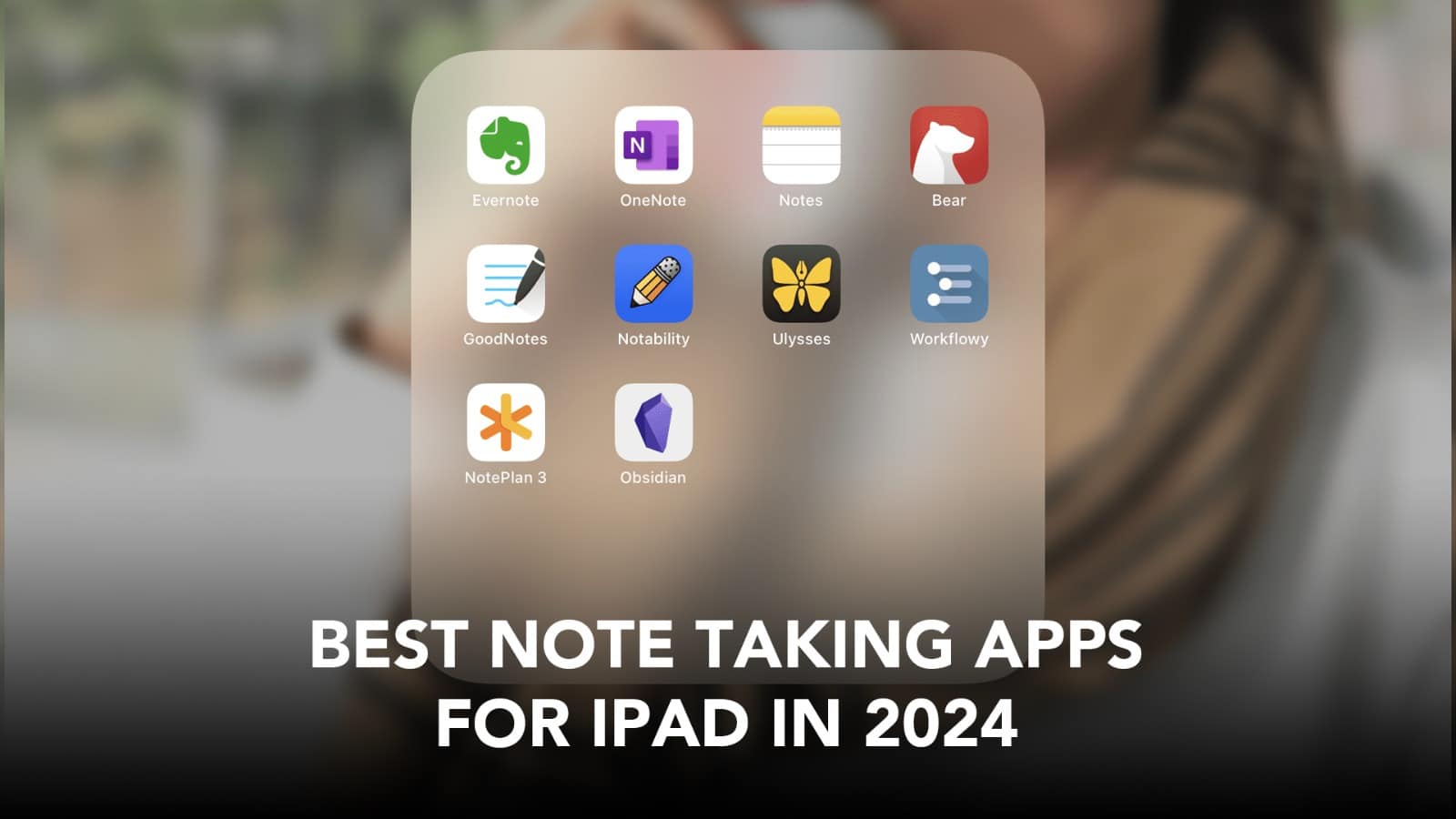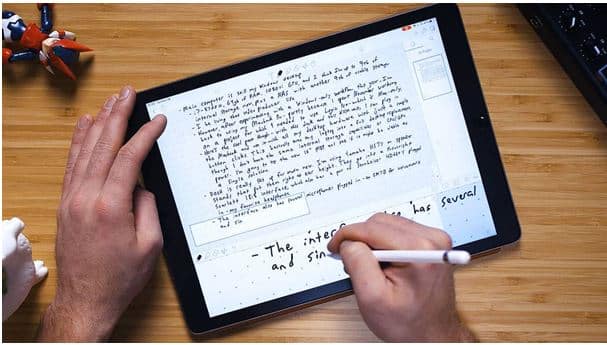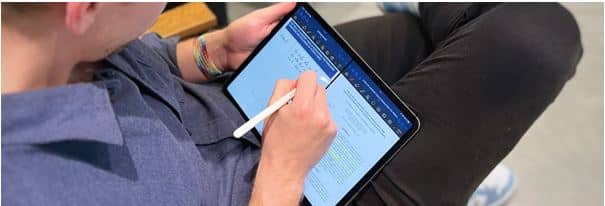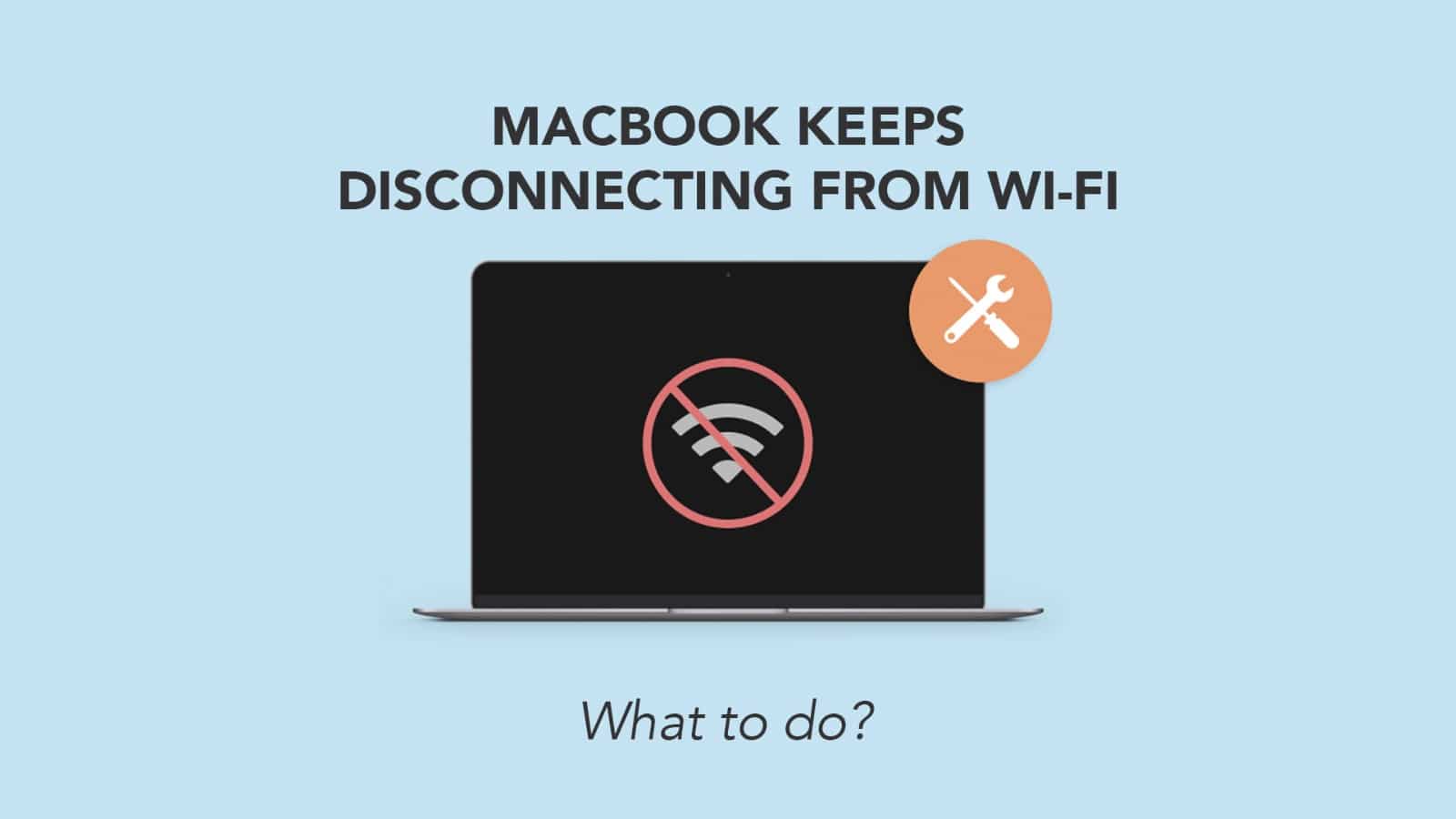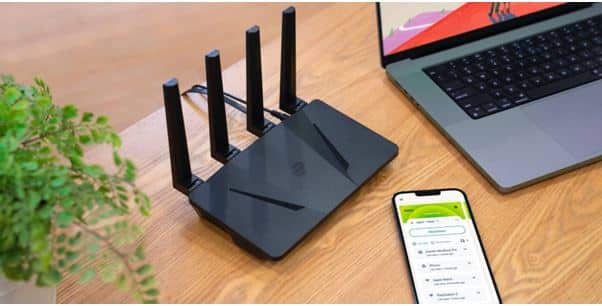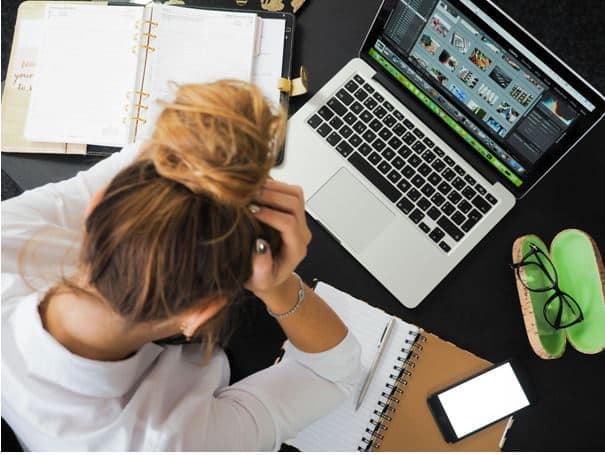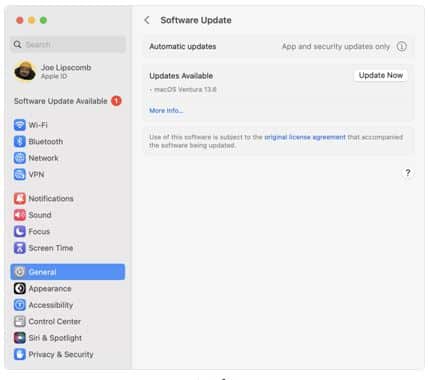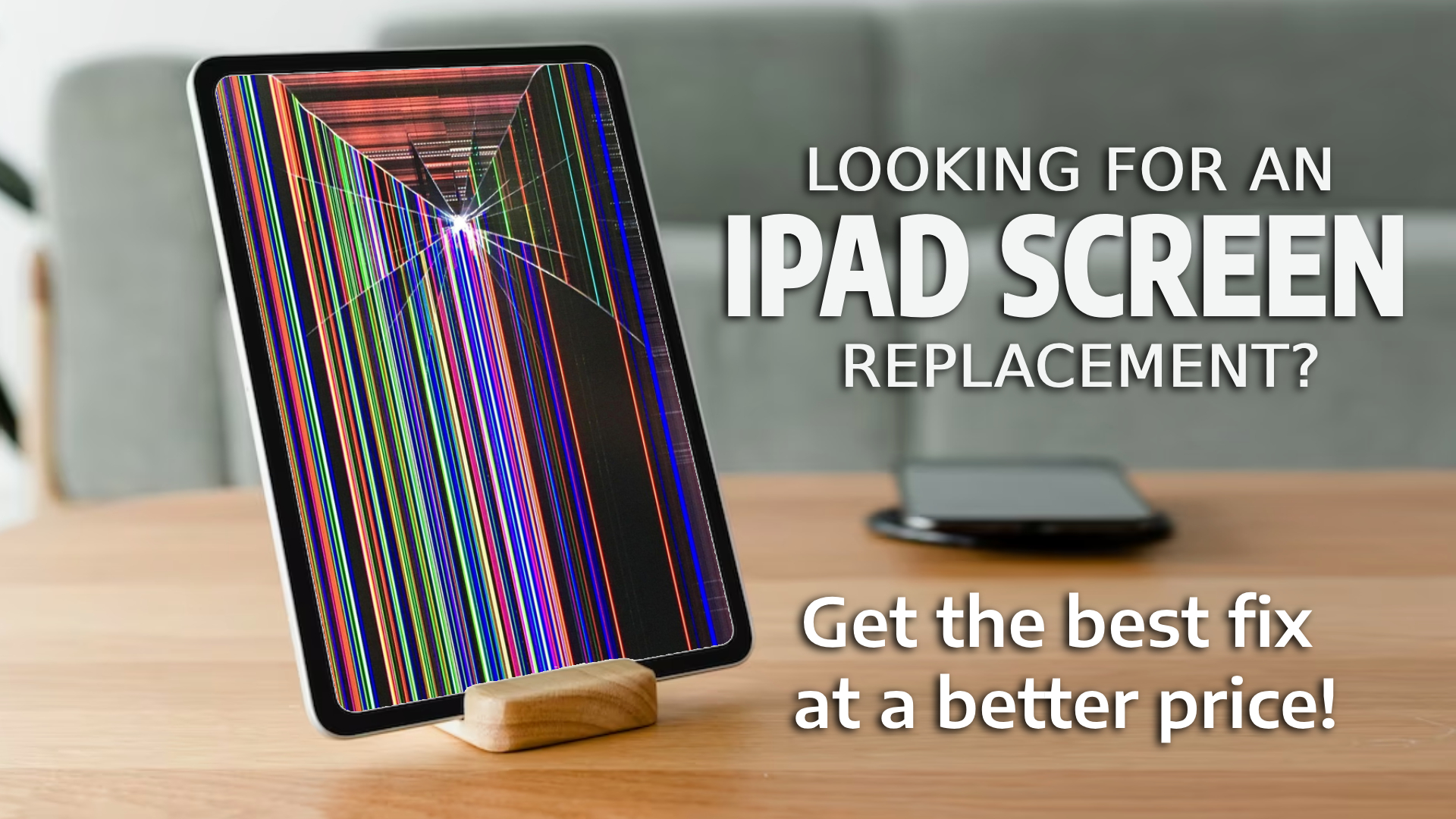Is your iPad not working the way it should? Don’t worry you’re not alone. Many people face common iPad issues like a frozen screen, battery draining fast, or apps not opening. These problems can be annoying, but the good news is that there are easy solutions. In this blog, we will discuss common iPad issues and solutions. Whether your iPad is running slow or won’t charge, we’ve got helpful tips to get it working again. Let’s get started!

Source: ifixyouri
How to Fix Common iPad Problems?
iPad problems can happen for many simple reasons. Here are the common iPad issues and solutions that will help to fix the problem and get your device back in its running form.

Source: Make Use Of
iPad won’t turn on: The battery might be empty, or the system might have crashed.

Source: Apple Support
Plug in your iPad and let it charge for at least 30 minutes. If it still doesn’t turn on, press and hold the power button and home button, or volume button for newer models, together for about 10 seconds to force restart.
Unresponsive touch: Unresponsive touch on an iPad can happen for several reasons. It might be caused by dirt, oil, or water on the screen, which blocks the touch sensors.

Source: Digital Trends
Clean the screen with a soft, dry cloth. Remove any screen protectors or cases and try again. If the touch is still not working, restart the iPad. If it stays frozen, do a force restart by pressing and holding the power and home (or volume) buttons together until the Apple logo appears. Updating the software can also help fix the issue.
The screen is frozen: Too many apps open or a system glitch.

Source: Business Insider
Do a force restart by pressing the power and home/volume buttons together. This refreshes the iPad without erasing anything.
iPad won’t connect to Wi-Fi: Wi-Fi signal is weak or network settings are wrong.

Source: ProTabletPC
Restart your iPad and router. Go to Settings > Wi-Fi and forget the network, then connect again. You can also reset network settings by going to Settings > General > Transfer or Reset iPad > Reset > Reset Network Settings.
iPad is running slow: Not enough storage, background app activity, old software or ageing hardware.
Read – iPad Could Not Be Activated? How to fix

Source: onsitego.com
Delete apps you don’t use, remove old photos/videos, and update your iPad to the latest software.
Battery drains too fast: Bright screen, background apps, or old battery.
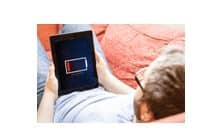
Source: GadgetGone
Lower your screen brightness, close background apps, and update your iPad. If the battery is still bad, it may need to be replaced.
Sound is not working: Volume might be low, or the device is stuck in headphone mode.
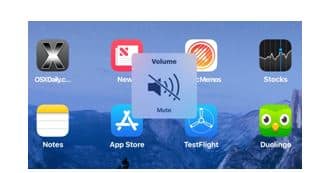
Source: OS X Daily
Turn up the volume, make sure the mute is off, and plug in and unplug headphones to check. If that doesn’t help, restart your iPad.
Apps keep crashing: The app may have bugs or your iPad software is outdated.
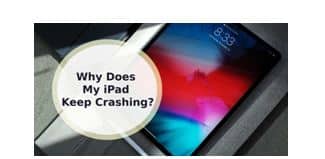
Source: UR.co.uk
Read – How to fix iPad charging issue?
Update the app in the App Store. If that doesn’t work, delete the app and reinstall it. Also, make sure your iPad has the latest iOS version. Try a hard reset.
If problems continue, it might be time to visit a repair centre. Understanding these iPad issues and solutions can save you time and money. In case you live in a remote area, you have the option to mail your damaged device to the repair provider.
Got issues with your Apple Watch, iPhone, iPad, MacBook or any Apple device? Is a trustworthy repair centre not in sight? Don’t worry, the experts can help you get a free pickup and drop service and provide a bright iPad repair solution for all your Apple woes. Call today for iPad battery replacement, screen replacement, and other top repair services.