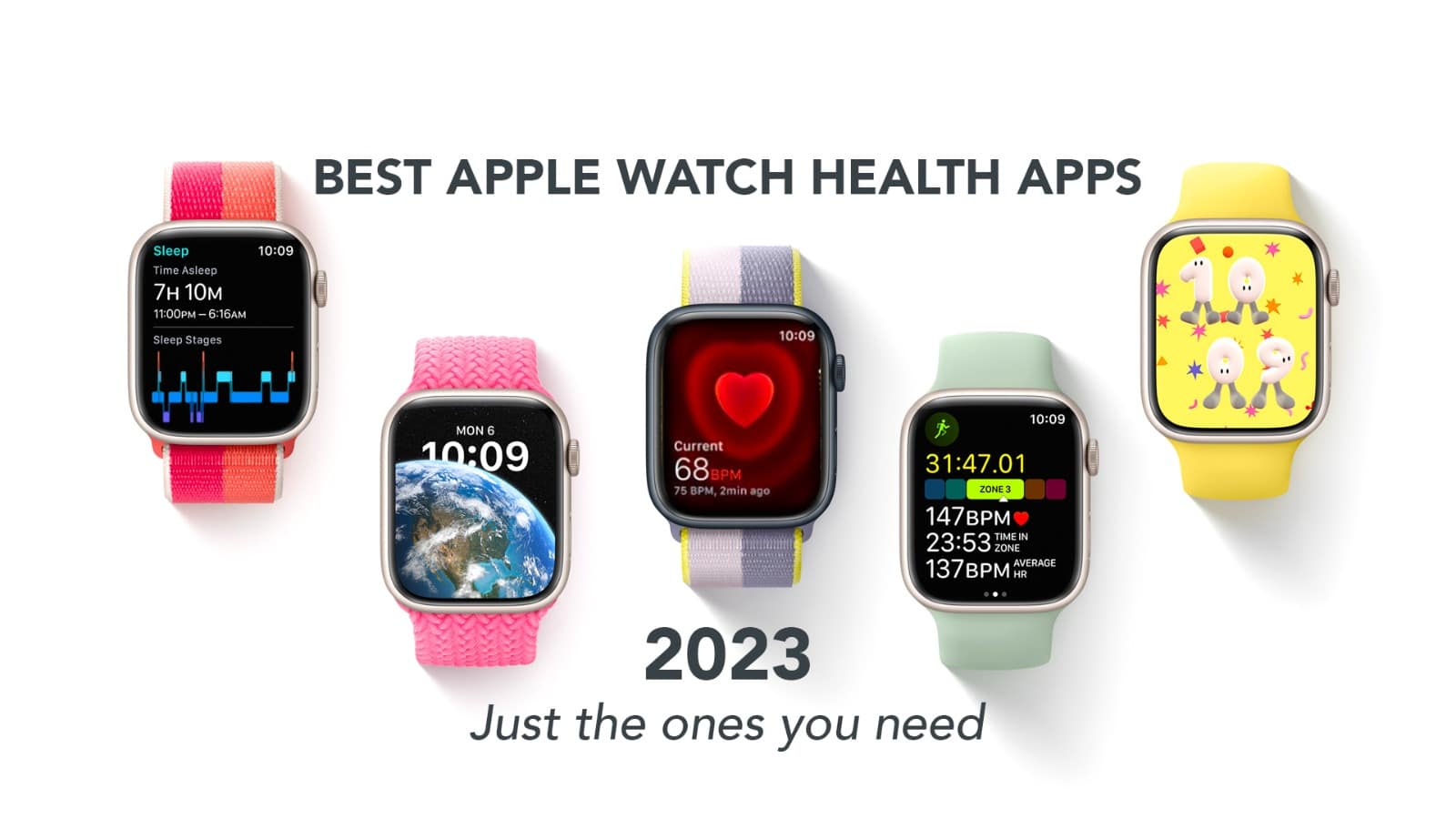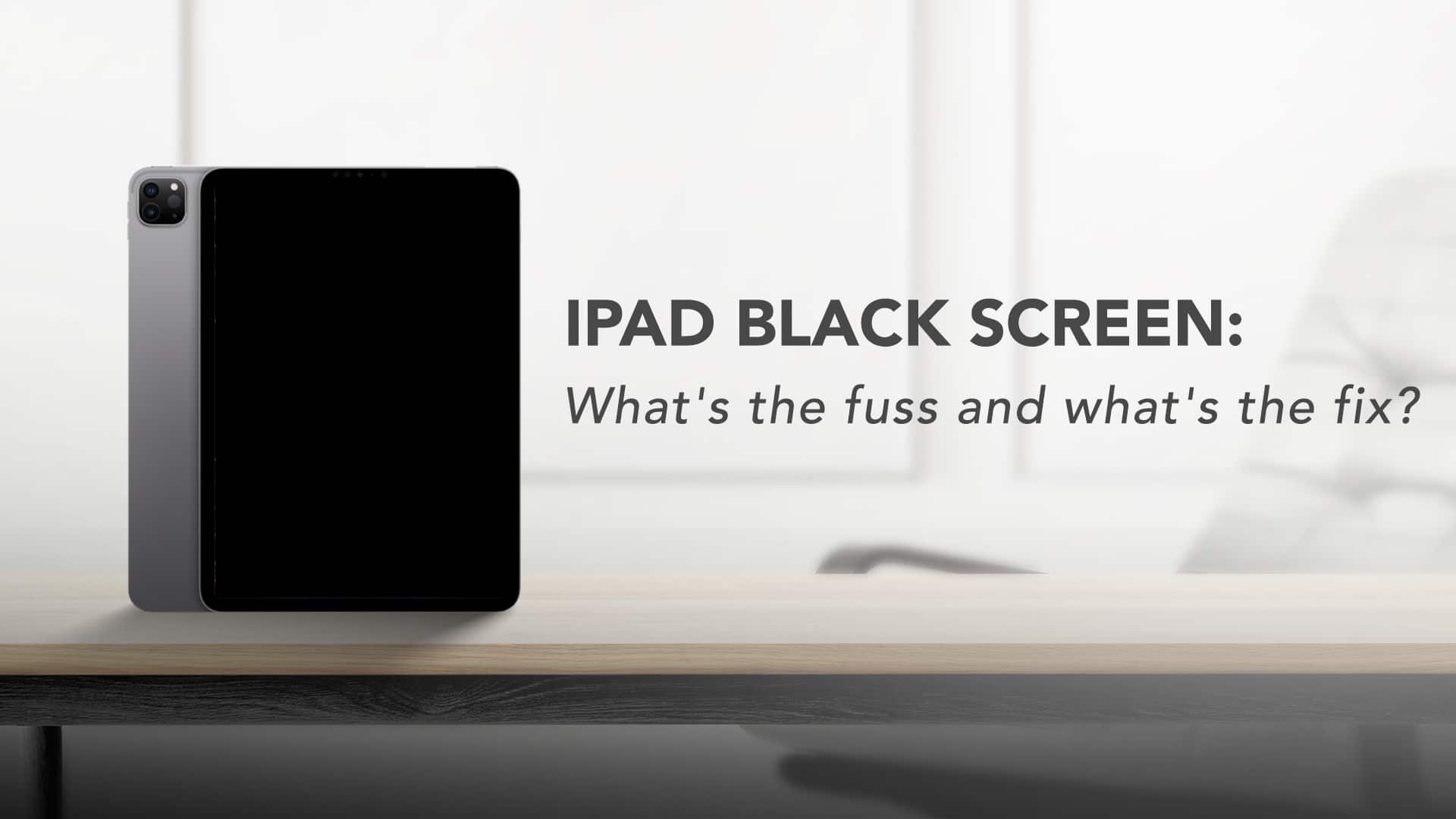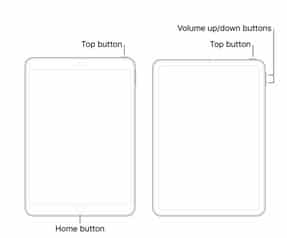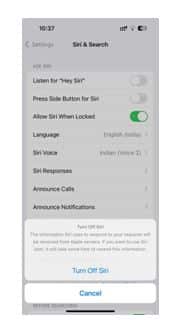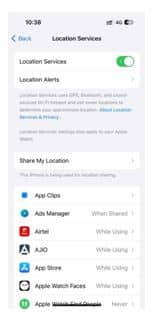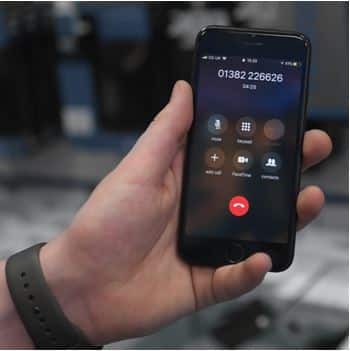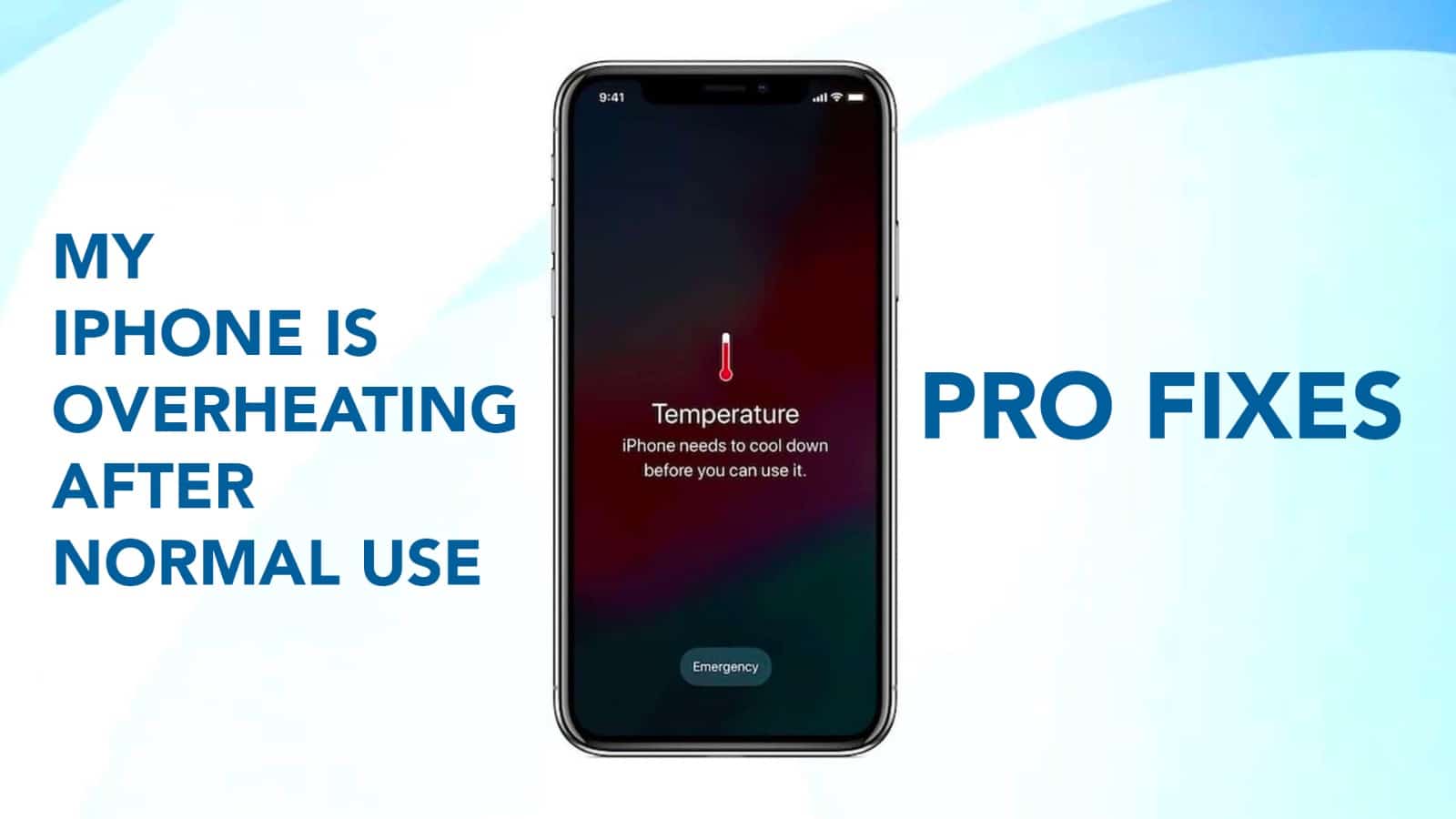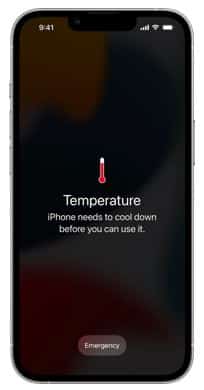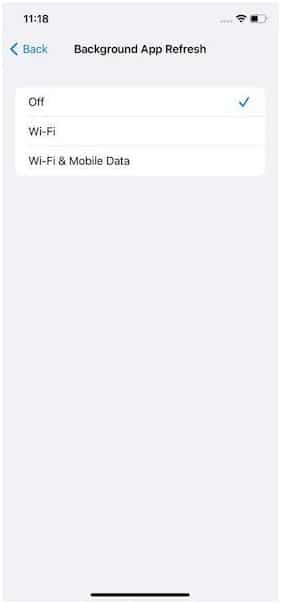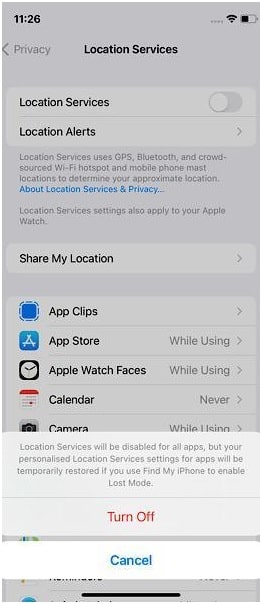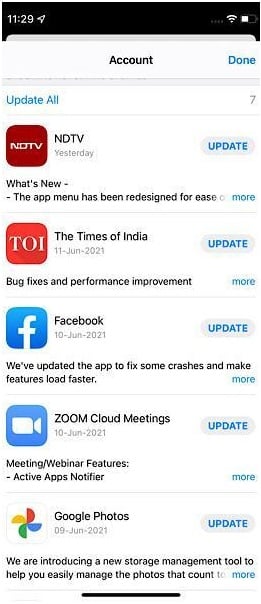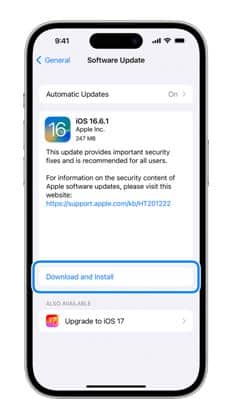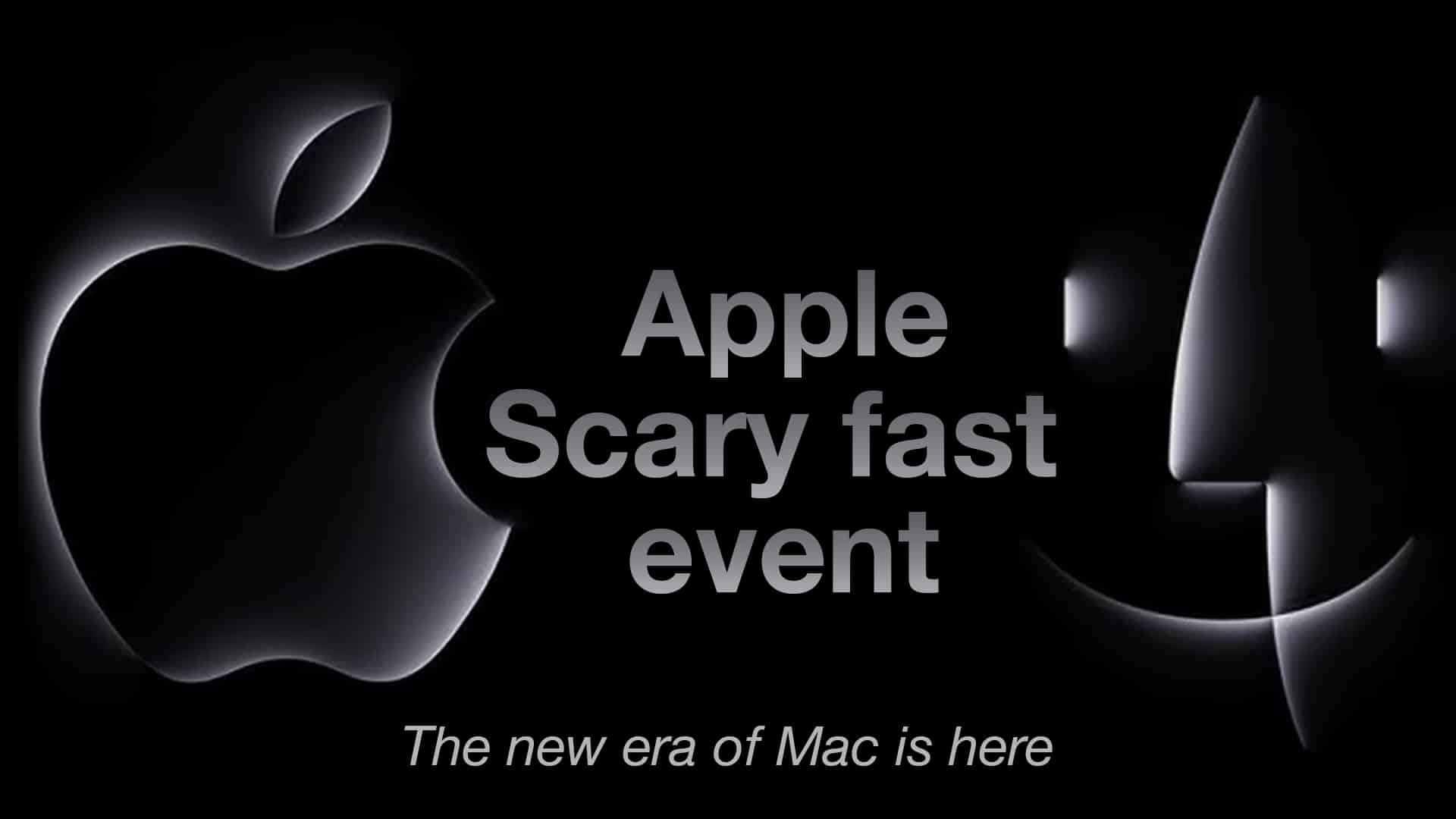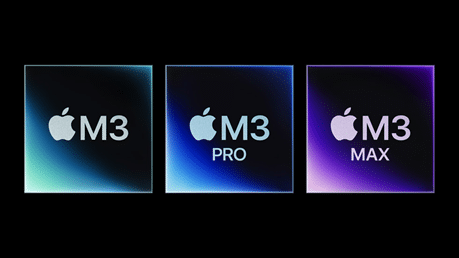Did you know, the first ever computer was so huge, it took up 1800 square feet of space? Now you must be wondering why is this fact even relevant in a blog related to Apple Watch health apps. Well, then let me remind you, that an Apple Watch fits on your wrist and in many ways, it’s better than that gigantic computer. Moral of the story? Technology has progressed a lot and now, there’s a sure-shot way for you to monitor your progress in a healthy lifestyle, that too in a holistic way. Simply, by installing the right apps and using them correctly.

Source: Take Control Books
So instead of listing here all the health-related Apple Watch apps under the radar, we have hand-picked a few, based on your probable needs. So, without further delay, let’s just go through them.
Best health apps for Apple Watch
Maintaining a healthy lifestyle involves multiple aspects. From taking simple measures like drinking water and having food at the right time to following a well-planned exercise routine, it takes a valid effort. Here are a few Apple Watch health apps, that will help you to keep control of your fitness journey, in every aspect.
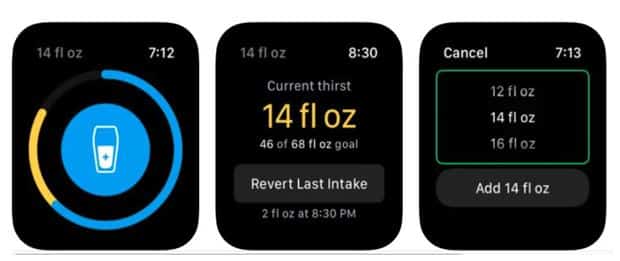
Source: Hongkiat
Thirstic – Just like our planet, the majority of our body is water. So it’s vital to keep hydrated throughout the day. Now, even drinking needs a discipline! It’s important to keep drinking water throughout the day, as and when required. Gulping down a litre at a go doesn’t always help. So Thirstic is a wonderful app that can help you track your water consumption, as per your requirement. The requirement also varies as per your activities, temperature of the day, and other factors. It keeps on tracking and updating your water requirements.
Read More – Apple Watch Ultra 2 – The new Definition of Cool
Auto Sleep – Fitness enthusiasts often say that a day without proper sleep is a day wasted! Now this one app can take care of your sleep schedule. How? By tracking when you fall asleep and at what time you wake up. Once you are up, it will give you a detailed analysis based on your sleep time, heart rate during sleeping, and movement.
Qardio Heart Health – Qardio is this one app that will be closest to your heart! Literally. It will keep monitoring your heart health and you can track your heart beat rate, BMI, blood pressure and irregular heartbeats.
Airly – Your health journey is not just limited to you. The air you breathe in also plays a role. Now, Airly can help you with the information regarding the level of air pollution in your area. This can definitely help you to decide when to not get out of your home with its forecast feature.
Medisafe – Remembering to take the right medicine at the right time is something that we all miss. But not anymore, with the Medisafe app on your wrist. It will help in tracking and monitoring your medicine cycle. The best part is, that it will never let you miss a pill.
My Fitness Pal – Maintaining a healthy diet plan is an inevitable part of your fitness journey. And this app will make it easier for you. Once you put the data of your consumption, it will divide the nutrient intake into protein, carbohydrate, fat, vitamin and others. It will also show you the data about your total calorie intake and calories you burned. In short, it will just let you know if you deserve that extra gulab jamoon or not.

Source: Make Use Of
Streaks Workout – This app helps you to monitor exercises and track your progress report. Create your fitness routine with a set of a few exercises. Perform them while wearing your Apple Watch. Track the progress in the Streaks Workout app. Sounds simple, right? But you have to do the exercises.

Source: Tom’s Guide
Pocket Yoga – If you are someone, who is into Yoga, this app is going to be your best friend. Not only it will show you the Yoga postures it will also help you to track the time in each pose. Now, this app may seem friendly, but at an advanced level, it may ask you to perform some really difficult poses. So, you must skill up.
Calm – Taking care of your mental health is an essential part of your overall wellness. And Calm is an app that will help you to keep calm. It’s a guided meditation app with sessions that cover various topics. Like destressing, focus building, anti-anxiety meditation and others. The session ranges from 3 to 25 minutes.
Read – Apple Carplay in iOS 17 – What’s New, Trending & The Latest for Your Car From Apple?
So that’s all the health apps for Apple Watch that you will need. But never forget, fitness is a continuous journey. No matter how many apps you install, at the end of the day, your willpower will keep you moving in this journey. These apps will just help you to keep track of your progress. Wish you very good health and very productive health apps.