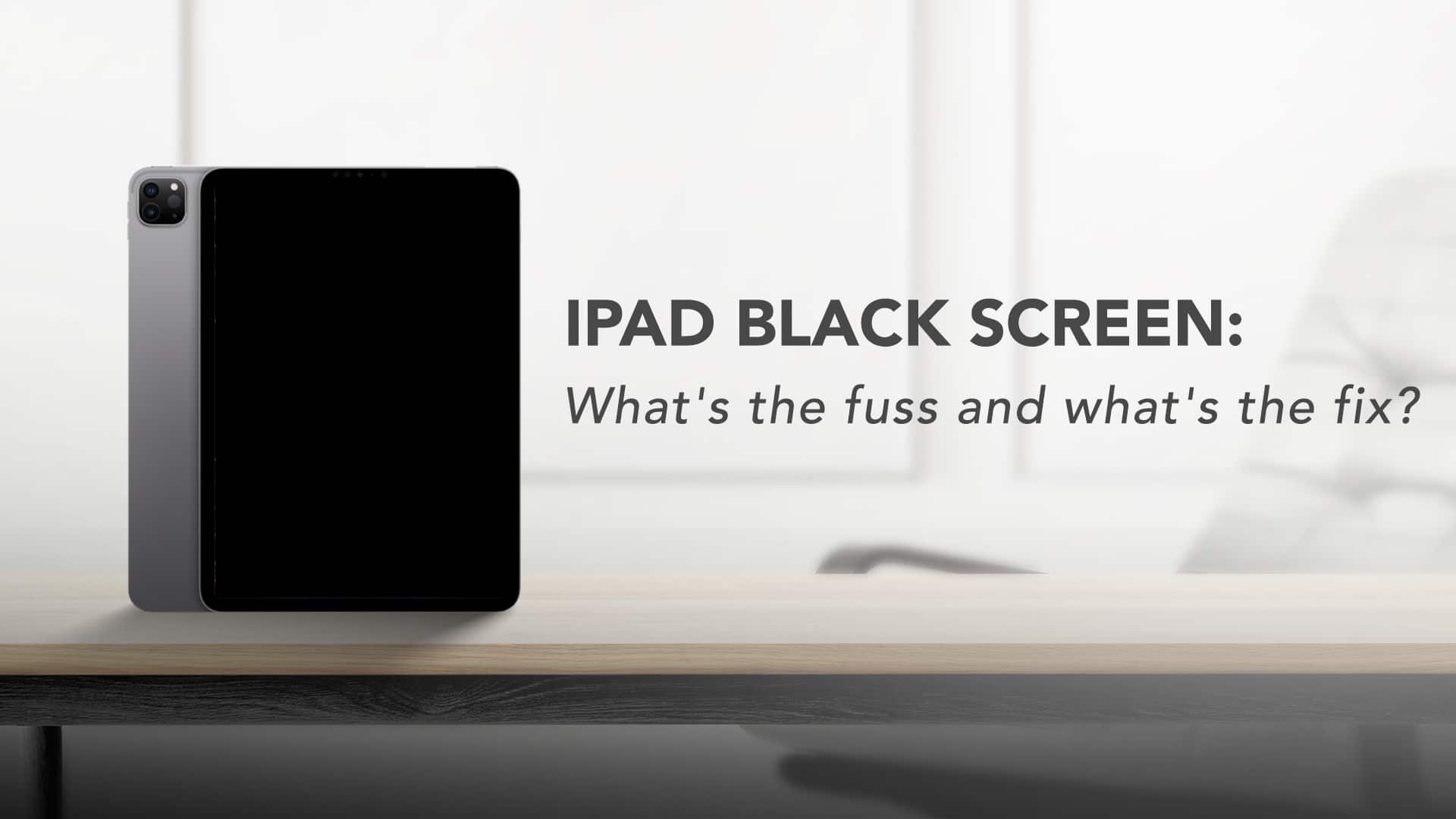For the past few years, your iPad has been your constant companion. Be it in your workplace, your drawing room, or on a flight, there were more than a thousand instances when it saved your day. But, The Times They Are A-changin’! The gadget that was once invincible, is now facing an issue. The screen is turning black without any apparent reason and it’s not responding any more, yet you can hear the notification sound. It happens, my friend! It’s a part of your gadget’s life. It’s called the iPad black screen of death. But don’t panic! No matter how serious the name sounds, the issue is usually a minor one. Here, let’s have a look at some of the major causes of the iPad’s black screen.

Source: Tweak Library
iPad screen of death: possible causes
Here are three possible causes that can result in this black screen on the iPad.
Age of the device: Every object has a prime timespan, even an iPad. This problem can occur at times if your iPad is an old one.

Source: Business Insider
Software issue: A corrupt app can sometimes cause this problem. Another software-related thing that might be at the root of this issue is an outdated iPadOS.
Hardware issue: Internal damage to the display can result in the iPad’s black screen. Suppose, if the screen flex cable is damaged or disconnected, the display is bound to get affected.
Unlike other articles on iPad black screen of death, we are skipping the possibilities of an accidental low brightness of the screen or an issue regarding low battery or charging. Because, if such were the causes, you would have easily figured them out and solved them. Now, let’s get into troubleshooting tips.
iPad black screen: How to fix it?
So, if the screen of your iPad is black, and it is not responding, yet you can hear the notification sound, here’s what you can do.
Now, you might know, that there are two types of iPad. One with a home button and one without it.
Here’s the troubleshooting tip for an iPad with the home button.
- Press and hold the top button
- At the same time, press and hold the home button.
- Wait for the Apple logo to appear.
- Release both buttons at the same time.
For an iPad without a home button, here’s what to do.
- Press and quickly release the volume up button.
- Press and quickly release the volume down button.
- Then press and hold the top button.
- Wait for the Apple logo to appear.
- Then release it.
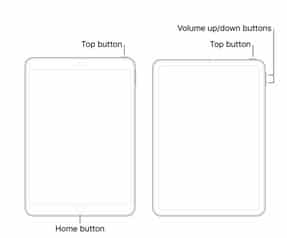
Source: Apple.discussion
This might solve the issue for once and forever. Once it is fixed, quickly update your iPadOS. Check for any corrupt apps and uninstall them. Also, do not forget to use original Apple iPad charger to charge it.
And if the iPad black screen persists, then you have to understand, the problem is something much bigger, and your iPad is in dire need of some professional help. You have to consult some expert and get the issue fixed.
Got issues with your iPhone, iPad, MacBook or any Apple device? Is a trustworthy repair centre not in sight? Don’t worry, the experts can help you get a free pickup and drop service and provide a bright repair solution for all your Apple woes. Call today for Apple battery replacement, screen replacement, and other top repair services.