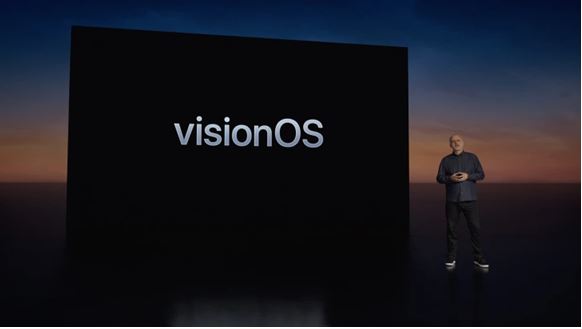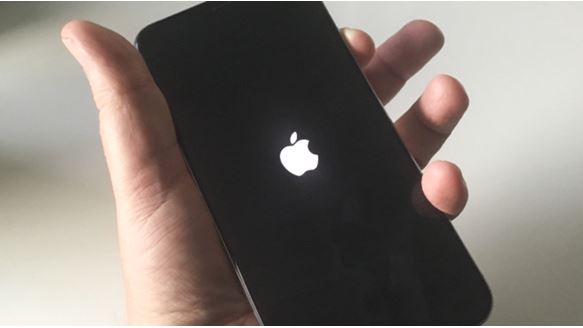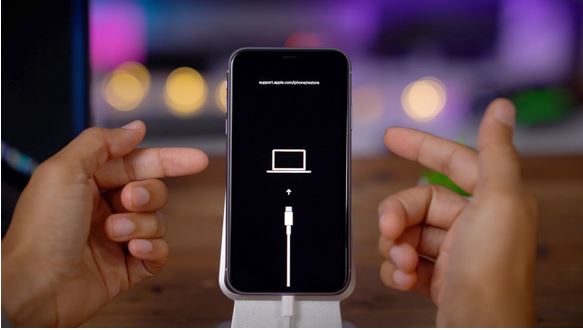Imagine this – you are at the gym, just completed an awesome workout, and want to check how many calories you’ve burned for the day. You tap your Apple Watch and the screen doesn’t light up. You tap the button but still nothing happens. If you’re thinking about why your Apple Watch won’t turn on and are worried if it is damaged, then fret not, this article will help you.
While this is not a common issue that a lot of Apple Watch users face, there are several tips that you can use to fix this issue on your own. First, you need to understand that there can be several reasons why your Apple Watch screen won’t turn on even after repeated screen tapping and button pressing. It could be due to hardware problems, software issues, a faulty battery, or even cluttered storage. Let’s look at every possible reason one by one and try to turn on your Apple Watch.
Image credit: Lifewire
Force Restart Your Apple Watch
Force restart has long been the first step to try when it comes to dealing with most of the common issues. And guess what, we are not going to overlook it even this time around. Don’t know how to restart an Apple Watch? Don’t worry, it is quite simple and there is no harm in trying it out.
Image credit: Apple
While it may sound silly at first, one of the biggest reasons why your new Apple Watch won’t turn on is maybe because your Apple Watch’s battery has run too low or drained out. Put your smartwatch on a charger and let it charge for some time. Once the smartwatch has got enough juice, it will boot up automatically.
If your Apple Watch turns on and starts behaving normally, you are good to go.
Put Your Apple Watch on a Charger
Maybe your Apple Watch’s battery has run too low and it is not turning on due to the drained out battery. Put your smartwatch on a charger and let it charge for some time. Once the smartwatch has got enough juice, it will boot up automatically.
Image credit: Apple
If your Apple Watch turns on and starts behaving normally, you are good to go.
Is the VoiceOver and Screen Curtain Turned On?
Apple Watch has a unique feature that a lot of users can find problematic. The Screen Curtain feature of your iPhone will turn off the screen even when the watch is turned on. In this case, the user can navigate the Apple Watch only through the VoiceOver feature.
If your Apple Watch screen won’t turn on, then these features might be the reason why. For the Screen Curtain feature to work, the VoiceOver feature must be turned on as well. You can go to the Watch app on your iPhone, navigate to General > Accessibility > VoiceOver and turn it off. You can go inside the VoiceOver menu to turn off the Screen Curtain feature as well.
Erase Your Apple Watch and Pair it with iPhone Again
Wondering why you should erase your Apple Watch if the device is unable to turn on? Well, the reason is that it is considered as a one-stop solution. What’s more? It has the knack for fixing even complex issues. So, go for this radical yet reliable troubleshooting option to resolve the “Apple Watch won’t turn on” issue.
Navigate to the Watch app on your iPhone > General. Scroll down to the bottom and tap on Reset. Next, tap on Erase All Content and Settings. Once you have successfully erased your Apple Watch, reconnect it to your iPhone. If the Watch was not responding or display was dead due to some software bug, that is normally fixed by resetting and your Watch should be back on the setup screen, ready to be paired once again.
Image credit: Apple
Ensure that the Cable Works
One more reason why your Apple Watch won’t turn on could be because it has run out of juice and the magnetic cable is not charging it as well. This is a scenario that will require a bit of trial and error from your side. To pinpoint whether the charger is faulty or the Apple Watch, try charging it with the same cable but from different outlets. First from an Apple adapter, then your computer’s USB port, and then from another adapter. If it can’t turn on the Apple Watch, then the cable might be faulty. Try changing the cable and repeat the steps again.
If changing the magnetic charging cable works and your Apple Watch is covered by AppleCare+, you can apply for a free replacement or go to the nearest Apple Store and get it replaced right away.
Bonus Tips to Fix the Apple Watch running Slow or lagging while usage
- Maybe your smartwatch is short of space; redundant photos (which you have synced from your iPhone) and a ton of music stored on your Apple Watch along with a plethora of useless apps may have clogged up the storage. Knowing that cluttered storage tends to create many issues, including unexpected battery drain and overheating, it will be best to declutter your Apple Watch.
- To clean up your Apple Watch, eliminate everything that has eaten into the precious storage of your device unnecessarily. Once the smartwatch has been cleaned up, it should start functioning properly.
- Bear in mind that the problem could also be due to outdated software, in which case you can solve the problem simply by updating the watchOS from Settings – General – Software Update.
If Nothing Works Contact Apple Watch Repair Centre
If you’ve changed the magnetic cable, re-paired it with your iPhone, and even tried turning off the VoiceOver and Screen Curtain features and still your Apple Watch won’t turn on, then there might be an internal hardware issue that is causing the problem. If the screen comes on but the Apple Watch is stuck on the Apple logo, it is best to take your Apple Watch to a trusted repair centre.
The experts at Rapid Repair can diagnose the problem with your Apple Watch and identify why your Apple Watch screen won’t turn on. Our super techies have years of experience working with Apple devices and can accurately detect if the watch requires a battery replacement, internal storage cleaning, or even a Apple watch screen replacement. Contact us if you want to turn on your Apple Watch and our logistics partners will be at your doorstep to pick up the damaged device and return it safely once it is fixed.
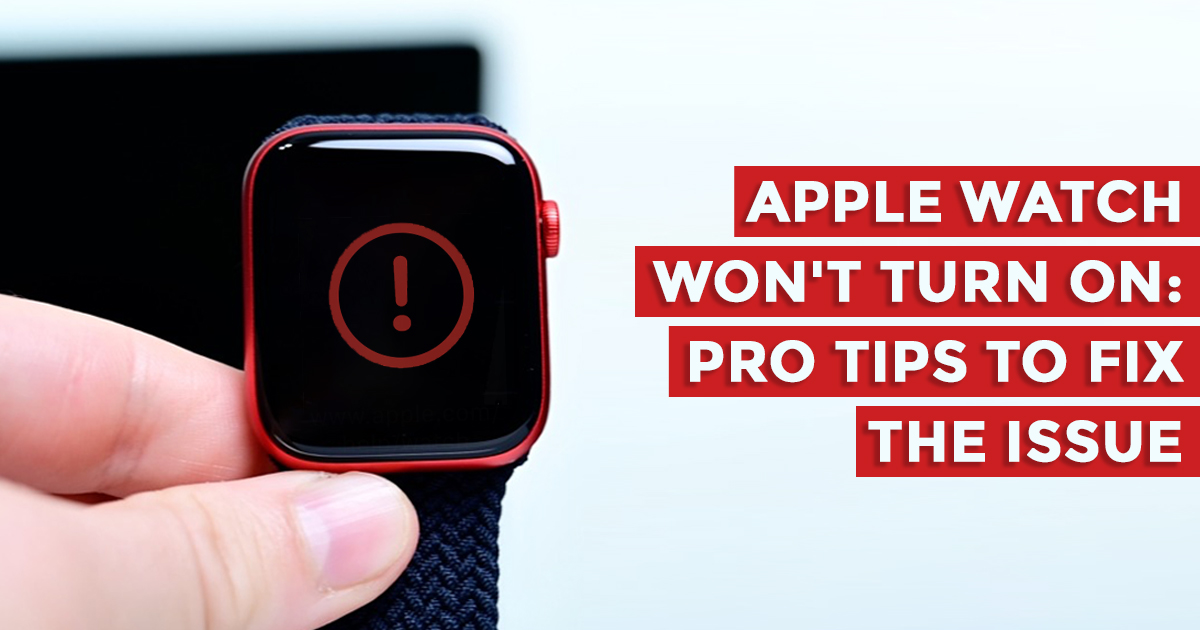



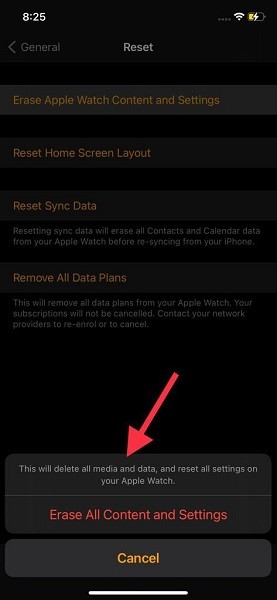
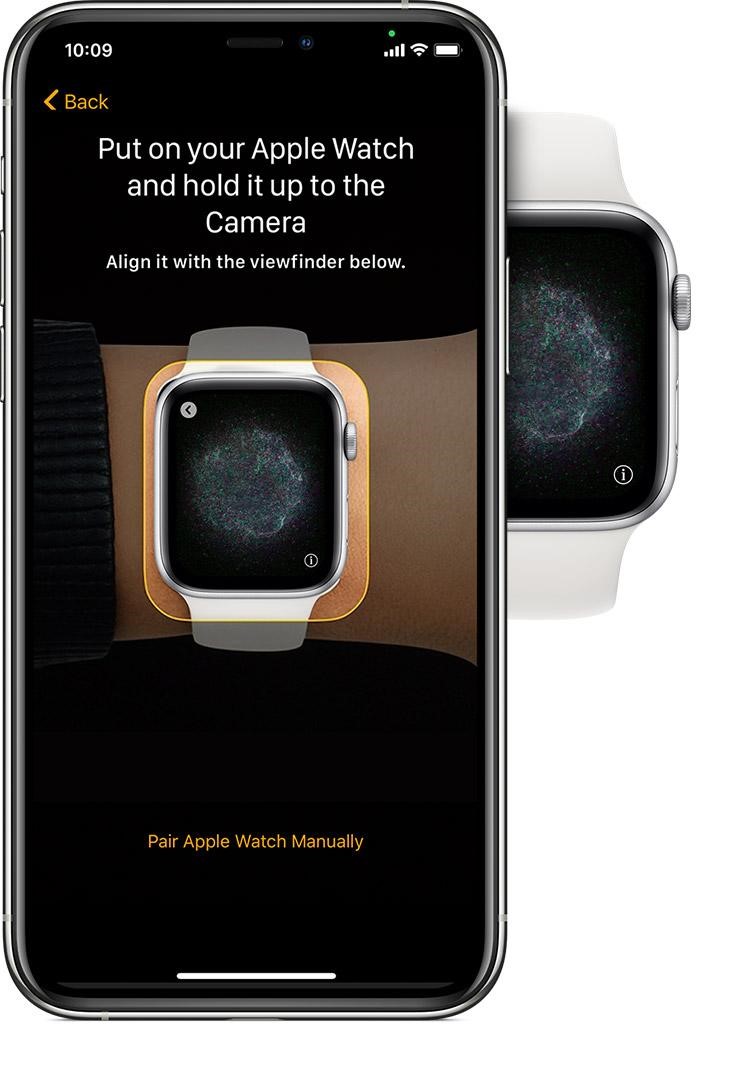

 Source: Apple Insider
Source: Apple Insider Source: Switch
Source: Switch Source 9to5Mac
Source 9to5Mac Source: Mashable SEA
Source: Mashable SEA Source: Rapid Repair
Source: Rapid Repair
 Source: LifeWire
Source: LifeWire Source: GizChina
Source: GizChina Source: The Verge
Source: The Verge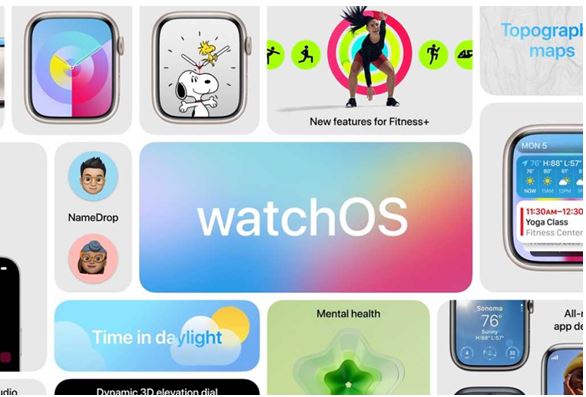 Source: The Verge
Source: The Verge Source: News18
Source: News18