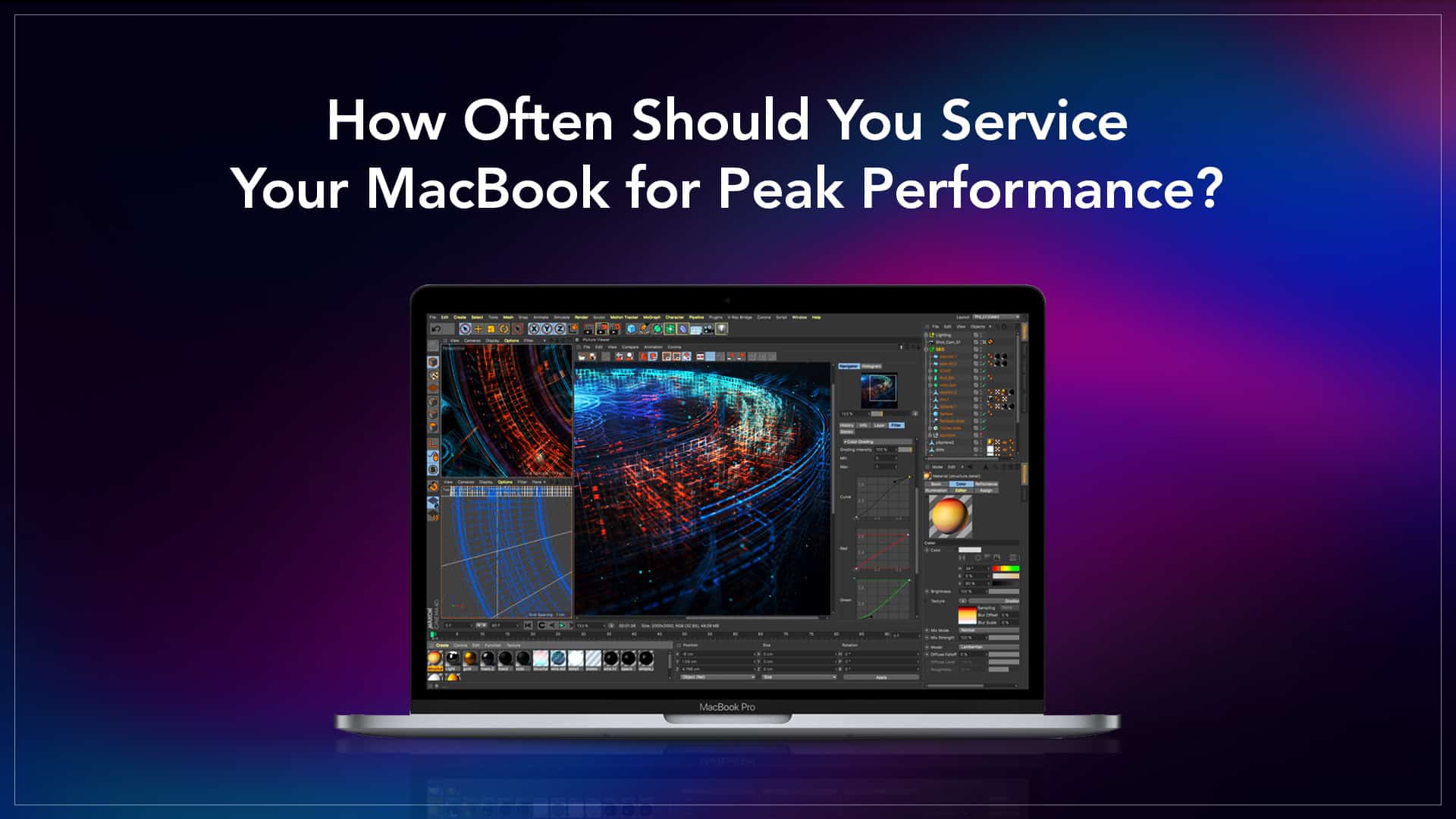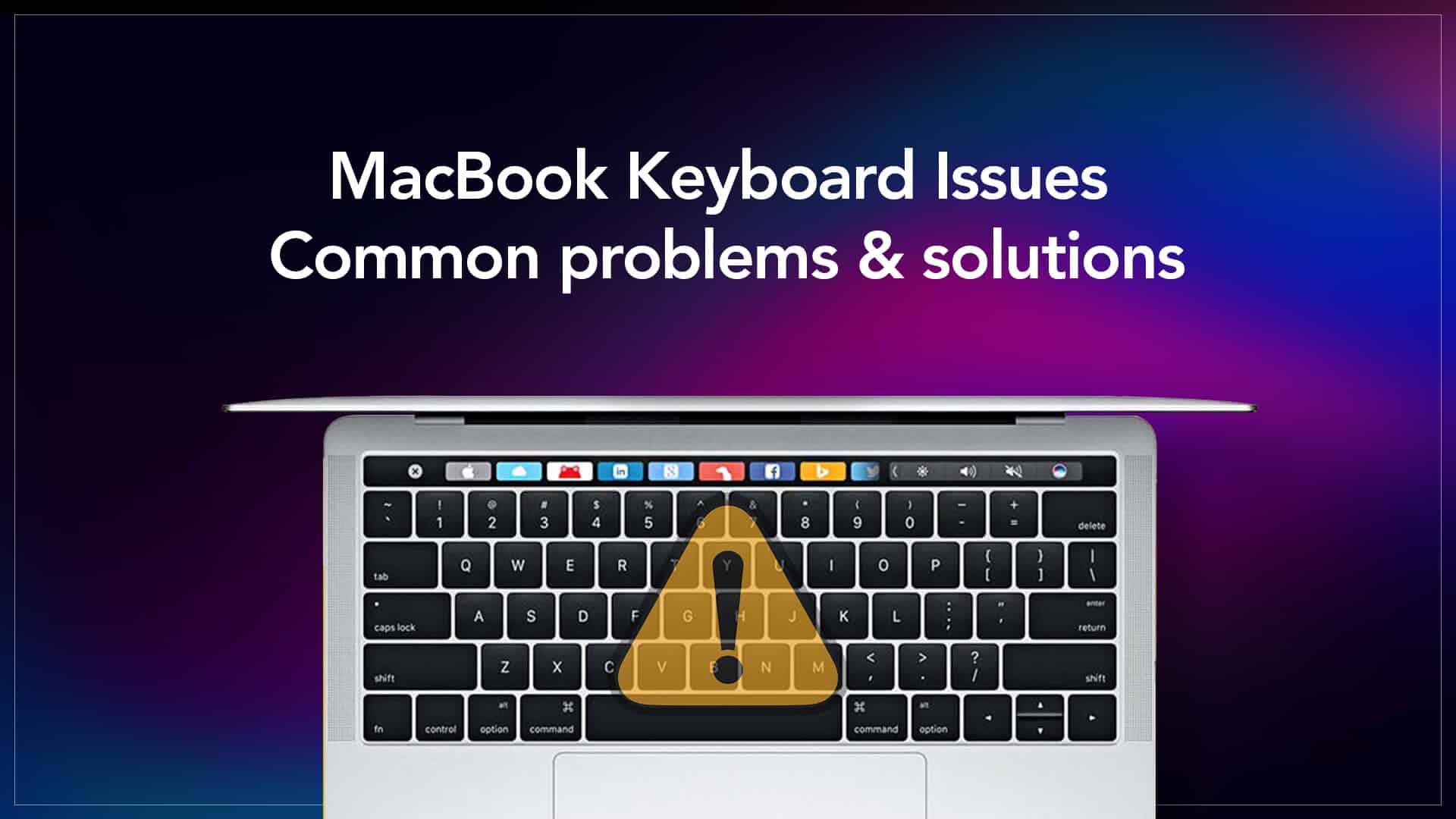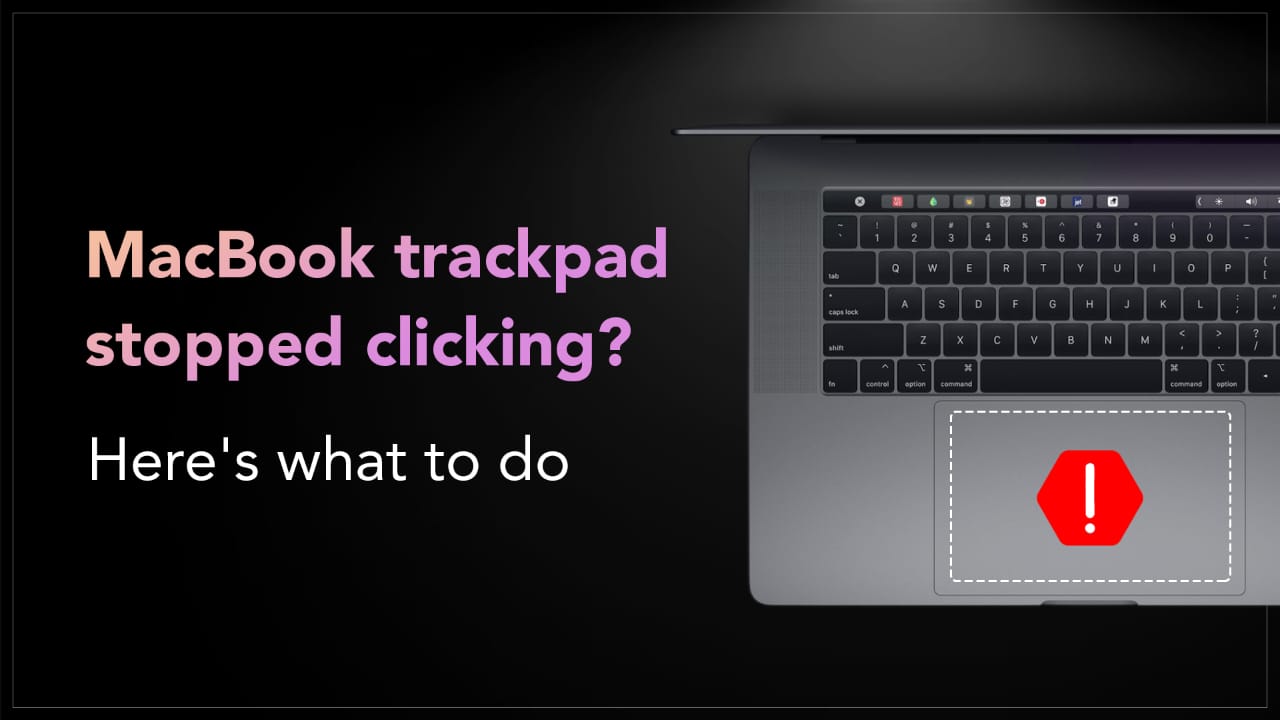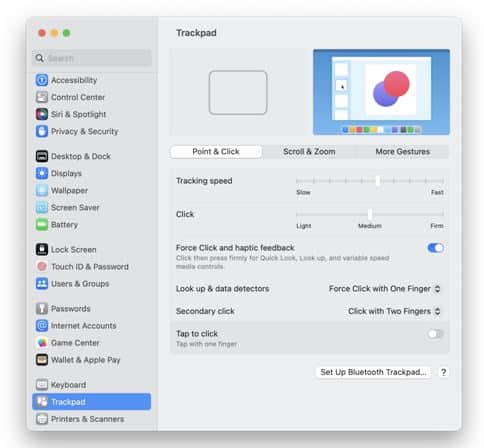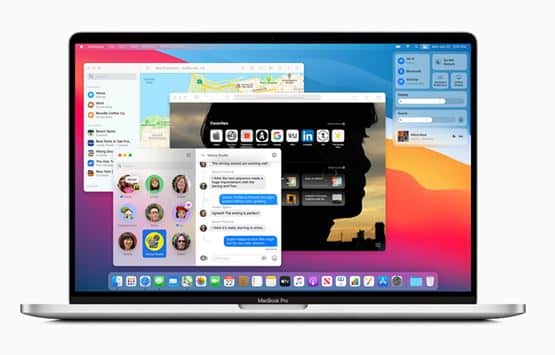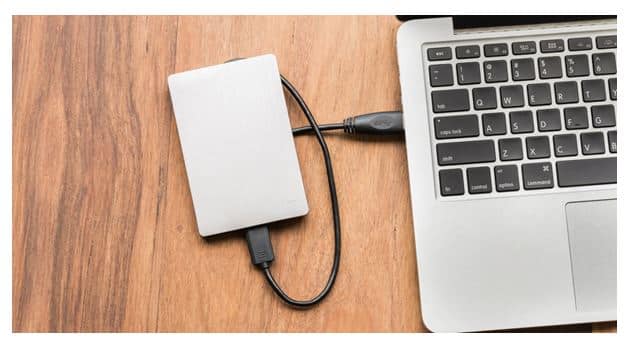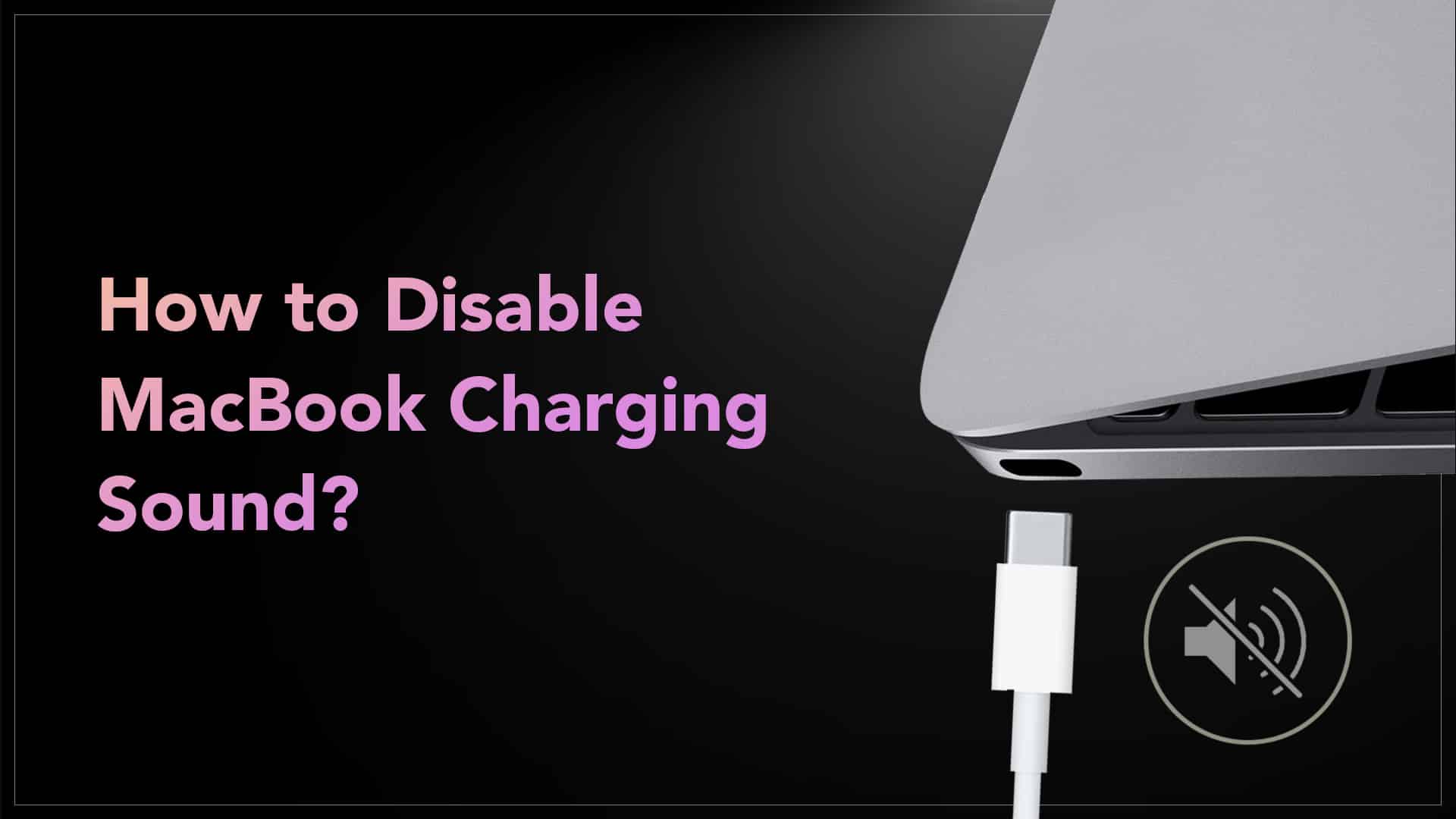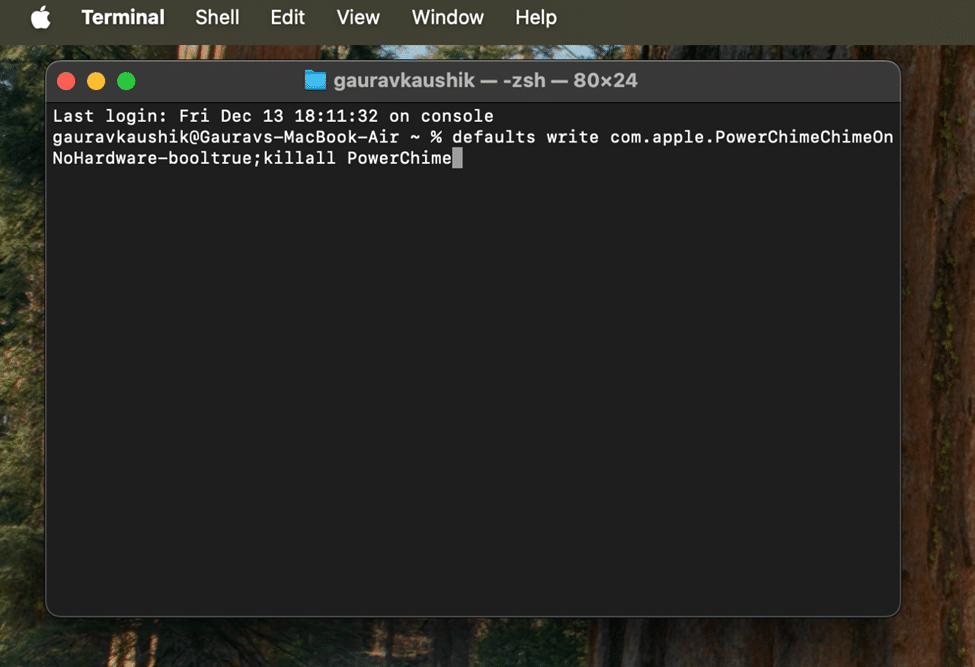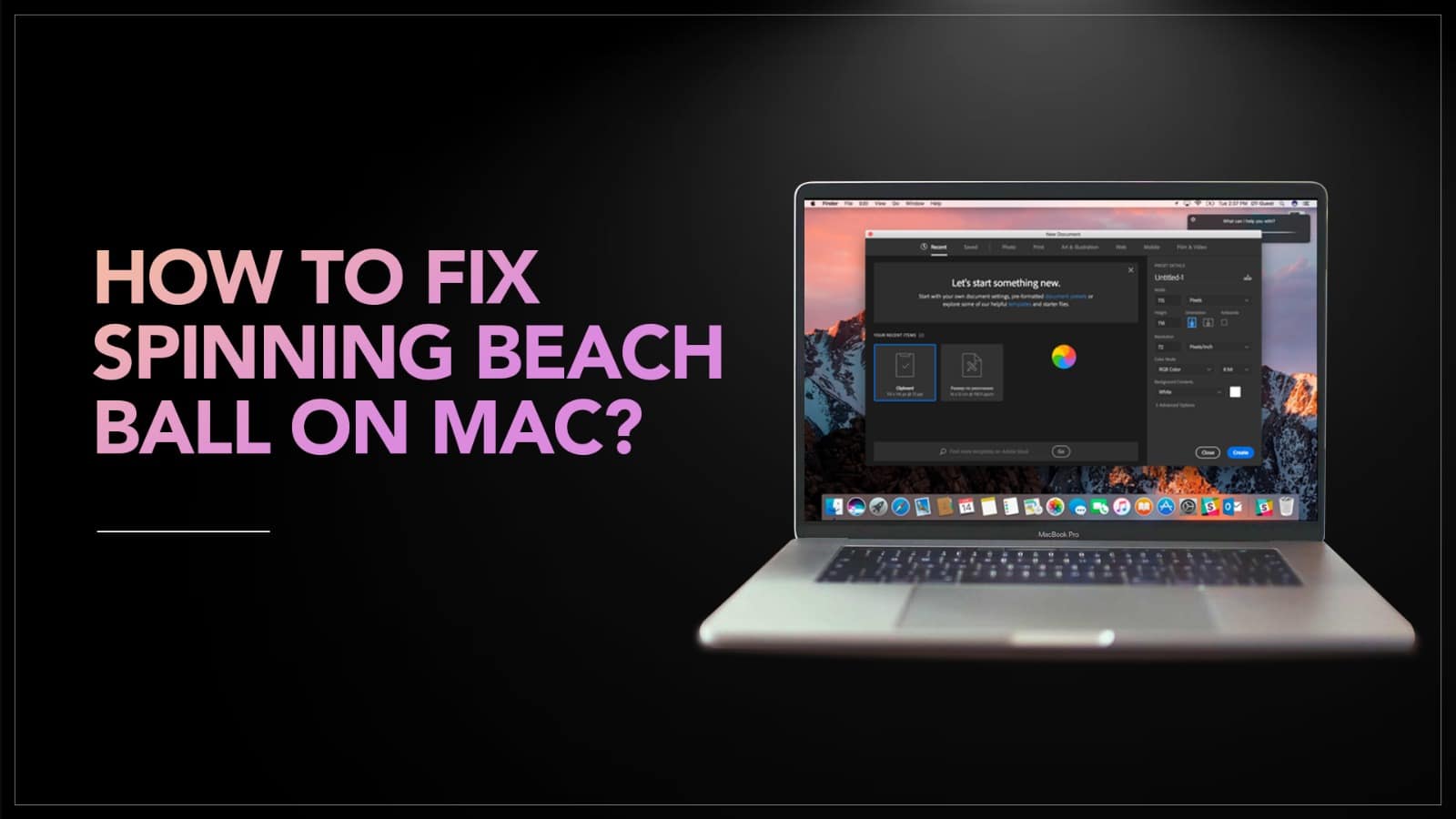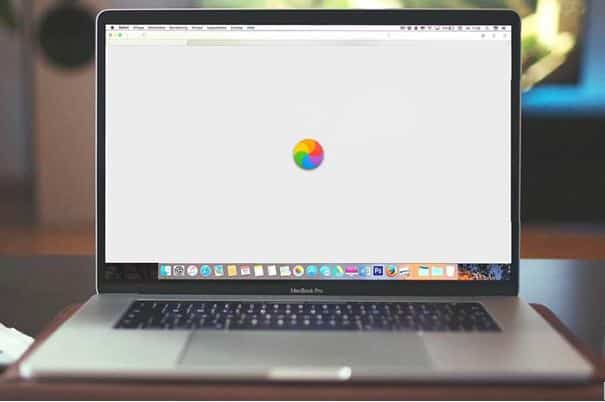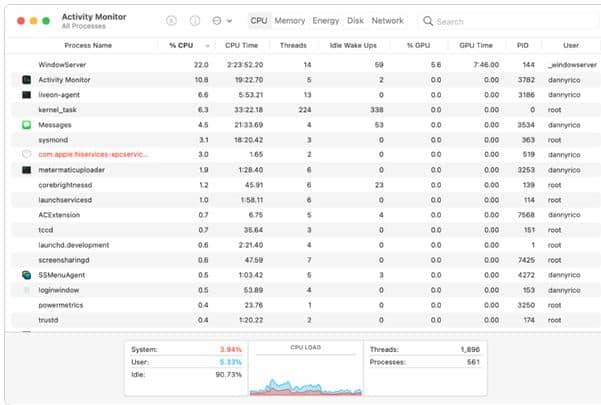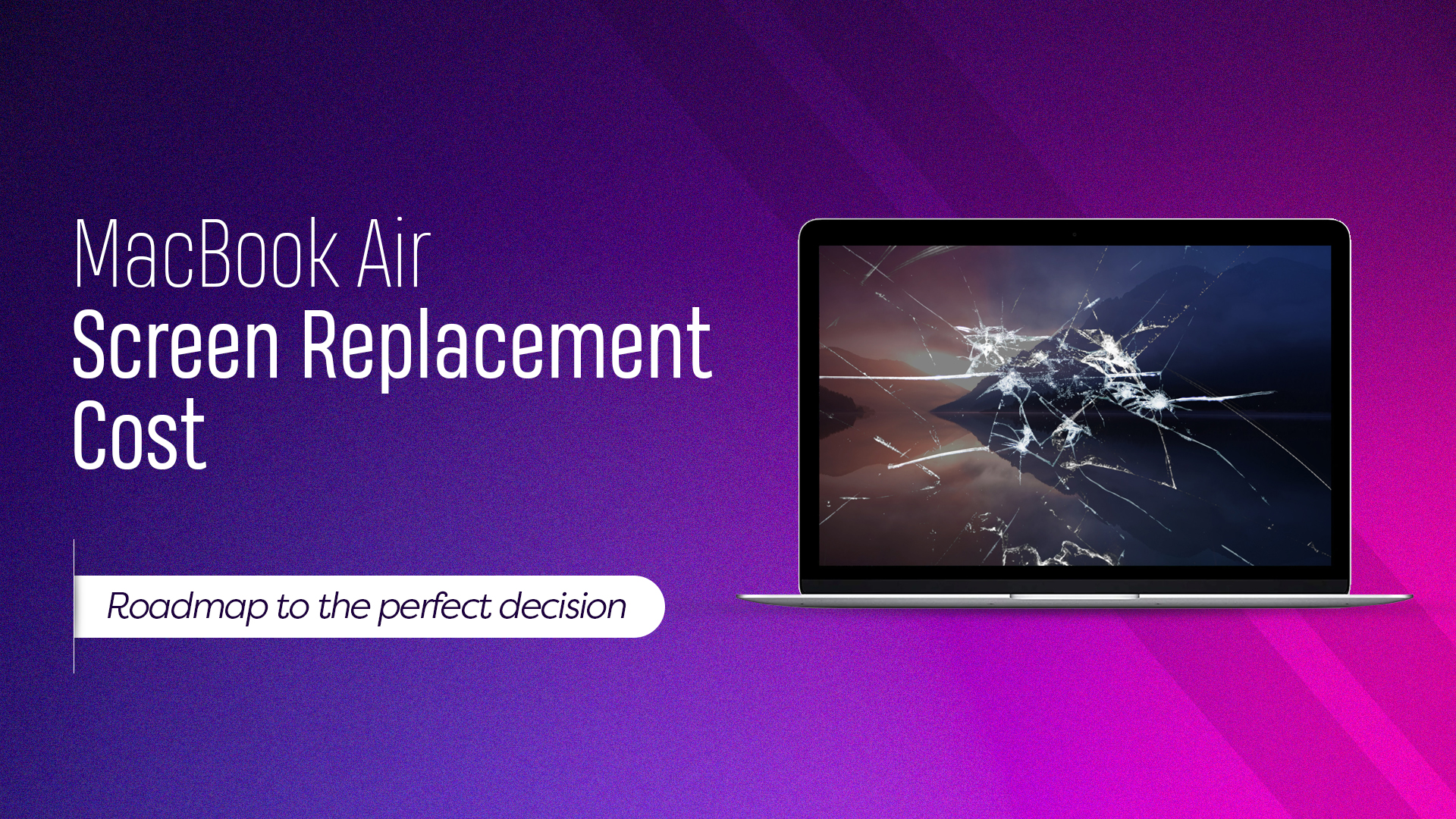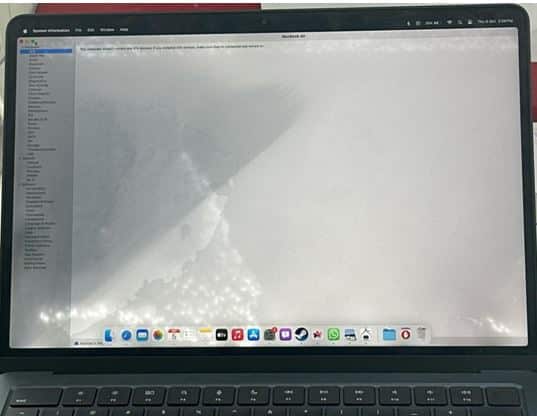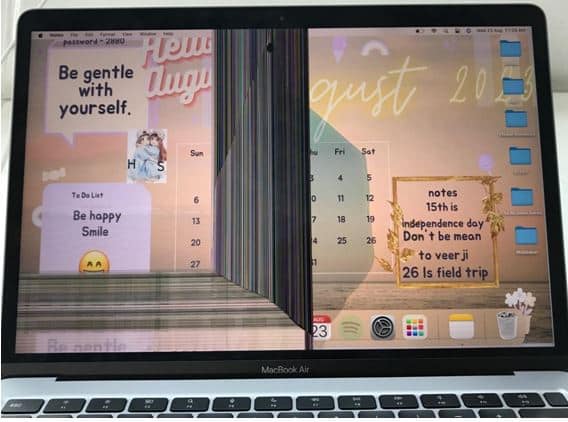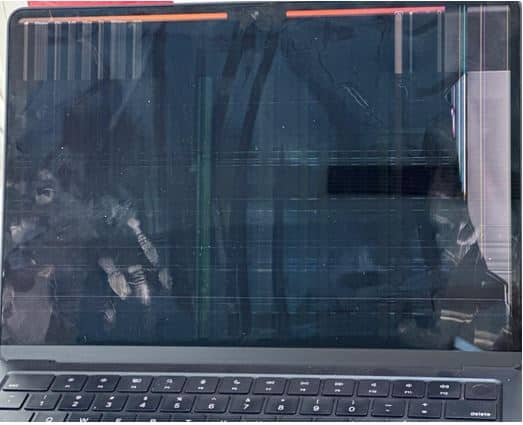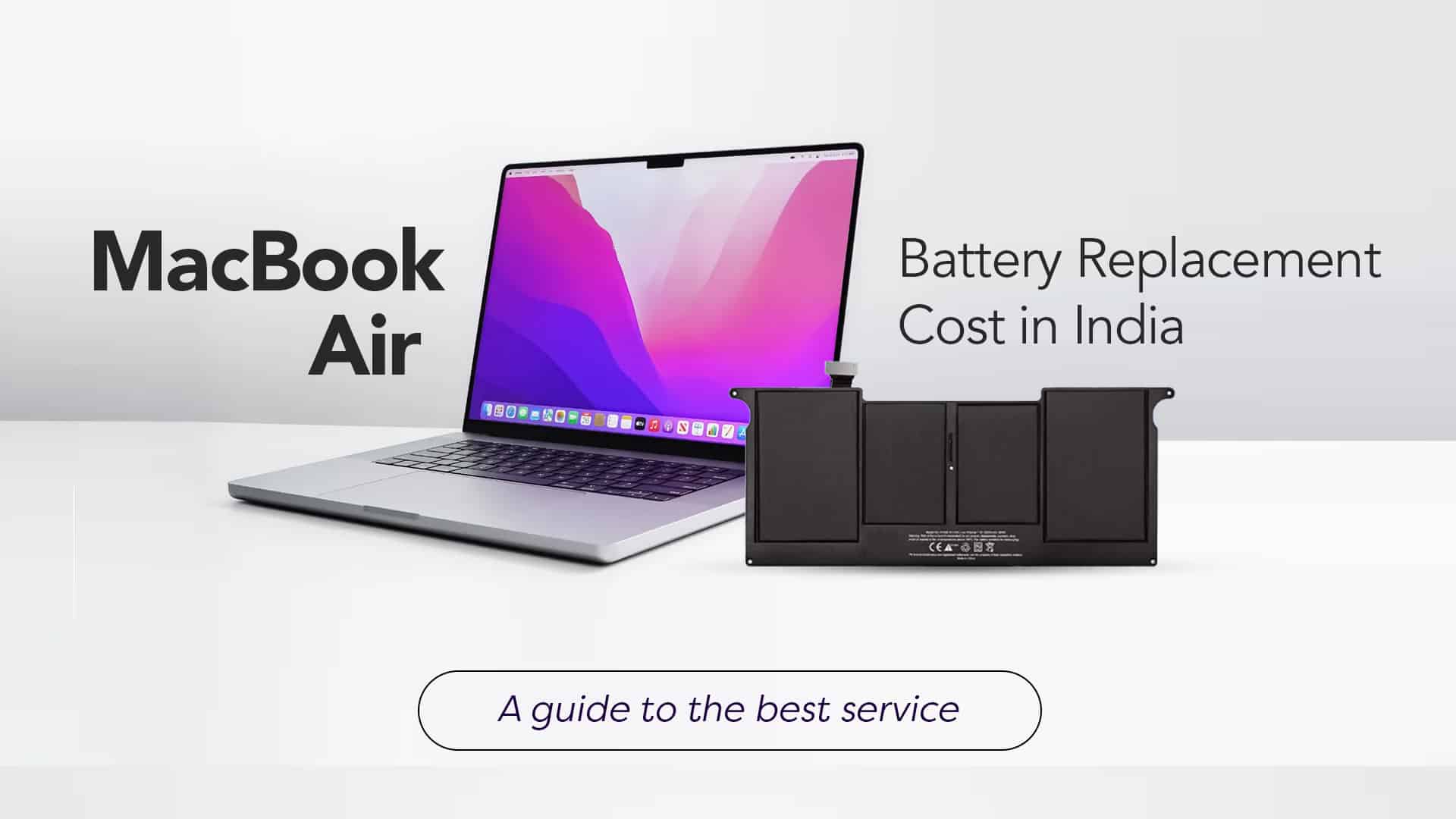Your MacBook is an amazing tool for work, school, and entertainment. Just like a car or a phone, it needs regular care to stay in top shape. Many people ask, how often should I get my MacBook serviced? The answer depends on how you use it and how old it is. Understanding MacBook Servicing Frequency is important to keep it running fast and smooth. In this blog, we will explain how often you should service your MacBook, the signs to look for, what happens during a service, and what might go wrong if you ignore it.
Source: Apple
Why Servicing Your MacBook is Important?
Servicing your MacBook helps prevent problems before they start. It keeps the system running well and helps your device last longer. A regular service includes checking the battery, cleaning the fans, removing dust, and running system tests. Over time, dirt, dust, and heat can build up inside your MacBook. This can make it slow down, overheat, or even stop working. That’s why it’s important to get it checked once in a while.
Source: GladTeknik
How Often Should You Service It?
Taking care of your MacBook is just like taking care of your car or your health. If you don’t check it regularly, small problems can become big ones. That’s why it’s important. Most MacBook users should service their devices every 6 to 12 months. This helps keep it clean, fast, and healthy. The exact time depends on how often you use your MacBook and what you use it for.
Here’s a Breakdown Based on Usage:
- Heavy Use (Every 6 Months):
If you use your MacBook for many hours each day, like 8 or more, and do things like video editing, music production, graphic design, gaming, or running heavy software, you should service it every 6 months. This is because heavy use makes the system work harder, and it can gather dust faster and heat up more often.
- Moderate Use (Every 9 Months):
If you use your MacBook for work, school, browsing, and watching videos for 3 to 7 hours daily, you are a moderate user. In this case, a service once every 9 months should be enough. This will help prevent slowdowns and extend the life of the battery and other parts.
- Light Use (Every 12 Months):
If you use your MacBook for just an hour or two a day for simple tasks like checking email, browsing the internet, or writing, you are a light user. For you, a yearly service is fine. It keeps the device clean and updated without being overdone.
Read More – How to Disable MacBook Charging Sound?
Signs That Your MacBook Needs Servicing
Sometimes, your MacBook will show signs that it needs help. Here are some common signs:
- It’s Getting Too Hot: If your MacBook feels hot even when you’re not doing anything heavy, it might be time to clean the inside. Dust can block the fans and cause overheating.
- It’s Slower Than Usual: If simple tasks like opening apps or browsing the web take longer than before, the system may be full of junk files or facing hardware issues.
- The Fan Is Too Loud: When you hear your fan running loudly all the time, even when you’re doing basic tasks, it’s a sign something is wrong.
- Battery Problems: If your battery drains quickly or doesn’t charge properly, a service can check the battery’s health and see if it needs replacing.
- System Crashes or Freezing: If your MacBook keeps freezing, shutting down randomly, or showing error messages, it’s time for a check-up.
Following a proper MacBook Servicing Frequency will keep your device running smoothly, help avoid serious issues, and give you peace of mind. Think of it as a small check-up that saves you from big repairs later.
Source: Apple Solution
What Happens If You Skip Servicing?
Skipping regular MacBook servicing can lead to several issues:
- Overheating: Dust and poor airflow can make your MacBook overheat. This can damage the internal parts over time.
- Shorter Battery Life: A poor battery not only runs out quickly but also affects system performance.
- Slower Performance: When the system is full of clutter or facing hardware strain, everything slows down.
- Unexpected Shutdowns: Without regular checks, small issues can turn into big ones, causing random shutdowns or even complete failure.
Source: Apple Laptop Repairs
When Should You Service Your MacBook More Often?
- You work in a dusty or humid place.
- You travel often and use your MacBook outdoors.
- You do heavy work like video editing, gaming, or design.
- Your MacBook is more than 3 years old.
Source: Apple
What Happens During a MacBook Service?
When you take your MacBook in for servicing, here’s what usually happens:
- Hardware Check: The technician will check all the hardware parts – keyboard, screen, battery, charging port, and logic board.
- Fan and Internal Cleaning: Dust is removed from the fans and the inside of the MacBook. This helps it stay cool and run quietly.
- Battery Test: They will check the health of the battery and may suggest a replacement if it’s too old or damaged.
- Software Clean-up: The service may include updating macOS, removing junk files, and scanning for malware or unnecessary background apps.
- Thermal Paste Replacement: In some cases, the thermal paste on the processor may be replaced to improve cooling.
- Final Test: The MacBook is tested to make sure everything is working well before you take it home.
Source: Computer Repair
Read More – How to Fix Spinning Beach Ball on MacBook
Taking care of your MacBook helps it last longer and work better. Knowing the right MacBook Servicing Frequency can save you time, money, and stress. Whether you use your MacBook for school, work, or fun, a regular check-up every 6 to 12 months is a smart habit. Watch out for warning signs like overheating, noise, slow speed, and battery issues. And remember servicing is not just for fixing problems; it’s also for preventing them.
For any issues related to your Apple Watch, iPhone, iPad or MacBook the experts can help you get a free pickup and drop service and provide a bright repair solution. Contact today!