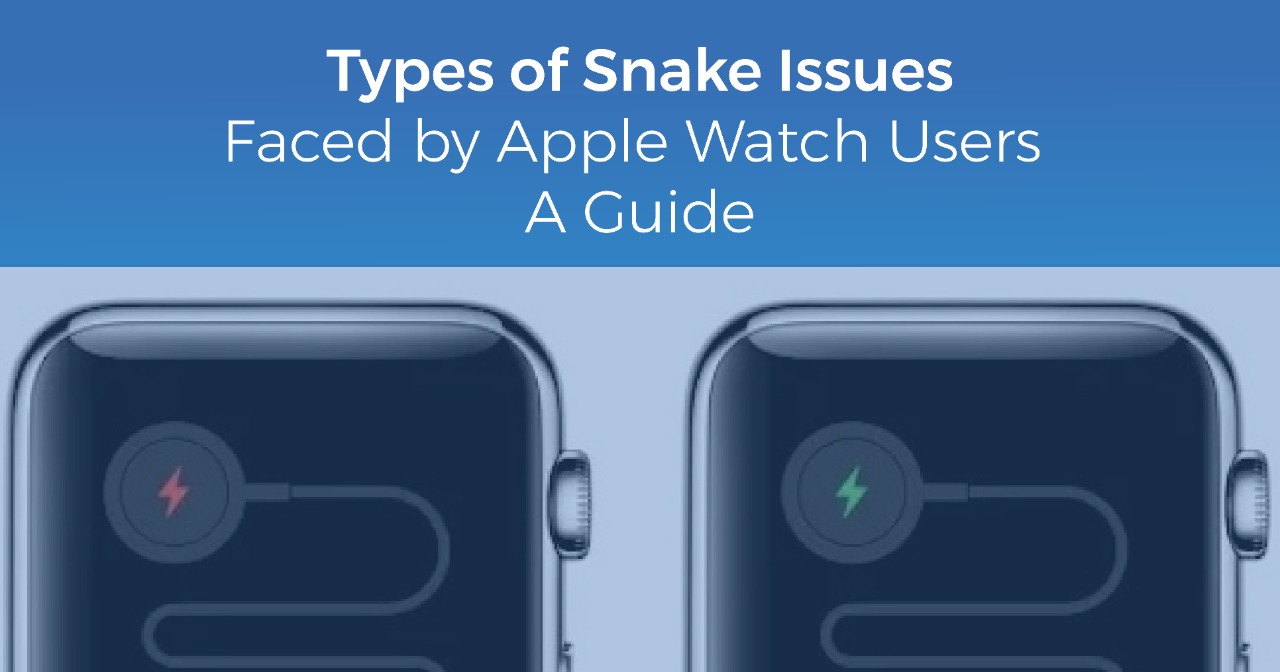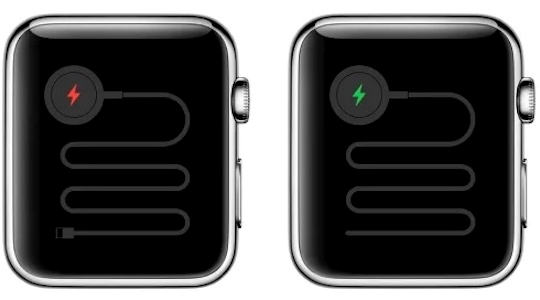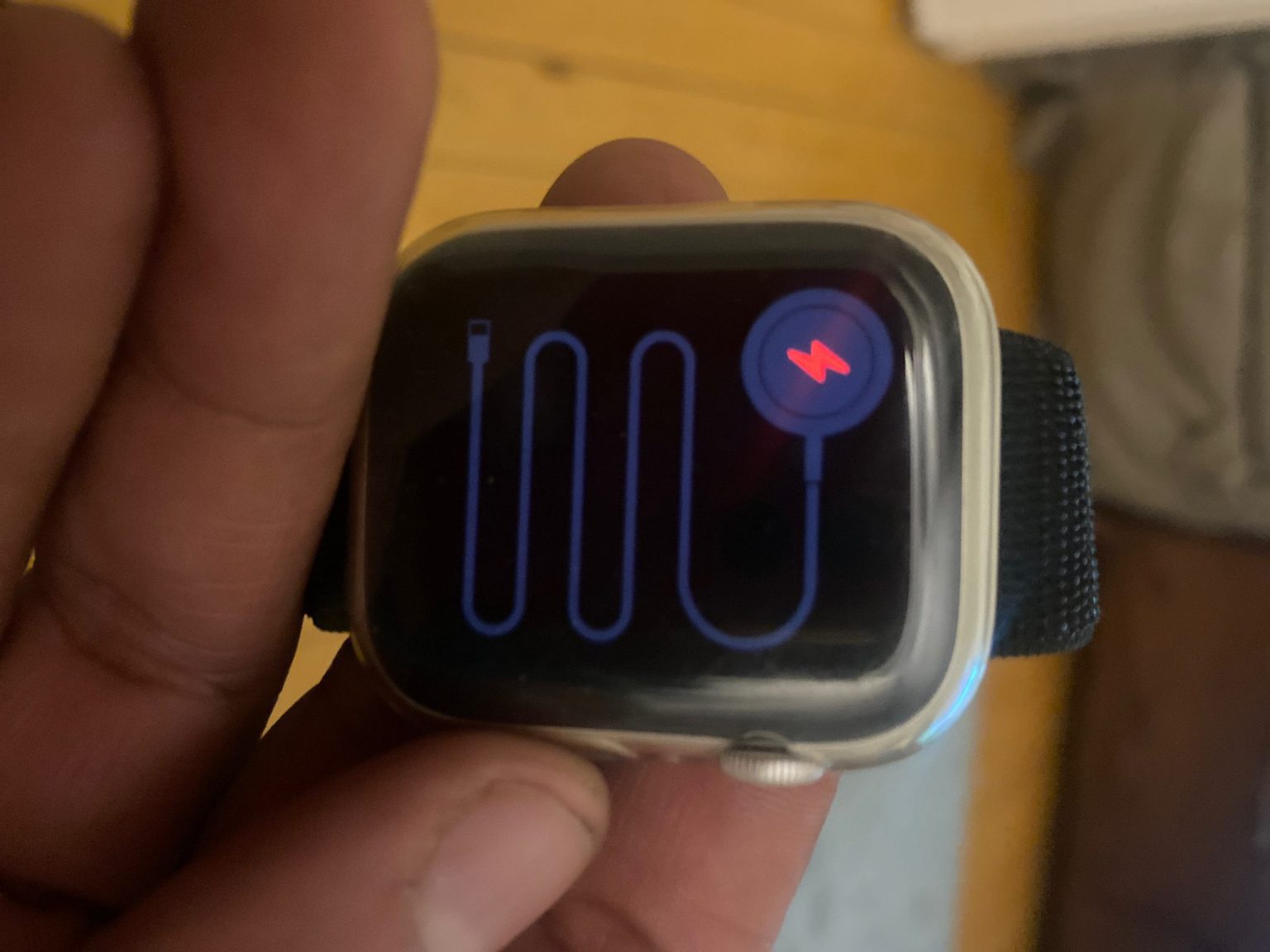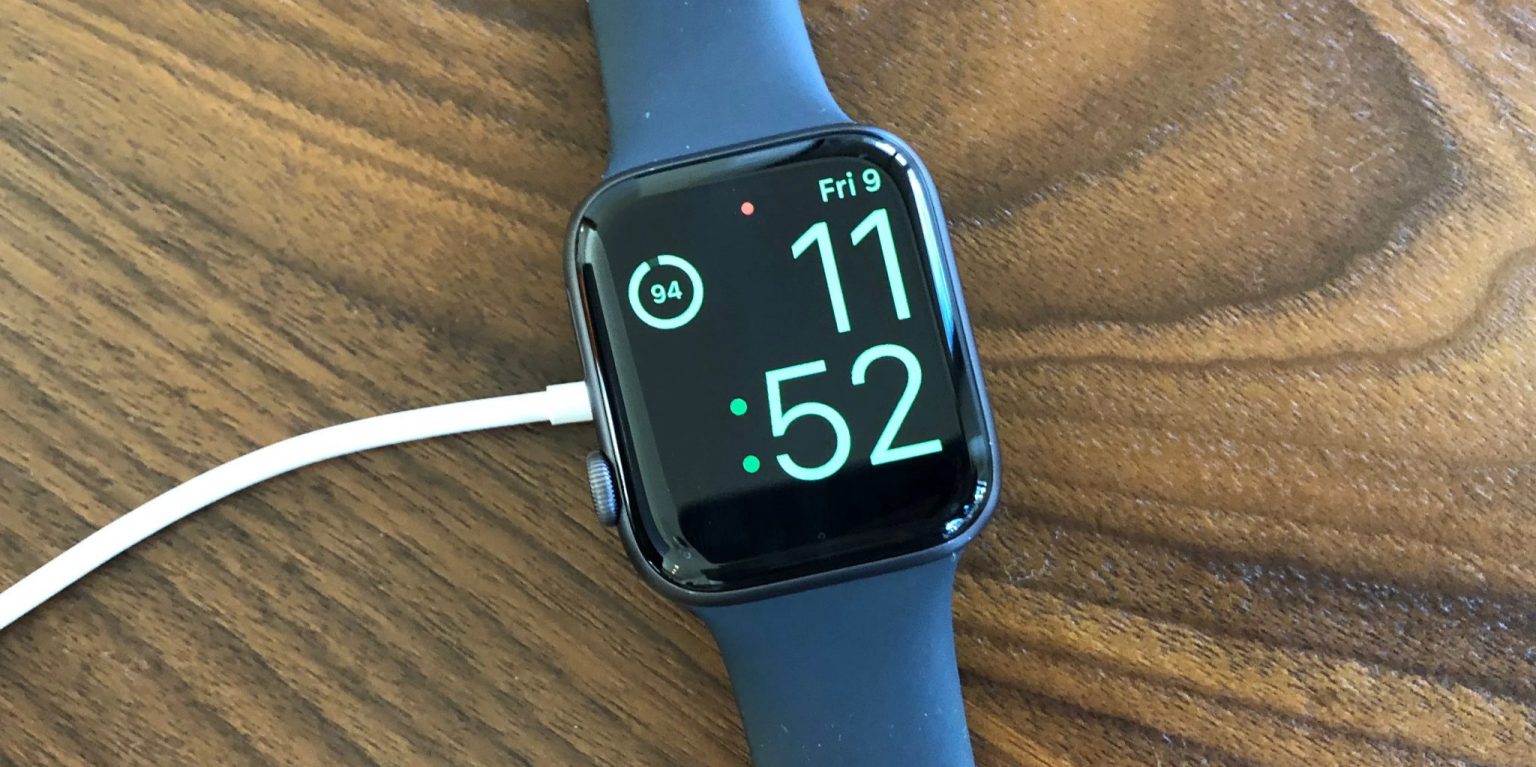Are you someone who loves going about their daily jogs, runs, or cardio exercises? Are you someone who’s well-versed with the fitness trends that go around the world and love your Apple Watch for being the right fit for all your fitness trends? If yes, then you are someone who understands the capabilities of the new-age Apple watches and knows its true worth but sometimes even the best offerings from Apple can end up giving you nightmares. One such situation is when the Apple watch is stuck on the charging screen and that’s where you have reached the Apple watch’s green snake condition. This green snake of death Apple watch problem is not new and neither is it the only one.
As users experienced, there is another Apple watch red snake of death issue too. We will highlight both in the coming paras. Stay tuned.
Apple Watch Charging Icon Snake – Why Does It Appear?
Are you getting the red or green snake screen error? Does your Apple watch display a charging cable that starts with an encircled lightning symbol? If yes, then the issue your WatchOS displays is the Apple watch snake screen error or the Apple watch red snake / green snake of death Apple watch error.
What is the Green Snake of Death Error?
Without having experienced it before, it was expected to be something great and opposite to the red snake of death apple watch problem. But in reality, the green snake of death error represents a scenario where your Apple Watch is charging but you cannot use your watch even after hours and hours of charging.
This usually appears once the red snake error has gone and your watch has started charging again giving you a lot of hope. But for some users, this was just another failed attempt. In reality, they waited for hours and even days but the Apple watch showed no progress whatsoever.
What is the Red Snake of Death Error?
The red screen of death error indicates that there is no battery left in your Apple Watch and that you will have to reboot after charging for some time. But here, the problem starts from the very beginning when you turn on the charger and nothing changes.
Thus, you’re stuck in both cases and need urgent help.
Here the colour of the charging cable and even the lightning symbol within the circle is red, specifically meaning that your Apple watch is suffering from a critically low battery and cannot even display the time and other basic essentials in the Power Reserve mode.
Troubleshooting Options – How To Fix The Problem At Home?
Panicking is not an option and when you’re facing the Apple green snake of death issue, patience is all you need apart from good guidance. Hold your horses steady as we provide you with that guidance through this blog. Let’s continue.
-
Charging Apple Watch (for 4 hours or more)
First and foremost, give your Apple watch some time to recover from the slump. This means having to charge it and wait for the Apple watch green snake of death to appear. But that might take some time – from a few minutes to even a couple of hours and more. And this only happens if you haven’t been hit by the Apple watch red snake problem.
Once the red snake disappears and the white snake appears you might still have a great chance of getting back to normalcy. But in some cases even a day or two aren’t sufficient to change anything. And that’s when you must check your charging cable.
-
Changing the Charging Cable
The charging cable is a problem only if you’re stuck with the Apple watch red snake problem. Because if your Apple watch has started charging and the colour changes to green it usually means there is no fault with the charging cable whatsoever.
-
Finding An Expert Hand To Assist You
If your problems still persist while you have reached this part of the blog, you have very few options left in your kitty. One of the best options is to call the top experts in town or the best Apple repair and service agents near you. These experts can go to the very root of the problem and fix your Apple watch for you.
In a majority of cases where the Apple watch is stuck with the green snake of death problem, changing the battery via a replacement unit is the best bet and one of the options that experts will suggest upfront.
This is your last retort to this problem after having tried remedies like a ‘Soft Reset’ or letting the ‘battery drain out’ completely before restarting (which of course didn’t work well, making you sweat out till the very end.)
Precautions
Now that you know the symptoms of the red and green snake of death issue, you must also know the way to prevent such crashes on your Apple watch. That’s because precautions or preventions are always better than the cure.
-
Check Voltage
It has been noted that most green snake of death problems occur because the charging voltage is not steady or is fluctuating constantly. The flow of power is not consistent and that can hamper the Apple Watch’s battery.
-
Check for faulty chargers
Faulty, damaged, and worn-out chargers can also lead to this problem because they, too, aren’t in a condition to provide the right power supply and in a consistent manner. How to know if the Apple Watch is charging? Check for the screen and you will know if it has effectively been charging all this while or not.
Also Read: Apple Watch Won’t Turn On: Pro Tips to Fix the Issue
-
Never Let Your Watch Die
That’s easier said than done but make sure you’re not letting the Apple Watch battery to hit zero. Maintain your watch’s health by keeping it adequately charged and to prevent the chances of getting an Apple watch charging icon snake.
-
Get in touch with Experts Only
Last but not the least, always trust experts who use OEM parts for all repairs and servicing procedures. The top experts in town, dealing in everything Apple, have the right technicians to help you fulfil your sturdiest repairs without paying anything over the top.
How To Reset Apple Watch?
In case the Apple watch green snake charging issue persists you can try to reset your Apple watch before taking it to an expert. Here are the steps on how to reset your Apple watch. If your Apple Watch is completely unresponsive or “dead,” you can try the following steps to reset it:
- Connect your Apple Watch to its charger. Make sure the charger is plugged into a power source.
- Wait for a few minutes to allow the watch to charge. Sometimes, if the battery is completely drained, it may take a little while for the charging symbol to appear on the screen.
- Once the charging symbol appears on the screen, press and hold both the side button (located below the Digital Crown) and the Digital Crown at the same time. Hold them for about 10-15 seconds.
- Keep holding the buttons until you see the Apple logo appear on the screen. This indicates that the watch is restarting.
- Release the buttons and wait for the watch to finish restarting. This process may take a few minutes.
If you have an Apple Watch you would like us to fix, you can call us or WhatsApp us today. We’re the top technicians in town who provide wholesome repairs for Apple products by using the leading OEM parts only. Try the top repairs and never regret again.