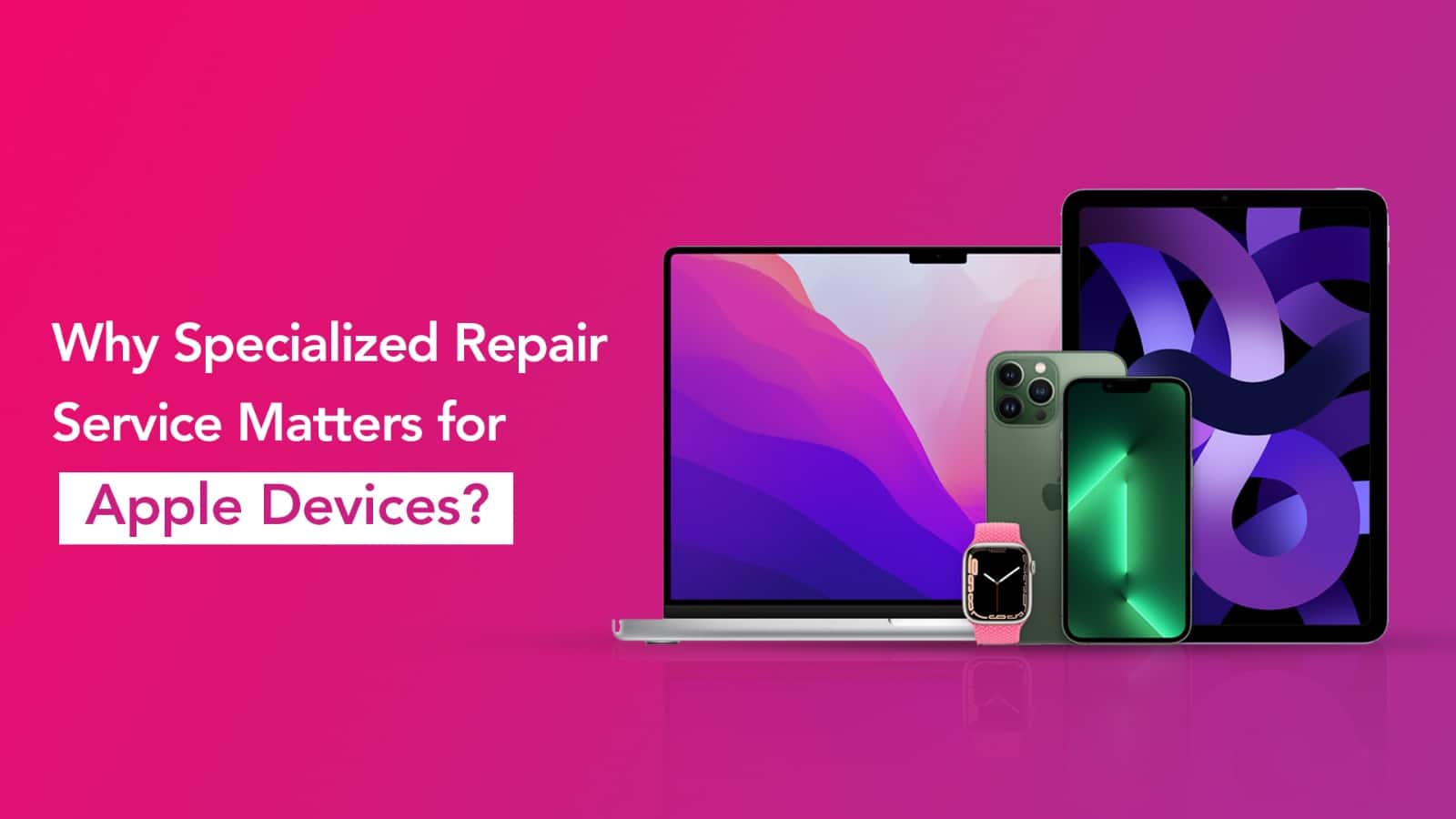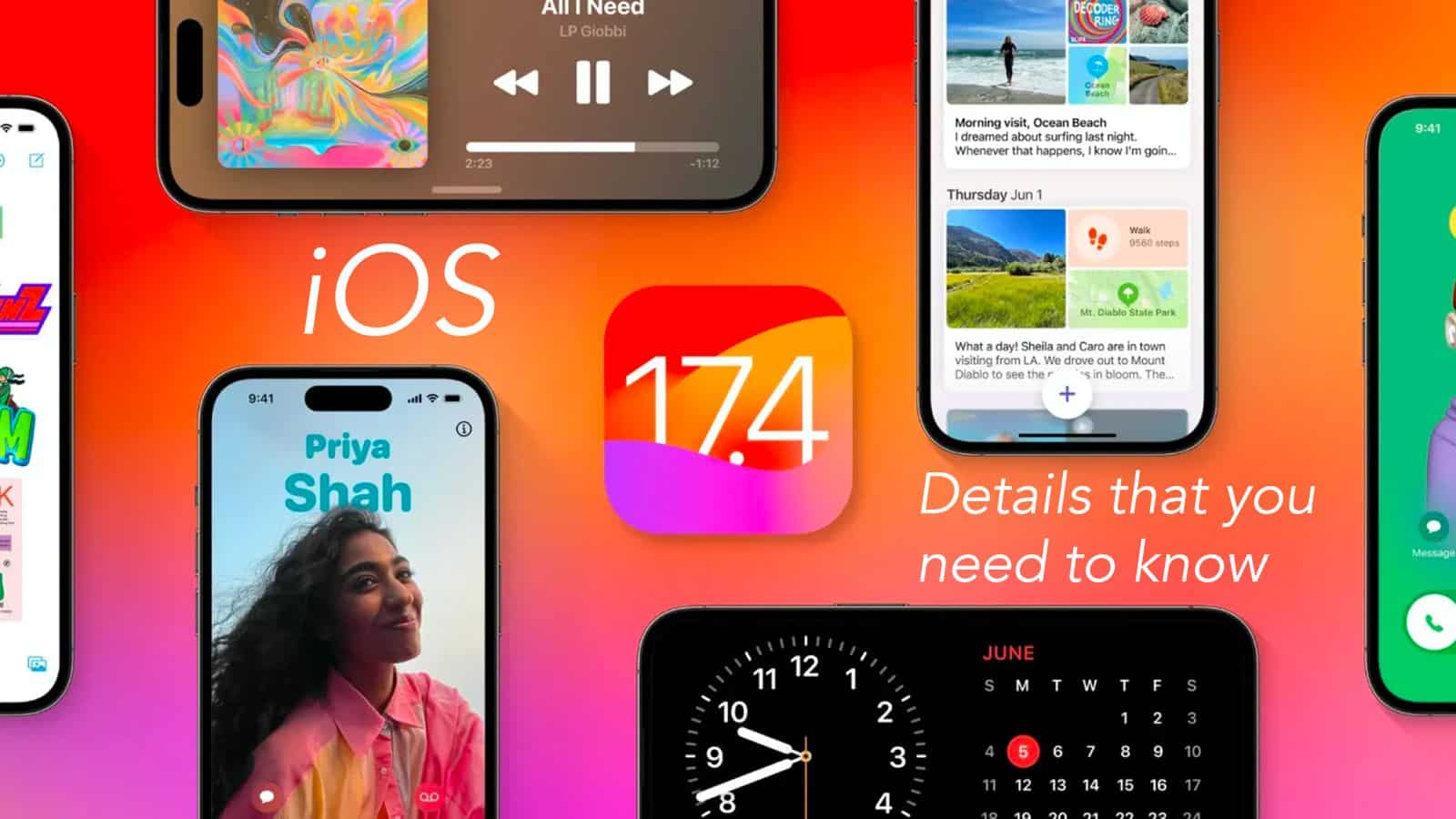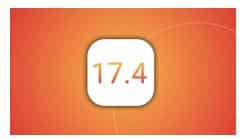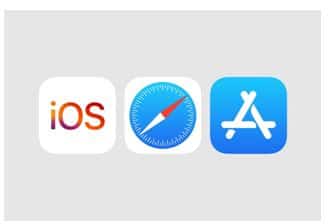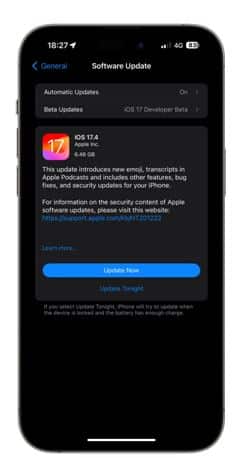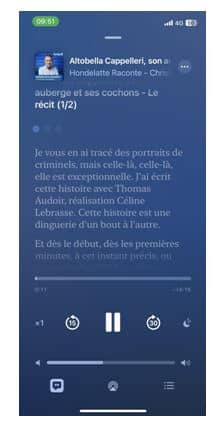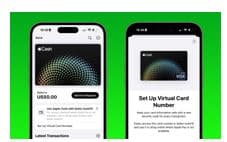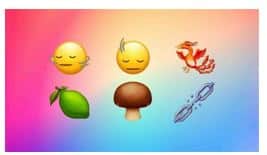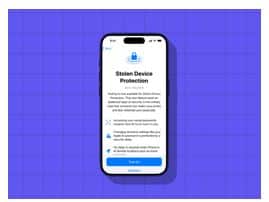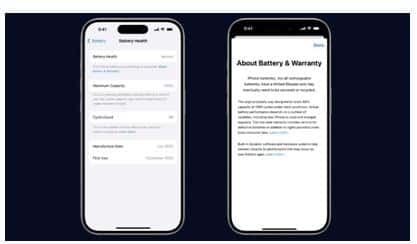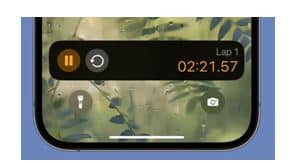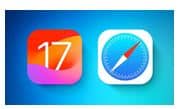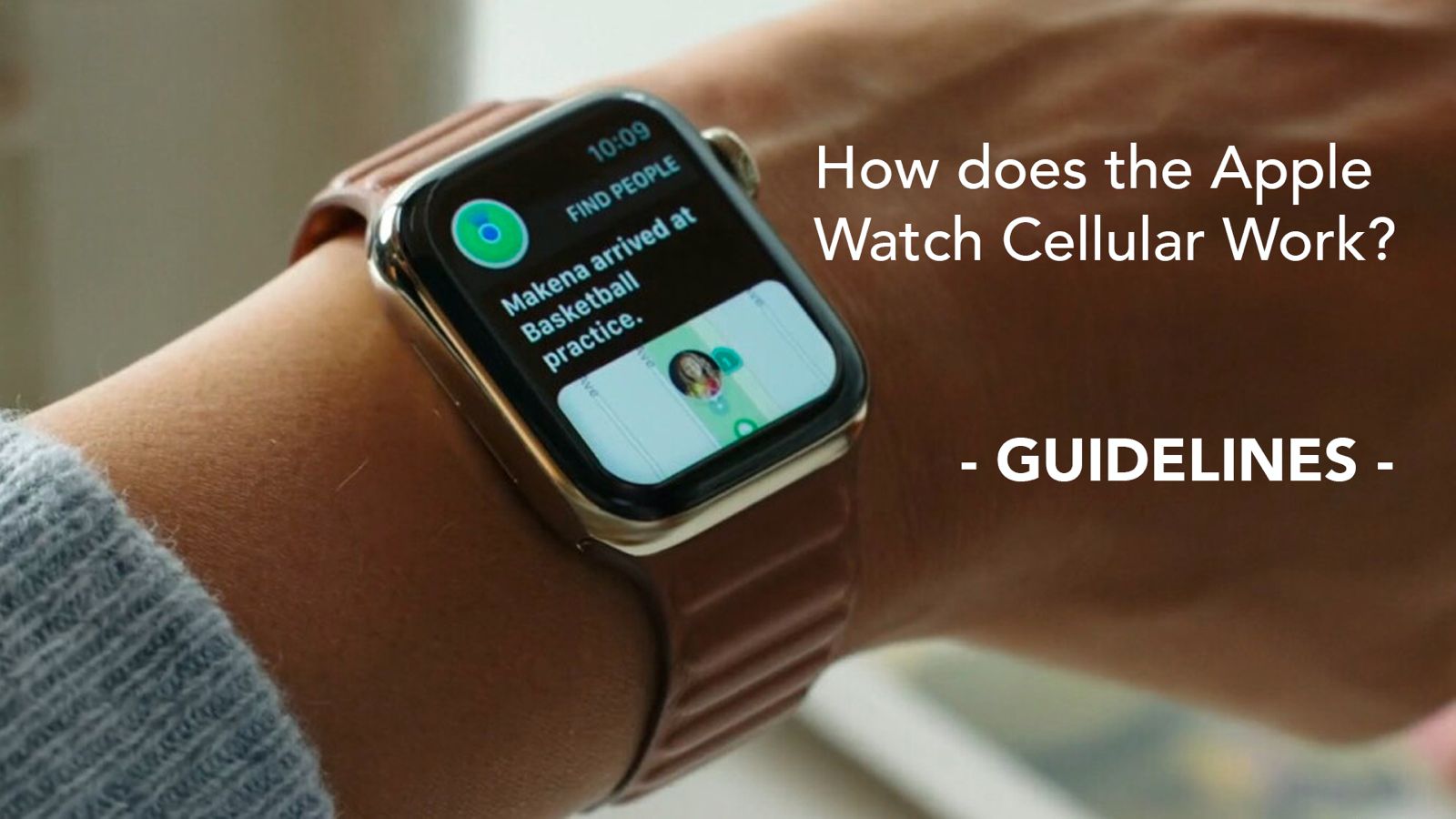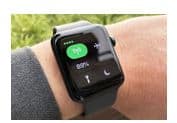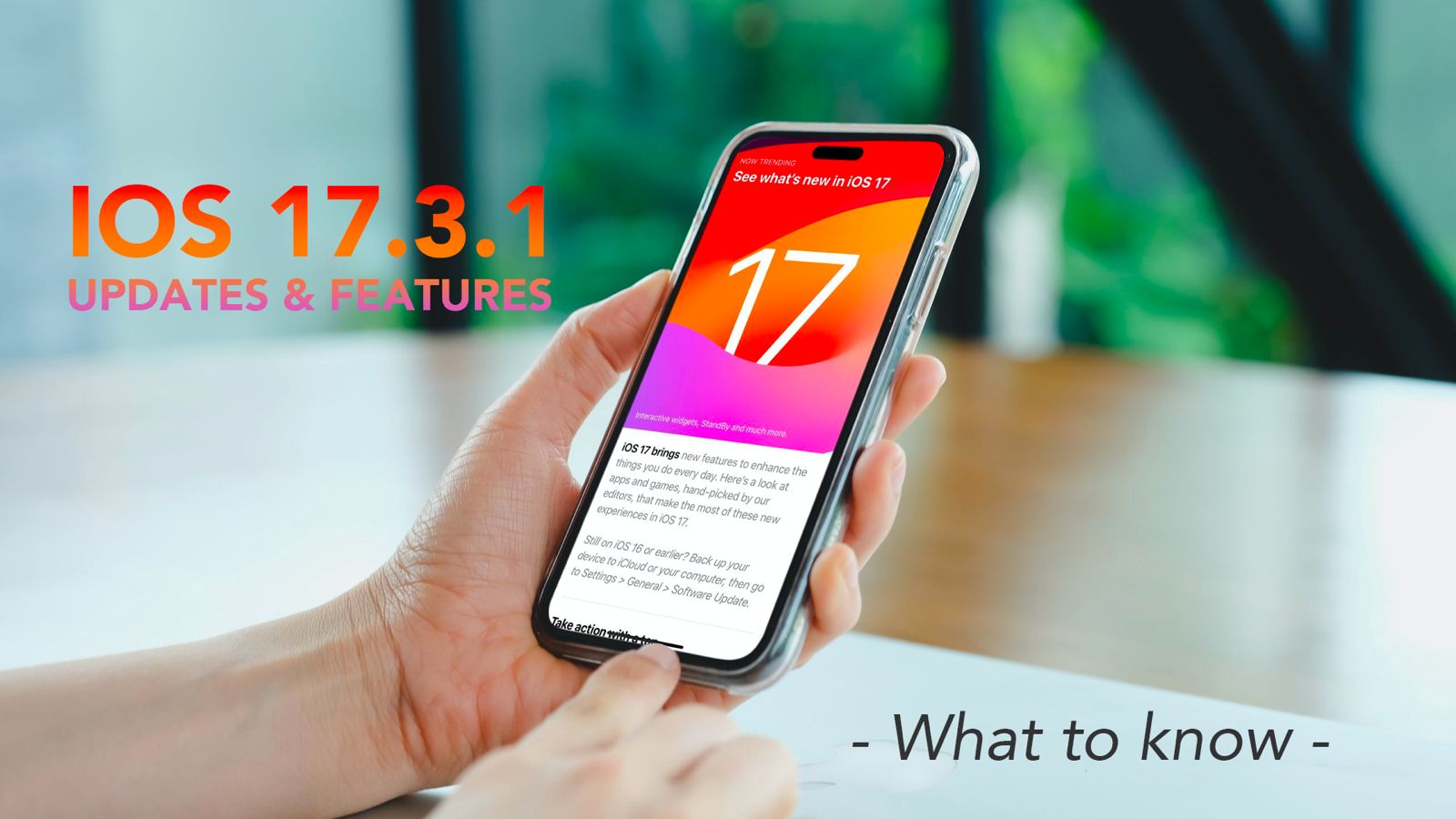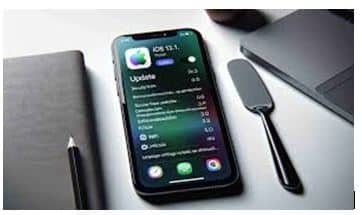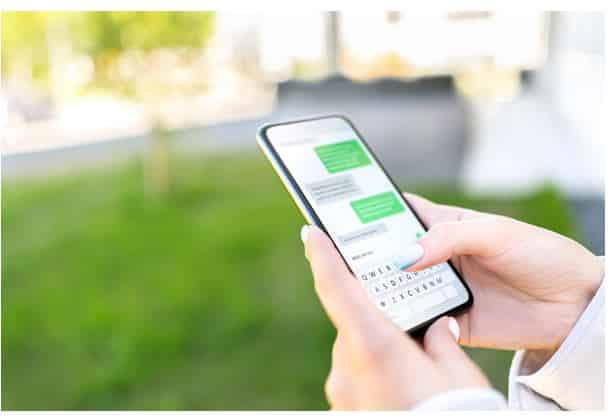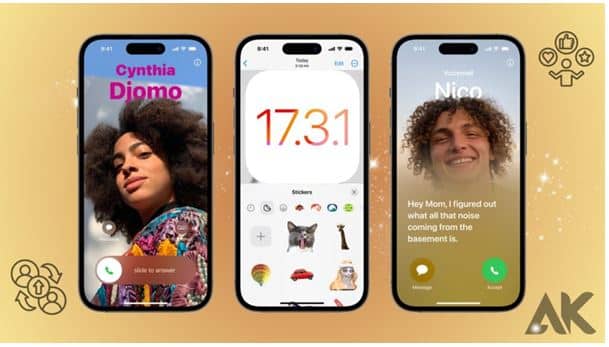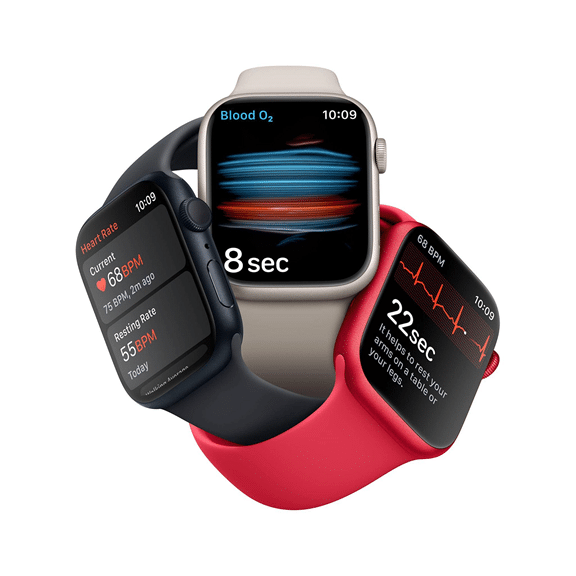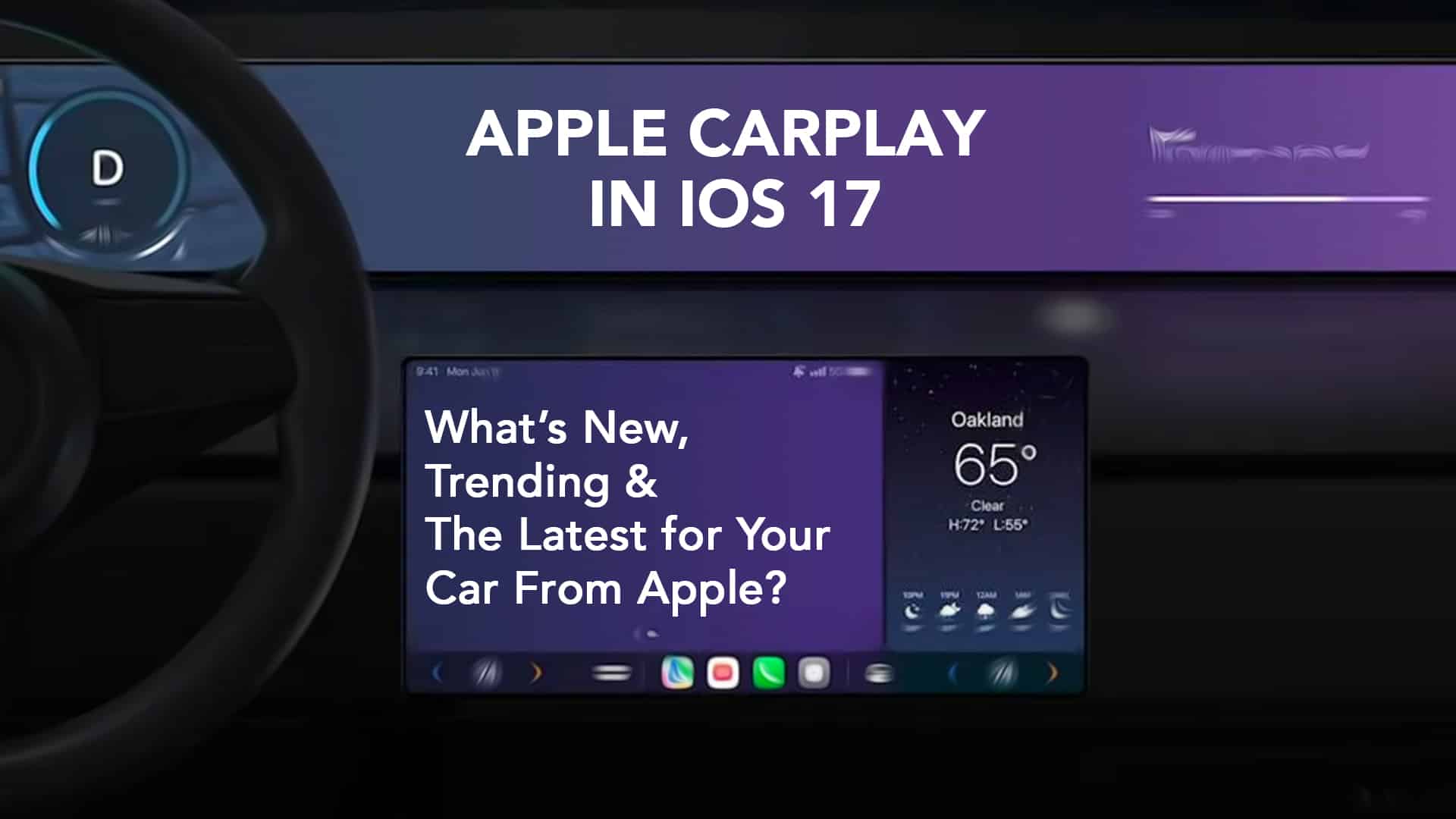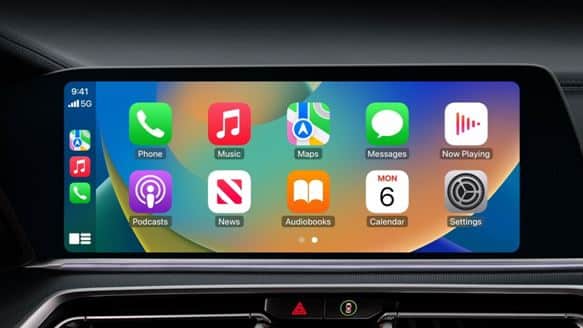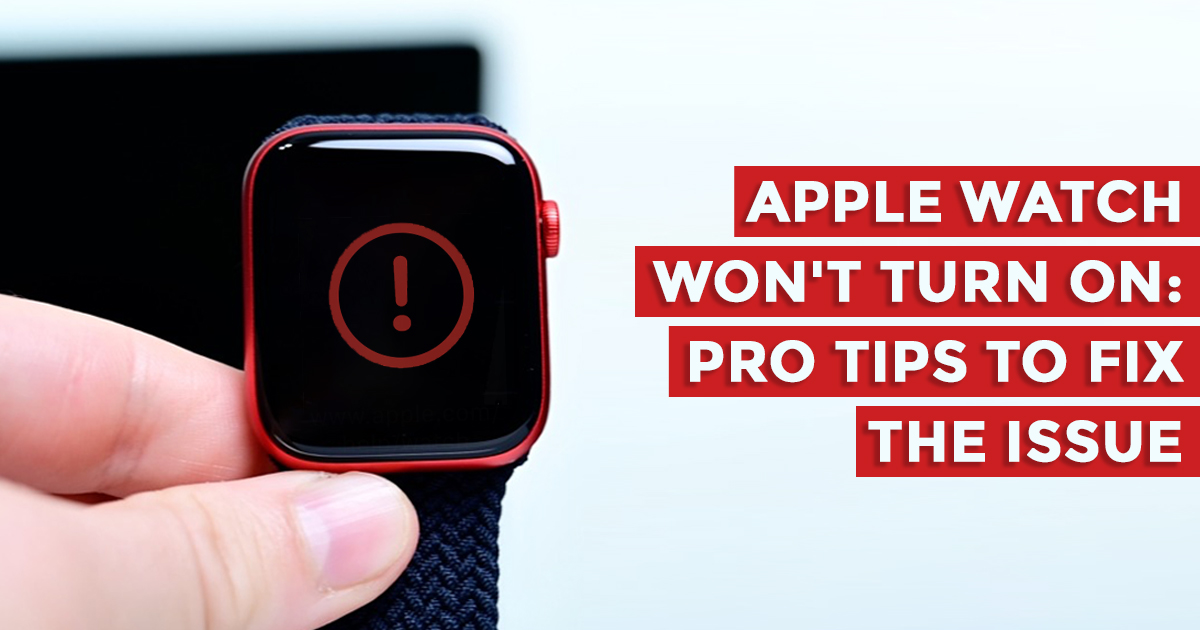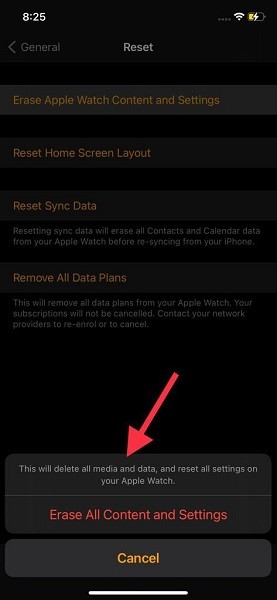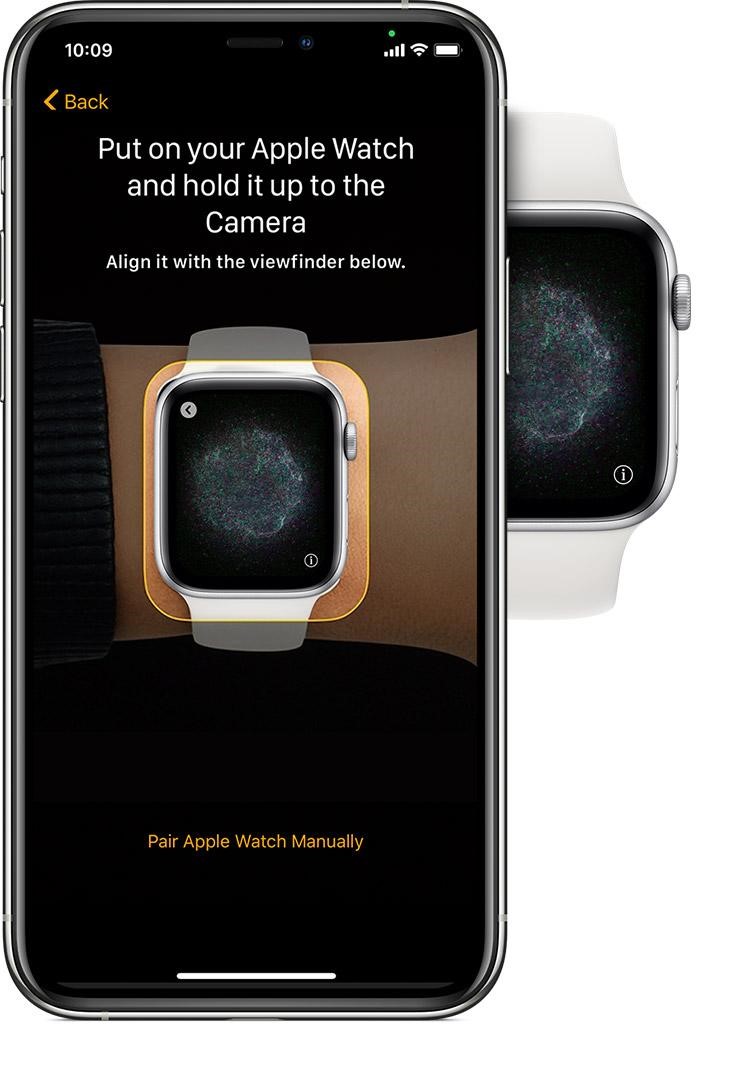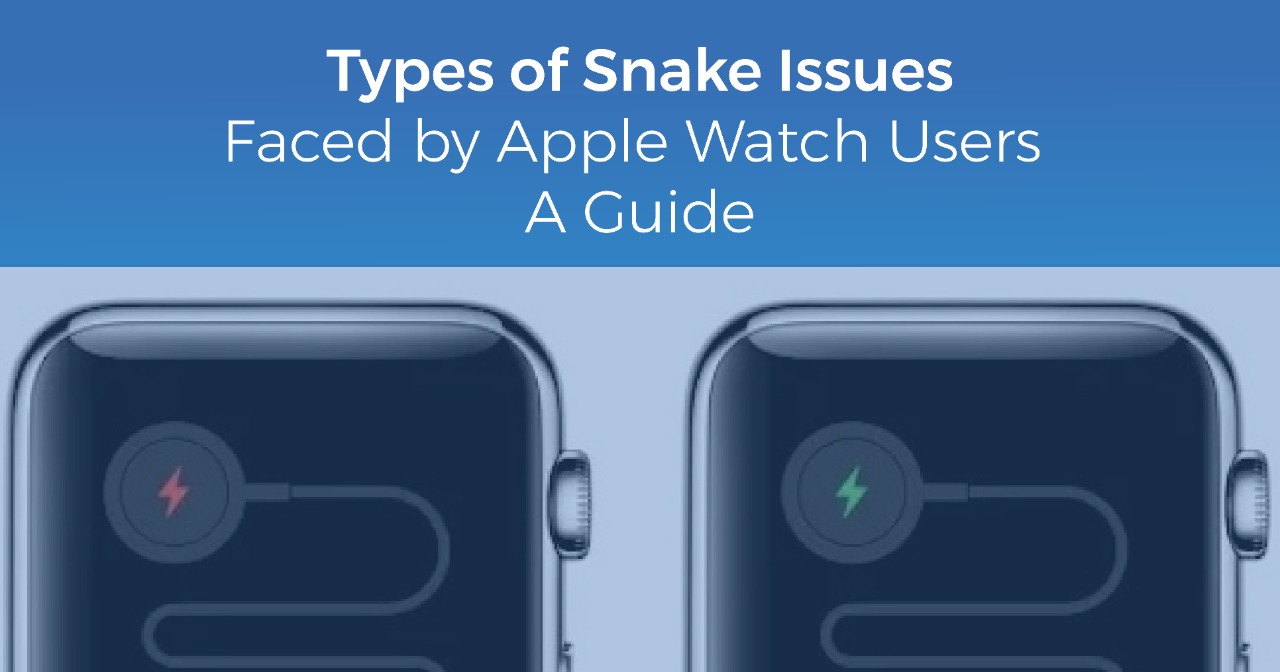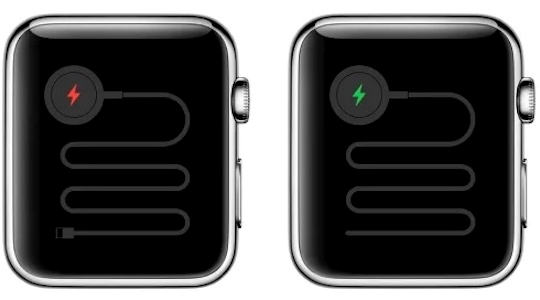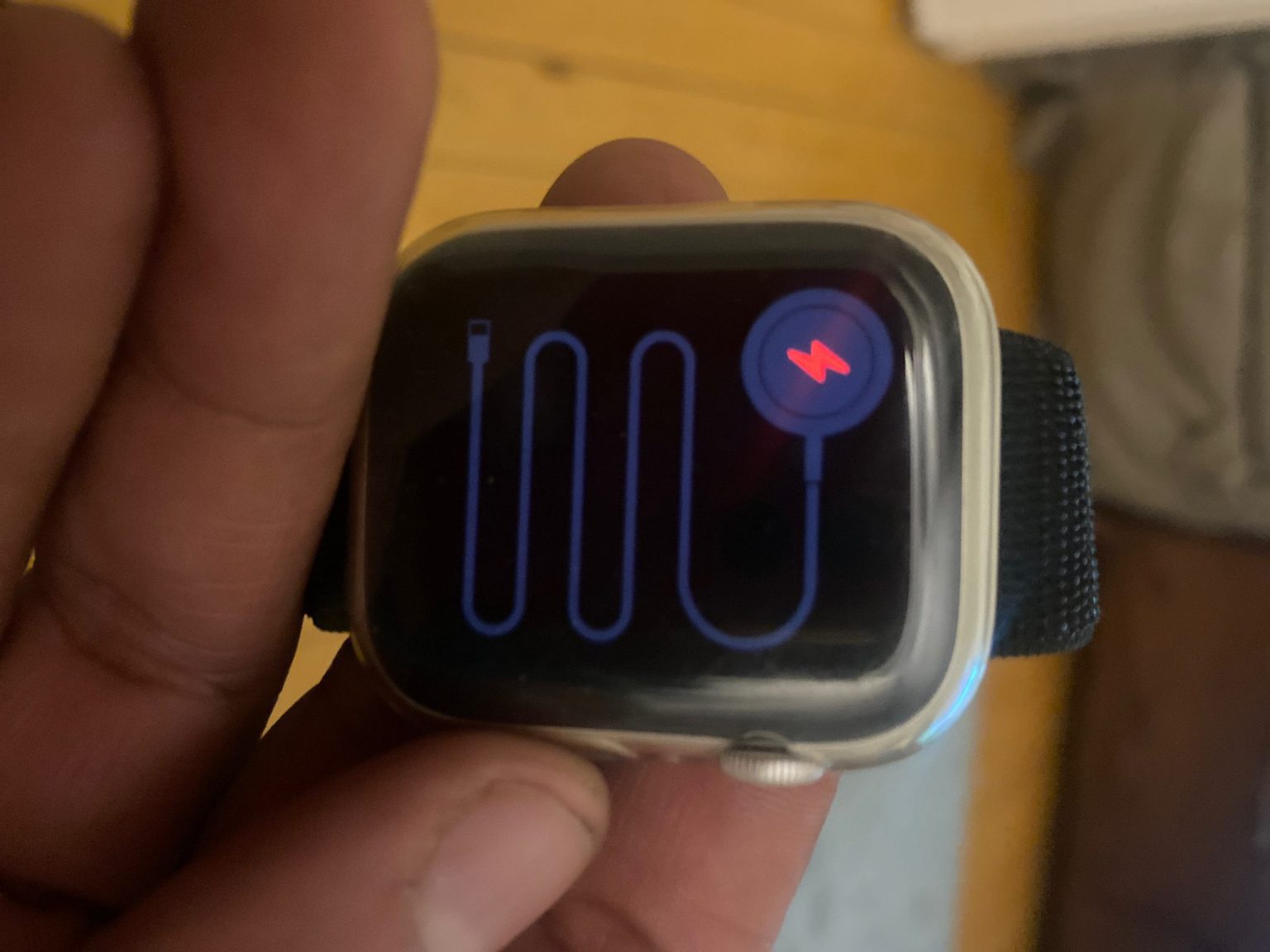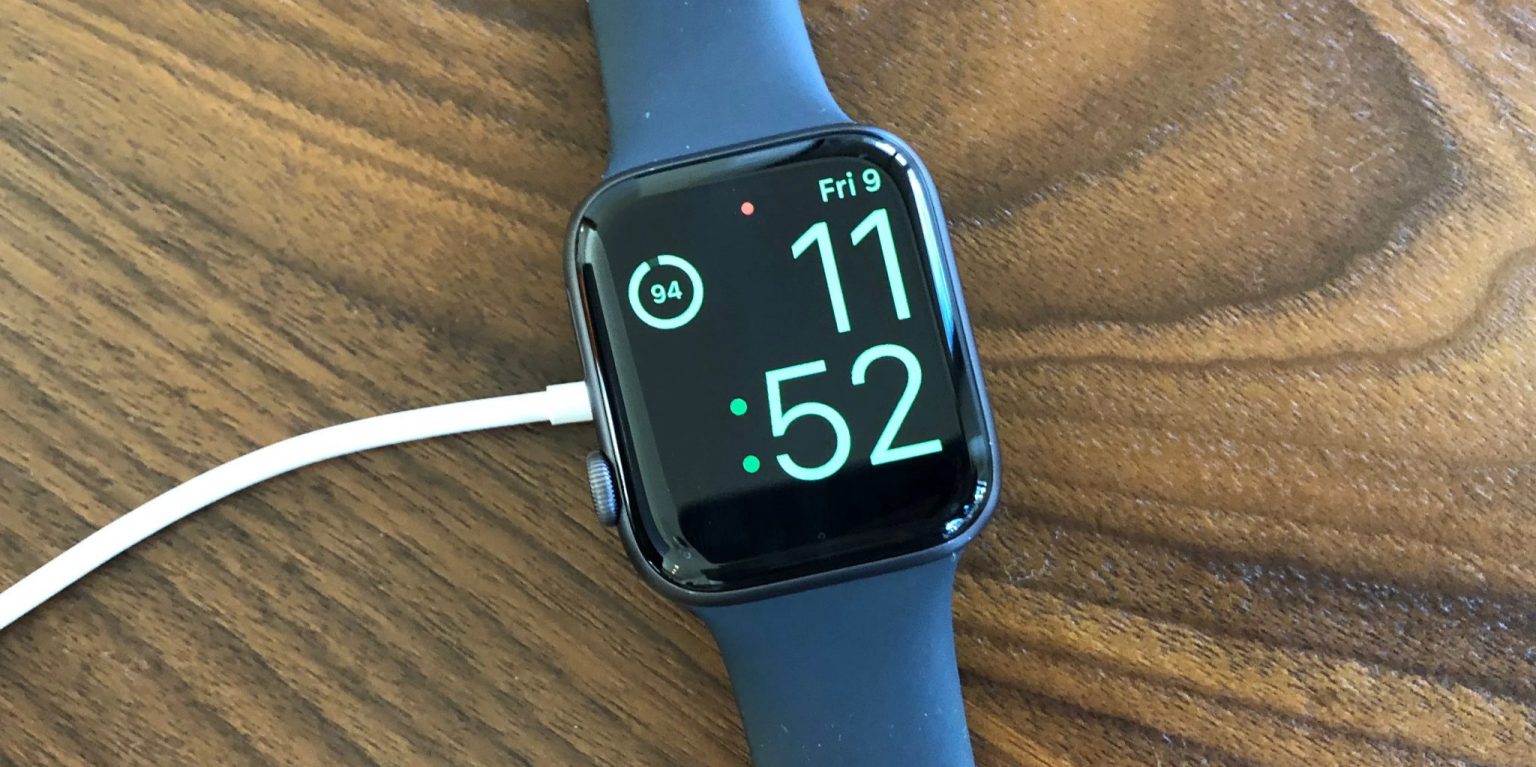So you dropped your iPhone. Or maybe your MacBook’s acting up. Now what? Do you walk into the nearest mobile shop and hope they know what they’re doing? Or do you trust your device and your money with people who actually understand Apple products?
Let’s be honest. Apple gadgets aren’t just any gadgets. They’re premium, beautifully engineered, and painfully expensive. And when something goes wrong, you want more than just a “quick fix.” You want someone who knows the ins and outs, someone who’s not just fixing it, but respecting the design. And there comes the importance of specialized Apple repair.
Why does specialized Apple repair matter?
The guy at the local market may have a drawer full of screwdrivers and a “can-fix-anything” sign, but your iPhone isn’t a second-hand toaster.
Apple’s ecosystem is a whole different ball game.
- There are T2 chips that need special handling.
- Face ID? One wrong move and it’s gone for good.
- Even opening a MacBook needs precision, not a butter knife.
That’s the thing. Generic repairs often lead to more problems like fake parts, damaged internals, data loss, and sometimes, a completely dead device. And no, they don’t usually come with a warranty.
So what makes a specialized repair service so different?
Let’s talk real talk. A specialized Apple repair service, like Rapid Repair, brings things to the table that most shops just can’t.
- Certified technicians who actually train on Apple devices.
- Genuine OEM parts, not cheap knock-offs.
- Best-in-class tools that don’t damage your device during the repair.
- Lifetime warranty on service.
- Free doorstep pickup and drop anywhere in India.
- A completely free diagnosis to identify the problems in your device.

Source: Enfield
It’s basically the kind of repair service Apple users wish were standard.
The risks of getting it fixed “Just Anywhere”
The risks? We’ve all heard the horror stories, haven’t we?
- A guy replaces your original iPhone battery with a cheap one that swells up in 3 months.
- Face ID dies after screen replacement.
- Data vanishes during a simple software update.
- And no one picks up your call once the payment’s made.
Trust us, it’s not worth saving a few hundred bucks just to end up with a worse problem.
Specialized Apple Repair = Peace of Mind
You wouldn’t go to a general doctor for heart surgery, right? Same logic.
Your Apple devices deserve expert care. Not only do you get reliable service, but you also preserve the device’s performance, safety, and resale value. And let’s face it — not worrying about it coming back more broken than before? That’s priceless.
Your iPhone, iPad, MacBook — they’re part of your life. Whether it’s your work, memories, or just staying connected, they matter. So when they break, treat them right. Choose smart. Choose skilled. Choose a specialized Apple repair.
Read More – Apple Watch Tips for First-Time Users
And if you’re looking for someone who ticks all those boxes, you already know who it is.
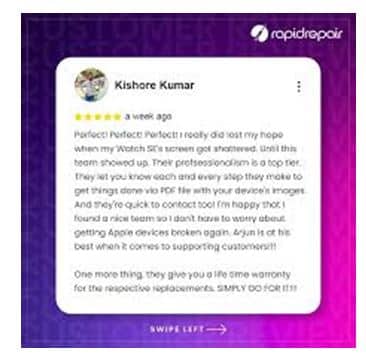
Source: Rapid Repair
Rapid Repair, India’s most trusted name in Apple device repair. Free diagnosis, free pickup & drop, genuine parts, certified experts. Why settle for less?
Got issues with your Apple Watch, iPhone, iPad, MacBook or any Apple device? Is a trustworthy repair centre not in sight? Don’t worry, the experts can help you get a free pickup and drop service and provide a bright repair solution for all your Apple woes. Call today for your iPhone battery replacement, screen replacement, and other top repair services.