Factory resetting your iPad can be necessary for various reasons, whether you are encountering persistent software issues, or simply wanting to start fresh. In this guide, we’ll walk you through the process of Factory Reset iPad, ensuring a smooth and hassle free experience.

Source: Chron
Step-by-Step Guide for iPad Factory Reset
- Backup: Before initiating a factory reset, it’s crucial to back up any important data stored on your iPad. You can do this using iCloud or iTunes, to ensure that your photos, videos, apps, and other content are safely preserved for future use.
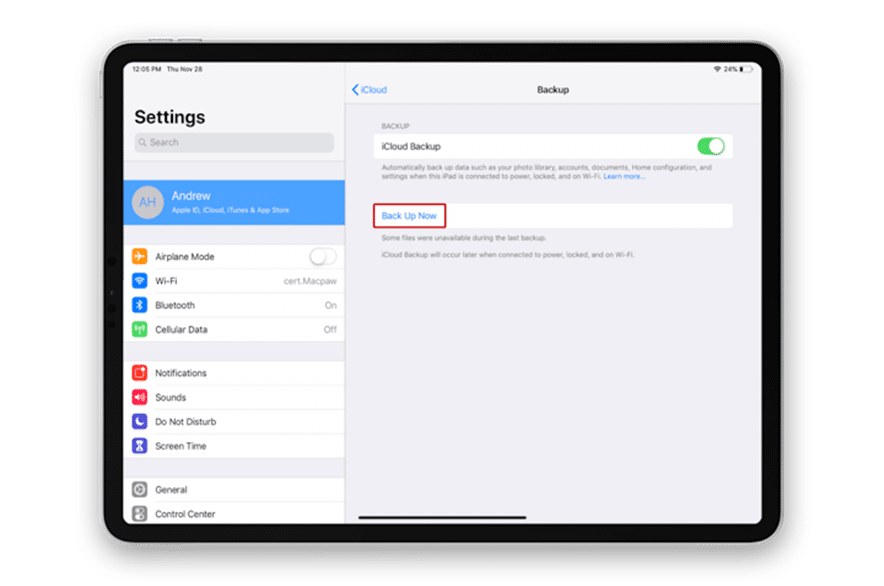
Source: Setapp
- Disable Find My iPad: Disable it before proceeding with the factory reset. Go to Settings > iCloud > Find My iPad, and toggle off the switch. Enter your Apple ID password to confirm the action.
- Erase All Content: Go to Settings app on your iPad > Tap on General > Scroll down and select Reset > Choose “Erase All Content and Settings > Enter your passcode.
- Reset: Your iPad will begin the process of erasing all content and settings. This may take some time depending on the amount of data stored on your device. Keep your iPad on charge and check the internet connection.
- Set Up: After the process is done, your iPad will restart and display the initial set up screen. Follow the instructions to set up your iPad as new or restore the data from the previous backup. Sign in with your Apple ID, reset the settings.
Read – Is iPad Screen Not Rotating? Try these methods to fix it
If you don’t have access to your Apple ID or iCloud account, you can still go through the process regarding Factory Reset iPad by using the following steps on your device.
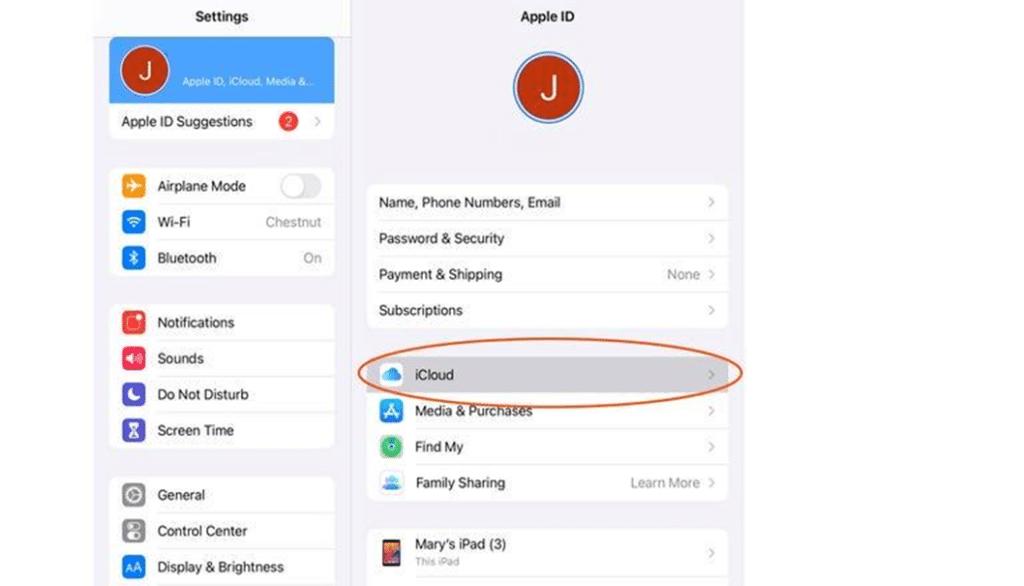
Source: Cnet
- Power Off: Press and hold the Power button until the slide to power off slider appears. Slide the slider to power off your iPad.
- Recovery Mode: Recovery mode may vary depending on your iPad model:
iPad with Face ID: Press and release the Volume Up button, then press and release the Volume Down button. Press and hold the Power button until the recovery mode screen appears.
iPad with Home button: Press and hold the Home button and connect your iPad to a computer using a USB cable. Keep holding the Home button until the recovery mode screen appears.
- Restore: Connect your iPad to your computer with iTunes. Follow the on-screen instructions in iTunes to start the restoration process.
- Set Up: Once the restoration process is complete, your iPad will restart and display the initial setup screen. Follow the on-screen instructions to set up your device as new.
By following the steps mentioned in this guide, you can complete the process of Factory Reset iPad, and bring your device back to its original factory settings. It can help you to resolve occasional software issues, but can’t deal with internal malfunctions. To ensure the safety of your iPad, connect to the Nearest iPad repair provider, and get a bright solution for all the woes.


