In a world full of colourful screens, the grayscale mode on your iPhone offers a refreshingly simple alternative. It turns your display into varying shades of gray, stripping away the distraction of vibrant colours. And also reduces visual stimulation and potentially alleviates digital addiction. Switching to grayscale mode is not just about changing how your phone looks, it’s about changing how you interact with your device and it offers a simple yet effective way to reclaim your attention, reduce digital distraction, and potentially enhance your well-being. But how to Enable iPhone Grayscale? Hold your iPhone tightly as we are about to navigate through the journey to know the details.
How to Enable:
- Settings: To modify the system in your iPhone you can activate the option, from your home screen by going to the Settings app.
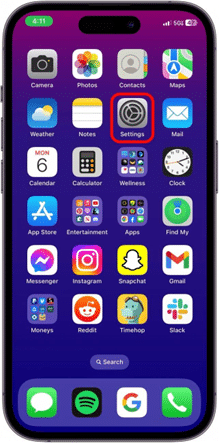
Source: iPhoneLife
- Accessibility: After landing on the Settings app, scroll down and tap on Accessibility.
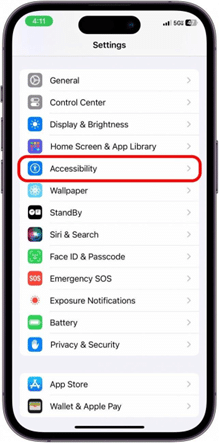
Source: iPhoneLife
- Display and Text Size: See the option named Display and Text Size with an icon of AA. Tap on it.
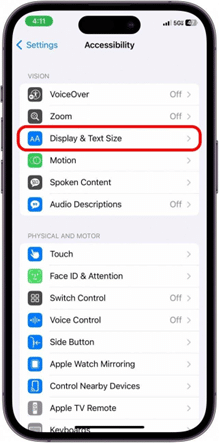
Source: iPhoneLife
- Colour filters: Select the colour filter option and turn it on.
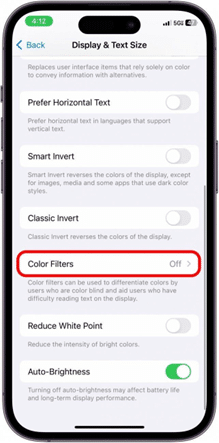
Source: iPhoneLife
- Greyscale: Tap on grayscale to choose the option. After it is activated, your iPhone screen will instantly shift to grayscale mode.
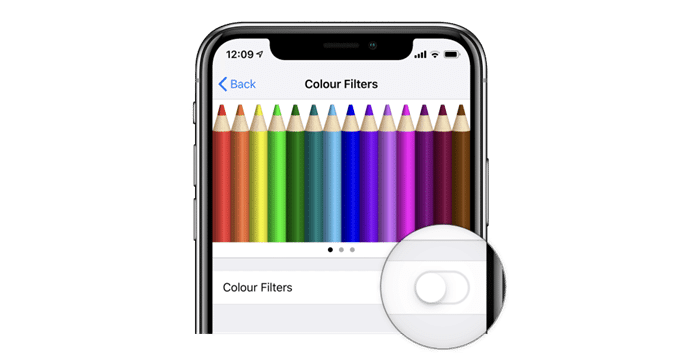
Source: All Things How
Why to Enable:
It can serve as a helpful tool for managing screen time, particularly for users looking to reduce their dependence on smartphones. Enable iPhone Grayscale to remove the visual appeal of colourful apps and notifications, and make using the iPhone less enticing, potentially leading to fewer distractions and more mindful usage. Switching to grayscale can minimize the negative impact on your sleep patterns.
Read – 5 Ways to Clear Up Storage in Your iPhone
How to Disable:
To get back your iPhone to its natural colourful setup, go to the Settings app and follow the same steps to reach the colour filter option. Toggle it off to disable the grayscale.
Using grayscale mode in the iPhone could bring several benefits, impacting your daily interaction with your device in positive ways. Enable iPhone Grayscale for peaceful usage. But it can’t protect your device from any unexpected malfunctions. To ensure the safety of your iPhone from any internal damages, connect to the nearest repair provider, and get a bright solution for all the woes.
Got issues with your Apple Watch, iPhone, iPad, MacBook or any Apple device? Is a trustworthy iphone repair centre not in sight? Don’t worry, the experts can help you get a free pickup and drop service and provide a bright repair solution for all your Apple woes. Call today for Apple MacBook Pro battery replacement, screen replacement, and other top repair services.


