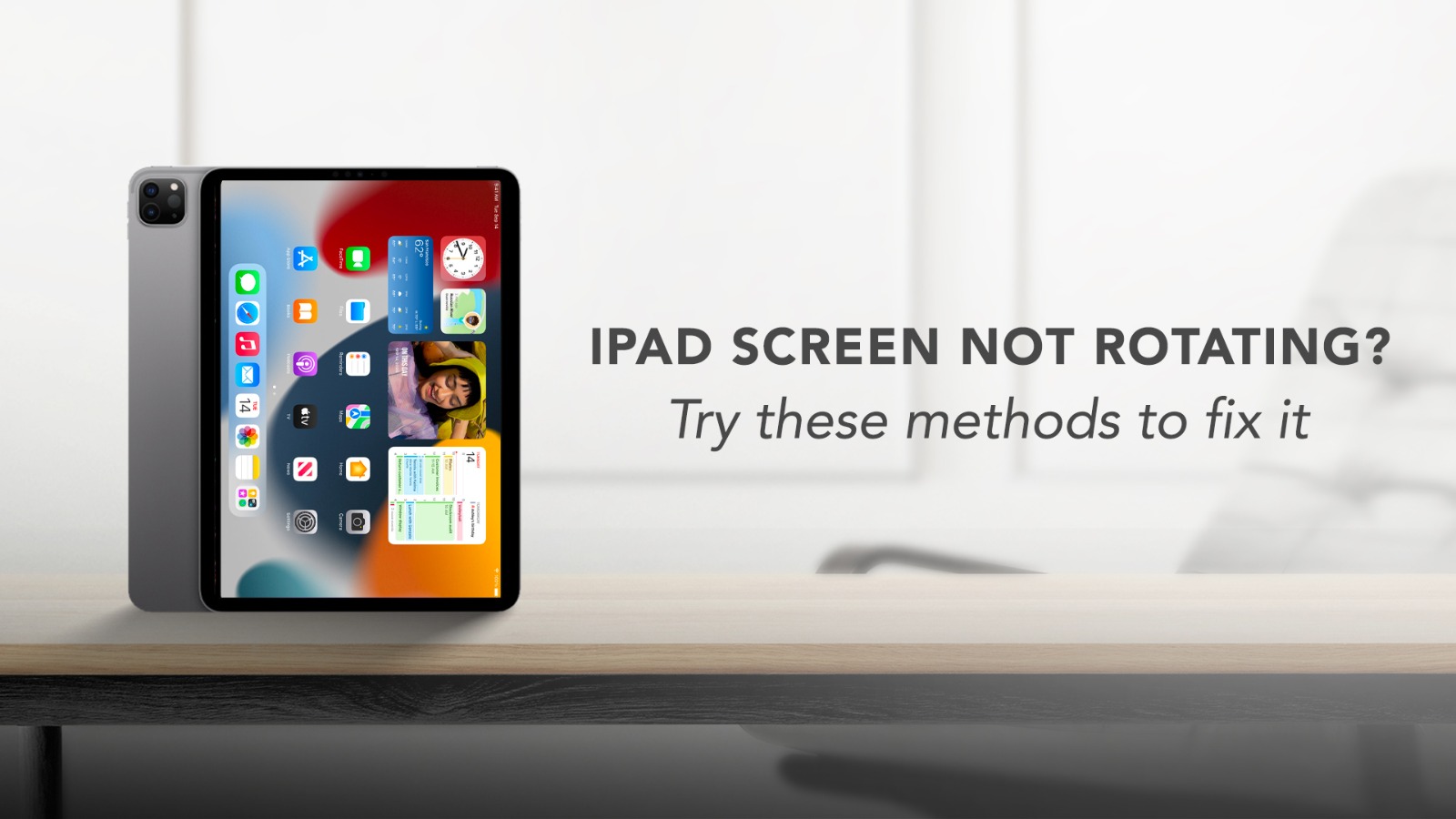iPad, being such a wonderful gadget, has become a part of its users’ lives. It’s portable, can accomplish a lot of tasks, and is a saviour in many cases. But often, issues that might seem very minor to many can deeply affect its user experience. One such issue is the iPad screen not rotating. After all, who would prefer to watch a video shot in landscape mode in a portrait size? So it’s a genuine trouble when your iPad’s screen stops rotating. But in the world of tech, when there’s trouble, there’s troubleshooting. So without further delay let’s get into the details about what to do when the iPad screen is not rotating.

Source: Business Insider
How to rotate the iPad screen?
Let’s get into this step by step. Here you will get the easiest options first to make sure your screen rotates, followed by more complicated steps.
1. Turn off the Rotation Lock Button – To do that, open the Control Centre by swiping down from the top right corner of the screen. Then tap on the Rotation Lock icon.
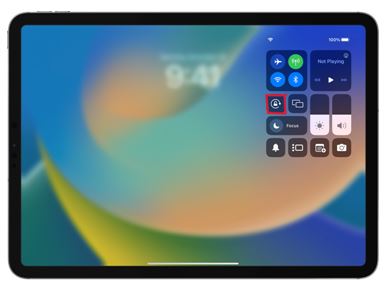
Source: Apple Support
2. Flip the iPad sideways – Open apps that work in landscape mode, like Message or Safari, and turn your iPad sideways to check if the screen is rotating.

Source: Apple Support
Read More – Know your iPad screen replacement Cost?
3. Assign rotation lock to the Side Switch – If you are using an older model of iPad, you will find a Side Switch above the volume up and down buttons. That can be used to control the rotation of your iPad screen. For that,
- Go to Settings
- Click on General
- Tap on Use Side Switch To
- Select Rotation Lock
Now use the side switch to unlock rotation and turn your iPad sideways to check if it is working.
4. Reset all settings – If none of the above options work, you might have to reset your settings. Because a certain error in the settings can prevent iPad screen rotation. To do that,
- Open Settings
- Tap on General
- Click on Transfer or Reset iPad
- Select Reset All Settings
- Enter the passcode when prompted
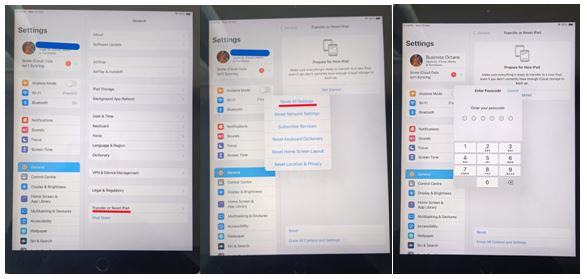
5. Factory reset – Consider this as the last option that you can try to make sure your iPad screen is rotating. Make sure to take a backup of all your data before Factory Resetting your iPad. Then, follow these steps
- Open Settings
- Select General
- Click on Transfer or Reset iPad
- Select Erase All Content & Settings
- Click on Continue
- Enter the passcode when prompted
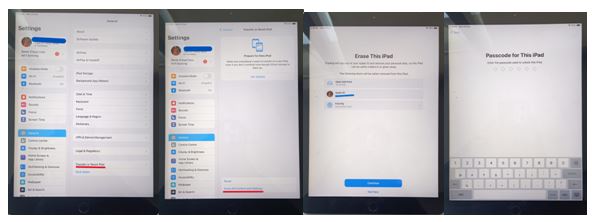
Your iPad will device Factory Reset and you can get back your iPad screen rotation.
Hopefully, any one of these options will help to unlock screen rotation. But if the issue persists, it is better to get your iPad treated by some expert Apple gadget repair service provider.
Got issues with your iPhone, iPad, MacBook or any Apple device? Is a trustworthy ipad repair centre not in sight? Don’t worry, the experts can help you get a free pickup and drop service and provide a bright repair solution for all your Apple woes. Call today for Apple MacBook Pro battery replacement, screen replacement, and other top repair services.