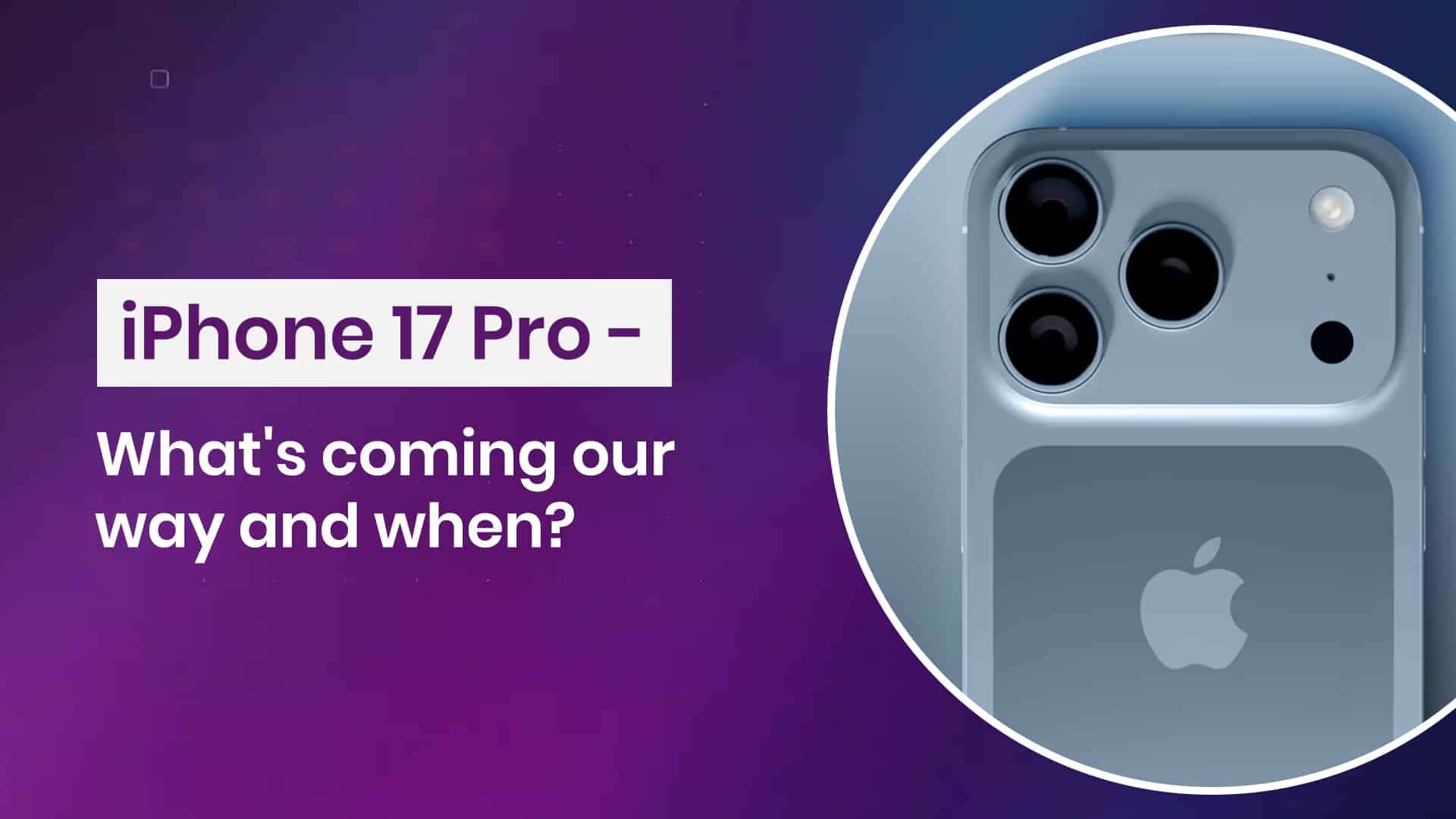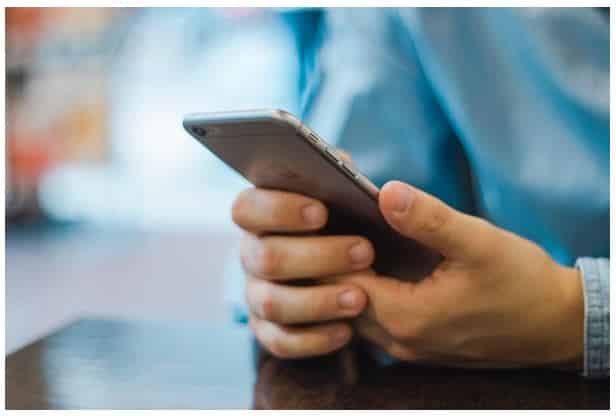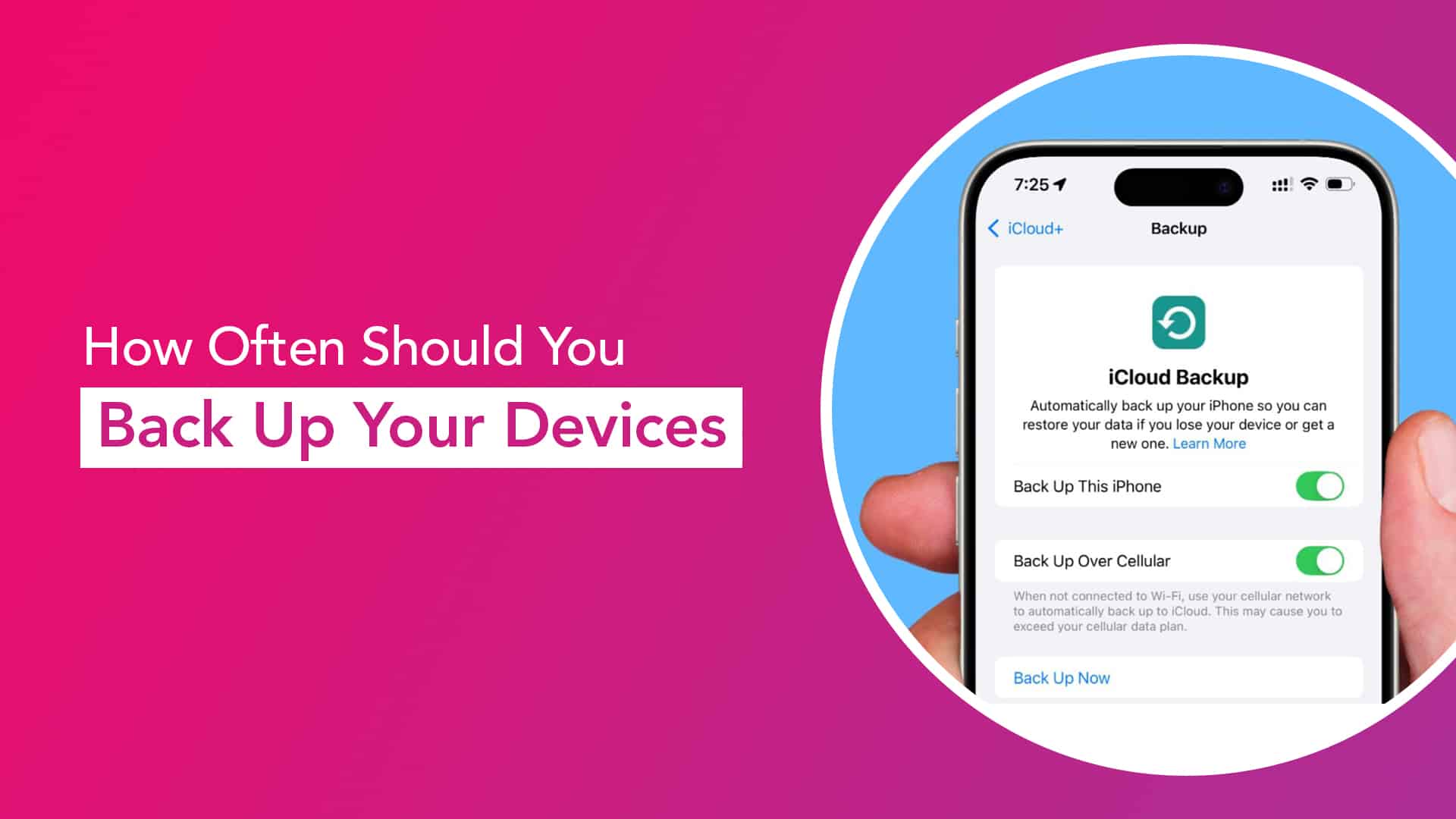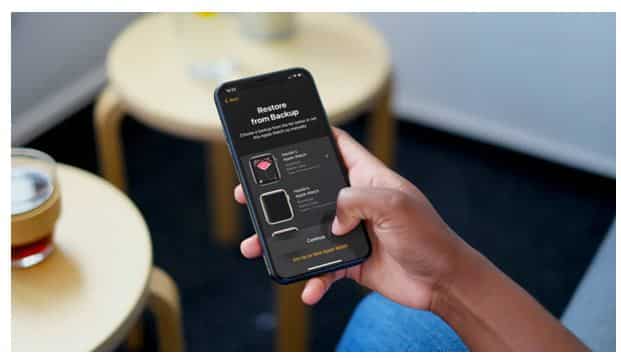It’s that time of year again. Apple’s next big release is just around the corner, and tech lovers are already buzzing. The iPhone 17 Pro is shaping up to be one of the most exciting upgrades in recent memory. With design overhauls, camera breakthroughs, and faster everything, it’s hard not to be curious. So, what can we really expect this time?
Let’s take a closer look at what’s coming and when it’s coming.
A Familiar Launch Window
Apple is known for its consistency when it comes to release schedules. This year seems no different. According to multiple industry reports, the iPhone 17 Pro release date is expected to fall between September 8 to 12, 2025. If Apple sticks to its pattern, pre-orders could open within days of the keynote, and shipping may start within a week.
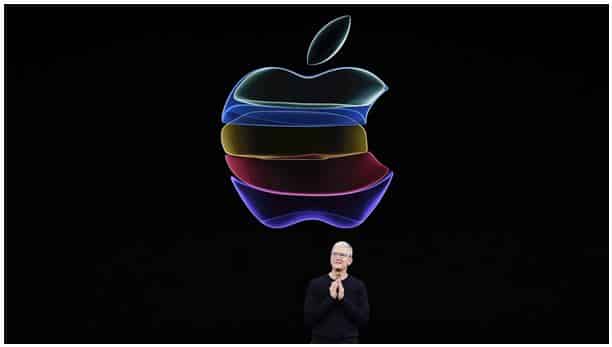
Source: Tom’s Guide
That means if you’re eyeing an upgrade, you might want to mark your calendar for mid-September.
A Redesign That Actually Feels New
Apple doesn’t reinvent the wheel every year. But this time, the design changes are worth talking about.
The iPhone 17 Pro is rumoured to drop the signature square camera bump in favour of a sleek horizontal camera bar stretching across the back. Think of it as a subtle nod to certain Android competitors, but with Apple’s polish. The Apple logo is moving lower, which might sound minor, but there’s a reason. Improved MagSafe alignment, especially for transparent cases.
And here’s the kicker. The Pro models may ditch titanium for a hybrid aluminium-and-glass body, aimed at improving thermal performance while keeping things light and strong.
Cameras, Cooling, and Serious Power
If there’s one thing people look forward to most, it’s camera upgrades. The iPhone 17 Pro features a triple 48 MP setup, wide, ultra-wide, and telephoto, and a much-improved 24 MP front camera. This isn’t just about resolution. Apple is also expected to introduce multi-lens video capture, allowing simultaneous footage from different cameras. For creators, that’s a game changer.

Source: Wccftech
Under the hood, the Pro will likely be powered by the A19 Pro chip, Apple’s fastest yet, paired with 12 GB of RAM. Whether you’re gaming, editing, or switching between apps, this device is being built for speed.
Apple might also introduce a vapour-chamber cooling system to manage heat during intensive use. Combined with the new chassis, this could finally address the occasional overheating some users face.
A Display That Doesn’t Just Look Good
Another area to watch, the display. Expect a 6.3-inch OLED ProMotion screen, but what’s interesting is the rumoured anti-reflective coating. This could dramatically improve visibility in sunlight, something many iPhone users have struggled with.
Also in the mix is a more compact Dynamic Island, support for Wi-Fi 7, and an Action Button that can be customised based on what you use most.
Charging Speeds and USB-C
Apple is finally going all-in on USB-C, and that’s not just a cosmetic change. With charging speeds expected to reach 35W, you could juice up your device faster than ever, especially if you pair it with the new Qi 2.2 wireless standard.
It’s a small shift, but one that may have a big impact on daily use.
And the Big Question: What Will It Cost?
Now for the bit everyone’s wondering, what’s the iPhone 17 Pro price in India?
Early reports suggest a starting price of around ₹1,45,000, with the Pro Max variant going even higher. As always, prices may vary based on storage tiers and any import-related changes before launch.
It’s a premium device, no doubt. But for those who want top-tier performance, it may feel like a worthy investment.

Source: Anil Bhardwaj
Read – How To Identify A Swollen iPhone Battery
Should You Wait for It?
If you’re still rocking an iPhone 13 or earlier, the jump to the iPhone 17 Pro will likely feel dramatic, in a good way. Between the new design, stronger cameras, and smarter internals, it’s shaping up to be a standout release.
For those using newer models, it depends. If features like 8K video, better heat handling, and USB-C are on your wishlist, this might just be the moment to upgrade.
In short, the iPhone 17 Pro release date is drawing near, and the leaks are painting an exciting picture. From design to performance, this is Apple showing off what it does best, pushing forward, but without losing what makes the iPhone feel familiar.
Time will tell how well the new Pro stacks up in real-world use, but for now, it’s safe to say expectations are high.
Got issues with your Apple Watch, iPhone, iPad, MacBook or any Apple device? Is a trustworthy repair centre not in sight? Don’t worry, the experts can help you get a free pickup and drop service and provide a bright iPhone repair solution for all your Apple woes. Call today for your iPhone battery replacement, screen replacement, and other top repair services.