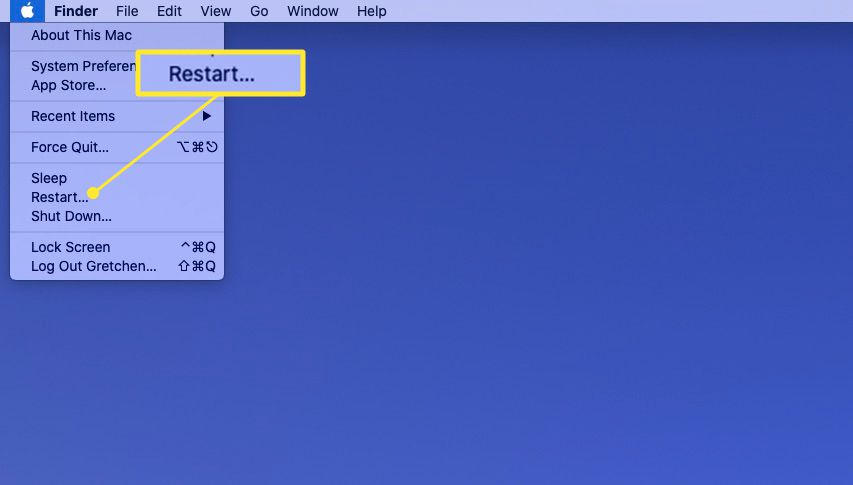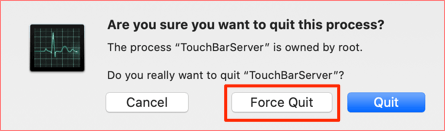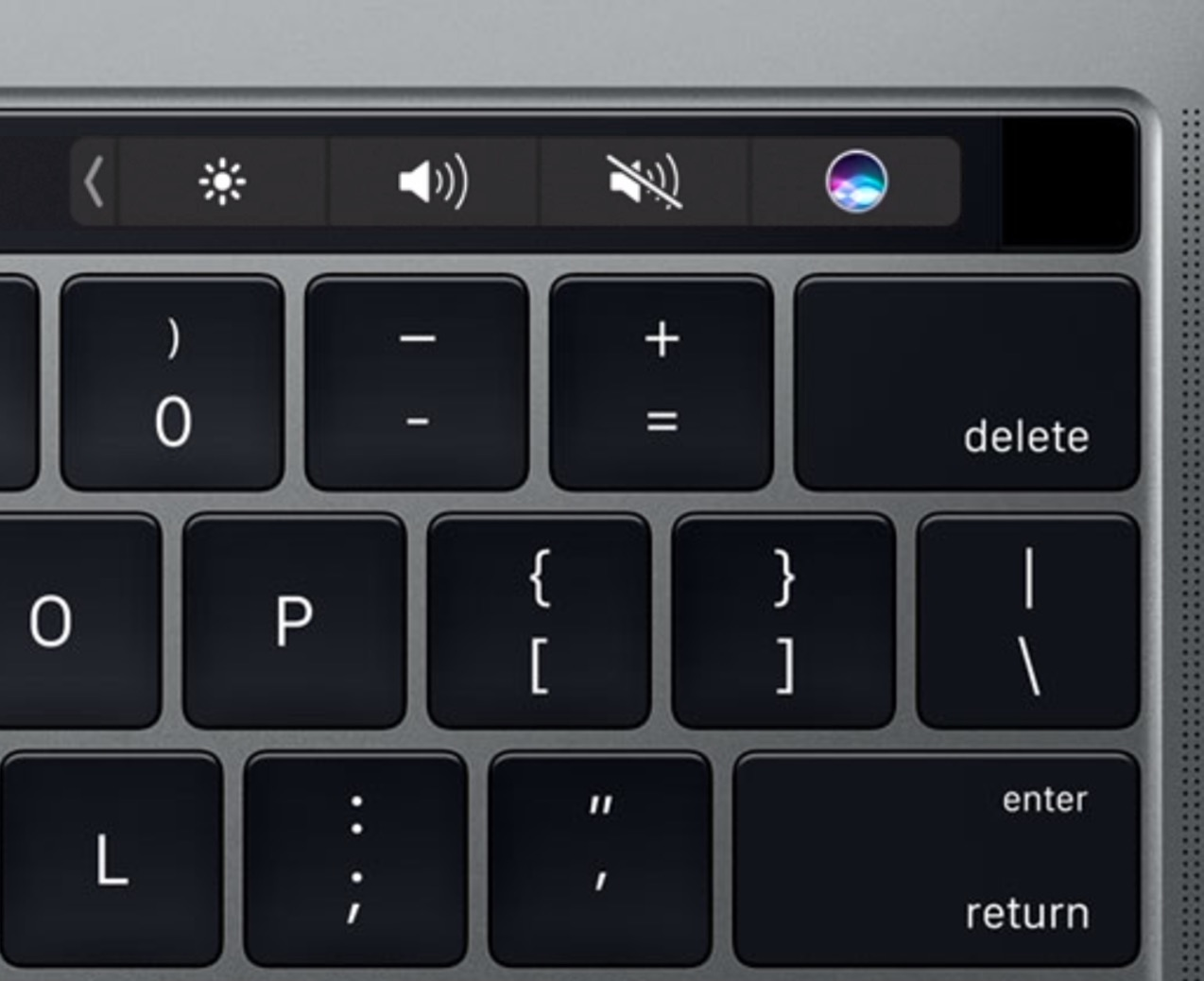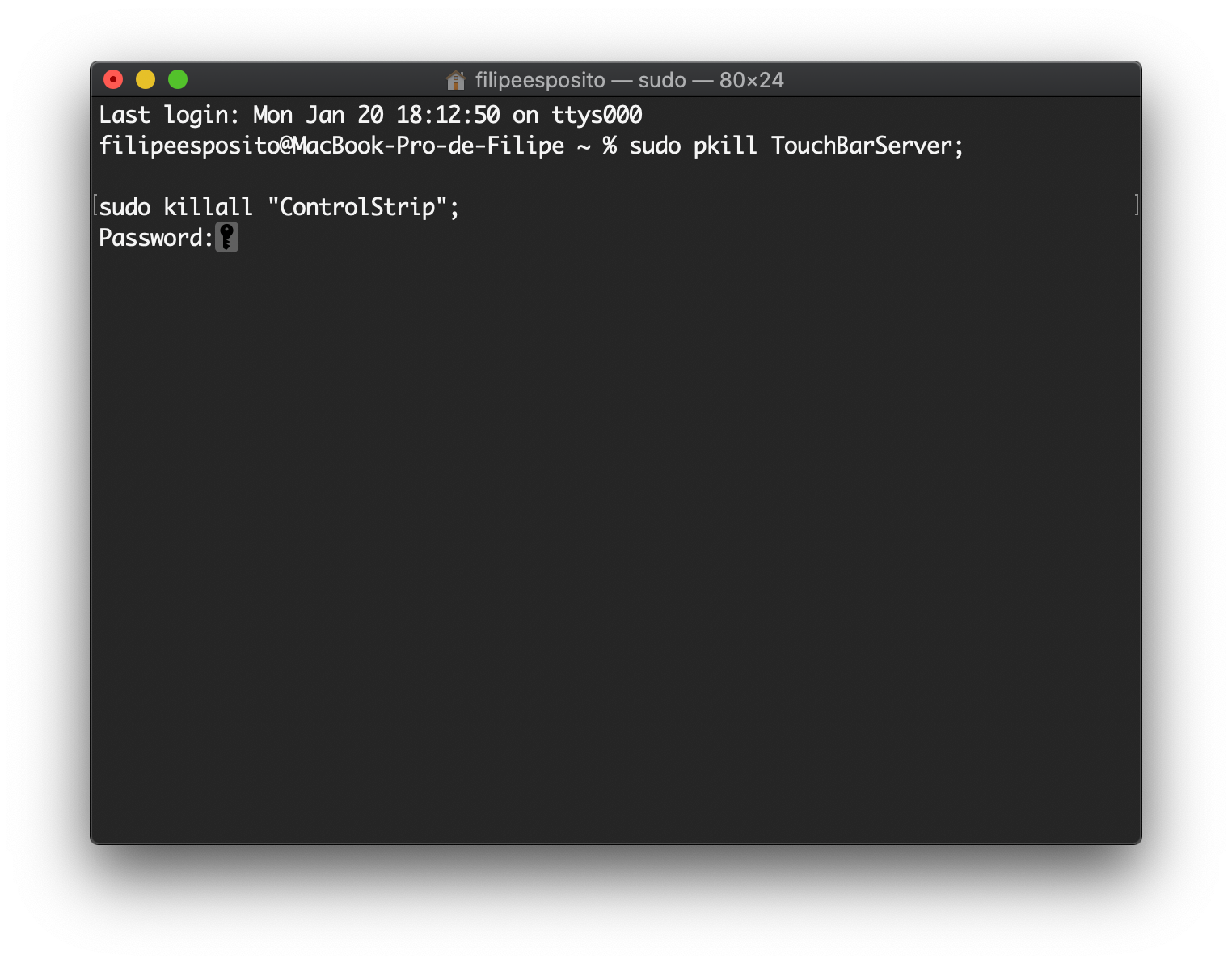The MacBook Pro Touch Bar was a sensation when it was first introduced. It was an interactive digital strip that sat on top of the keyboard and provided functions based on the app or software a person is using. While it turned heads and increased the productivity of users, the touch bar isn’t immune to issues of its own.
A lot of users have reported issues with their Touch Bar ever since they updated their operating system to macOS Big Sur. If your Touch Bar suddenly seems to be behaving weird and unresponsive or freezing too often, and you’re trying to find something on “MacBook Pro Touch Bar disappeared”, then this article might have some answers for you. But before looking for solutions on how to turn on Touch Bar on MacBook Pro, let’s take a look at why your MacBook Pro Touch Bar is not turning on.
Why MacBook Pro Touch Bar Disappeared?
There can be several reasons why the MacBook Touch Bar is disappeared or why the Touch Bar is not showing up for some apps. Some of the common reasons are:
- Application malfunction
- Memory, CPU, and storage are being used heavily
- Software glitches
- Hardware issues
- Water damage
- macOS not updated
Some of these issues can be fixed at home while for reasons like hardware or water damage, you might want to contact a professional.
How to Fix MacBook Pro Touch Bar Missing?
One of the biggest reasons for the Touch Bar off on your MacBook Pro is the presence of older software. Update your system to the latest OS version as soon as it is available to see if the issue has been fixed.
Reboot your MacBook
Restarting your MacBook should be the first step you do no matter what issue you are facing with the laptop. Minor issues can occur due to bugs or software glitches that can be solved simply by restarting the device.
You can restart the laptop by heading to the Apple menu or holding down the command button while pressing the power button. Do note that this process will trigger a force restart that can cause you to lose unsaved changes. So process with caution.
Refresh the Touch Bar
You can refresh the Touch Bar through the activity monitor. The activity monitor shows all the processes currently running on your system. You can access it by going to the Utilities tab in the Applications menu. Open the Activity Monitor, search for “Touch Bar Agent” and then Force Quit the process to refresh it.
Refresh the Control Strip
Sometimes it can happen that the MacBook Pro Touch Bar options have disappeared from the control strip. You can refresh the whole control strip to see if its fixes the issue and the options appear again. Open the Terminal app and type the command “killall ControlStrip” without the quotes and hit Return. The touch bar should be visible now.
Reset the Touch Bar on MacBook Pro
Resetting the Touch Bar is a simple process but can fix the disappearing issue quickly. All you have to do is open Terminal and run the commands “sudo pkill TouchBarServer;” and “sudo killall “ControlStrip”;” without the quotes. It might ask you for the system password but after entering it, the service should restart and the Touch Bar would appear once again.
Reset the SMC of your MacBook Pro
Resetting the SMC is needed only if you have an Intel model. Follow these steps to reset the SMC:
- Turn off the Mac.
- Press and hold the Option + Control + Shift keys for a few seconds. The device might turn on at this stage.
- Keep holding the keys while pressing the Power button simultaneously. This would turn off your laptop if it turned back on.
- Hold the four buttons for roughly 7 seconds and then release them.
- The SMC is now reset. You can now Turn On the Mac to see if the issue is fixed.
Finally, Contact a MacBook Repair Centre
If none of the fixes stated above work for you, it is best to seek professional help. Remember that hardware issues and water damage can also cause the MacBook Pro Touch Bar to disappear. In such circumstances, you should take the laptop to the nearest Authorized Apple Service Centre or contact a trusted Macbook repair centre like Rapid Repair.
Rapid Repair uses only genuine spare parts to repair your devices and specialises in the repair of Apple devices like MacBooks, iPads, iPhones and iWatches. Our team of highly-experienced and trained technicians use state-of-the-art gadgets and the latest repair protocols to fix your devices. Contact us for reliable, absolutely hassle-free and convenient (we offer doorstep pick and delivery across India including Mumbai, Pune, Bangalore, Hyderabad, Chennai and others. and affordable repair services.