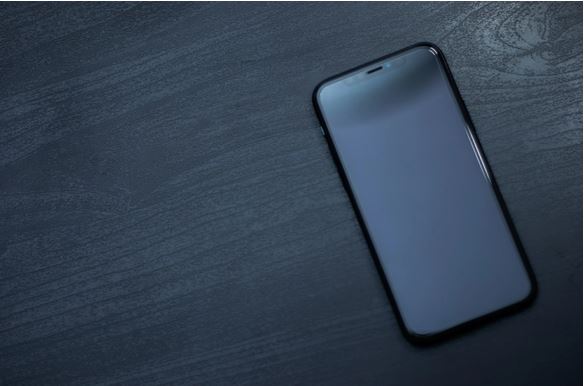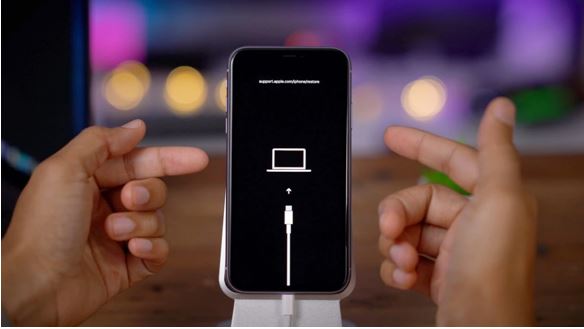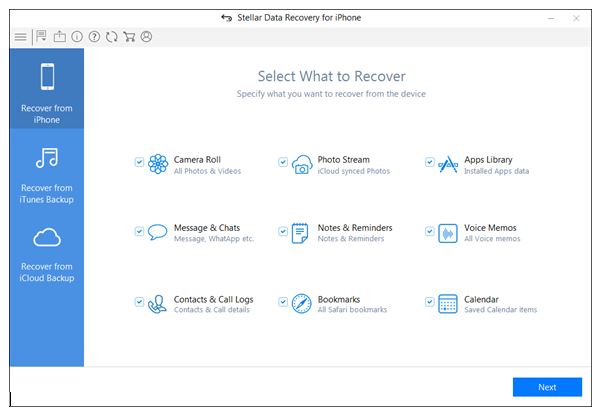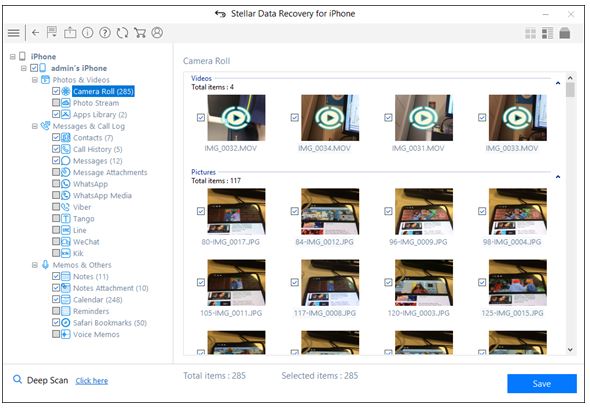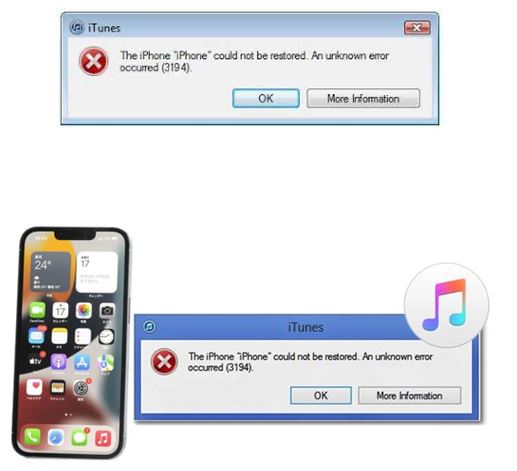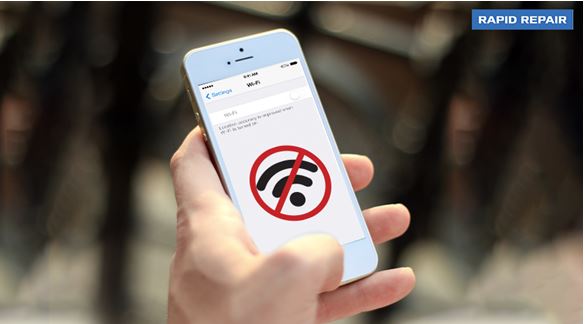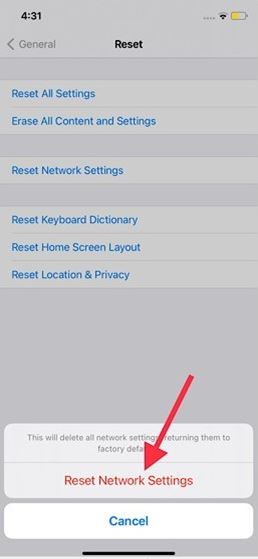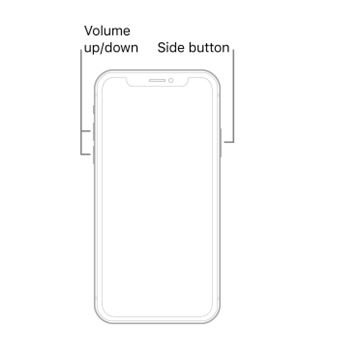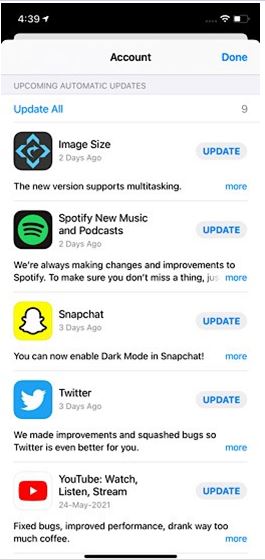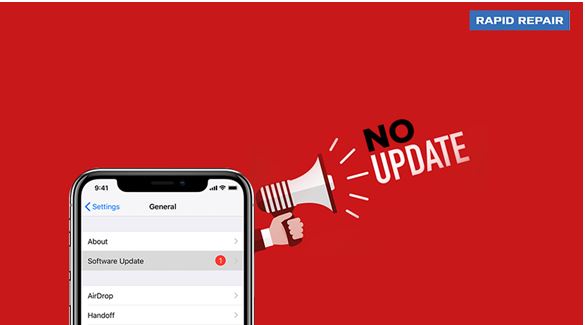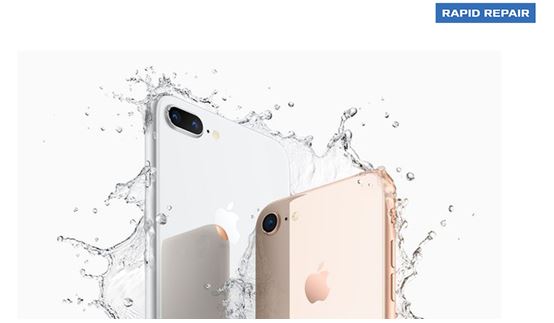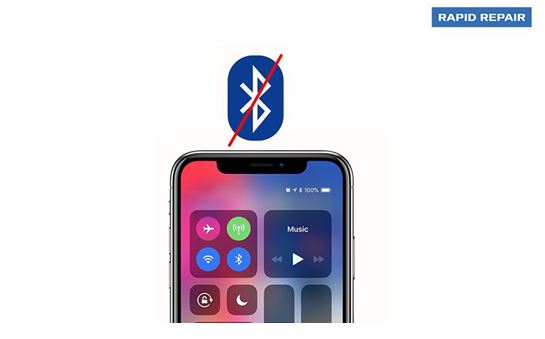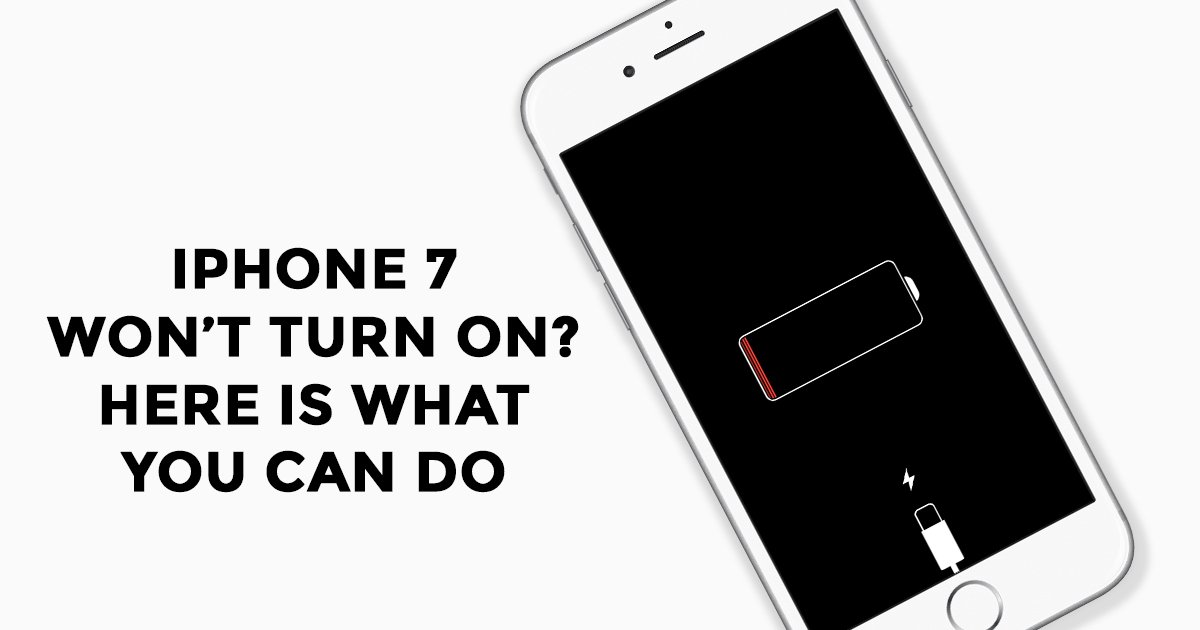When it comes to delivering smooth and seamless performance, iPhones undoubtedly stand out from the rest. But that doesn’t mean Apple’s much-talked-about smartphone hasn’t had its fair share of issues. Luckily, there are some handy tips and tricks that can fix the iPhone’s common problems that occur every then and now.
So, in this guide, we talk about 20 common iPhone problems and their solutions. If your iPhone is malfunctioning, make sure to check out these viable fixes that have worked for many users in troubleshooting the oft-faced iOS issues.
Most recent iPhone problems in 2022 and 2023:
1. iPhone Black Screen of Death
In some cases even the Apple logo does not appear and it can be termed as the iPhone black screen of death. A failed upgrade, jailbreak or hardware problem can cause this iPhone problem and you must start by trying to restart your device. If this doesn’t help in any way then you might have to opt for a hard reset (factory reset) for your iPhone.
If hard reset does not work either then you might have to go for a DFU (device firmware upgrade) boot for your iPhone.
If you do not have an iCloud or iTunes backup then you might not attempt this as it leads to losing your settings and data. So make sure you have a backup or you simply find an expert who can help you resolve this problem.
2. Overheating Issues
There are times when you might get a message like ‘iPhone needs to cool down before you can use it.’ This generally means your iPhone is getting too hot and you might face problems because of the same. There have been instances in the past where an iPhone caught fire or simply exploded because of the rising temperature inside, thus you must be aware of the situation.
To solve this problem – first take your device to a cooler environment, try shutting off a few applications and the bluetooth and then start the recovery. Next, remove the case or cover your iPhone has and stop using it for some time.
You can also try the ‘Reset All Settings’ option on your phone to get over this issue quickly and for a long period of time. Updating to new iOS can also help you get rid of this problem.
If the problem persists despite trying all these methods, you must contact the experts to help you solve this common iPhone problems.
3. iPhone Camera Roll Crash
Camera roll crashes are not that common but can occur due to a lack of storage or other such issues. An iPhone camera roll crash can lead to the loss of hundreds of photos stored in your device. This may also lead to the inability to perform any activity on the existing set of photos and videos.
How to fix this? Start by restoring the iPhone to factory settings. However, as you know, restoring to factory settings will lead to the complete loss of photos, videos, notes, contacts, chat messages, etc.
Thus do it after you’ve taken a backup. Get your iPhone in sync with iCloud or iTunes. You can use a third-party iPhone data recovery software if you cannot connect to iCloud or iTunes. This can be done with the help of an expert who can do it for you.
4. iTunes Error 3194
The iTunes 3194 Error is also something that we don’t see often but is an issue that is faced by thousands of iPhone users. This iTunes 3194 error can be encountered when you are trying to restore or upgrade your iPhone. It can be caused because of a wrong firmware version, a wrong iOS version that is not approved by your device, or when you try to jailbreak your way in.
The solution to this lies in the host files of the iPhone and some changes have to be made in order to remove this error. The other way to do it is to give your device a ‘factory reset’ as we mentioned for many other problems in this blog.
For Windows
5. Wifi Is Not Getting Connected
Wifi Is Not Getting Connected or iPhone Wi-Fi is slow one among common iPhone problems and solutions encountered by many users. The solution is really very simple. You just need to simply switch it off and then restart the phone. Simultaneously press and hold the home button and lock button till you get the Apple logo on the screen. Once the phone has restarted, you should be able to connect to Wifi. If still the issues persist, go to Settings, then go to WiFi and scroll down to the page end, make the HTTP proxy to auto settings.
6. Cellular Connection Not Working on iPhone
There could be multiple reasons why a cellular connection may not be working on your iPhone. For instance, the problem could be due to an outage and network related issues on your iPhone. So, whenever you face this issue, ensure that there is a stable cellular connection and that there is no outage in your area.
If the problem continues, you can reset the network settings to get rid of the sluggish network. To do so, go to the Settings app on your device and choose General. Now, tap on Reset and select Reset Network Settings. Once you have successfully reset the network, check out if the problem has been solved.
7. iPhone is Stuck at Apple Logo
One of the most common problems that a large number of iPhone users have to deal with is the iPhone is stuck at Apple logo issue. Fortunately, a force restart mostly works in fixing this problem. So, if your smartphone ever runs into it, hard reset your device.
- Hard Reset iPhone 8 or Later: Press the volume up button. Then, press the volume down button. Now, hold down the side button until you see the Apple logo on the screen.
- Hard Reset iPhone 7/7 Plus: Press and hold the side button and the volume down button at once for a few seconds until the Apple logo shows up.
- Hard Reset iPhone 6s or earlier: Hold down the home button and power button simultaneously for a few seconds until the Apple logo appears.
8. iPhone App Freezing/Crashing Randomly
Frankly speaking, apps freezing and crashing is the sort of problem that most of us have come across sometime or the other. Well, the good thing is that you can easily sort it out. Mostly, apps tend to freeze or crash when they are outdated. So, make sure the app in question is updated to the latest version (Go to App Store > Profile. After that, head over to the app that you want to update. Then, hit the Update button).
9. No Newest Version Update
Are you searching for common iPhone problems and solutions before buying a new iPhone? One of the common iPhone problems is that the iPhone is not getting updated to the newest iOS version. The solution goes like this: simply connect your device to Mac or PC and force restart which will bring your iPhone to recovery mode. Then you will be able to see an update option and when you click on it, the update starts and once it is completed your phone will work as normal. If you couldn’t see the update option after force restart, try to restore the option which will remove all data from the phone. You will now get the latest software version and can be restored with the backed up data.
10. Screen Is Cracked
There is nothing quite as annoying as a cracked screen, right? Though the cracked phone can be used for a long time, some day it might suddenly become unusable. So, it is advisable to contact an iPhone repair centre in Delhi. They may opt for iPhone screen replacement in this case. For this problem, there are a number of do it yourself kits available, but approaching the right service centre is a better option as they will finish the job at a reasonable price and accurately.
11. iPhone Data Lost
It is quite frustrating when you lose all the important data from your phone. But this is yet another common problem in the case of iPhones. If you have an iCloud backup, the solution will be easy. Just sync your device to iCloud-iPhone. Syncing can be done at night when it is locked. Your missing content will be available in iCloud. But if you can’t find it there too, you must rush to an Apple store to find any possibilities of getting back the lost data.
12. The Camera Is Not Working
Your iPhone camera will not work if you have any restrictions that are enabled. You can check this by navigating through Settings-General instructions and turning on the Camera. Most of the camera problems will be solved here. If still the camera is not working, try resetting your phone as said earlier. If again you didn’t find any improvement, it could be an issue with the hardware. Take it to an iPhone service centre in Delhi to resolve the issue.
13. Rapid Battery Drain
One of the common problems associated with an iPhone is quick battery drainage. The best solution is to turn off the unwanted apps that you are using. If the iPhone battery issue still exists, it is advisable to contact a service provider as soon as possible.
14. Damage Due To Water
For all electronic equipment, water is a nightmare and the same is applicable in the case of iPhones. Don’t worry if your phone gets submerged in water, as you can try many solutions before giving up. The first thing to do after taking the phone out of the water is to wipe away all the excess water using a tissue paper.
Never try to switch on the phone immediately as it leads to permanent damage. The next thing you must do is take a cup of rice and put your phone in it. The rice will absorb the remaining moisture within 24 hours. Also, you can dismantle the phone and dry it manually, but it needs much skill. If the phone is still not working, you can contact the nearby service provider.
15. Not Getting Charged
Yet another one of the common iPhone problems is the battery not charging when plugged in. There are a couple of solutions to this issue. Wipe the charging port to remove dust or debris.
If the issue still exists, the next step is to check the connection cable if it is working with other Apple devices or if other USB cables are working in the USB plug etc. You can also try to force restart the device, or if it doesn’t work, try a factory reset. If the issue persists, contact the nearest service provider.
16.The Touchscreen Is Not Working
iPhones often face touchscreen issues like when the screen stops responding or if it is displaying only a black screen. The first and foremost solution is to restart your device. If it doesn’t work, charge your device for an hour. Most probably the issue will be solved.
If the screen is cracked and not responding, it might be a hardware problem. So you will need to go for iPhone screen repair. Try contacting an authorised Apple reseller, and your problem will be fixed at a reasonable price.
17. Bluetooth Issues
Out of many common iPhone problems, issues with Bluetooth can be easily resolved by going to settings-general and selecting reset all options and settings. This will remove all saved settings along and solve your issue too.
18. Stuck Volume Button
If the volume button gets stuck, you might feel irritated when calls come in during inconvenient hours. There are many solutions to this issue. You can try turning on airplane mode. So, all calls will be directed to voicemail. Also, you can mute all the sounds on your device. Or you can go to settings-accessibility-assistive touch and turn on assistive mode. Now you will be able to control your device from the home page itself.
19. iPhone Is Slow
Sometimes, your iPhone might run slowly. Don’t worry as there are multiple solutions to this problem. In order to speed up your phone, try removing all apps, redundant data, useless screenshots and even wipe out the browser cache and history.
20. Not Able To Backup The Data
Sometimes the iPhone won’t backup the data to iCloud. If this is your case, check if iCloud storage is full. If it is full, try deleting some data from it. It includes unwanted photos, games etc. game apps take lots of storage space just like a mail app. So clear it off. If you want all the data to be kept, try upgrading the storage plan. Before trying all these steps, you can check for any iOS updates available. If not, try resetting the network options by resetting wifi passwords, cellular and VPN settings. You can do this by going to Settings-General-Reset-Reset Network Settings.
In a nutshell, these are some of the common iPhone problems and solutions reported till date. If you have faced any difficulty like the above-mentioned ones, try solving it immediately. But never try on your own if you are not confident enough to resolve the issue. It may damage your phone permanently.
Choose only the best service provider when it comes to iPhone screen repair or likewise any other repair services. Rapid Repair ensures quick and prompt service, unique door-step delivery together with a stand-by-device.