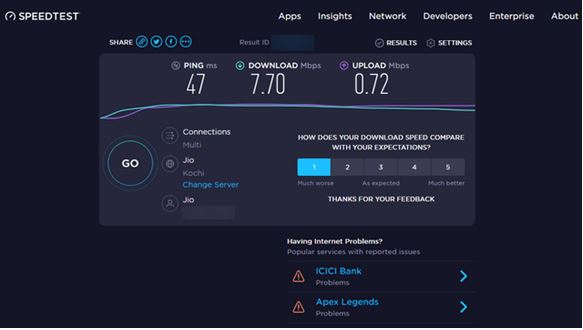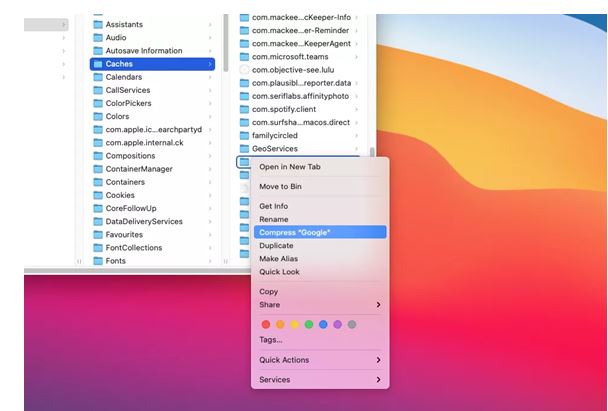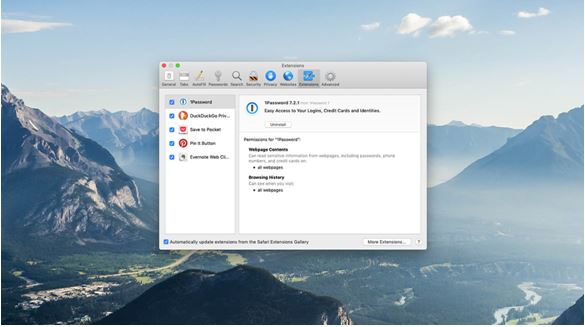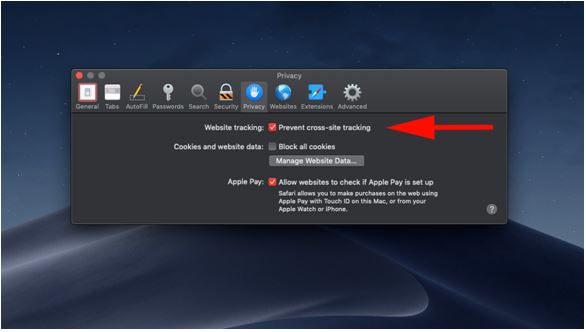If in comparison we were to talk about the type of performance the Safari browser provides on a MacBook, then we will find that it is not only the finest but one of the fastest web browsers to function but even it can get compromised at times. This may leave you with a jittery experience when it gets stuck or your Mac keeps freezing or crashing again and again. For example, Safari is slow loading pages, it stops loading halfway with text strewn across the screen and images in the wrong place. Or some web pages are loading forever before you’re able to actually read the content. Other times, it may be just that Safari runs extremely slow after the Monterey update(remember the pitfalls of a shiny new macOS?)
Source: Apple Insider
In this blog, we will mention ways to fix this problem and look at the possible reasons before to understand what you can do to keep such a problem at bay for the next time. So, without any delay, let’s get started.
Ways To Boost Your Lagging Safari Experience / Boosting Safari’s Speed On Mac
If Safari is running slowly on your Mac, there are a few things you can try to fix but before you do, start by checking your internet connection. Why? If webpages in Safari take too long to load or fail, it’s a good idea to begin by figuring out if it’s just a matter of your internet being slow. The best way to do that is to use an online speed checker like Fast.com or SpeedTest.net.
Source: Beeborn
Rest, here are the fixes that you can normally try out to restore the speed and working of your Safari browser or if you’re stuck on the Safari loading page:
- Clear the cache: Safari stores website data in cache to load the site faster. However, if the cache becomes too large, it can slow down Safari. To clear the cache, open Safari and go to Safari > Preferences > Privacy. Then click on “Manage Website Data” and select “Remove All.” Mac Clear cache helps restore the balance of your MacBook and allows for smoother functioning.
- Disable extensions: Extensions can also slow down Safari by increasing the overall load on the CPU and RAM. To disable extensions, go to Safari > Preferences > Extensions and turn off any extensions that you don’t need.
- Update Safari: Make sure that you’re using the latest version of Safari. Go to the App Store and check for updates. If there’s an update available, install it.
- Close unnecessary tabs: If you have too many tabs open in Safari, it can slow down the browser. Close any tabs that you don’t need.
- Restart your Mac: Sometimes, simply restarting your Mac can help fix any performance issues with Safari.
- Reset Safari: If none of the above solutions work, you can try resetting Safari. This will clear all website data, history, and preferences. To reset Safari, go to Safari > Preferences > Privacy and click on “Remove All Website Data” and “Reset Safari.”
- Shut Down Apps: Yes, this is one of the ways if none of the simpler ways are working. Check on your Mac’s dock and quit anything that you’re not using but is running in the background. Some apps may go unresponsive so you can try force-quitting these problems. On the other hand, you can also use the Activity Monitor to locate each application and find out the amount of power and memory it is conceding from your system.
Source: MacKeeper
Source: MacPaw
By trying these solutions, you should be able to improve the performance of Safari on your Mac but if your Mac keeps crashing despite the above-mentioned efforts, then it time for you to contact a top Apple repair service in your city and consult technical experts who can give you a better solution by checking or repairing your MacBook.
Important Tips To Remember
- Certain Websites Are Slow Despite All Efforts: by certain websites, we mean “heavy” sites that are loaded with flash or video ads on the pages you browse. Worse yet, some even auto-play without you clicking on. They tend to have your MacBook heat up quickly. The best option is to close those pages immediately when you finish reading the content on it, or you could install AdBlock Plus (Safari compatible) to block the ads from displaying.
- Multitasking May Not Always Help: you’d be surprised how much better 90% of programs work when you don’t try and use them at the same time as a dozen other apps. It seems like a simple solution, but it is often the best one.
- Clean-up Is Important From Time To Time: some methods are a matter of habit, such as regularly clearing your cache or making sure the app is up to date. Imagine your computer as a car that needs regular maintenance to run well.
- Don’t Neglect You Mac: Macs are not immune to viruses, despite the common perception. They also aren’t immune to file corruption or errors. Make sure you haven’t picked up anything unwanted while browsing that could be affecting the performance of Safari on Mac.
Source: MacWorld
Got issues with your iPhone, iPad, MacBook or OnePlus device? A trustworthy MacBook repair centre not in sight? Don’t worry, the experts can help you get a free pickup and drop service and provide the bright repair solution for all your Apple & OnePlus woes. Call today for Apple screen replacement, battery replacement, and other top repair services.