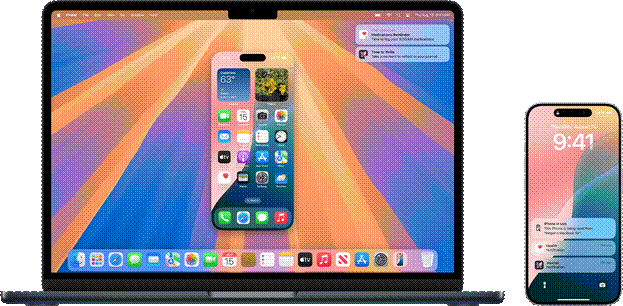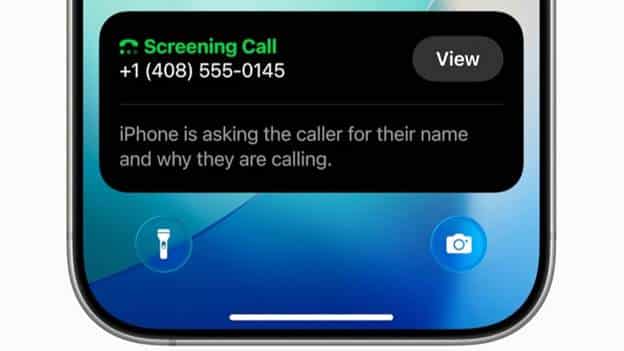If your iPhone 15 Pro has started dying faster than your patience during a slow Wi-Fi connection, you’re probably dealing with battery degradation. Even Apple’s most premium phone can’t escape the simple fact, lithium-ion batteries wear out with time. So, when your phone starts heating up, draining too quickly, or shutting down unexpectedly, you start wondering: how much does it actually cost to replace the battery in India?
Let’s break it down, costs, options, and what makes Rapid Repair stand out.
The Cost Question
If you walk into an Apple Authorised Service Centre, iPhone 15 Pro battery replacement can set you back around ₹9800/-. That price tag covers the Apple logo and an official service record, but it also means you’ll probably have to leave your phone there for a few days.
Now, if your warranty or AppleCare+ plan is still active, you might be lucky enough to get it replaced for free or at a discount. But for most users — especially after the first year — it’s a paid affair.
That’s where independent Apple repair experts like Rapid Repair come in. They’ve built a solid reputation for offering the same level of quality (if not better transparency) without burning a hole in your pocket.

Source: Apple Support
Why Rapid Repair?
Rapid Repair isn’t your typical “mall corner” repair shop. They’re India’s leading independent Apple service provider, with coverage across 18,000+ pincodes, offering free doorstep pickup and drop. You can literally schedule a repair from your home, and their logistics partner (Blue Dart) will handle the rest, securely and insured.
A few things that make them stand out:
- Free device diagnosis — they don’t charge you a rupee until you approve the quote.
- OEM-grade batteries and genuine parts — same quality as Apple’s.
- 1-year warranty on the replaced battery (and lifetime warranty on most other parts).
- Quick turnaround — often within 24 hours for Delhi NCR, and just a few days for other cities.
- 42-step quality check before your device is shipped back, ensuring performance and safety.
So, when you factor in convenience, reliability, and warranty, the iPhone 15 Pro battery change cost with Rapid Repair usually lands around ₹5500 plus 18% GST That’s a comfortable middle ground — affordable, but without the usual compromises.

Source: Amazon.com
How the Process Works
Here’s what happens once you decide to go ahead:
- You raise a service request through their website or WhatsApp.
- Rapid Repair arranges a pickup, with Blue Dart handling transit.
- Free diagnosis — they’ll inspect the battery and overall health of your phone.
- You get a detailed quote (no hidden costs, no “extra” nonsense).
- Once approved, they proceed with the replacement using genuine OEM parts.
- The repaired iPhone goes through a 42-point quality test and is shipped back to you.
It’s as smooth as ordering food online, just with better aftertaste.
When Should You Replace Your iPhone 15 Pro Battery?
Most users start noticing a decline after about a year of heavy usage. But some early warning signs are hard to miss:
- Battery health has dropped below 80%
- Sudden percentage drops or shutdowns
- Overheating even during normal use
- Slower charging or rapid discharge
- Device performance feels sluggish
If you tick two or more of these boxes, it’s time for a proper iPhone 15 Pro battery issue fix before the problem snowballs into logic board damage or swollen battery risks.
Read More – Affordable iPhone 15 Pro Screen Repair in India You Can Trust
A Quick Word of Caution
Don’t fall for those “same-as-original” batteries sold by local stores. They might look convincing, but they often cause overheating, swelling, or trigger the “non-genuine battery” alert in iOS. That can also void future warranty claims.
The whole point of replacing a battery is to restore performance and safety, not to compromise them further.
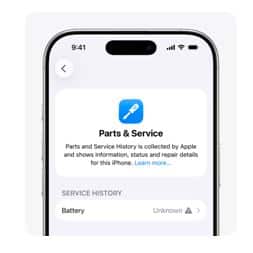
Source: Apple Support
Why Paying a Little Extra Makes Sense
Think of it this way: a good battery replacement is like an organ transplant — the part has to match perfectly, or the system rejects it. Rapid Repair uses OEM batteries that integrate seamlessly with iOS, so your phone still shows 100% battery health without system warnings.
Their technicians are Apple-certified, and every replacement goes through a calibration process, something most untrained shops skip. So, yes, you might pay a few thousand more than the local market rate, but you’re buying reliability, longevity, and peace of mind.
FAQs
1. What’s the cost of an iPhone 15 Pro battery replacement at Rapid Repair?
Currently, the price is estimated at around ₹5500 plus 18% GST You can get an exact quote after diagnosis.
2. How long does the repair take?
For Delhi NCR, under 24 hours. For other cities, expect 2–4 days, including shipping.
3. Will I lose water resistance after replacement?
Rapid Repair reseals your device using industry-standard adhesives, maintaining the maximum possible water resistance.
4. Does the new battery show “non-genuine part” alerts?
No, because Rapid Repair uses genuine OEM parts that integrate properly with iOS.
5. What warranty do I get on the replaced battery?
They provide a 1-year warranty on the new battery, covering any manufacturing defects.
6. Is the diagnosis really free?
Yes, you can cancel the repair after the diagnosis and pay nothing.
If your iPhone feels like it’s running out of breath before you do, a proper battery replacement can make it feel new again. Rapid Repair’s transparent pricing, genuine parts, and doorstep service make it the most convenient way to bring your iPhone 15 Pro back to full power without overpaying or taking risks.
Read More – How to Check if Your iPhone is Original or Not