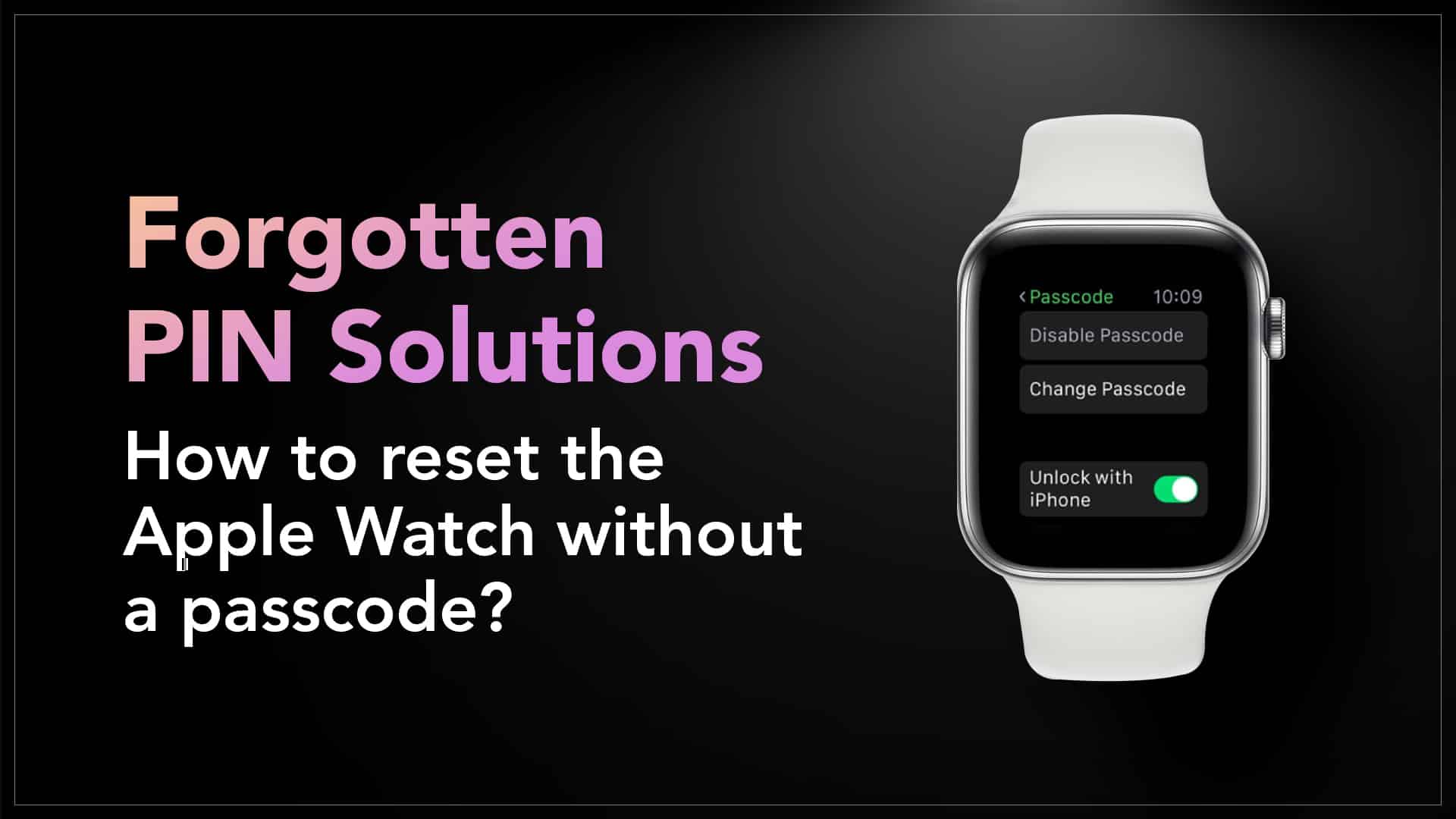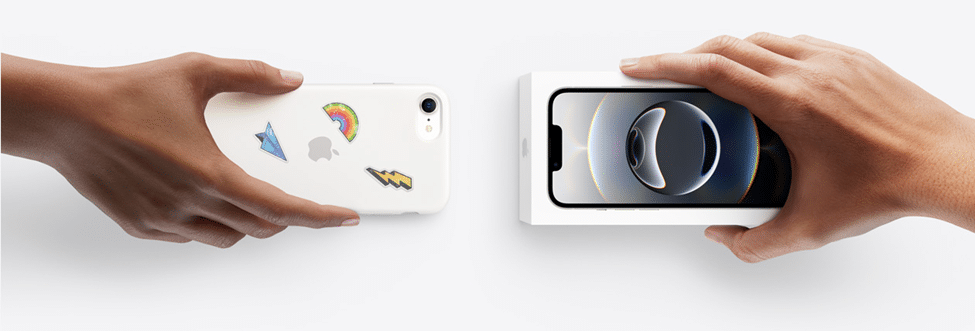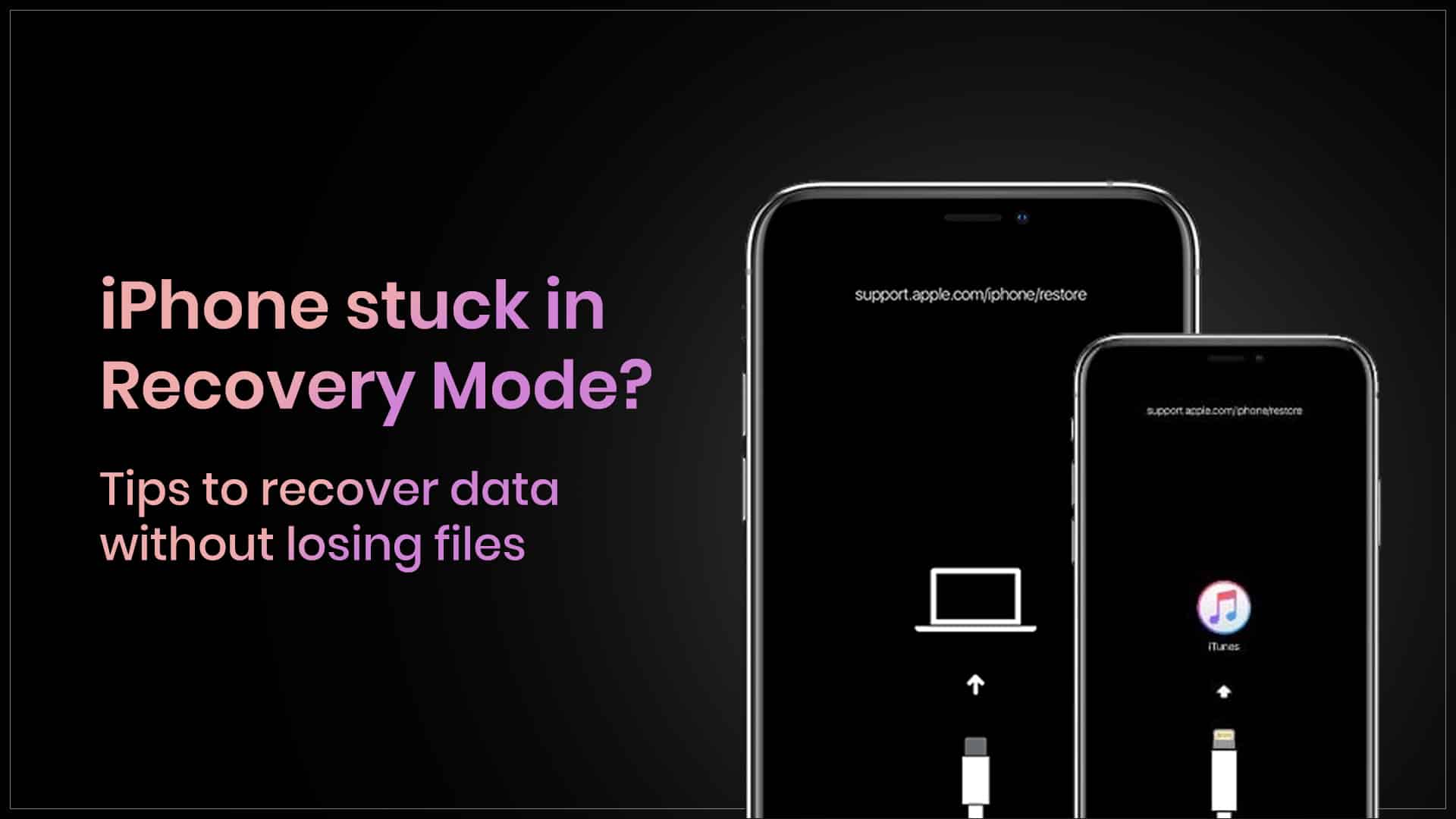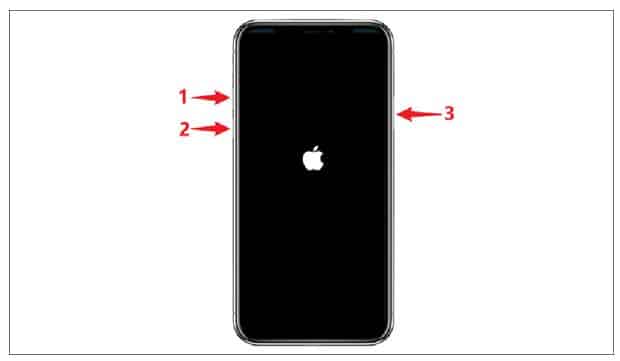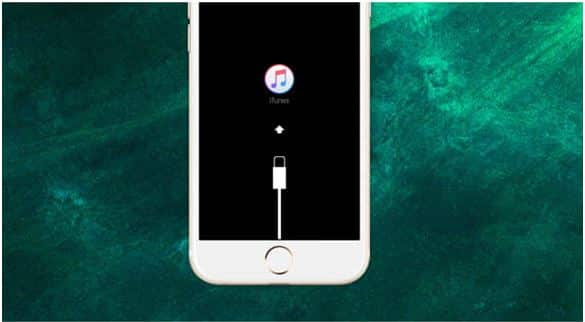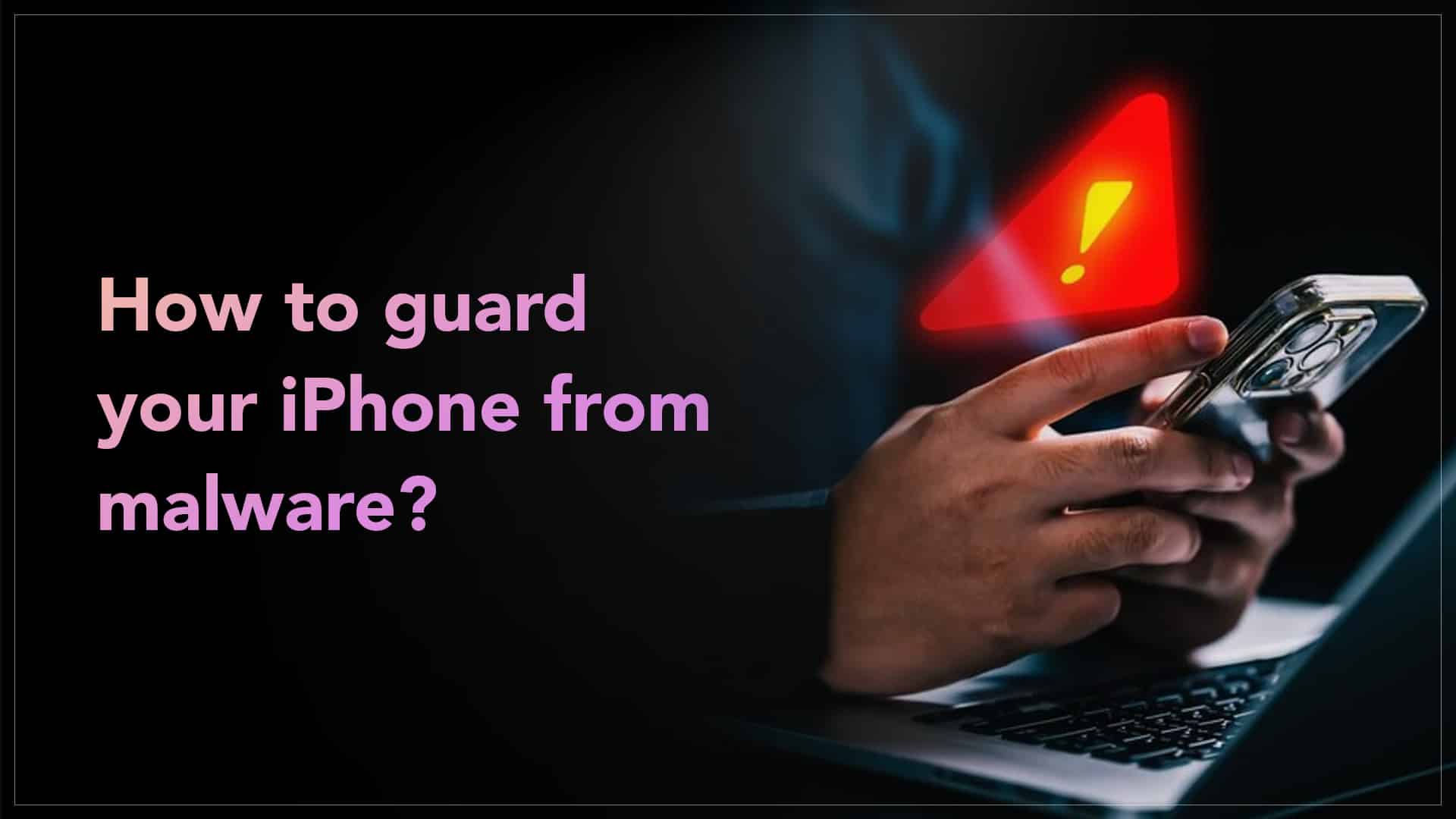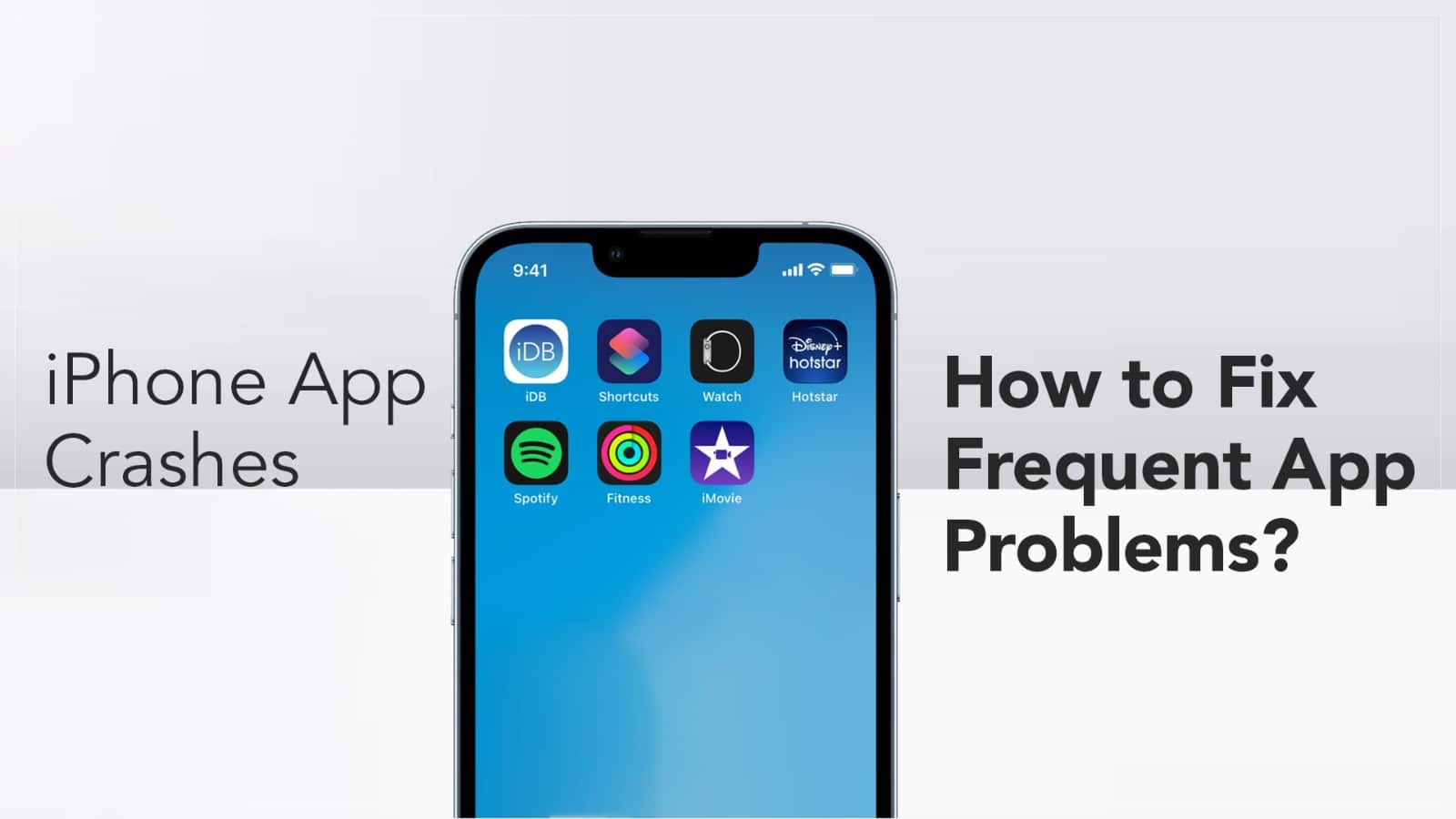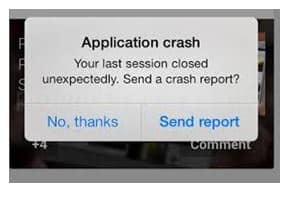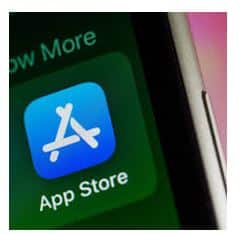It’s easy to forget a passcode, especially if you haven’t used it in a while. If you can’t remember your Apple Watch passcode, don’t worry! You can still access your watch by resetting it. In this guide, we will show you how to reset Apple Watch without a passcode in a few simple steps with or without an iPhone. This process will erase your watch, but you can restore your data from a backup. Keep reading to learn how to reset your Apple Watch and quickly set it up again.
There are a few reasons you might need to reset your Apple Watch:
- You forgot the passcode and can’t unlock it.
- Your Apple Watch is disabled after too many wrong attempts.
- You’re selling or giving away your watch and want to erase all data.
- Your watch is not working properly and needs a fresh start.
- No matter the reason, resetting your Apple Watch is easy if you follow the right steps
How to reset the passcode on Apple Watch?
With an iPhone
Place your iPhone and Apple Watch close to each other > Open the Watch App > Tap on My Watch icon > Click on General Settings > Scroll down to find the option Reset your Apple Watch > Tap on Erase Apple Watch Content and Settings > Wait for a menu to appear on the screen > Tap on the option > Enter your Apple ID and password > Re-pair your Apple Watch with your iPhone and reset the Apple Watch passcode.

Source: LinkedIn
Without an iPhone
Connect your Apple Watch to its charger, and ensure it is turned on > Press and hold the side button until the menu appears with the power icon > Press the Digital Crown on your Apple Watch until you see the option to Erase All Content and Settings > Tap on the Reset option twice to confirm the selection > Wait for resetting process > After the resetting process you can repair your Apple Watch with your iPhone and add a new passcode.
Read – Apple Watch Tips for First-Time Users
What happens after resetting?
After you reset Apple Watch without a passcode, all your data, settings, and apps will be erased. If you have a backup, you can restore it during the setup process. If not, you’ll need to start fresh.
How to restore your Apple Watch from a backup?
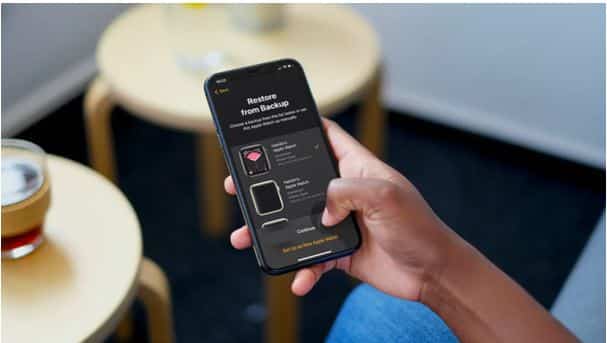
Source: OSXDaily.com
Turn on your Apple Watch and bring it close to your iPhone > Follow the on-screen instructions to pair your watch > Choose Restore from Backup and select the latest backup > Wait for the process to complete, and your watch will be back to normal.
By following these steps, you can reset Apple Watch without a passcode and get back to using your device. Just remember to back up your data before resetting if you want to keep your settings and apps. In case you are unable to restore the data backup even after trying all the possible methods, then it’s better to seek a professional.
Got issues with your Apple Watch, iPhone, iPad, MacBook or any Apple device? Is a trustworthy repair centre not in sight? Don’t worry, the experts can help you get a free pickup and drop service and provide a bright Apple Watch Repair solution for all your Apple woes. Call today for your Apple Watch battery replacement, screen replacement, and other top repair services.