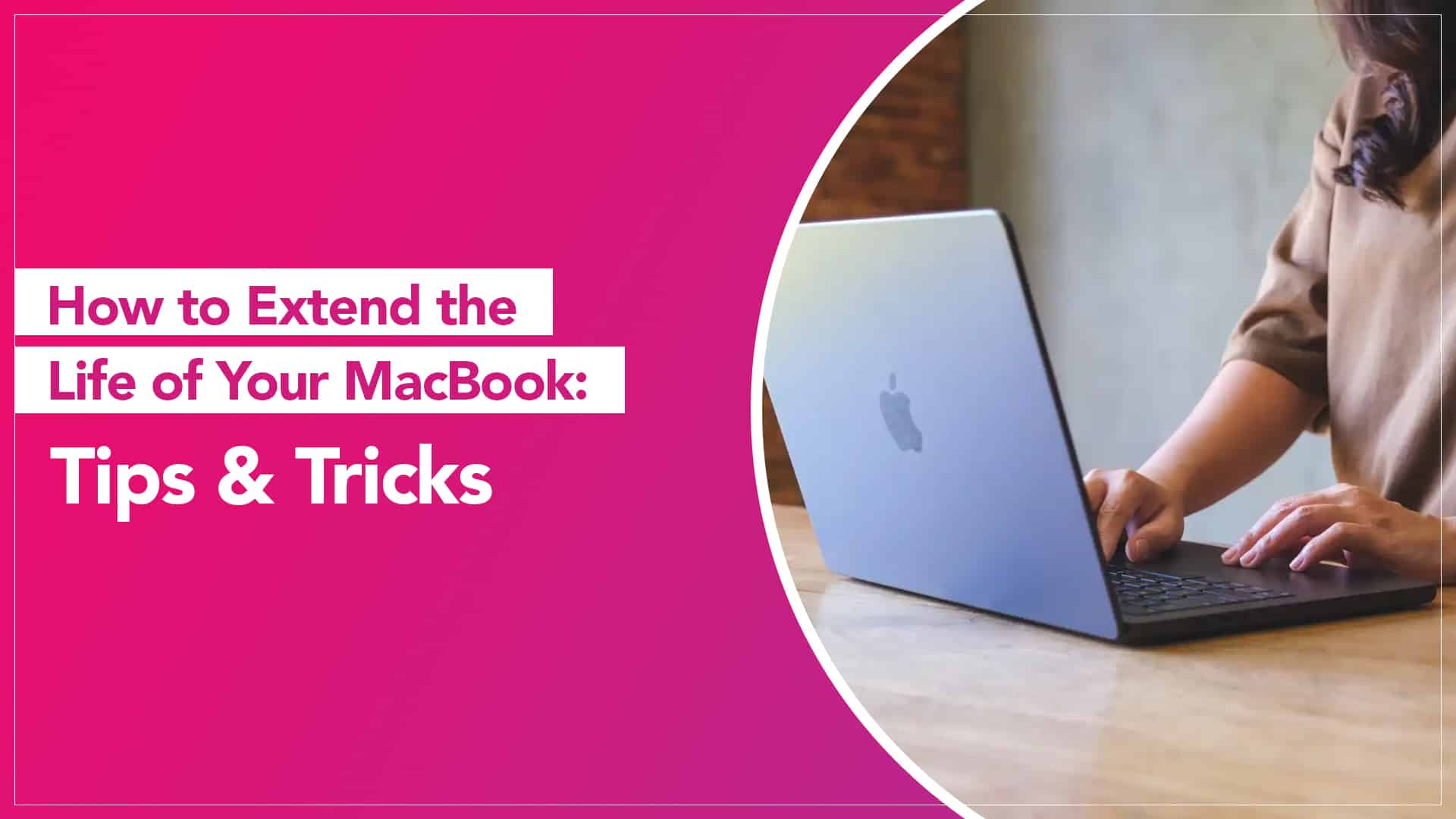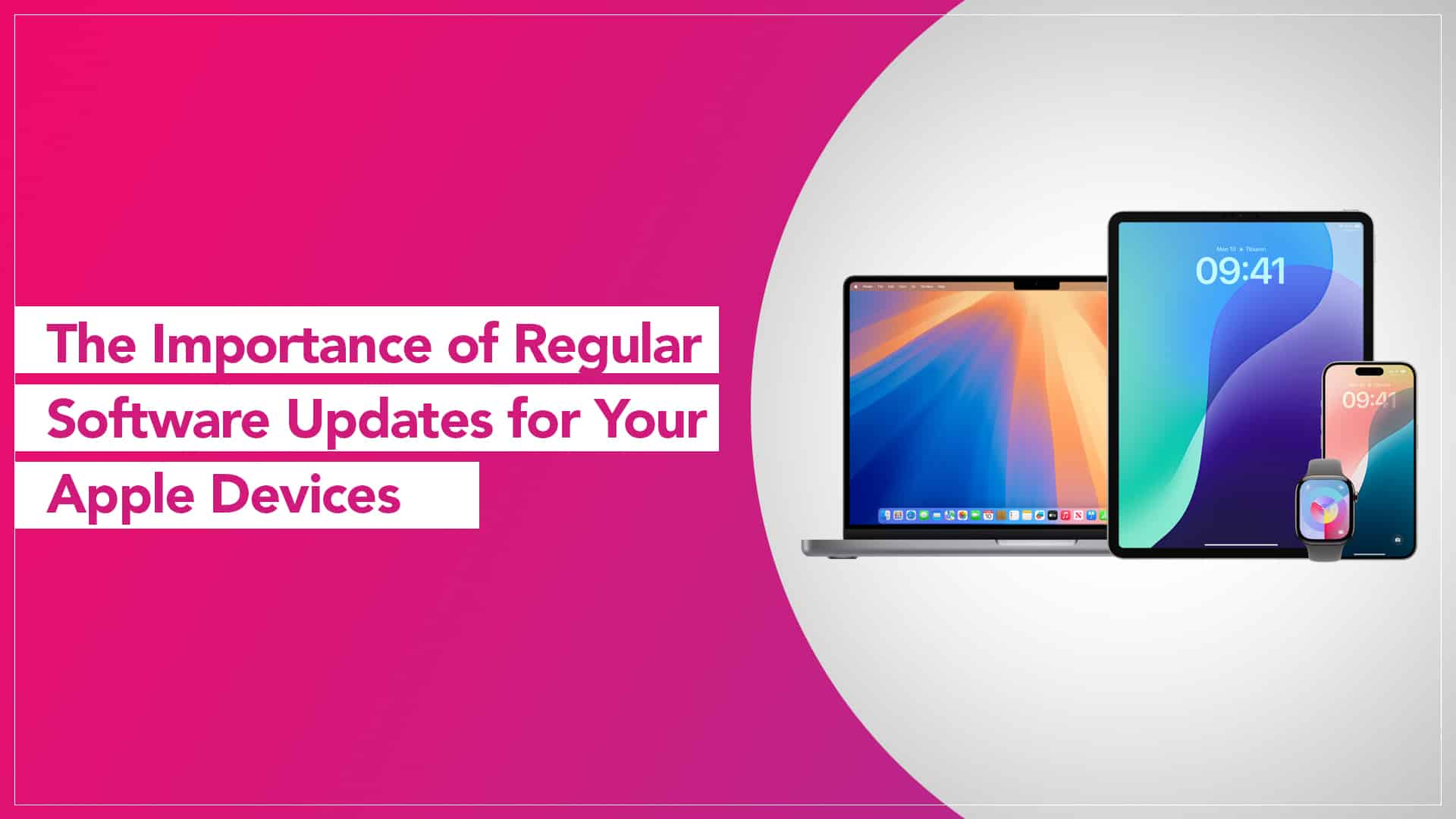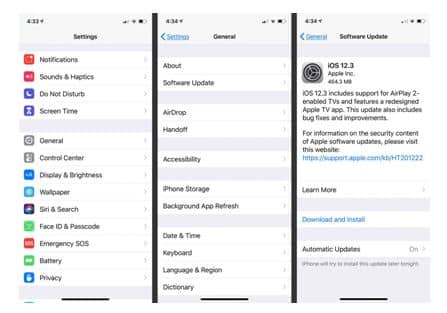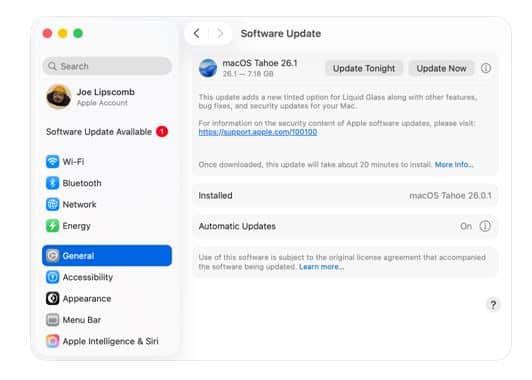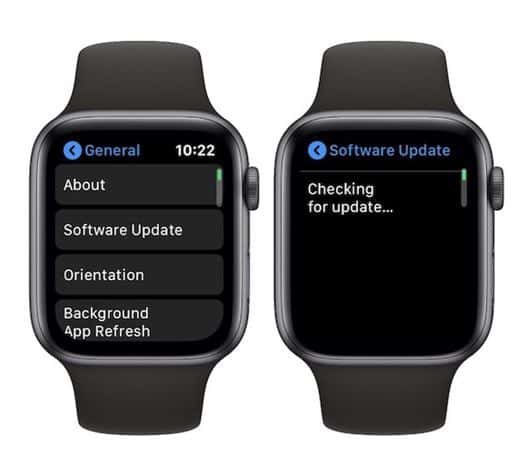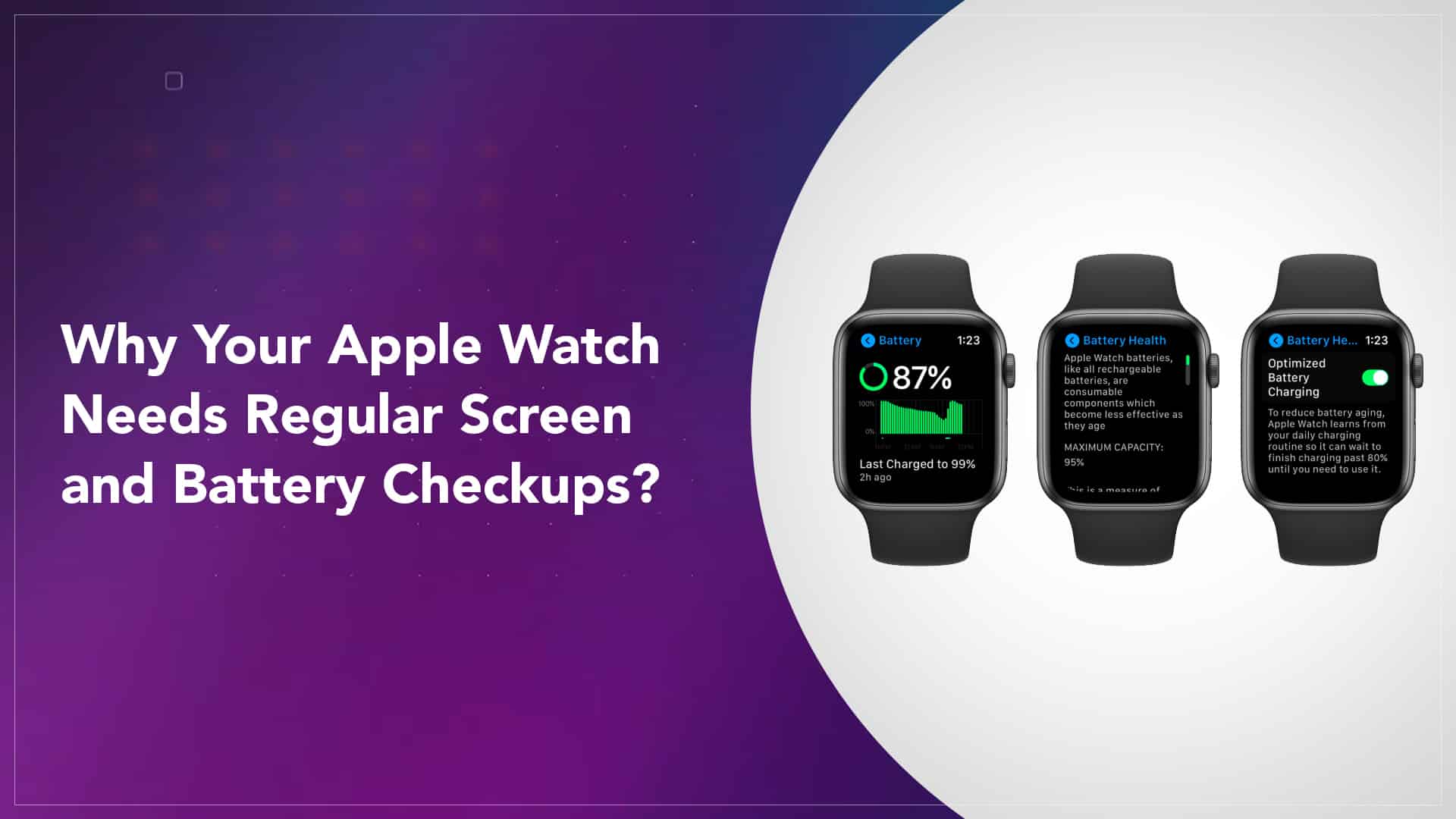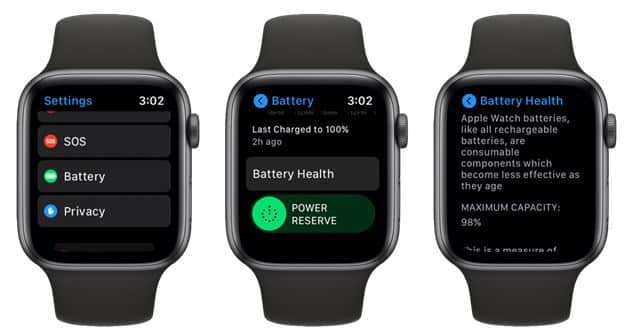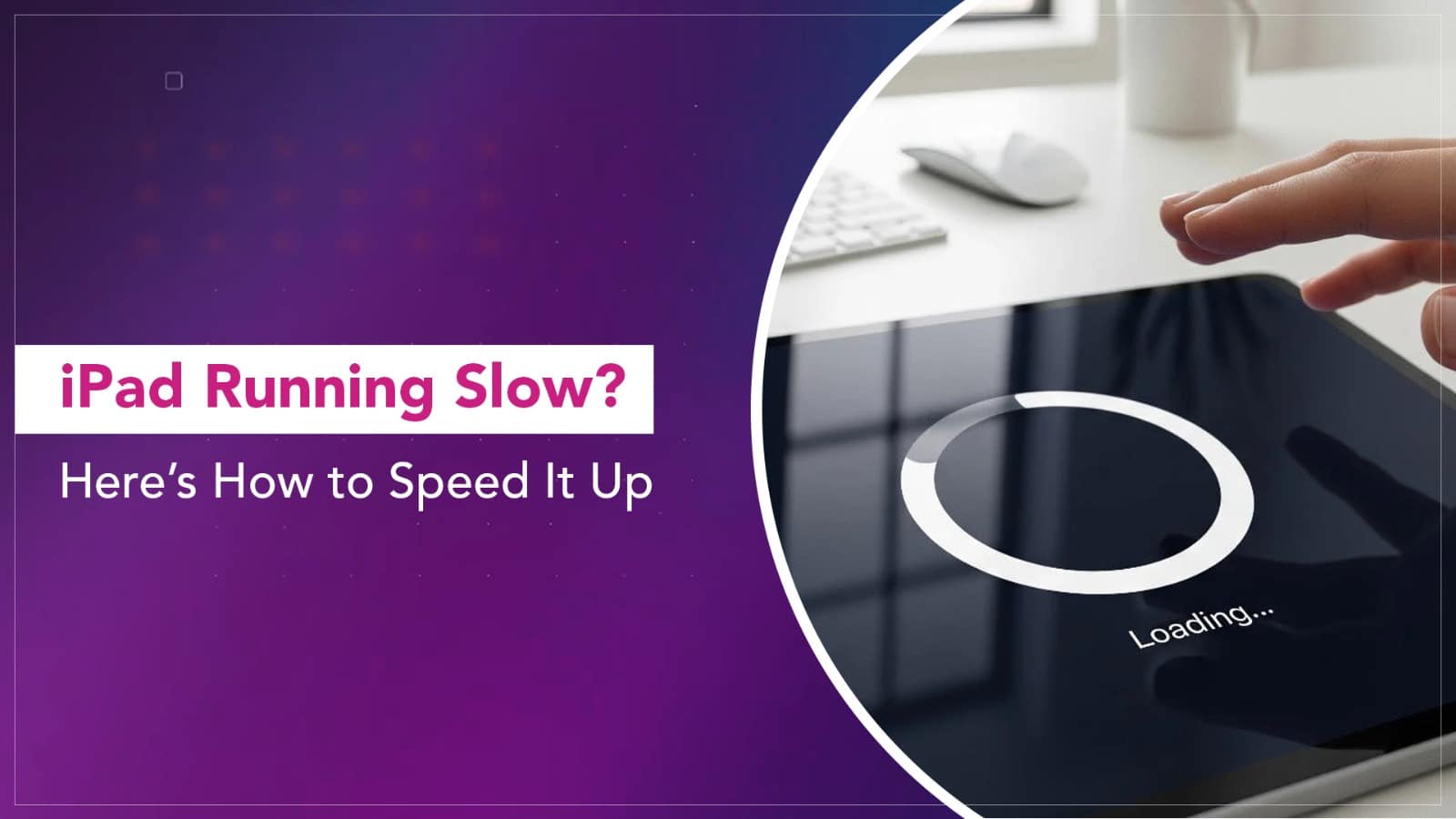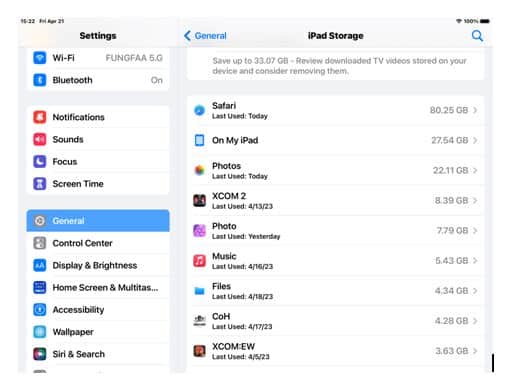A well-kept MacBook can easily last five to seven years — sometimes even longer if you treat it right. Yet, most users start seeing performance dips, battery issues, or heating problems far earlier than that. The truth is, your MacBook doesn’t suddenly “age”; it simply reflects how you’ve used and maintained it over time.
If you’d rather not shell out on a new one anytime soon, here are some practical (and easy) ways for your MacBook’s lifespan extension — both in terms of performance and hardware health.
1. Keep It Cool — Literally
MacBooks handle heat well, but they’re not invincible. Continuous overheating slowly degrades internal components, especially the battery.
Tip:
- Avoid using your MacBook on beds, cushions, or soft surfaces that block vents.
- If you’re doing heavy tasks (video editing, gaming, rendering), use a cooling stand.
- Clean vents and fans periodically — even a thin layer of dust affects cooling efficiency.
2. Be Smart with Battery Charging
The lithium-ion batteries in MacBooks don’t like being constantly charged to 100%. Apple knows this, which is why macOS includes Optimised Battery Charging — turn it on if you haven’t already.
Good habits:
- Keep the charge between 20%–80% for everyday use.
- Avoid full discharges unless you’re recalibrating.
- If you usually keep your MacBook plugged in for long hours (say, during editing or multitasking), unplug it occasionally and let the battery discharge to around 40–50% before charging again — it helps maintain cell health naturally.

Source: Rapid Repair
3. Update Software Regularly
Software updates don’t just add features — they fix bugs, patch security issues, and improve thermal and battery management. Outdated macOS or firmware can slow performance and increase wear.
Always check System Settings → General → Software Update, and install both macOS and firmware updates when available. This helps in extending MacBook battery life.
4. Manage Storage the Right Way
A nearly full SSD can make your MacBook crawl. Keep at least 10–15% of your total storage free to allow smooth system operations.
Try this:
- Use “Manage Storage” under the Apple menu to clear clutter.
- Offload large files to iCloud or external drives.
- Empty the Downloads folder and Trash regularly.

Source: Gar Infobahn
Read More – MacBook Speaker Repair: Fixing Audio Issues on MacBook Pro & Air
5. Handle with Care (Literally)
Your MacBook might feel sturdy, but its hinge, keyboard, and ports are delicate over time.
Keep in mind:
- Close the lid gently from the centre, not one side.
- Avoid eating or drinking near the keyboard (crumbs are the silent killers).
- Plug and unplug cables straight, not at an angle.
6. Clean It Right
Cleaning keeps your MacBook both spotless and dust-free.
Tips:
- Use a soft cotton or microfiber cloth for the body and screen.
- Lightly dampen with water or a 1:1 mix of water and white vinegar — never spray directly.
- Use a clean paintbrush or hand air blower to clear dust from the keyboard and vents.
- Avoid tissues, rough cloths, or cleaning sprays — they damage coatings.
Avoid harsh household cleaners; they can damage coatings on the display or trackpad.
7. Run Periodic Health Checks
If your MacBook starts heating up, slowing down, or the fan gets unusually loud, don’t ignore it. Run a hardware diagnostics test (press and hold “D” while restarting).
For deeper issues like battery swelling, faulty charging ports, or motherboard concerns, it’s better to get a professional diagnosis early — not after things fail.
8. Backup Before Trouble Hits
You don’t realise how valuable your data is until you lose it. Always have a backup strategy.
- Use Time Machine for automatic backups.
- Or manually back up to an external SSD or cloud service every few weeks.
A failing hard drive gives you signs before dying — backups make those moments painless.
9. Know When to Service
Even if you’re cautious, hardware does age.
A timely check-up by certified experts once every year or two can prevent bigger problems later — especially battery swelling or liquid damage. It’s part of smart MacBook ownership, not just repair panic.

Source: Apple Support Community
MacBooks are built to last — if you treat them like long-term companions instead of short-term gadgets. With these MacBook maintenance tips, you’ll not only extend your device’s life but also preserve that fresh-out-of-the-box performance for years.
Read More – MacBook Pro Trackpad Repair: Solutions for Common Trackpad Issues
FAQs
Q: How often should I clean my MacBook?
A: Once every 2–3 weeks for external cleaning; deeper internal cleaning (fans, vents) once a year.
Q: Can keeping it plugged in damage the battery?
A: Not immediately, but constant 100% charging stresses the battery over time. Enable Optimised Charging and unplug occasionally.
Q: Should I always install macOS updates?
A: Yes, especially security and firmware updates — they improve performance and prolong hardware health.
Q: My MacBook battery drains fast. Do I need a replacement?
A: Check “Battery Health” under System Settings. If it’s below 80%, consider a professional replacement for the best performance.