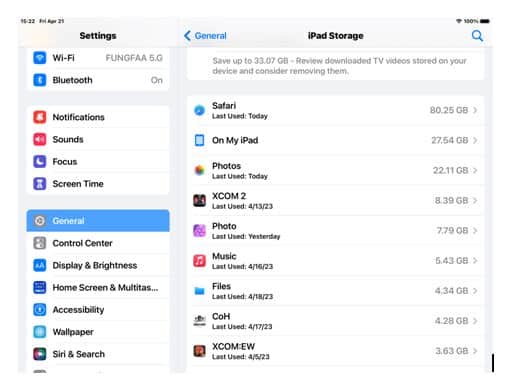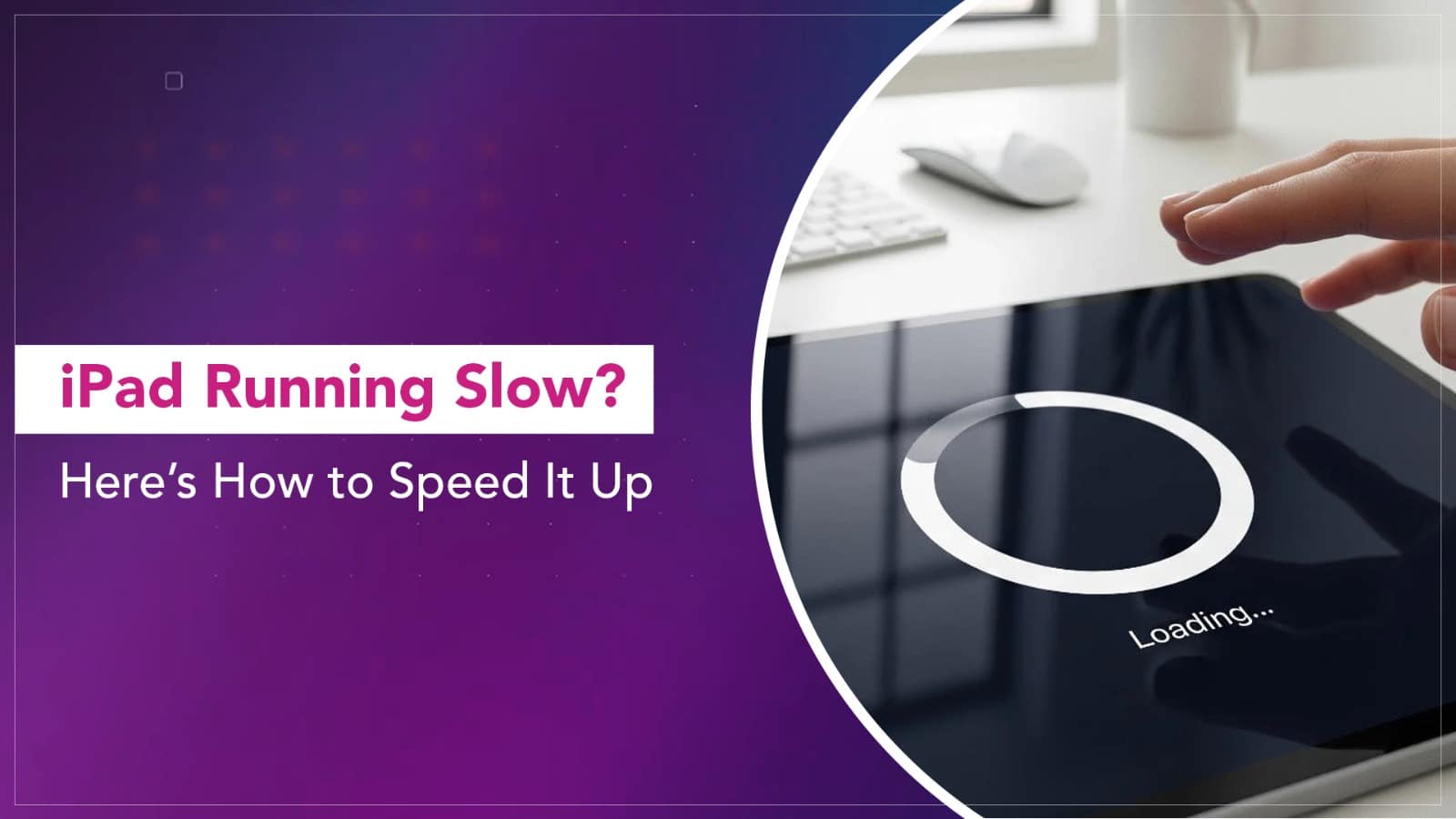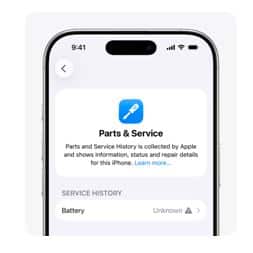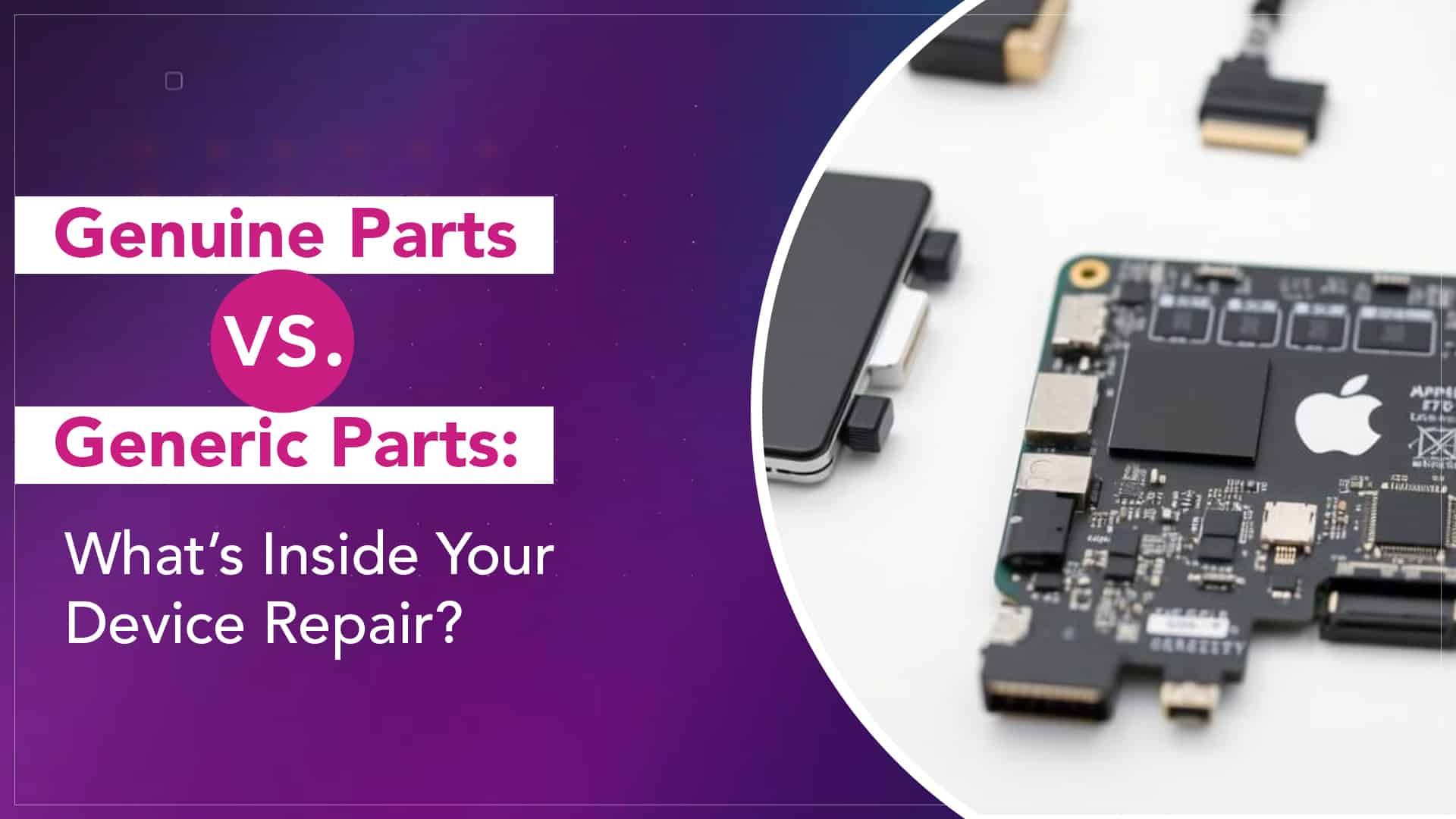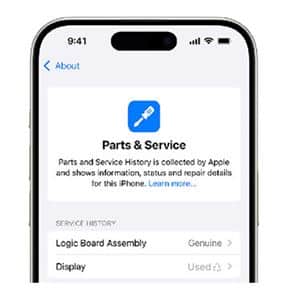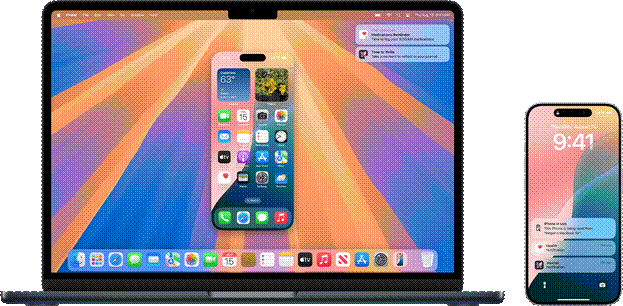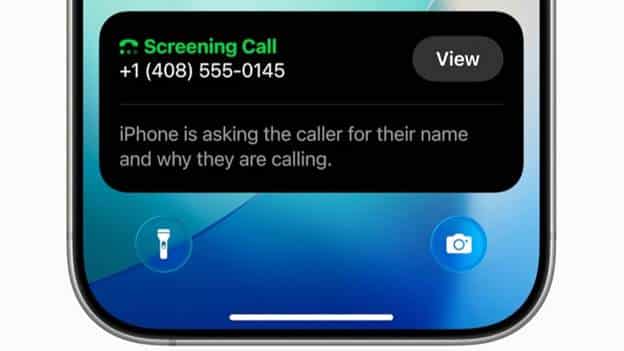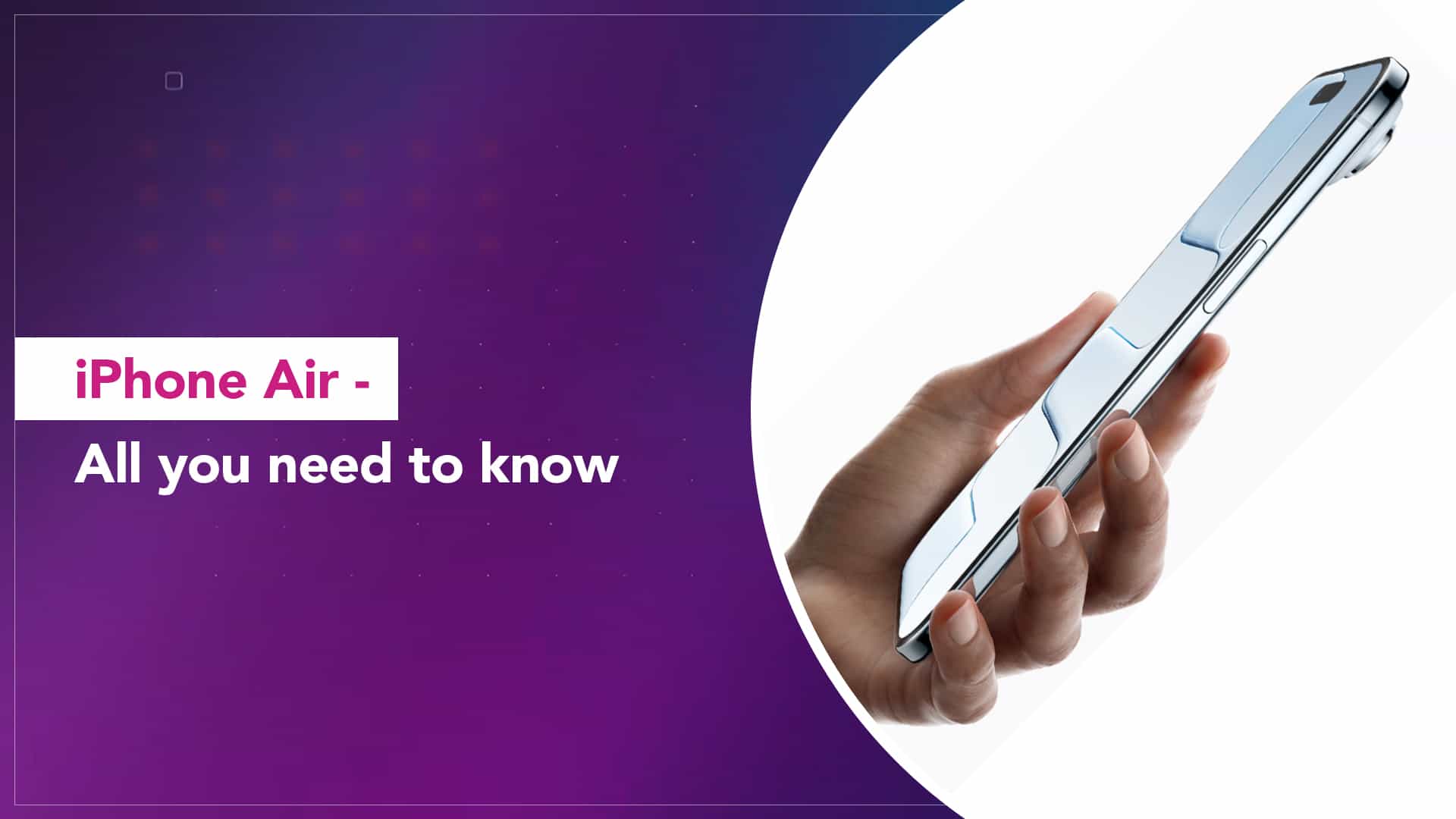The new iPhone Air is the talk of the tech town! The fans across the world are yet to put their hands on this extremely stylish iPhone, but curiosity is at its peak. By now, we are all aware that it is the thinnest iPhone yet. But is that all? No. It is the power within that thin body that actually matters. And how will that power empower you? Well, you can decide that for yourself after knowing what’s inside.
Here, you will find the latest iPhone Air features and all the information you need to know about this new technology.
iPhone Air overview
As the name suggests, the iPhone Air is extremely thin and light. Yet, it is loaded with some really impactful features. Here are some key highlights about the gadget that will help you to understand it inside out.
Source: Apple
iPhone Air design & build
The iPhone Air is just 5.6 mm in thickness and weighs just 165 grams. But don’t think it’s fragile, as it is made of a grade 5 titanium frame, with ceramic shields on the front and the back. The frame is polished to a pristine mirror finish. At the backside, a single camera is placed on a plateau. On the sides, there are the Action Button, the Camera Control Button, the Volume Buttons, and the Power Button. There’s a USB-C port on the bottom. As of now, the iPhone Air is available in Sky Blue, Light Gold, Cloud White, and Space Black colour options.
iPhone Air display
The iPhone Air comes with a 6.5-inch Super Retina XDR display. The Promotion technology in the display offers a refresh rate of 120Hz, ensuring smoothness even during heavy graphics gameplay. The peak brightness of the display is up to 3000 nits, which will ensure the best screen visibility in sunny outdoors. The Always-On display can now adjust down to 1Hz when not in use. The display is protected by the Ceramic Shield with an anti-reflection coating for reduced glare.
iPhone Air performance
The iPhone Air is powered by the latest chip from Apple Silicon, the A19 Pro. The 6-Core CPU, which includes 2 performance cores and 4 efficiency cores, is the fastest in any smartphone. The 5-Core GPU is also upgraded with Unified Image Compression and 2nd Generation Dynamic Caching, for next-level mobile gaming and running generative AI models. In fact, to handle GPU-intensive AI workloads, each GPU core is supported by a built-in Neural Accelerator.
The iPhone Air also features the N1, an Apple-designed networking chip that enables better connection to wireless technologies like Wi-Fi 7, Bluetooth 6, and Thread. It also improves the reliability of features like Personal Hotspot and Dropbox.
Finally, let’s talk about the new cellular modem that has been used in the iPhone Air, the latest C1X. Not only is it 2x faster than its previous generation, it also uses 30 per cent less energy.
iPhone Air camera system
Excellent camera quality has always been a signature iPhone feature, and the iPhone Air is no exception. The single camera on the back of the iPhone Air is a 48 megapixel fusion camera system. It works like multiple advanced cameras in one. The 48 MP camera, which comes with a 26mm focal length, also doubles as a 12 MP 12x Telephoto camera with a 52mm focal length. There are options to customise lenses into 28mm and 35mm, giving the freedom to use the equivalent of four lenses. Plus, features like 24 MP photos by default, an updated Photonic Engine that uses machine learning to capture life-like details, and sensor shift optimised image stabilisation for low-light photography, will deliver professional-level photos. The iPhone Air can also capture video in 4K 60 FPS Dolby Vision, with Spatial Audio for immersive listening. It also enables recording in Action Mode to capture fast actions.
The 18 MP Centre Stage front camera expands the field of view and rotates from portrait to landscape with a single tap. This can help you take a selfie of a large group of friends without moving the iPhone.
But the best upgrade is the new Dual Capture Video feature, which enables recording video simultaneously from both the front and the back camera.
Source: Apple
iPhone Air battery & charging
Apple claims that the iPhone Air is built to provide a great battery life. The internal design was crafted to maximise battery space. Apple Silicon has also designed the chips used in the iPhone Air for great battery efficiency. It can be charged up to 50% within 30 minutes, and it offers up to 27 hours of video playback in one single battery cycle. The new iOS 26 also comes with an Adaptive Power Mode that reads a user’s battery consumption pattern and assumes when the power might run low. It intelligently conserves the power accordingly to help them get through the day.
iPhone Air Connectivity
The iPhone Air activates with e-SIM only. There’s no slot for a physical SIM card. This has been done to probably save space. While e-SIM is not a new concept in India, with all the major carriers providing it, it is not widely used as of now. But it will not impact the user experience of iPhone Air, as e-SIM comes with its own set of advantages. Also, a few features of iOS 26 will help users manage the e-SIM more efficiently.
Read More – Affordable iPhone 15 Pro Screen Repair in India You Can Trust
iPhone Air price and release date in India
The iPhone Air price in India starts from ₹1,19,900/- for the 256GB variant. It will be available online and in stores from 19th September. The 512GB version is priced at ₹1,39,900/-, and the 1TB version will be available for ₹1,59,900/-.
Source: Beebom
iPhone Air vs Other iPhones
The iPhone Air stands out in Apple’s lineup not just because of its slim profile, but also due to its strategic balancing of performance, portability, and price. Compared to the iPhone 16 Pro and iPhone 16 Pro Max, the Air is lighter, easier to handle, and more travel-friendly. While the Pro models pack extra camera features and advanced sensors, the iPhone Air brings most of the performance upgrades like the A19 Pro chip and the new networking technology without making compromises on speed or reliability.
When compared to the standard iPhone 16, the Air offers a better display with ProMotion, a much more powerful GPU, and a titanium frame that’s both lightweight and durable. The camera system, although single, delivers impressive versatility that beats entry-level models.
Simply put, the iPhone Air bridges the gap between ultra-premium and mainstream users. It’s for those who want top-tier performance without carrying extra bulk—or paying for features they don’t need.
Pros and Cons of the iPhone Air
Pros
✔ Extremely lightweight and slim – easy to carry and use
✔ Grade 5 titanium frame makes it durable without adding weight
✔ A19 Pro chip offers best-in-class performance and gaming experience
✔ Impressive camera system with fusion tech and customizable lenses
✔ Fast charging and excellent battery management
✔ e-SIM support makes the device sleek and modern
✔ Affordable compared to Pro models without sacrificing performance
Cons
✘ Single rear camera may not satisfy photography enthusiasts
✘ No physical SIM slot—e-SIM adoption is still growing in some regions
✘ Lacks advanced LiDAR or extra sensors available in Pro versions
✘ Higher starting price compared to standard iPhone models
Who Should Buy the iPhone Air?
The iPhone Air is designed for users who want a premium experience without overpaying for extra hardware. If you’re someone who values portability, style, and performance, this is an ideal choice. It’s perfect for content creators who need smooth video playback and powerful processing on the go, gamers who want lag-free experiences, and professionals who prefer a lightweight smartphone without compromising on power.
It’s also great for travelers and students who want a device that’s easy to carry yet packed with future-ready features. However, if you need advanced photography tools or prefer having multiple cameras and sensors, you might want to explore the Pro models instead.
Read More – iPhone Motherboard Repair: Fixing Logic Board Issues & More
FAQs
Q1. Does the iPhone Air support wireless charging?
Yes! The iPhone Air supports MagSafe and Qi-certified wireless charging up to 15W for hassle-free power-ups without cables.
Q2. Can I use both e-SIM and a physical SIM at the same time?
No. The iPhone Air only supports e-SIM, and there’s no physical SIM slot. However, you can store multiple e-SIM profiles and switch between them easily using iOS 26.
Q3. Is the iPhone Air water-resistant?
Yes, it comes with an IP68 rating, which means it can withstand being submerged in up to 6 meters of water for 30 minutes without damage.
Q4. Will iPhone Air receive iOS updates for many years?
Absolutely. Apple typically supports its devices with iOS updates for 5–6 years, and the iPhone Air is expected to receive new updates throughout that period.