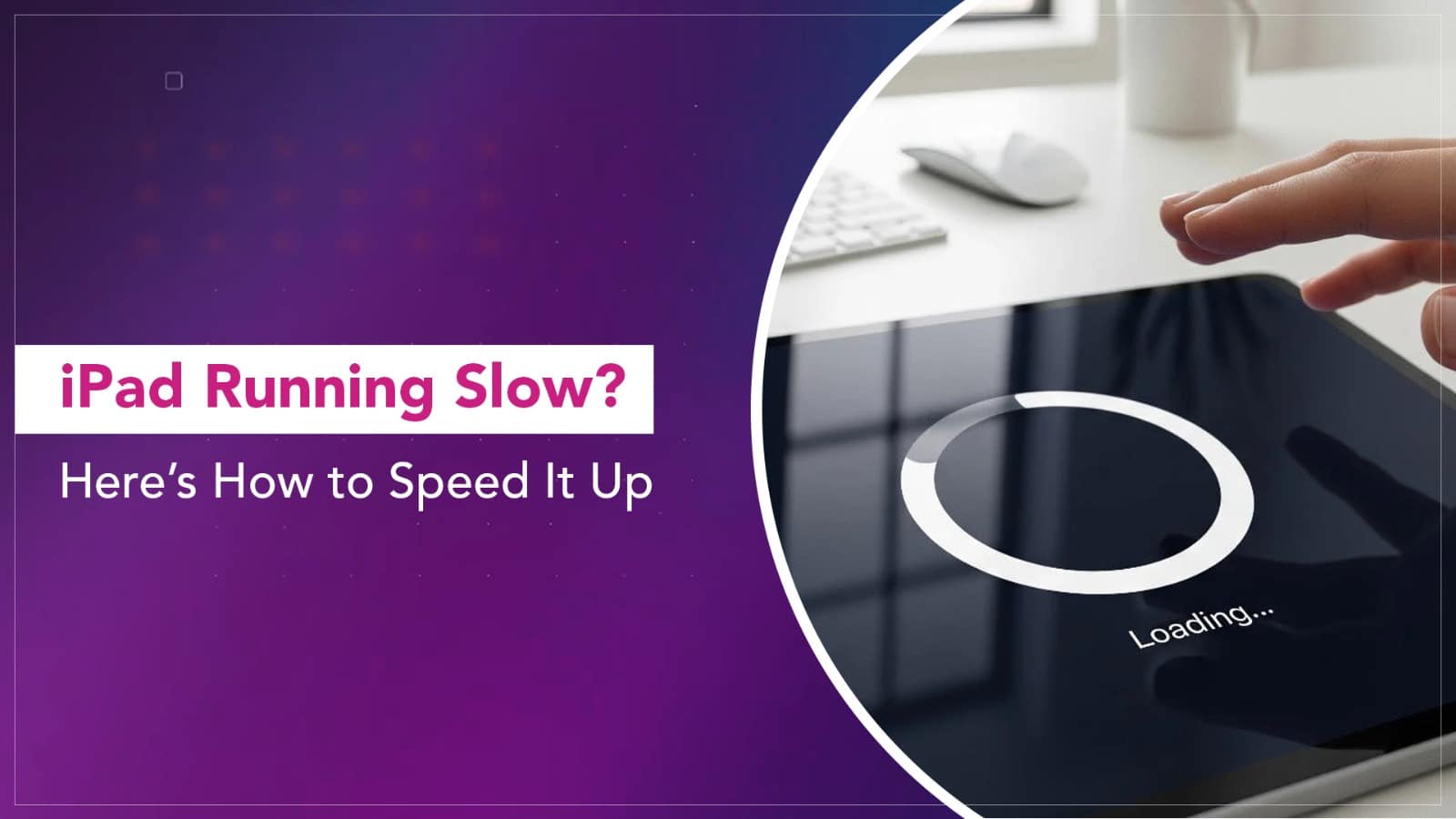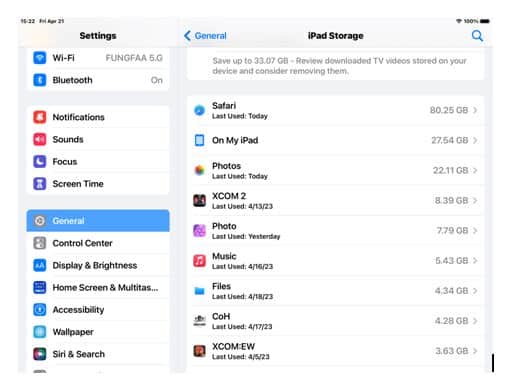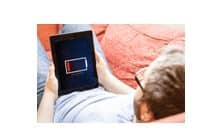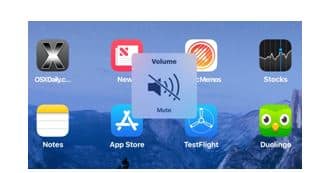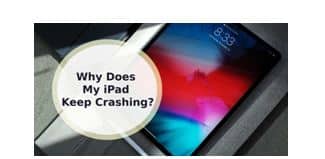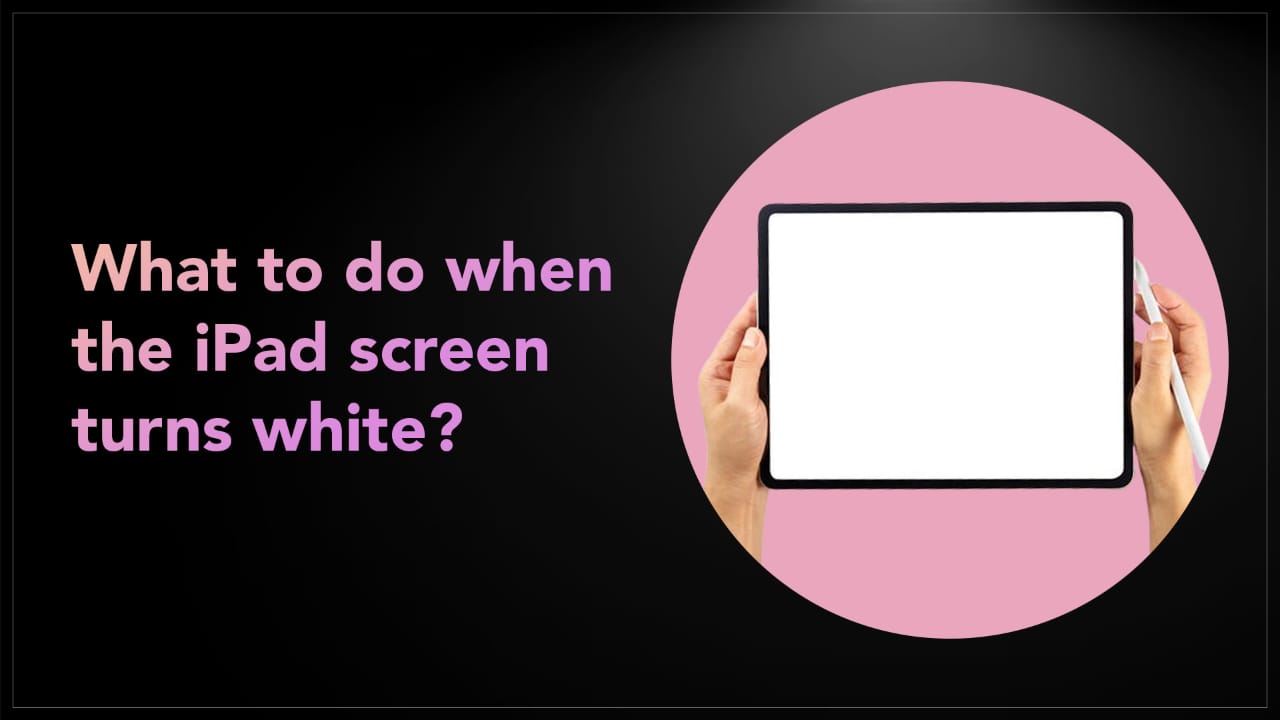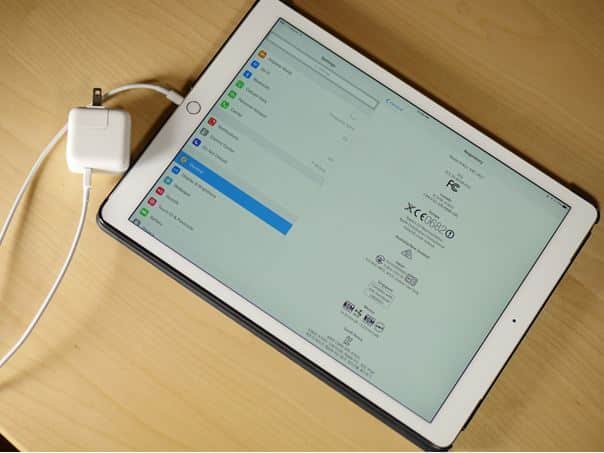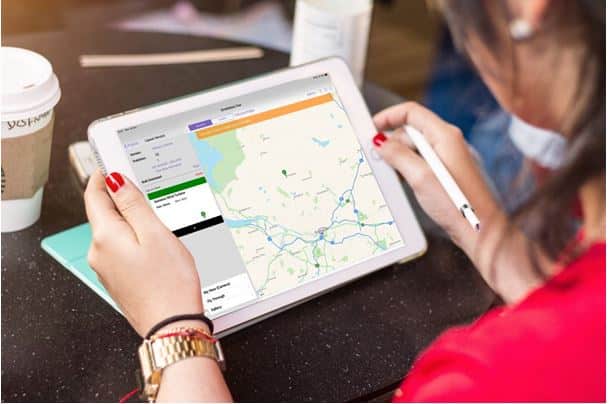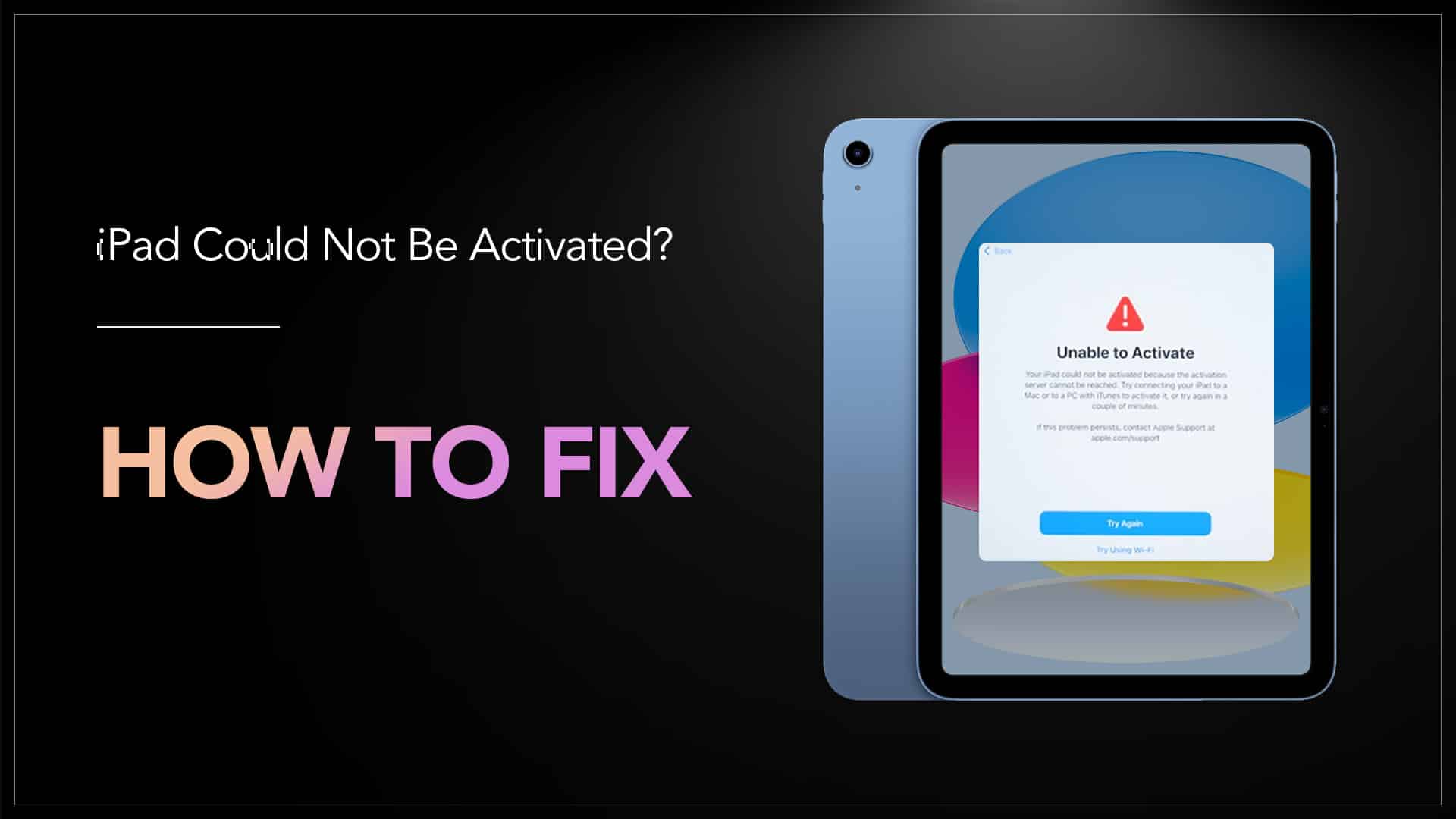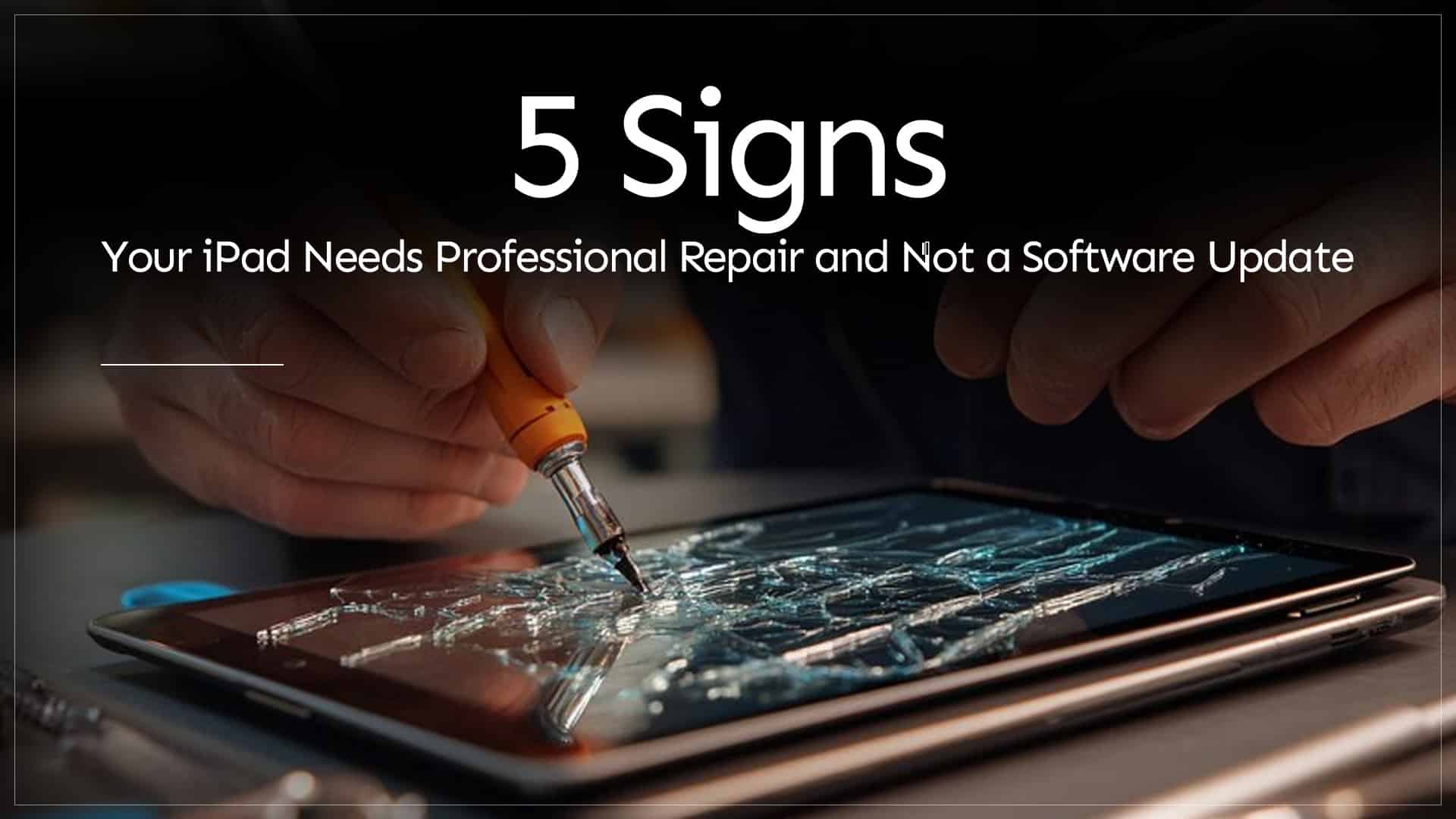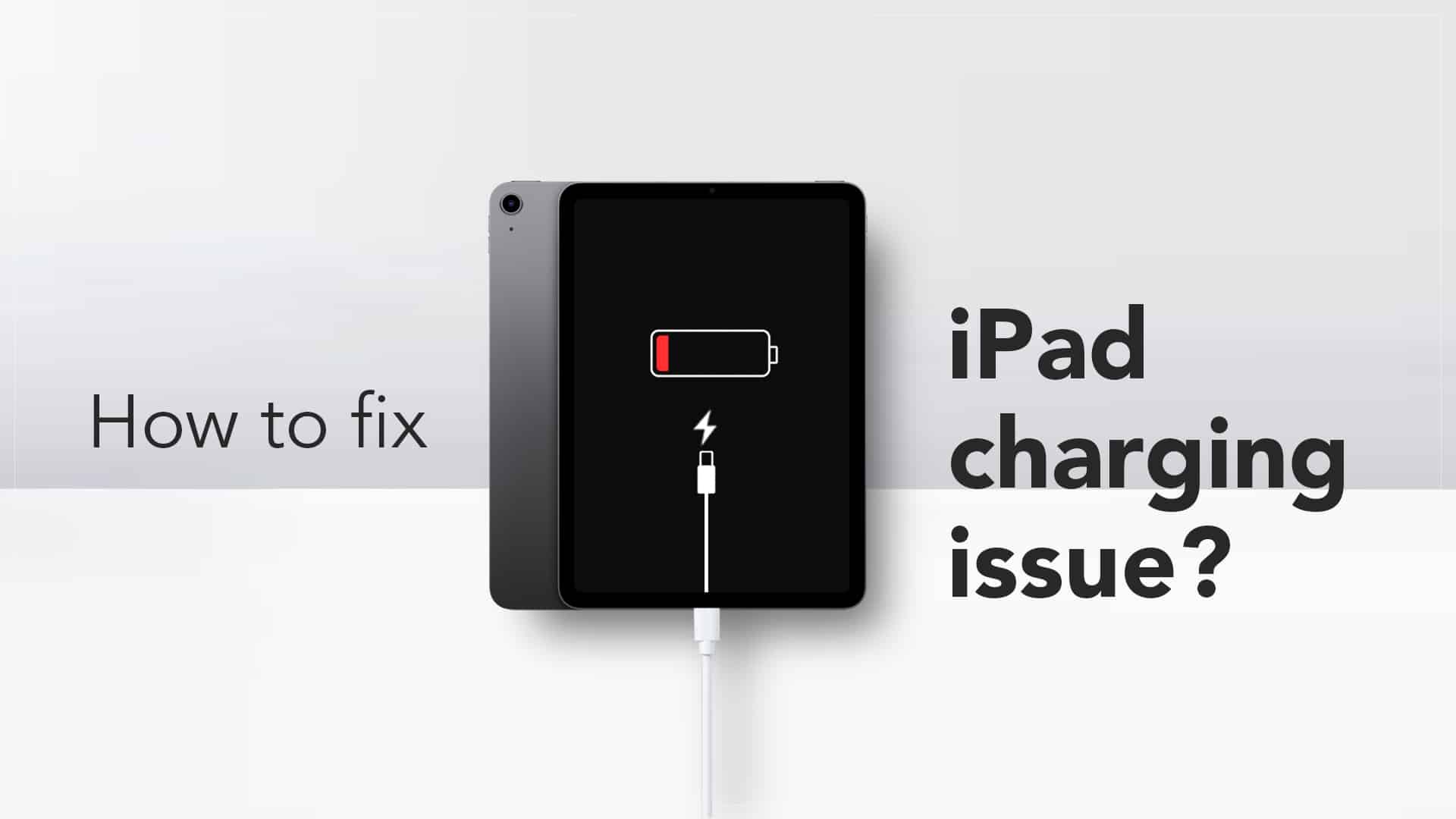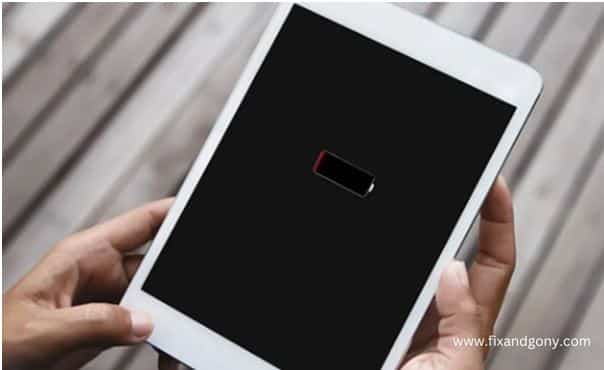Buying an iPad today is a bit like walking into a restaurant with too many good options — everything looks great, but choosing the right one depends entirely on what you actually need. Apple now offers multiple iPads across different screen sizes, performance levels, and price points. The good news? There’s an ideal iPad for almost every type of user.
If you’re confused about which model fits your workflow, lifestyle, or budget, here’s a simple guide on how to choose the right iPad model without getting lost in technical jargon.
Start With Your Purpose
Before looking at specs, figure out what you’ll actually use your iPad for. That alone already narrows your choices.
- Casual Browsers & Streamers: watching movies, reading, light notes
- Students: digital textbooks, writing, research, online classes
- Creative Pros: editing, designing, drawing, logic or video work
- Business Users: multitasking, presentations, portability
- Kids: learning apps, drawing, entertainment
Different models shine in different areas — and knowing your use case helps you avoid overspending or undershooting.
iPad (Entry-level)

Source: Apple
iPad (11th generation, 2025) — A16-based entry-level model with a larger screen and fresh storage.
The classic. Affordable, reliable, great for families, casual users, schoolwork, and basic tasks.
Best for: reading, browsing, entertainment, and note-taking.
iPad mini

Source: Apple
iPad mini (2024) with A17 Pro chip — Compact, powerful, and still in the latest sales lineup.
Smallest, lightest, easiest to carry. Surprisingly powerful despite its compact size.
Best for: travellers, pilots, field workers, or anyone who loves portability.
iPad Air

Source: Apple
iPad Air 11-inch (M3, 2025)
iPad Air 13-inch (M3, 2025) — These are the current Air models optimised for performance and multitasking.
The middle child with top-tier performance. Perfect blend of power and price. Works with the Magic Keyboard and Apple Pencil for proper productivity.
Best for: students, professionals, and light creatives.
iPad Pro

Source: Apple
iPad Pro 11-inch (M5, 2025)
iPad Pro 13-inch (M5, 2025) — Apple’s top-tier tablets with the latest chips and high-end displays.
The powerhouse. For users who want laptop-level performance, the best display, and advanced features like Thunderbolt, ProMotion, better speakers, and the M-series chips.
Best for: graphic artists, filmmakers, designers, high-end multitaskers.
The Best iPad for Different Users
To make it easy, here’s a quick guide to the best iPad for students and professionals and more:
- Students → iPad Air or entry-level iPad
- Office workers → iPad Air (portability + performance)
- Digital artists → iPad Pro (due to Apple Pencil responsiveness)
- Travel-heavy users → iPad mini
- Budget users → base iPad
- Pro-level editors/designers → iPad Pro
What About the Future?
If you’re planning, consider the best Apple iPad for 2026 by focusing on long-term support, newer chipsets (M-series), and compatibility with future accessories. The Air and Pro series usually offer the longest lifespan due to their advanced processors and premium hardware.
Read More – Common iPad Problems and How to Fix Them
Key Features to Compare Before Buying
1. Display Size
Bigger isn’t always better. Choose based on portability vs. workspace.
- 8.3″ → extremely portable (mini)
- 10.9″ → balanced (Air/entry-level iPad)
- 11″–13″ → pro-level creative use
2. Processor
- A-series → enough for everyday tasks and student use
- M-series → ideal for pro apps, editing, design, and longevity
3. Storage
Choose more than you think you need — iPads aren’t upgradeable.
128GB minimum if you store photos, videos, or apps.
4. Accessory Support
Magic Keyboard and Apple Pencil support differ by model.
If your workflow depends on typing or drawing, check compatibility first.
5. Budget
Buying the most expensive model doesn’t always mean it’s the right one. Buy based on needs, not specs you’ll never use.
There’s no single “best” iPad — but there is a best iPad for you. Start with your purpose, match it with the right features, and choose a model that will last comfortably over the next few years. Apple’s current lineup is powerful enough to handle everything from school assignments to full-scale creative editing — you just need the right match.
FAQs
1. Which iPad is the best value for money?
The iPad Air usually offers the best balance between price and performance.
2. Is the iPad Pro worth it for everyday users?
Not really — its power is overkill unless you do professional creative or technical work.
3. How much storage should I get?
128GB is a safe minimum; go higher if you edit videos, use heavy apps, or store large files.
4. Do all iPads support the same Apple Pencil?
No — compatibility varies by generation. Always check before buying.
5. Which iPad model lasts the longest?
The iPad Pro typically has the longest software support due to its higher-end chips.
Read More – iPad Not Charging? Here’s the Fix