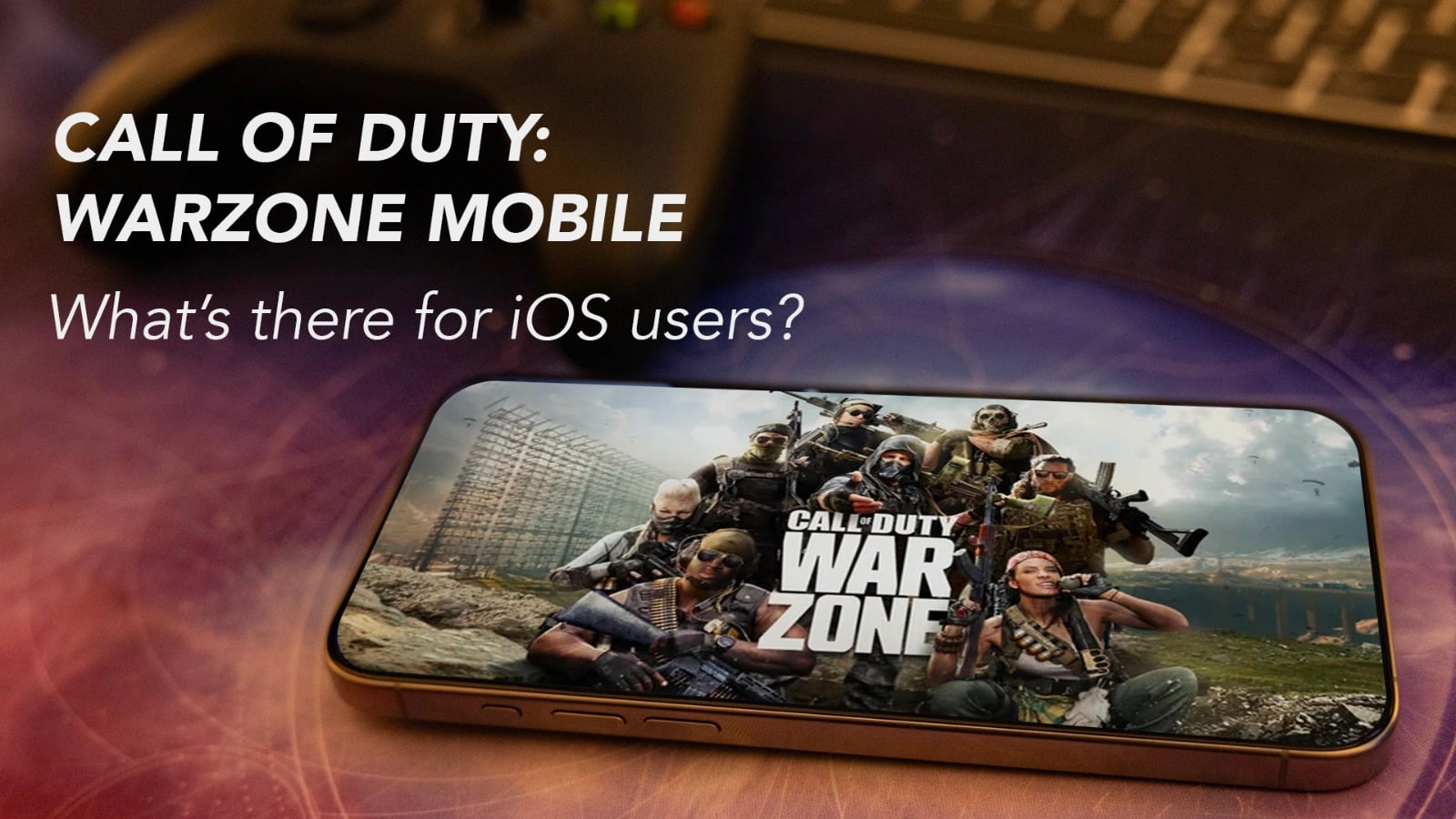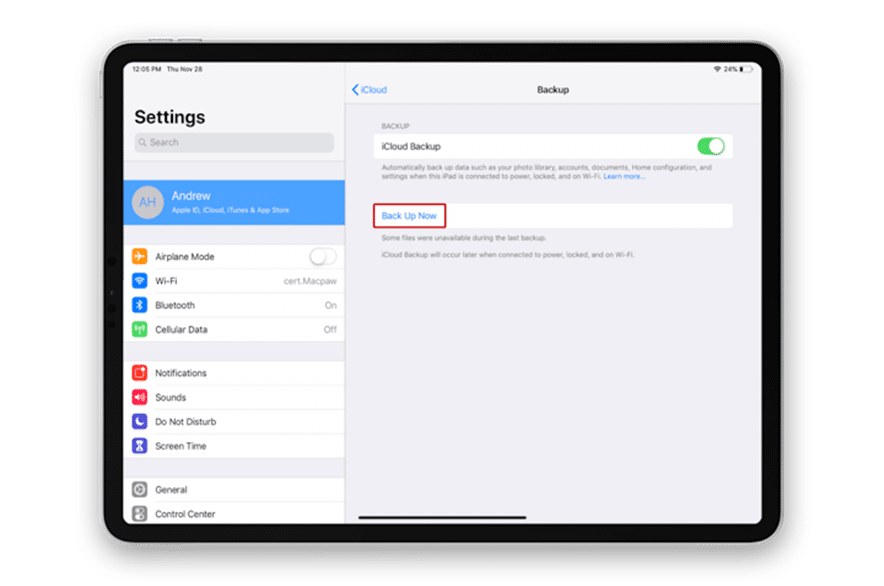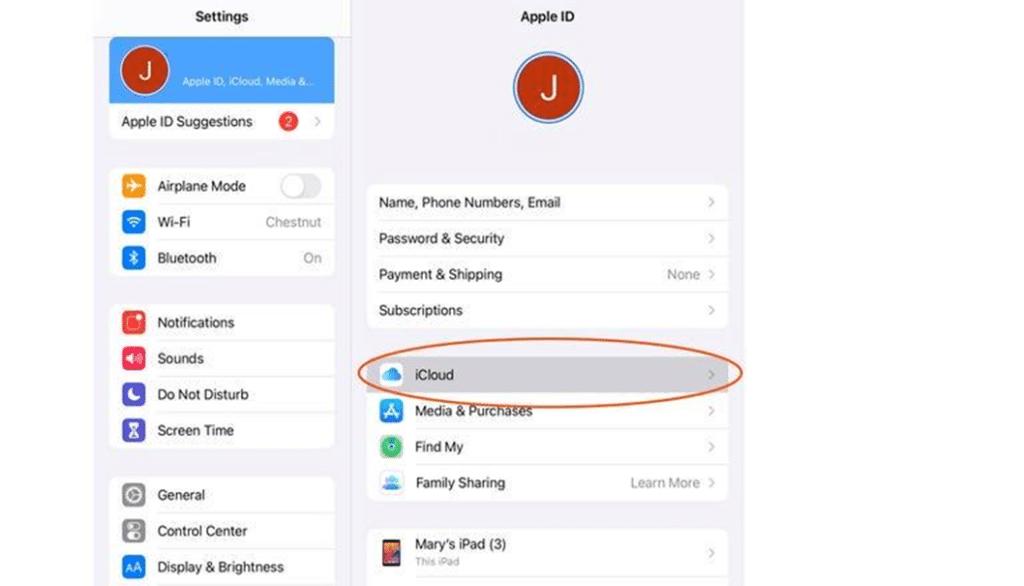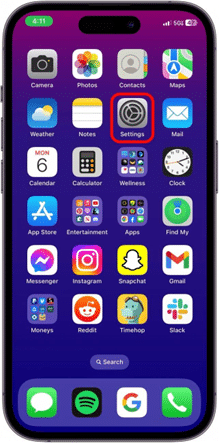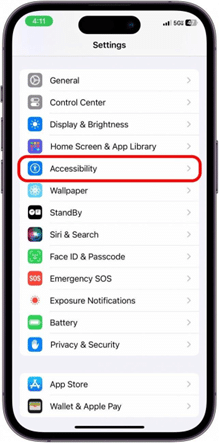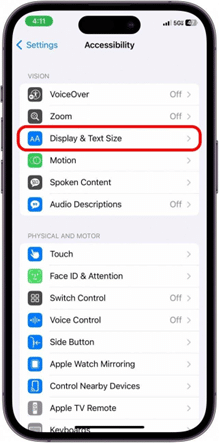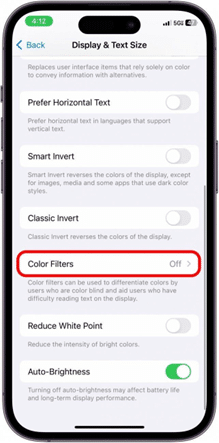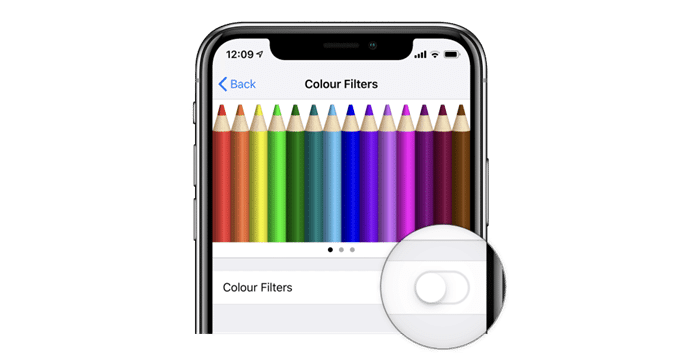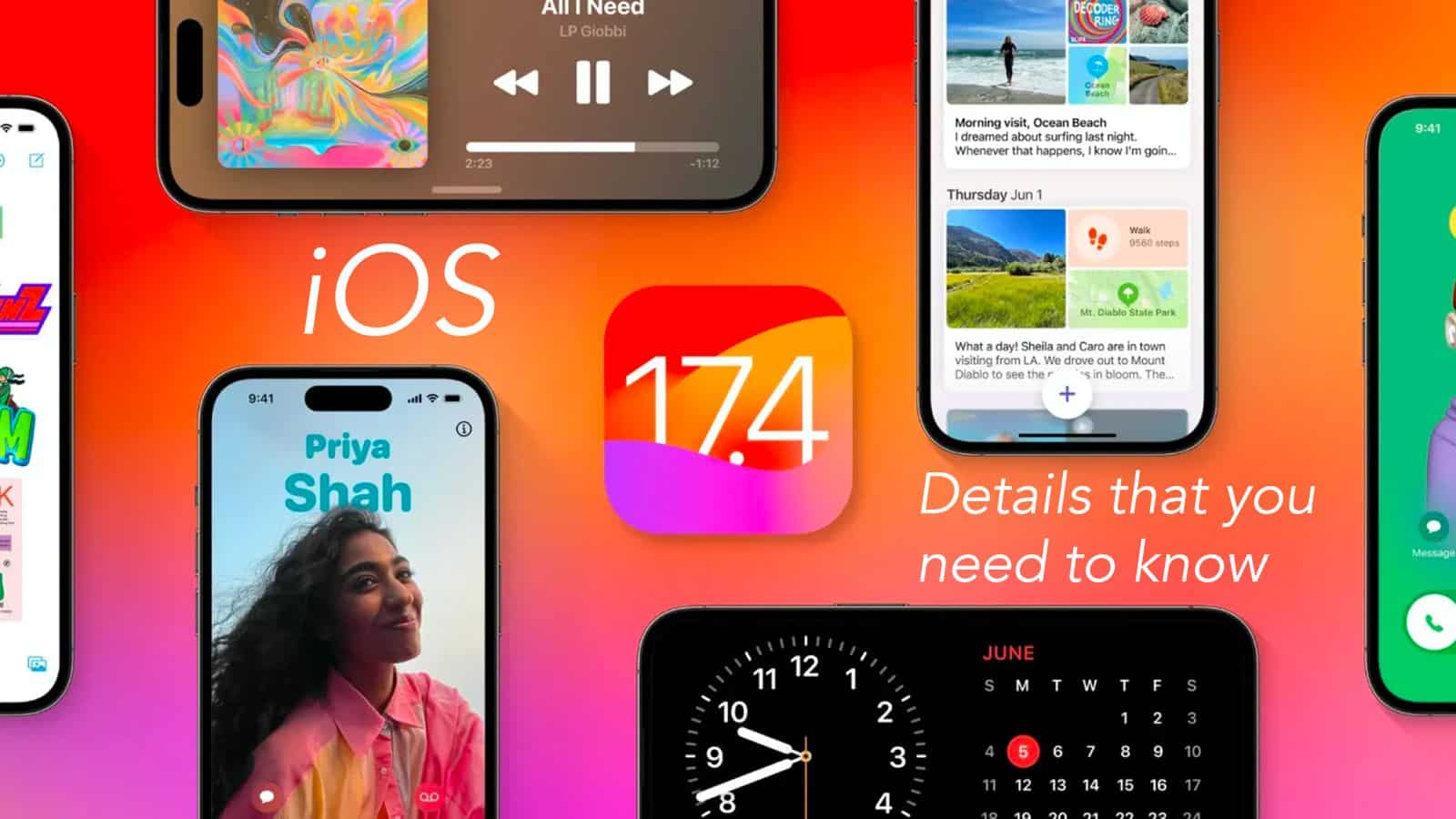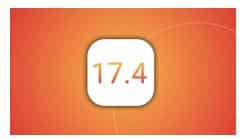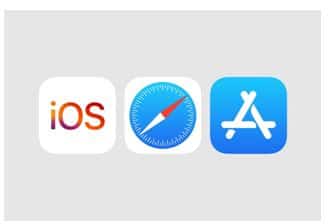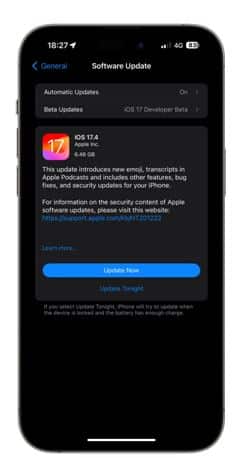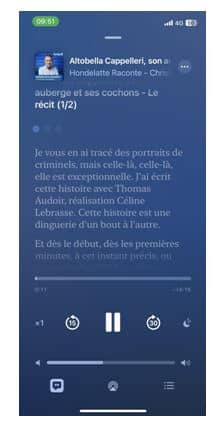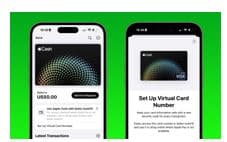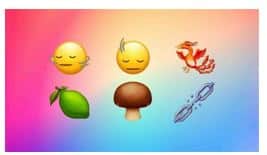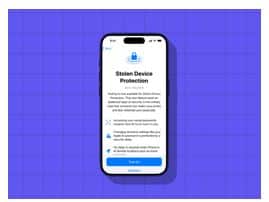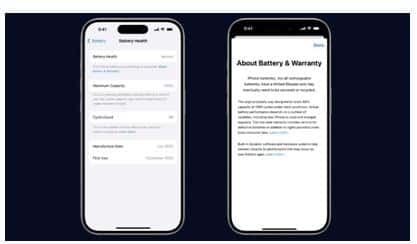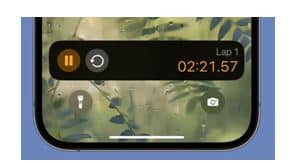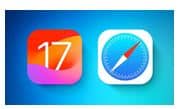Years ago, a kid used to return home from school, keep the bag and turn on the PC for some intense gaming action. Of all the games, the Call of Duty series was always closer to the heart because of its spectacular graphics and mind-boggling scenarios. Time has passed! That young kid is now grown up, and gaming is not at the top of the priority list. But the story doesn’t end here! Rather it’s just the beginning.
A new era of mobile gaming just unveiled itself in front of us, as Activision launched Call of Duty: Warzone Mobile. That small kid in the grown-up’s body is excited again, and there are many reasons why. Here, we will discuss all of them, but before, let’s understand what’s there in the game.
Call of Duty: Warzone Mobile – What’s there?
Call of Duty: Warzone Mobile is a battle royale game, where you can combat with real-life players and test your gaming skills to be the last one standing. It offers four different modes, Battle Royale, Rebirth Resurgence, Mobile Royale, and Most Pit. Let’s take a glance at these four modes.
Battle Royale – In the iconic Verdansk map, 120 real-life players combat against each other to be the last one standing. Till now this is the highest number of combats that can play together in any mobile FPS battle royale game.
Rebirth Resurgence – In this mode, nine squads of four players will engage with each other in the tightly packed arena of Rebirth Island. This map is full of unexpected surprises, or rather shocks if you want to take it that way.
Read – iOS 17.4: Details That you Need to Know
Battle Royale – This mode will also take you to the Verdansk map, to compete against 78 combatants. A lesser number of players in this large map will come up with its own set of challenges.
Most Pit – This is a traditional multiplayer mode. You can experience some interesting maps with your gaming buddies, such as Shipment, Shoothouse, and Scrapyard.
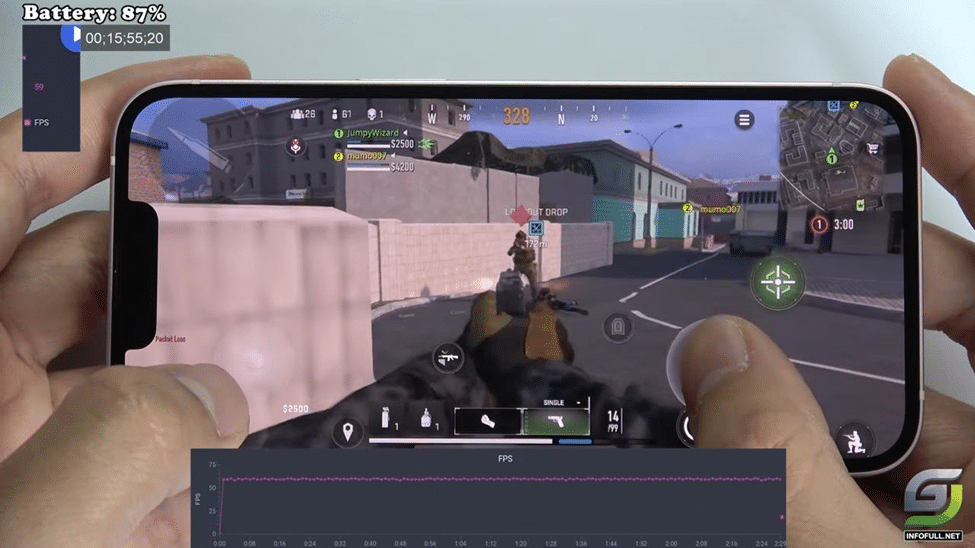
Source: GSM Full Info
But the experience is not just limited to these gaming modes. There’s more. You can enjoy multiple mobile-only gaming events that can help you earn EP and other rewards. Also, just by linking your existing Call of Duty account, you can get access to your rewards, weapons, skins etc. across PC, gaming console, and mobile. This will definitely provide you with a seamless gaming experience. Your progression in Call of Duty: Warzone Mobile will be reflected in other Call of Duty games such as Modern Warfare III and Warzone.
Call of Duty: Warzone Mobile – What’s required?
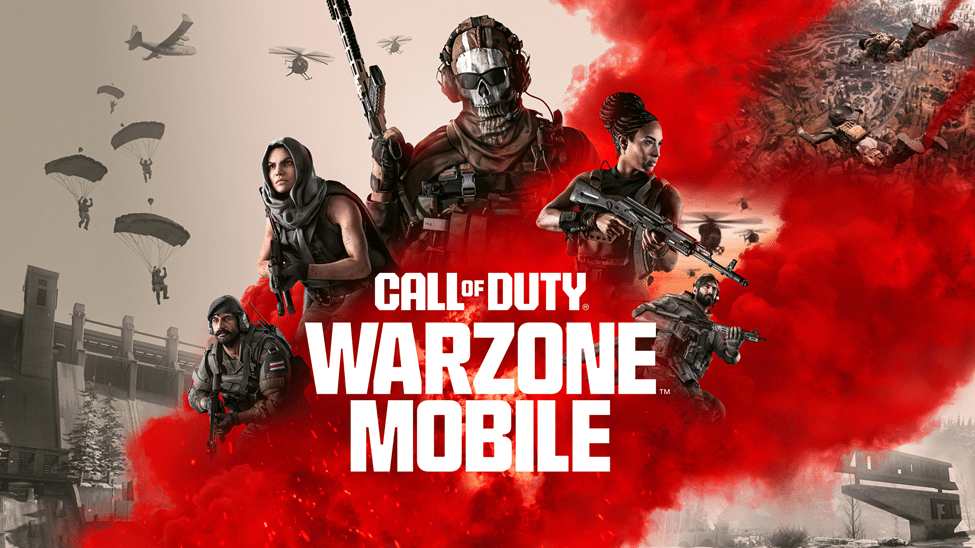
Source: Call of Duty
Now, coming to the iOS users, what does your iPhone require for you to play this game? It needs iOS 16 or a better version and 3GB RAM or more. Additionally, a 10GB space is required to install the game on your iPhone. As this game keeps on updating itself as you keep on playing, sufficient storage space must be kept ready in your phone. Users say the more you will play, the graphics will keep on becoming better.
Call of Duty: Warzone Mobile – What’s more?
If there’s one single point that separates this game from other mobile battle royale games, it is for sure the engine it runs on. Unlike other mobile games, Activision has used IW 9.0 engine for the game, to run on mobiles. Now, IW 9.0 is a PC gaming engine. This was done to accommodate the Peak graphics mode.
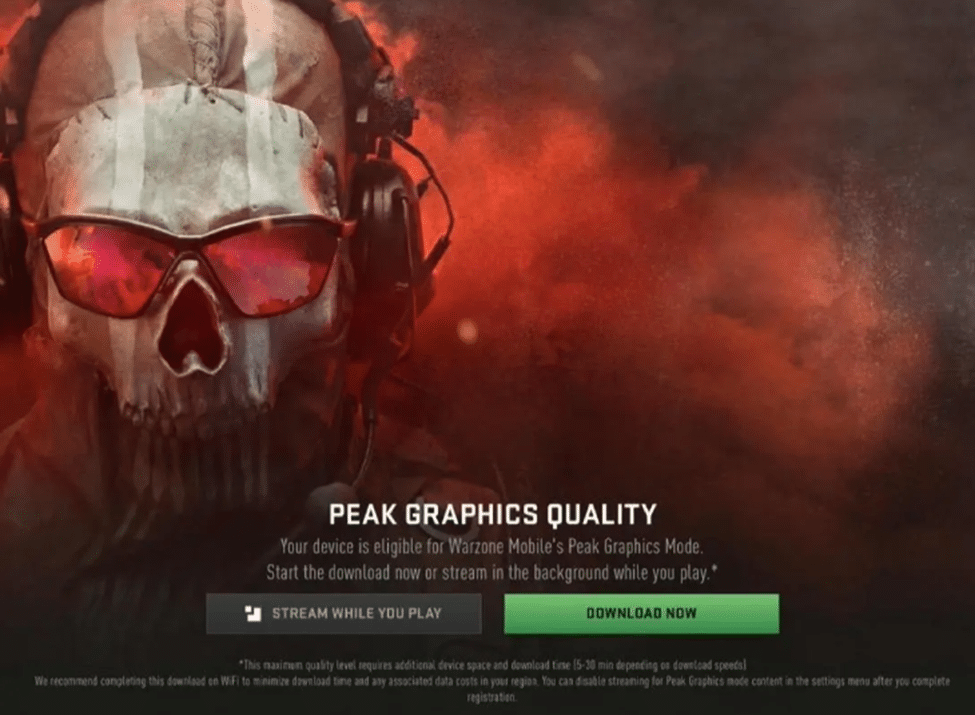
Source: Tap Tap
It will allow the game to run on 2K resolution with astonishing details. But there’s a catch! This Peak mode can be used only on devices that have Apple’s latest A17 bionic chip or M1 silicon chip. This means this mode is, till now, exclusive to only a few Apple device owners. Here’s a list of the Apple devices that can handle this setting.
- iPhone 15 Pro
- iPhone 15 Pro Max
- iPad Air (2022, 5th gen)
- 12.9-inch iPad Pro (2021, 5th gen)
- 11-inch iPad Pro (2021, 3rd gen)
- 12.9-inch iPad Pro (2022, 6th gen)
- 11-inch iPad Pro (2022, 4th gen)
This is definitely a gift for iOS and iPadOS users.
So that’s all you need to know. Now, it’s time to satisfy the gamer kid in you by installing Call of Duty: Warzone Mobile on your iPhone from the App Store. This will move gaming up in your priority list and you can indulge in a whole new world of FPS gaming experience, just like old times.
Got issues with your Apple Watch, iPhone, iPad, MacBook or any Apple device? Is a trustworthy repair centre not in sight? Don’t worry, the experts can help you get a free pickup and drop service and provide a bright repair solution for all your Apple woes. Call today for Apple MacBook Pro battery replacement, screen replacement, and other top repair services.
Read – Best AI Apps for iPhone in 2024: Details to know