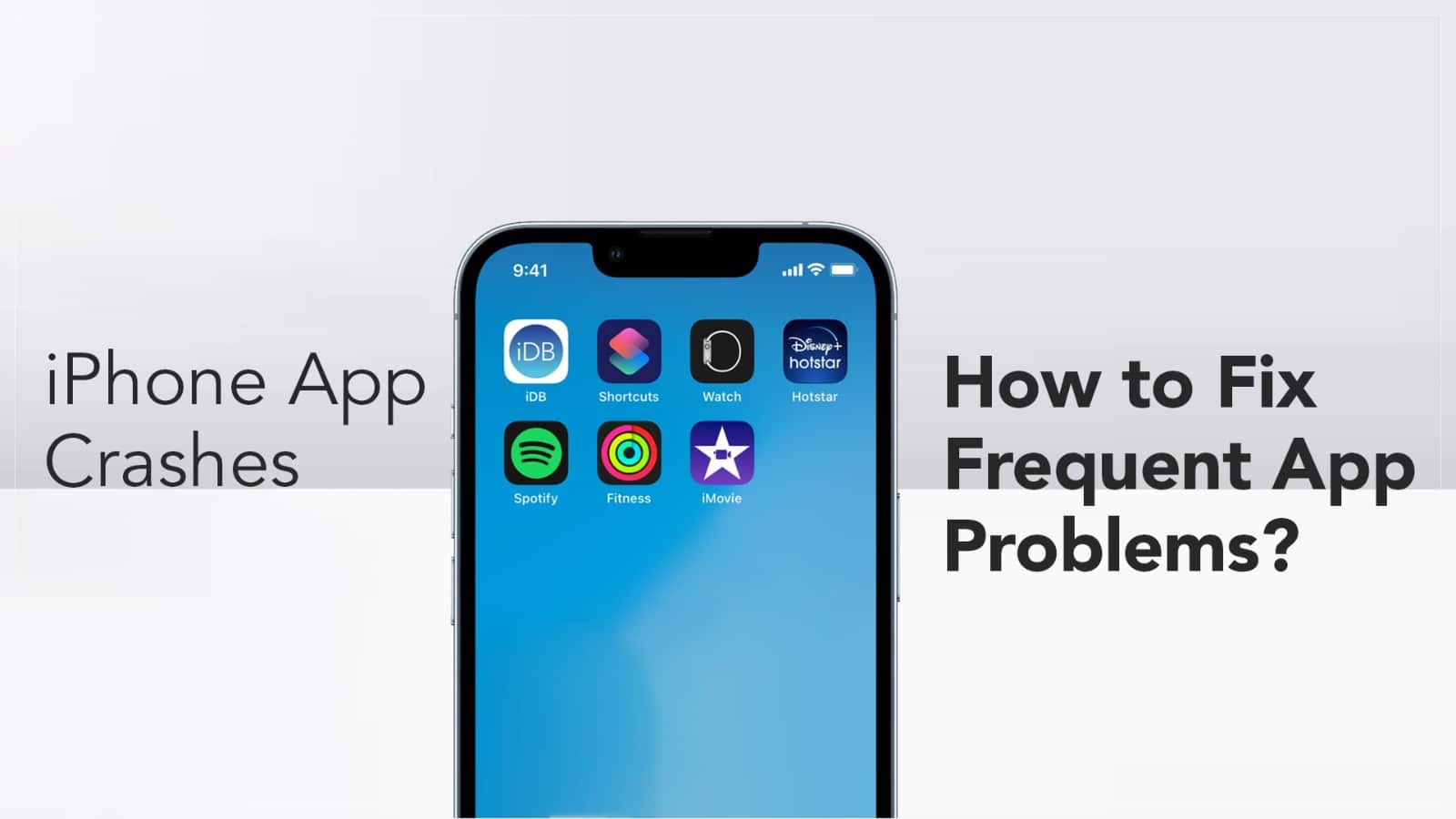When iPhone apps crash, it can be due to various reasons such as software bugs, memory issues, or compatibility problems with the operating system. This often results in the app closing unexpectedly, freezing, or becoming unresponsive. Troubleshooting typically involves updating the app or iOS, freeing up memory, or reinstalling the app. Understanding and addressing these causes can help improve app stability and user experience.
Quick Fixes for iPhone App Crashes:
- Update Apps/iOS → App Store & Settings.
- Force Close → Swipe app away in App Switcher.
- Reinstall App → Delete, then redownload.
- Clear Cache → Offload app (Settings → iPhone Storage).
- Free Up Storage → Delete unused files/apps.
- Reset Network → Settings → General → Reset → Network.
- Disable Background Refresh → For glitchy apps.
- Cool Down → Avoid overheating.
- Factory Reset → Backup first! (Last resort).
Why do my apps keep crashing on iPhone?
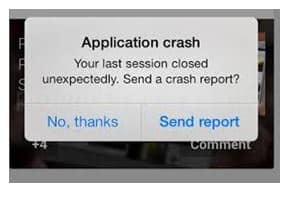
Source: iMobie
From a glitchy app to an outdated iOS, there can be several reasons behind iPhone apps closing abruptly. Below we have listed a few common reasons behind this issue.
- The iPhone is not connected to the internet.
- The iPhone is running on a low battery.
- There’s not enough storage space to run the app.
- The iPhone’s processor is unable to handle the workload.
- There’s a glitch in the app.
- The iOS is outdated and needs to be updated.
- The app that is crashing needs to be updated.
So these can be the probable cause behind the issue that your iPhone is facing. Now, the problem can arise in two faces. Either a particular app in your iPhone is crashing repeatedly or all the apps are crashing. There’s a fix for them both.
iPhone app crashes troubleshooting tips
Here are a few troubleshooting tips that will help you to resolve the issue. Before trying any of these, make sure your iPhone is connected to the internet and have enough charge.
- Close and relaunch the app
This should be the first method that you must apply. Try to force the app to close and then reopen it. To close the app,
- Swipe up from the bottom of your home screen and stop midway.
- Scroll through all of the open apps preview by swiping sideways.
- Swipe up the app preview that you want to close.
- Then open the app again by tapping on its icon.
Note that, if you are using an older iPhone model with a home button, click it instead of swiping up in the first step.
- Update the app
Close the app and then check if any updated version is available for installation. Go to the App Store’s search bar and type the name of the app. If an updated version is available, you will see the Update button. Tap on it to update the app. Once updated, open it by tapping on its icon.
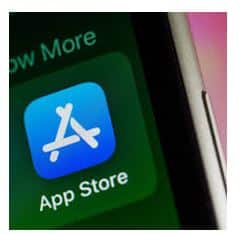
Source: CNET
- Remove the app then reinstall it
One possible solution is to uninstall the problematic app and then reinstall it. For that, you have to go to the Home Screen, find the app icon and long-press it. You will see the Remove App option. Tap on it and choose Delete App to confirm. Once the app is deleted, go to the App Store and search for the app. To reinstall it, tap on the Cloud icon beside the app’s name.
- Force restart your iPhone
Try to force restart your iPhone by pressing and releasing the volume up button followed by the volume down button. Then press and hold the side button until an Apple logo appears on the screen. Once your iPhone restarts, try to open the app again.
- Update your iPhone iOS
Check if any iOS update is available for your iPhone. To do that, go to Settings > General > Software Update. Install if you see any available iOS update and then try to open the app again.
- Check your iPhone’s storage
Low storage space can be a reason behind an app crashing issue. Check the available storage space on your iPhone by going to Settings > General > iPhone Storage. There you will get the information about the available space in your iPhone. If you see there’s not enough space, you can delete large apps that you don’t use regularly. Once enough space is available, try opening the problematic app.
One of the above troubleshooting tips must help you to resolve the iPhone app crashing issue. But if nothing works out, you have to understand that the problem is something bigger and your iPhone is in dire need of professional help.
Got issues with your Apple Watch, iPhone, iPad, MacBook or any Apple device? Is a trustworthy repair centre not in sight? Don’t worry, the experts can help you get a free pickup and drop service and provide a bright iPhone Repair solution for all your Apple woes. Call today for your iPhone battery replacement, screen replacement, and other top repair services.