In today’s world, the iPad has become an indispensable device, serving as a hub for work, entertainment, and communication. However, the Achilles’ heel of any portable gadget remains its battery life. To ensure your iPad battery lasts as long as possible, understanding the type of battery it uses, identifying causes of excessive battery drain, and implementing effective strategies to optimize battery life are essential. In this guide, we’ll explore these aspects and provide valuable insights into maintaining your iPad’s battery health.
Understanding the Inner Powerhouse: iPad Battery Technology

Source: Pinterest
The iPad is powered by a lithium-ion battery, a common type of rechargeable battery used in most portable electronic devices. Lithium-ion batteries are preferred due to their high energy density, lightweight design, and ability to be recharged numerous times without experiencing the “memory effect” seen in older battery technologies. The iPad battery mAh depends on the iPad model. Battery capacities can range from around 5000 mAh to over 10,000 mAh, contributing to the device’s longevity between charges.
Unveiling the Culprits of Excessive Battery Drain
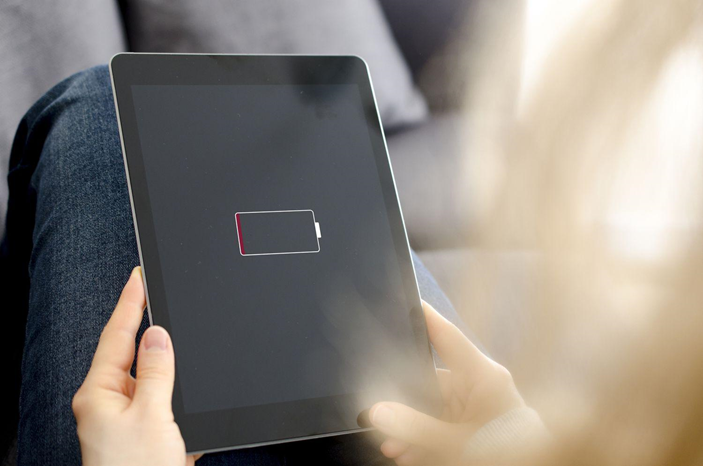
Source: Lifewire
Several factors can lead to excessive battery drain on your iPad, reducing its lifespan over time. Some of the key contributors to this issue include:
Screen Brightness: Keeping the screen brightness at high levels can rapidly deplete your battery. Lower the brightness to a comfortable level to save power.
Background Apps: Apps running in the background continue to consume battery resources. Manually close unused apps or enable the iPad’s background app refresh settings to control which apps can refresh in the background.
Push Email: Constantly fetching emails in real-time consumes considerable battery power. Switch to manual email fetching or increase the interval between fetches.
Location Services: Apps that have access to your location use GPS, leading to battery drain. Manage location services in your iPad’s settings to limit unnecessary tracking.
Notifications: Frequent notifications can wake up your device and drain battery. Adjust notification settings to prioritize only essential alerts.
Optimizing Battery Life: Proven Strategies
To enhance your iPad battery life span, consider implementing the following tips:
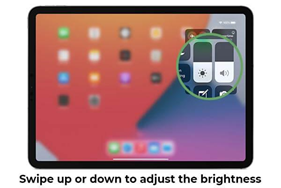
Source: PITAKA
Adjust Screen Settings: Lower screen brightness and set a shorter auto-lock time to reduce power consumption.
Update iOS: Keep your device’s operating system up to date, as newer versions often include optimizations for battery life.
Manage Background Apps: Manually close unused apps and selectively enable background refresh for essential apps only.
Use Wi-Fi: When possible, connect to Wi-Fi networks instead of cellular data to save battery.
Enable Low Power Mode: Activate Low Power Mode in settings when your battery level is low to temporarily conserve power.
Disable Push Email: Switch to manual email fetching or fetch emails less frequently to reduce constant data usage.
Limit Widgets: Widgets on the home screen can consume resources. Keep only the most important ones.
Location Services: Review and restrict apps’ access to location services in settings.
Recognizing Signs of iPad Battery Issues
While iPads are designed for durability, battery degradation can occur over time. Be vigilant for these signs of potential battery problems:
Decreased Battery Life: Noticeably shorter periods between charges, indicating reduced battery capacity.
Rapid Battery Percentage Drop: The battery percentage drops significantly with minimal usage.
Device Overheating: The iPad becomes unusually hot while in use or charging, which can impact battery health.
Delayed Charging: Charging takes longer than expected, suggesting a battery or charging issue.
Read – Not Enough Storage Iphone & iPad Issue: How to Check and Fix
Taking Action: What to Do If You Face iPad Battery Issues

Source: Gadget Gone
If you encounter problems with your iPad’s battery, consider these steps:
Check Warranty: Determine if your device is still under warranty. Apple offers battery replacement services for devices within warranty.
Battery Health Check: Navigate to “Battery” in settings to view your battery’s health percentage. If it’s significantly low, consider replacing the battery.
Professional Help: If your battery health is low or you’re experiencing persistent issues, visit an authorized service center for expert assistance.
In conclusion, the iPad’s battery is the lifeblood of the device, and preserving its health is crucial for seamless usage. Understanding the battery technology, identifying causes of battery drain, and implementing effective battery-saving techniques can significantly prolong the life span of your iPad’s battery. By being proactive and vigilant, you can enjoy the full potential of your iPad for years to come.
Got issues with your iPhone, iPad, MacBook or any Apple device? A trustworthy repair centre not in sight? Don’t worry, the experts can help you get a free pickup and drop service and provide the bright ipad repair solution for all your Apple woes. Call today for Apple iPad battery replacement, screen replacement, and other top repair services.
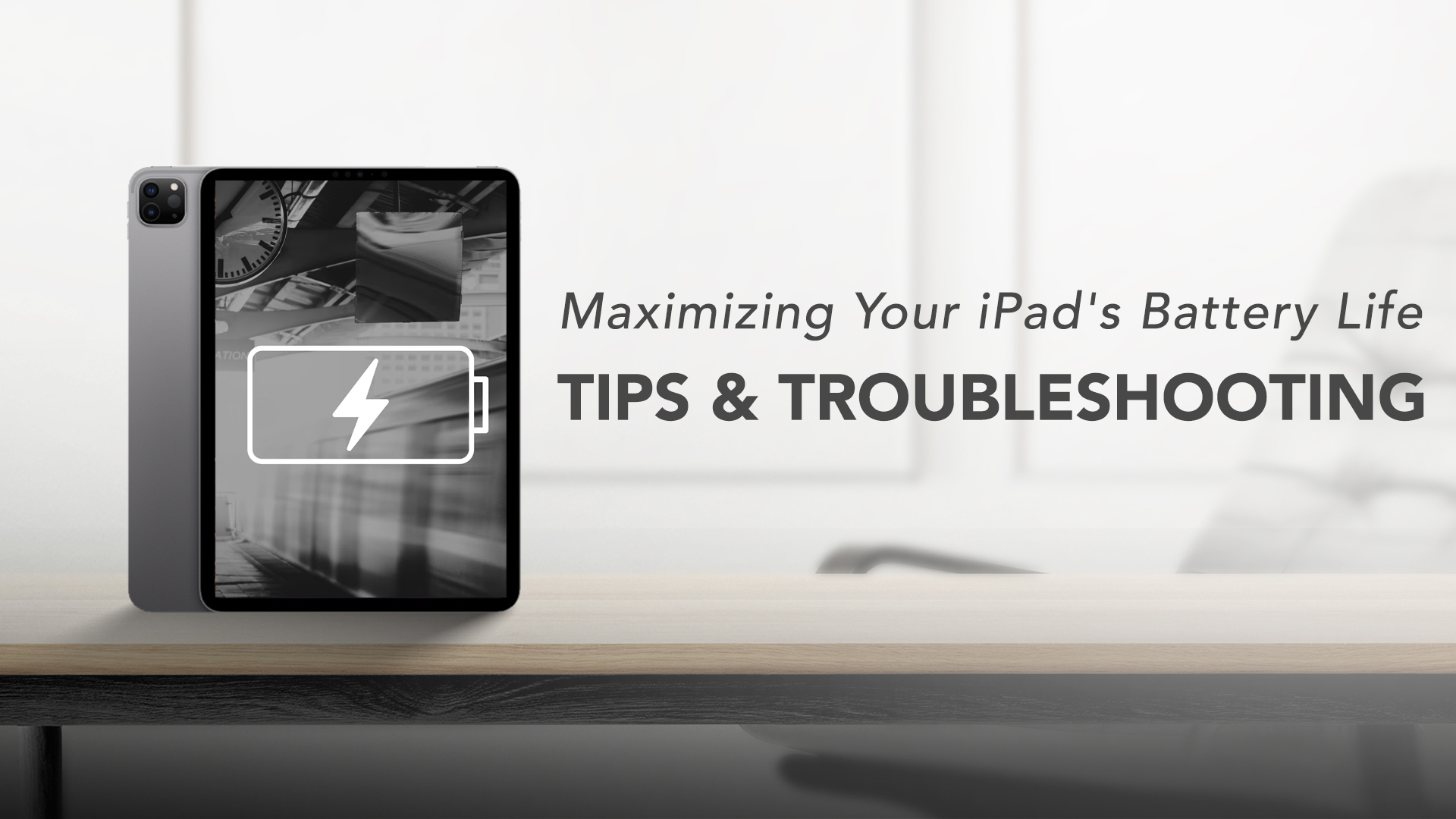
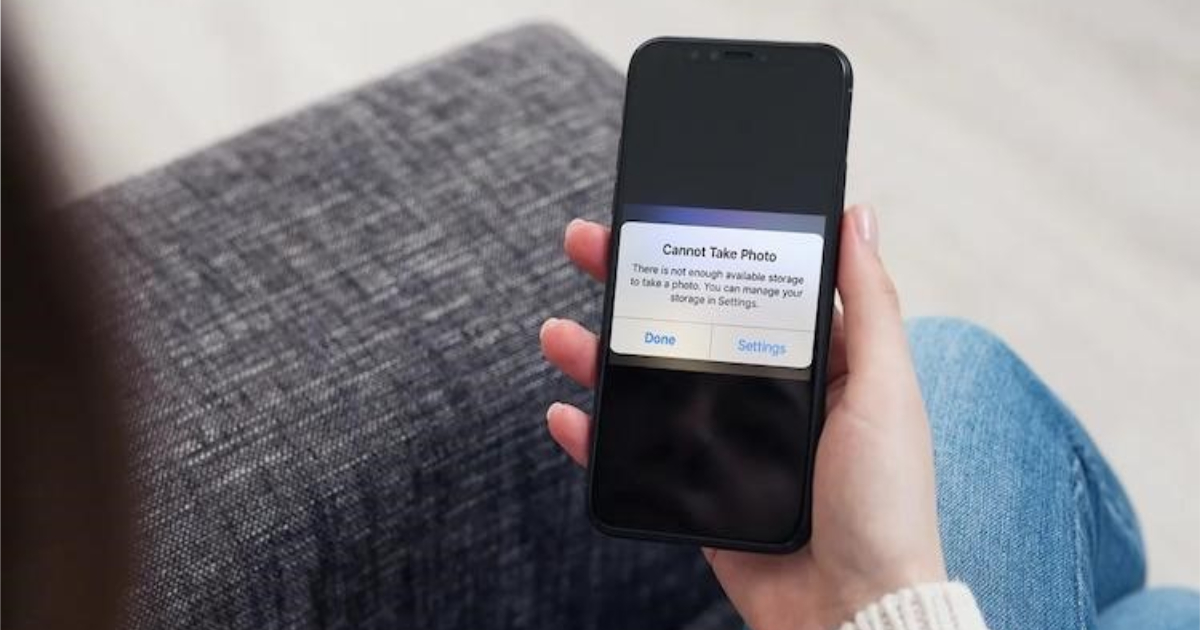
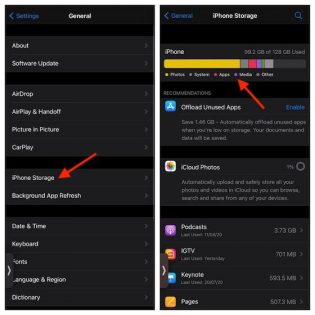
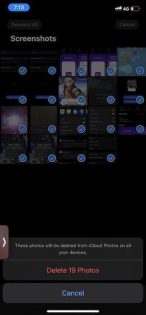
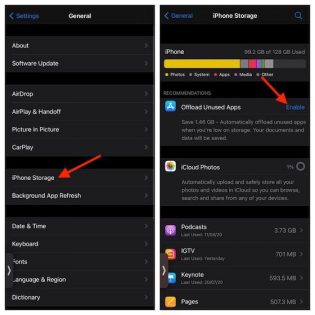
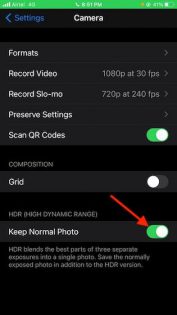
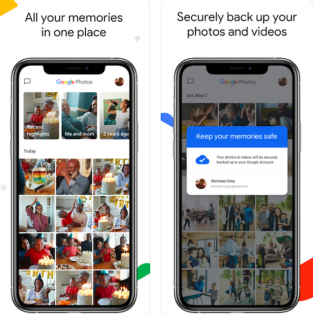

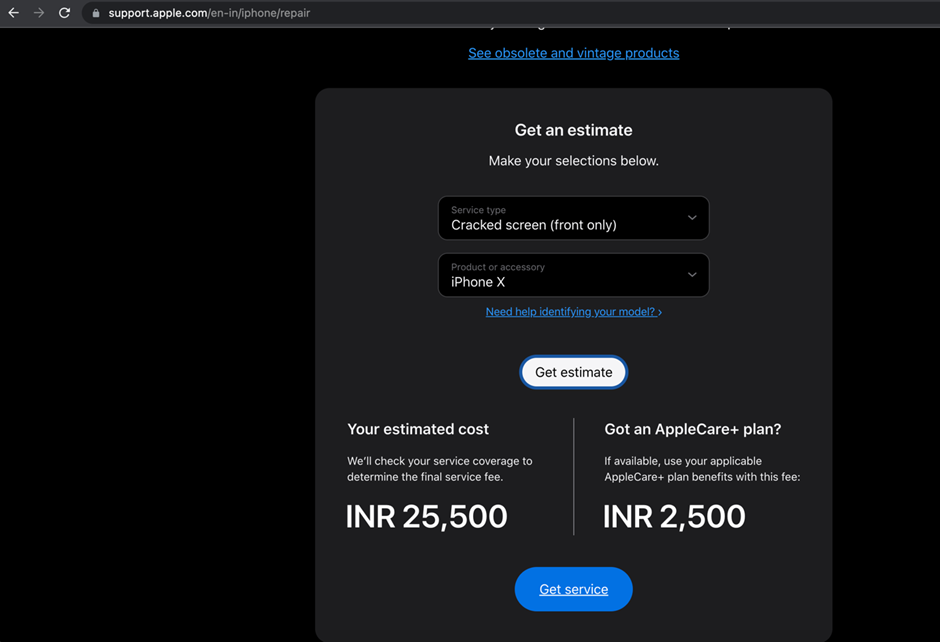
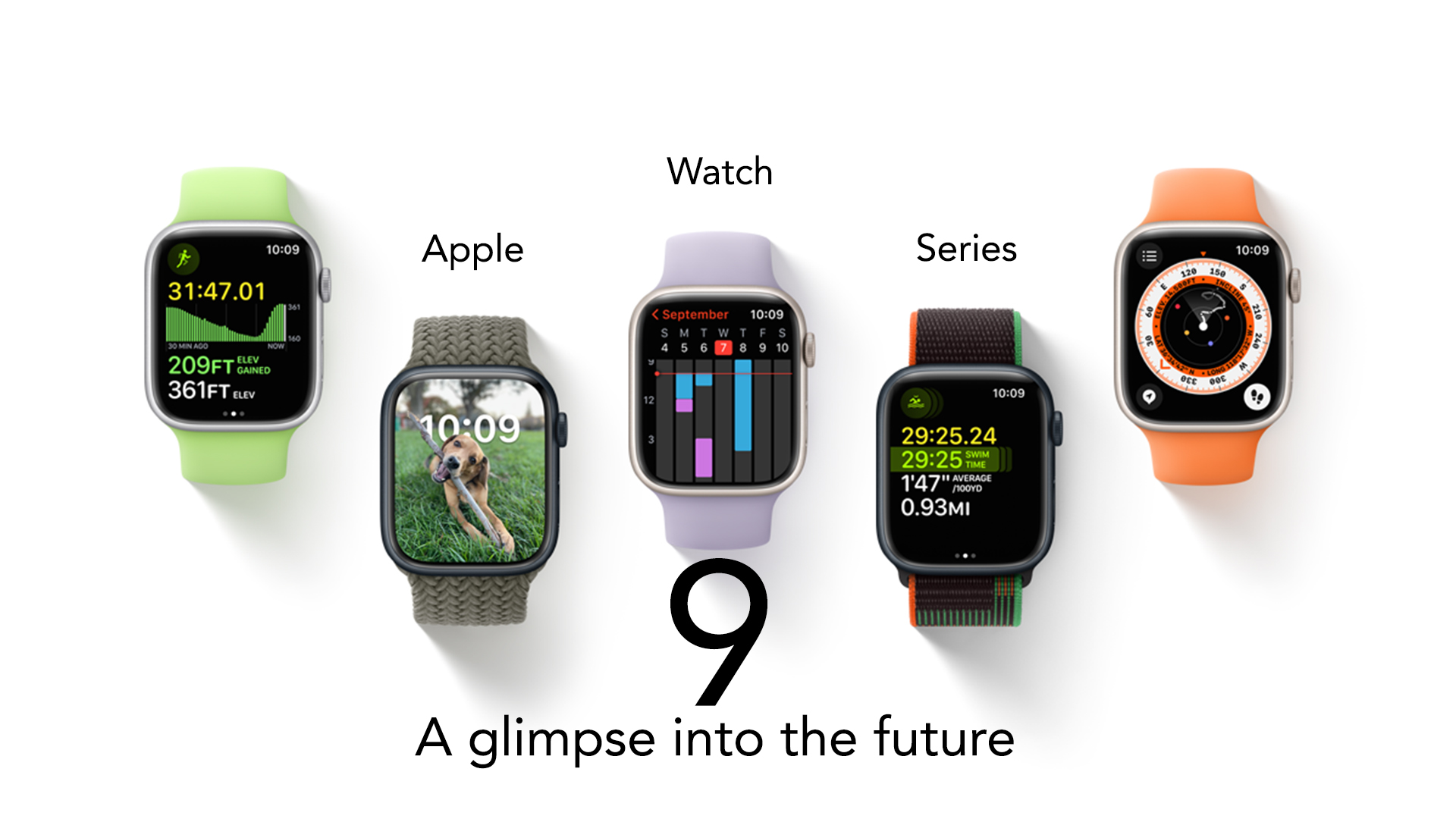
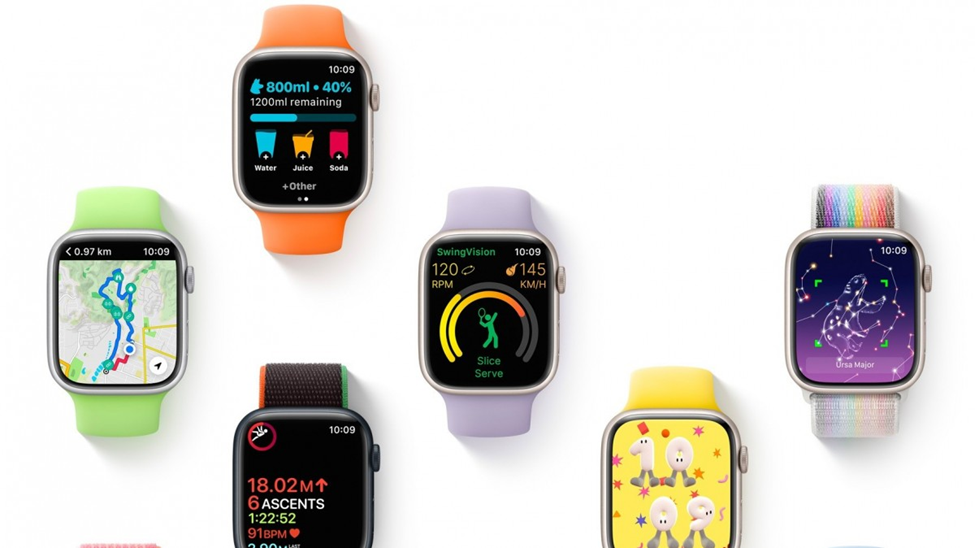








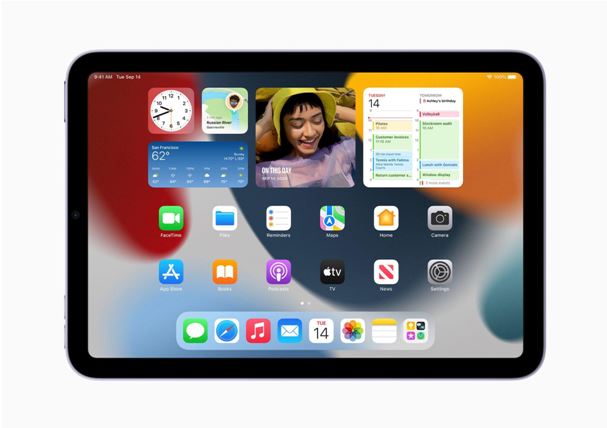
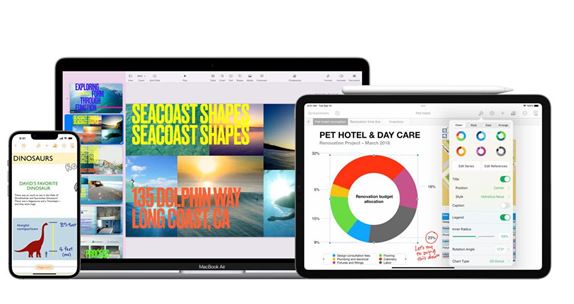

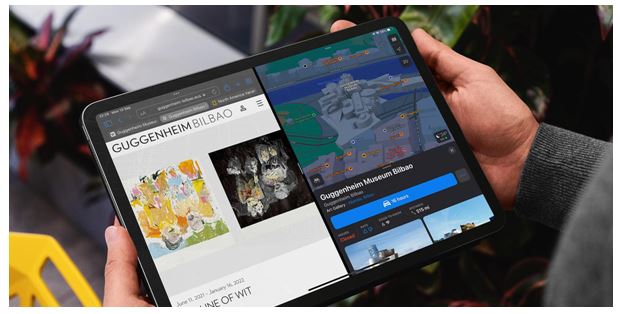
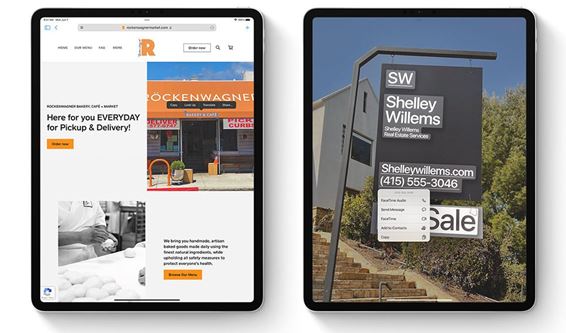
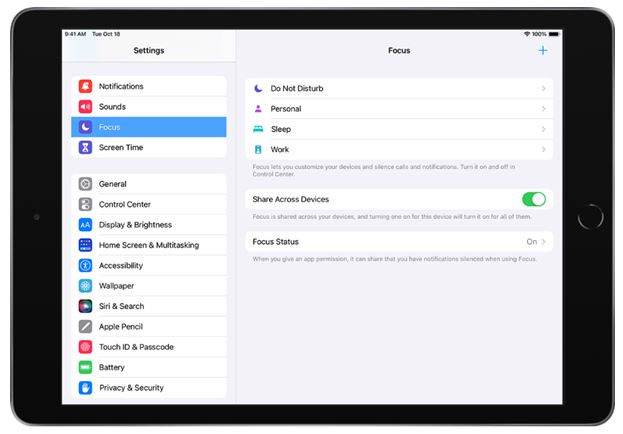
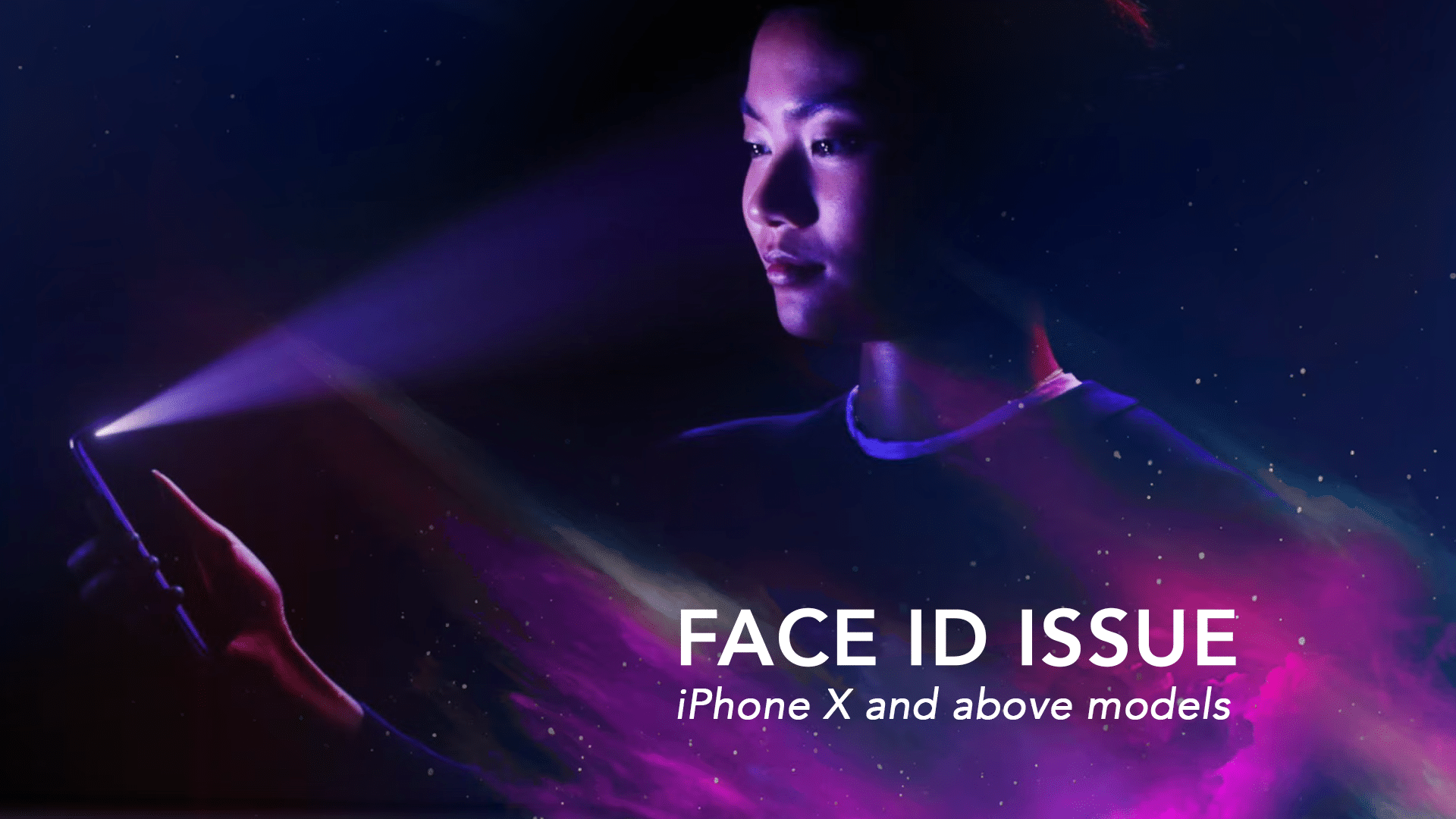
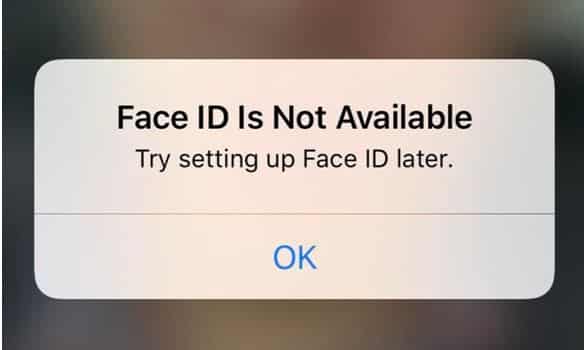
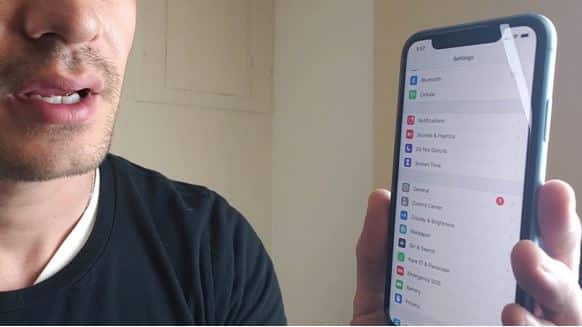
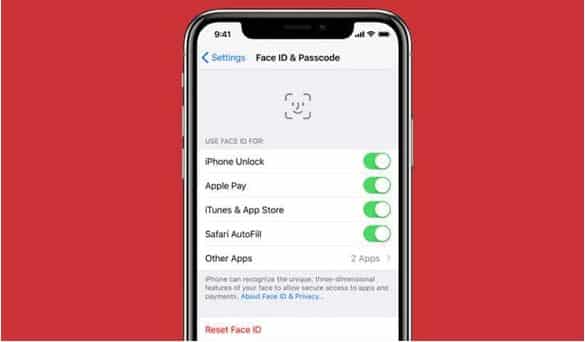


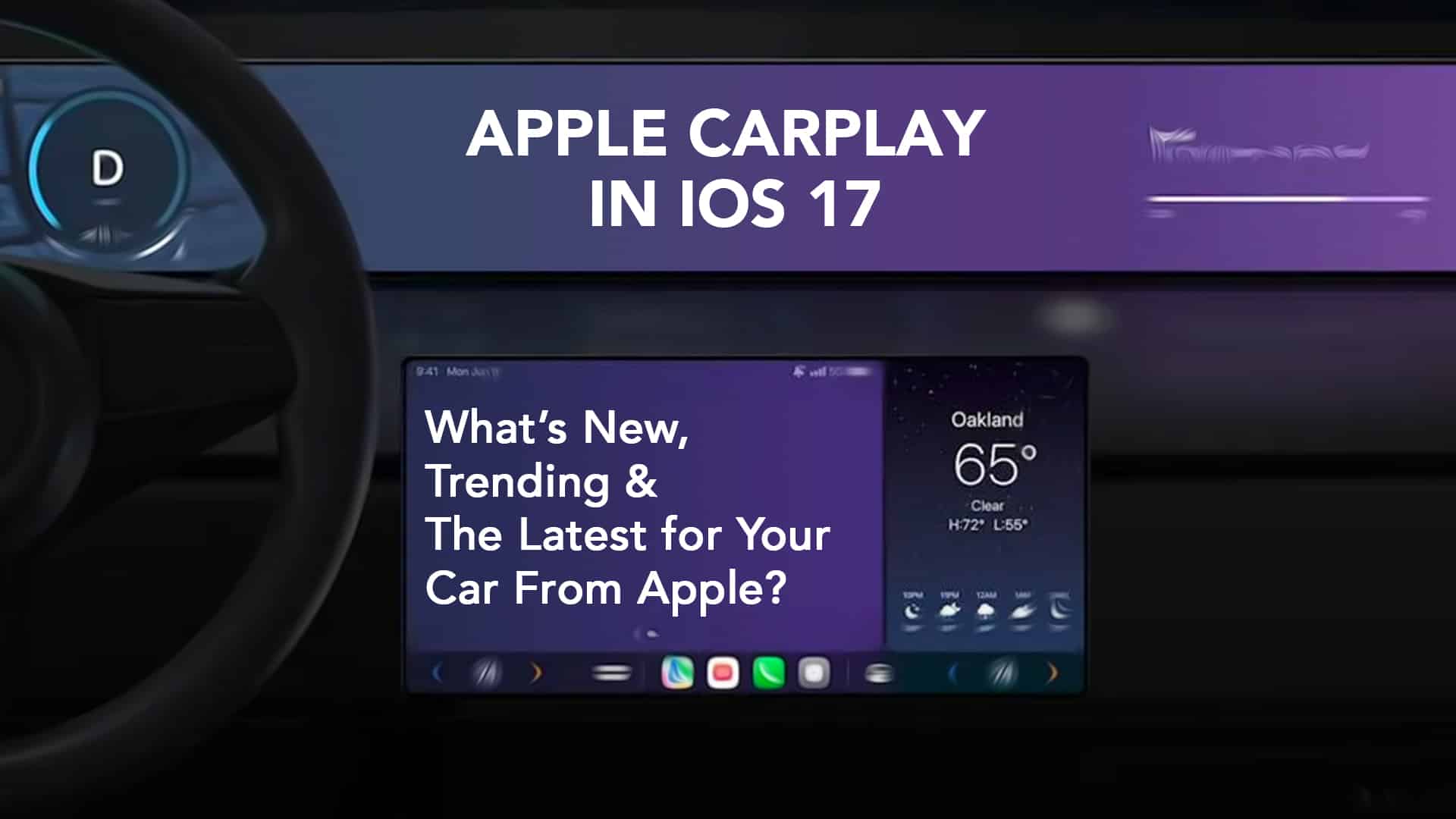


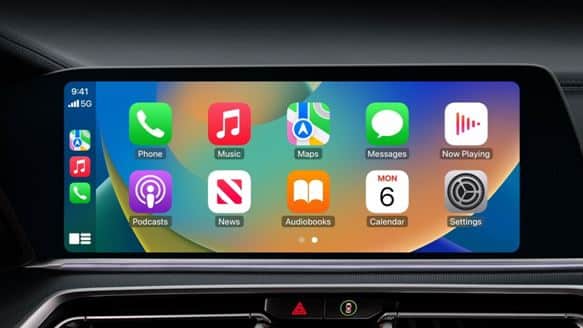

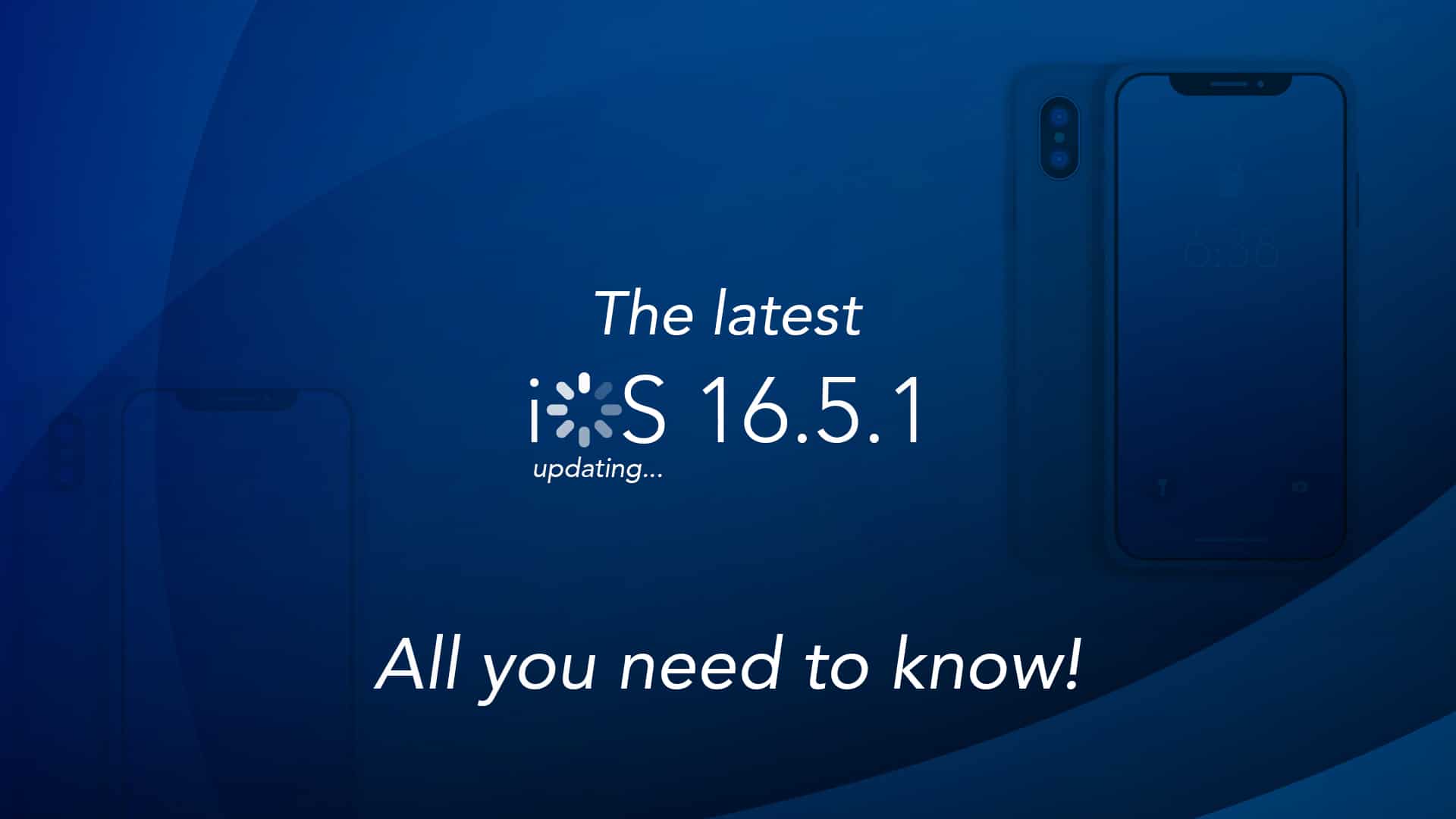
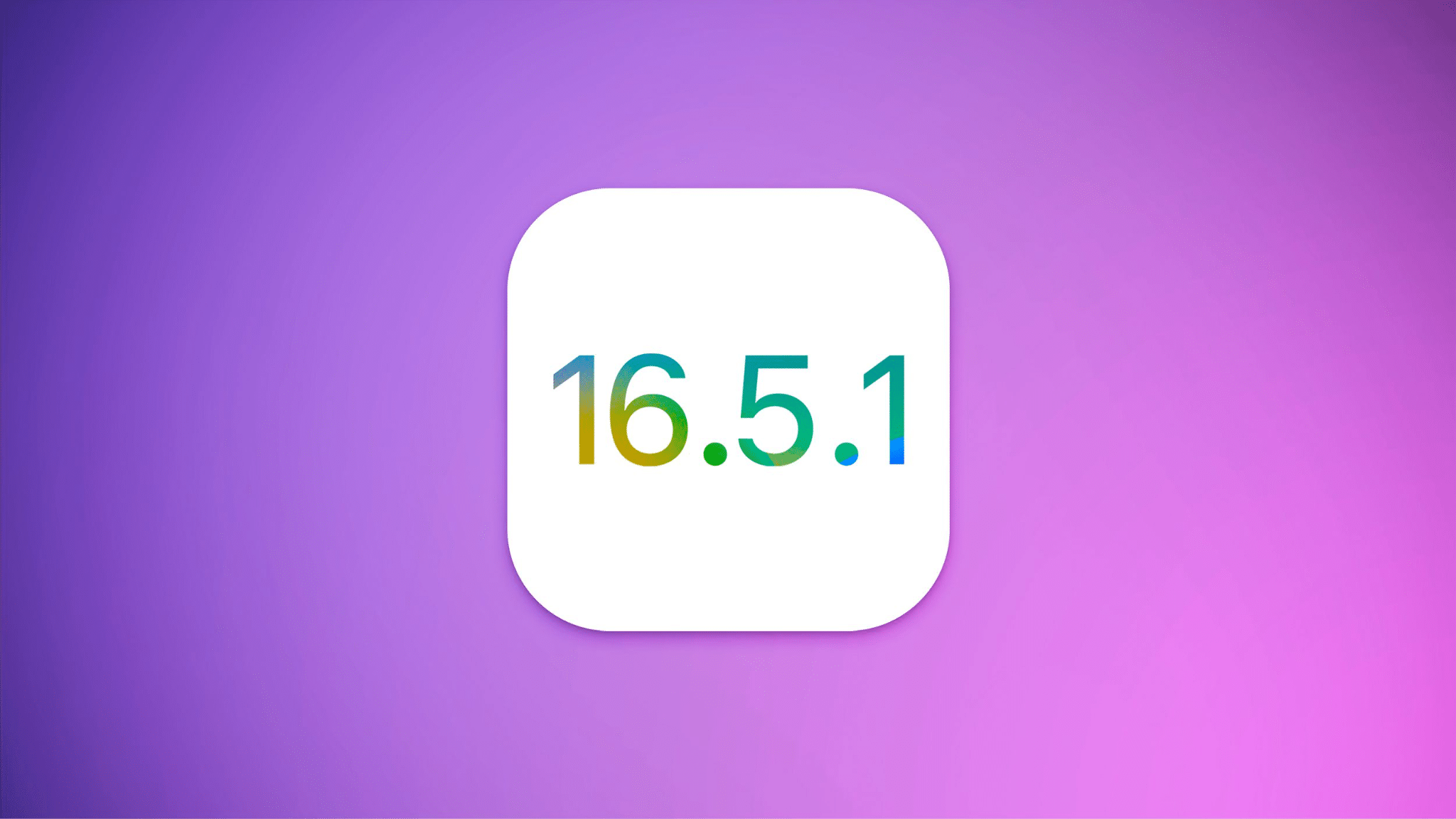
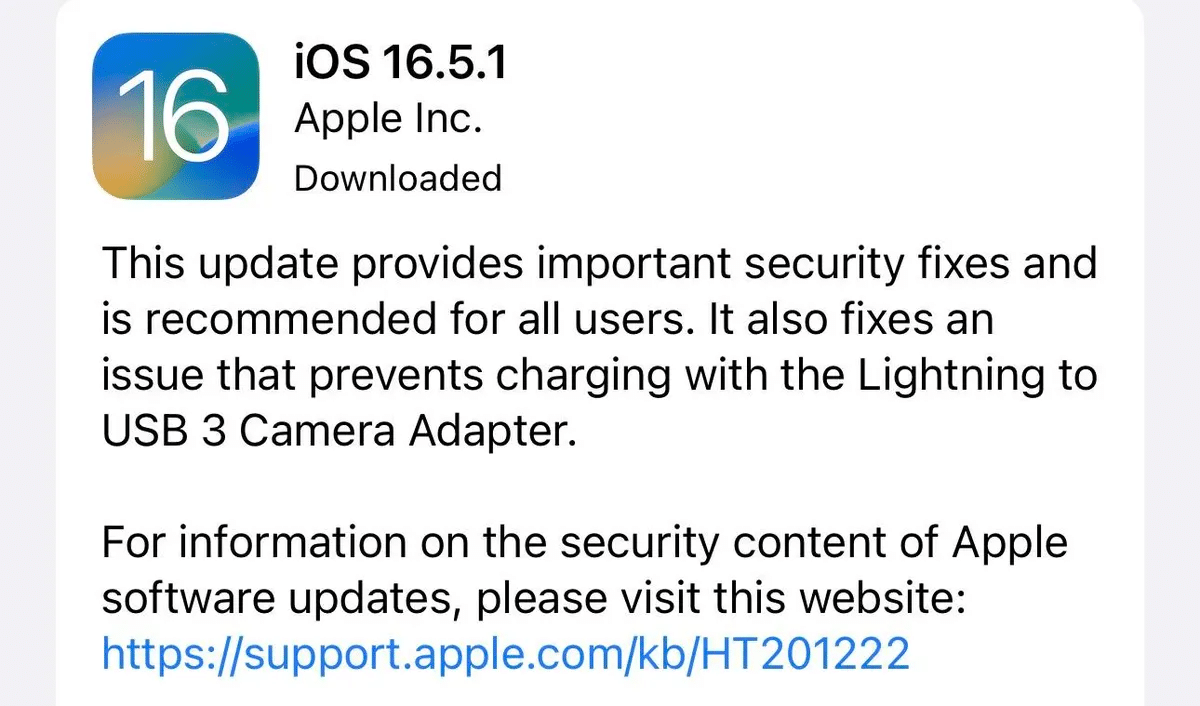
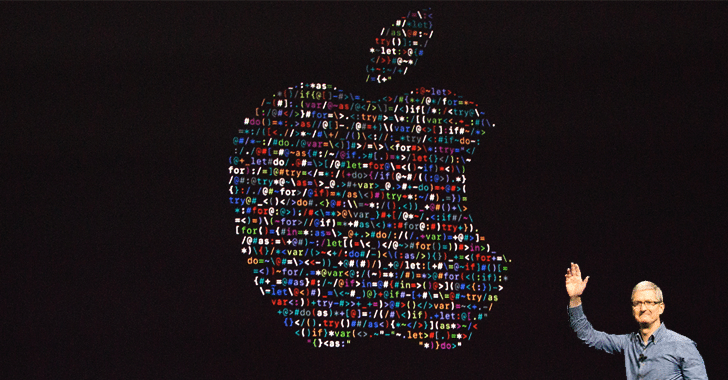
 Source: Deccan Herald
Source: Deccan Herald