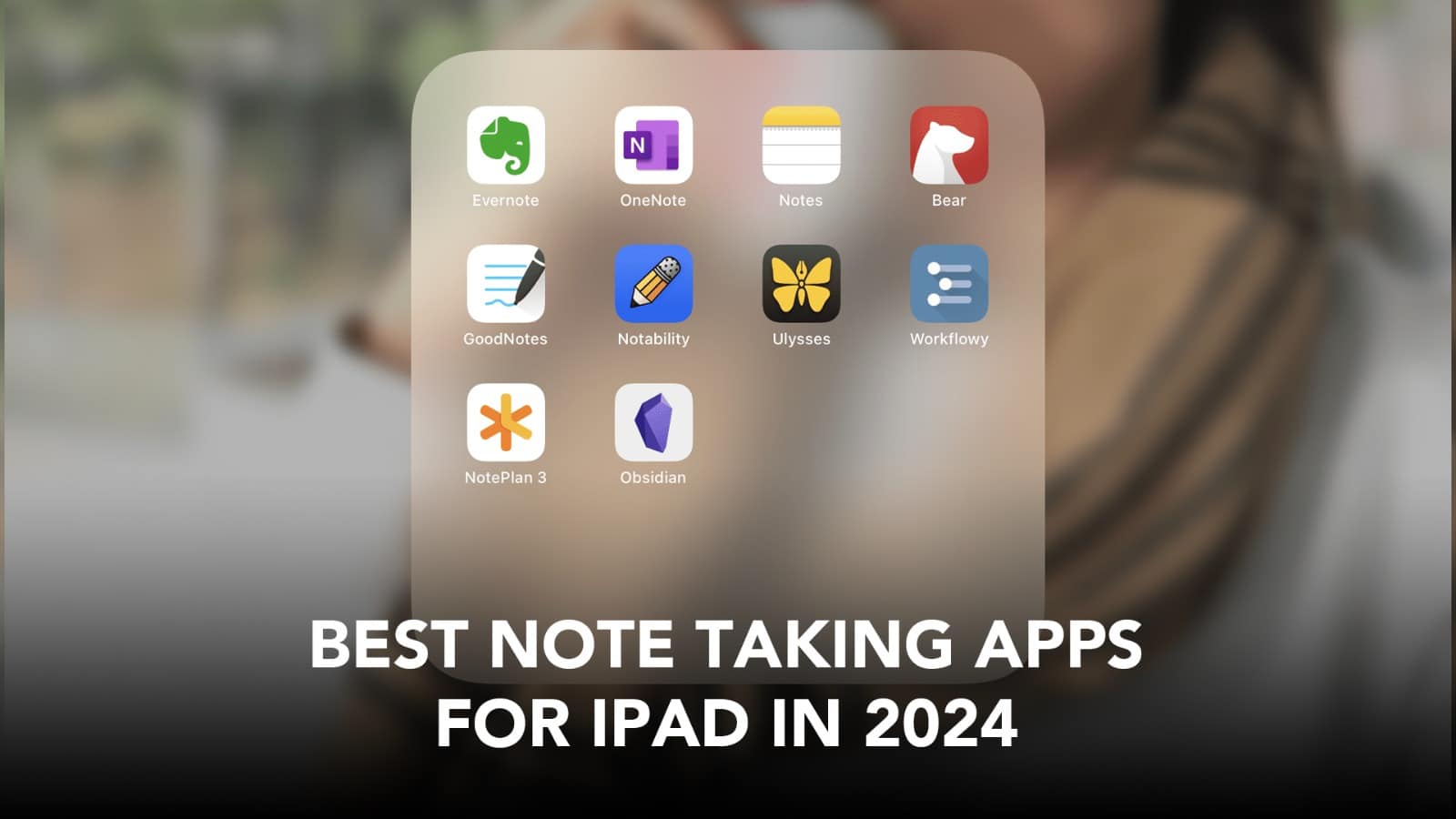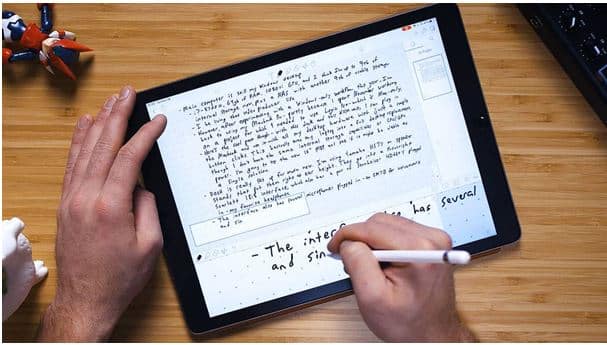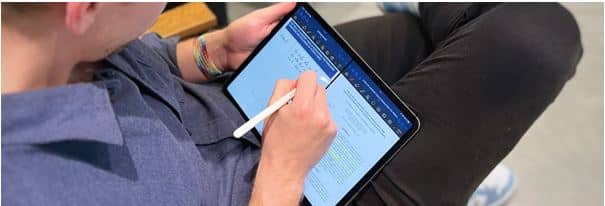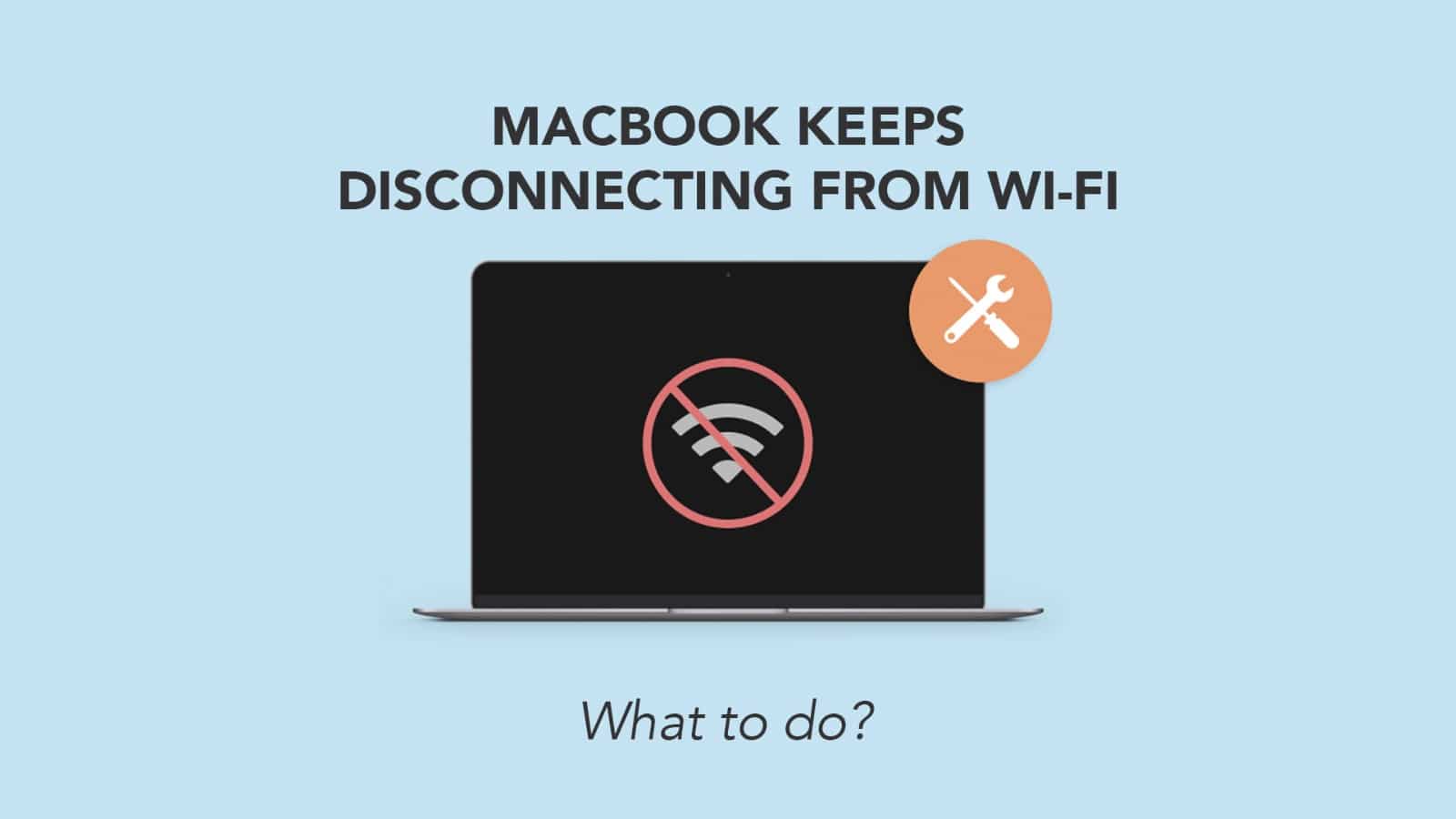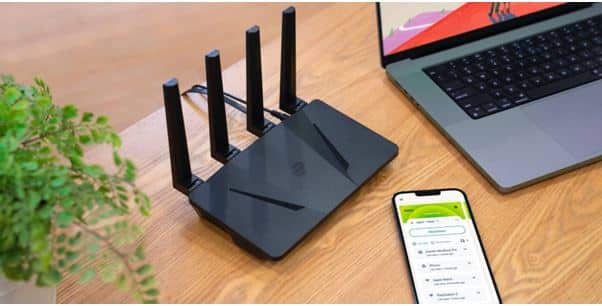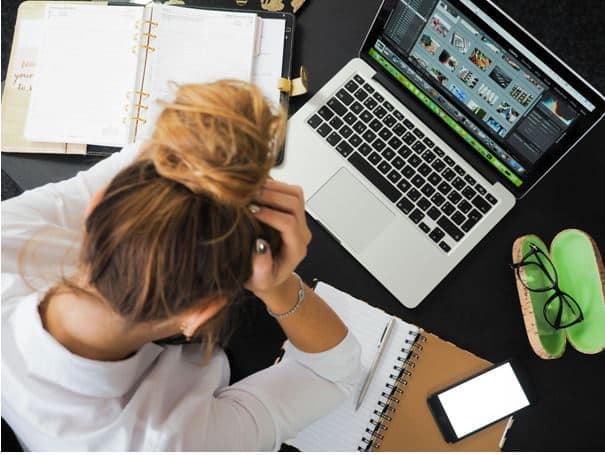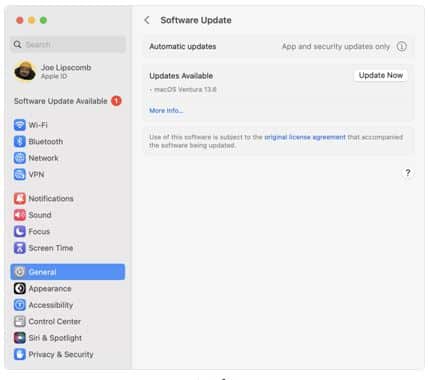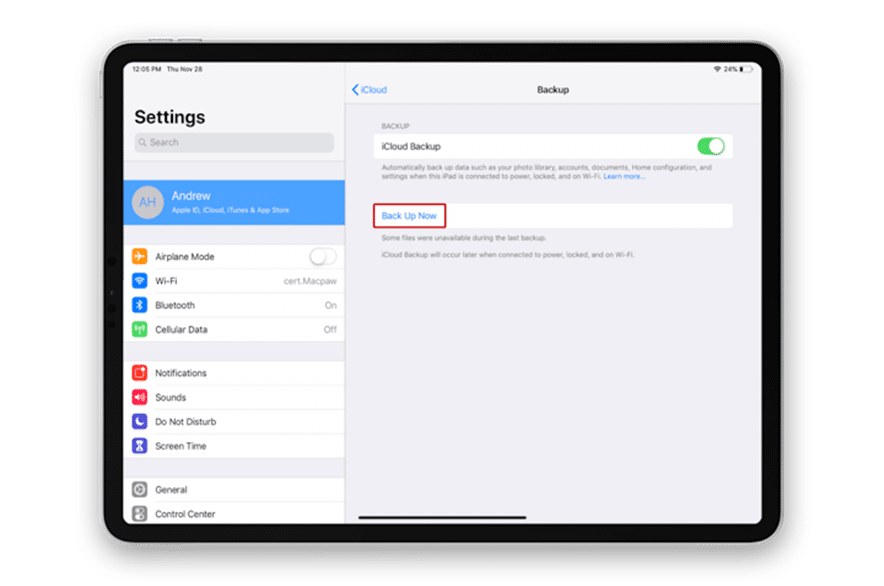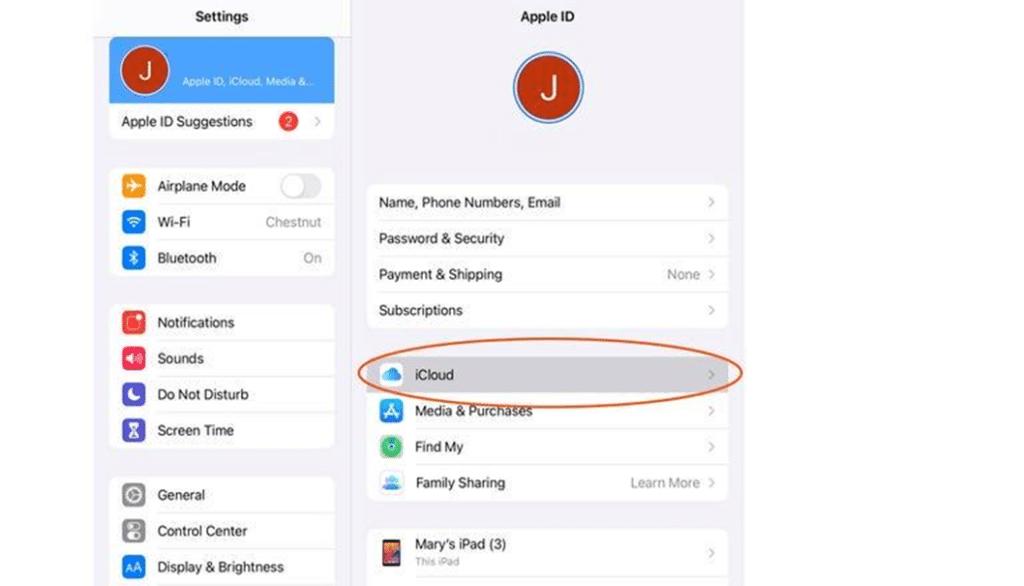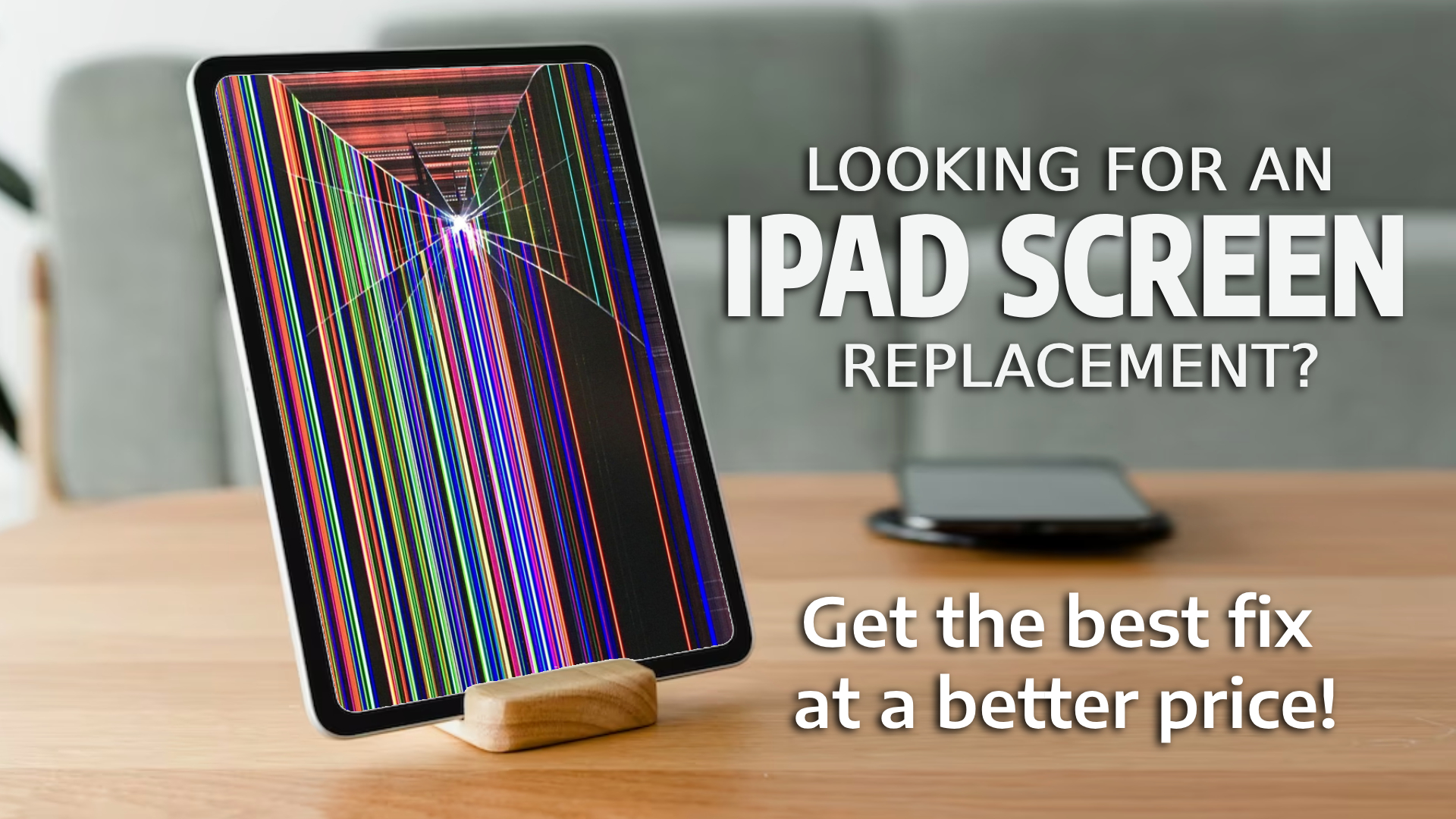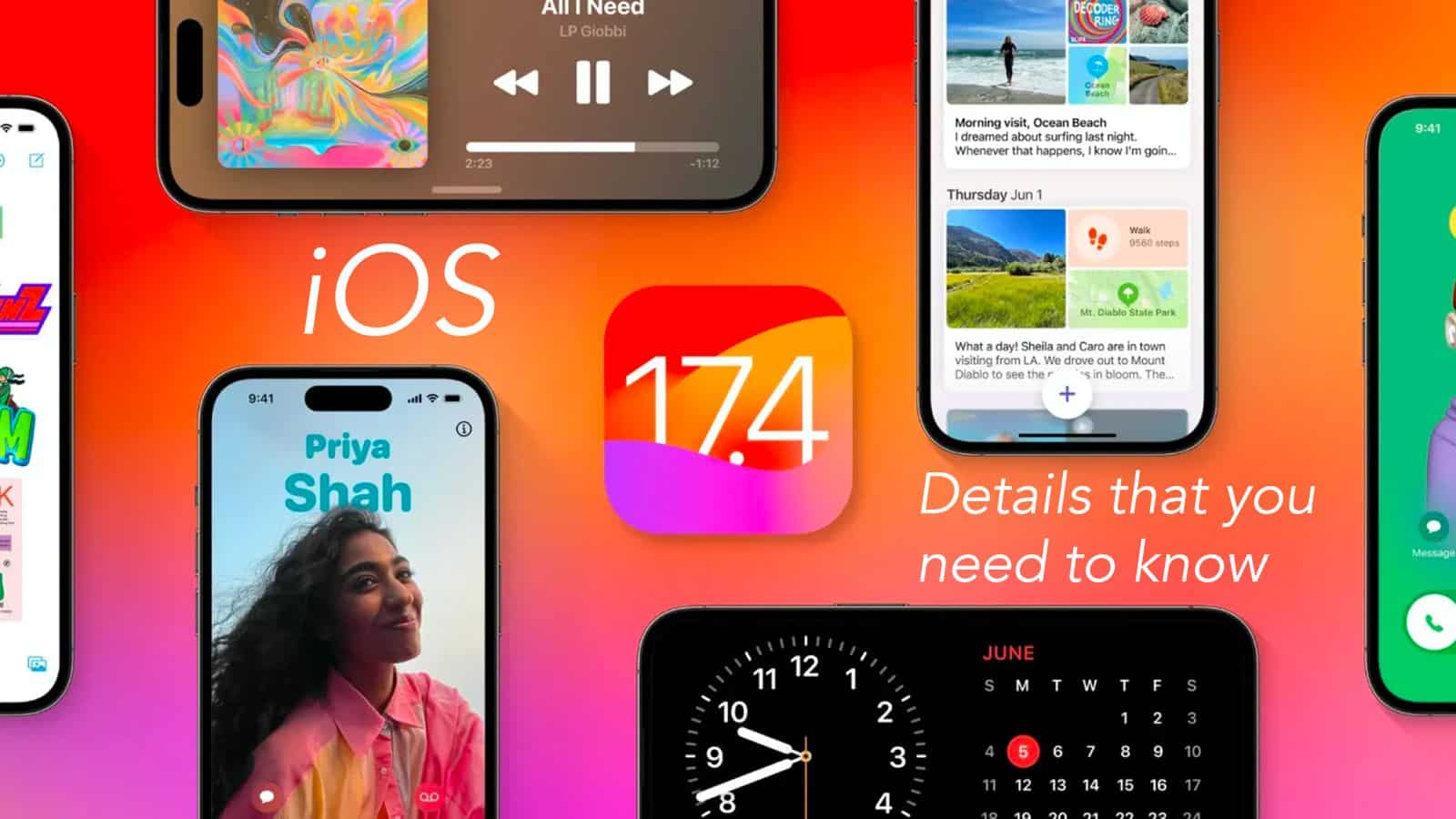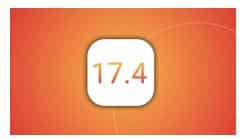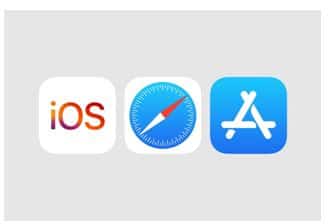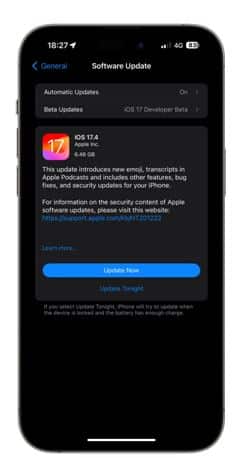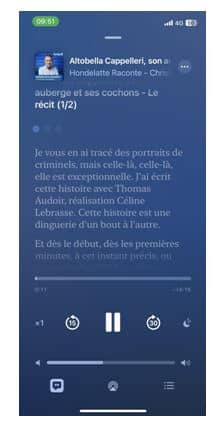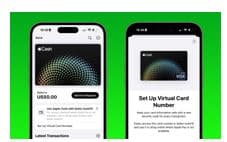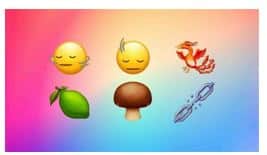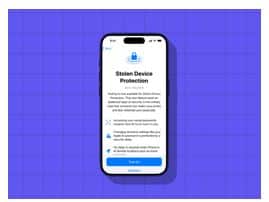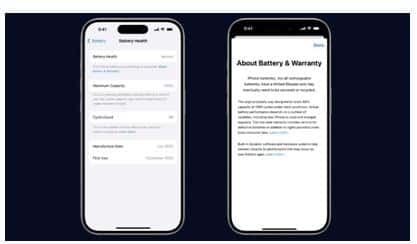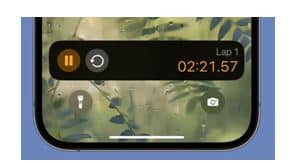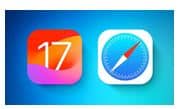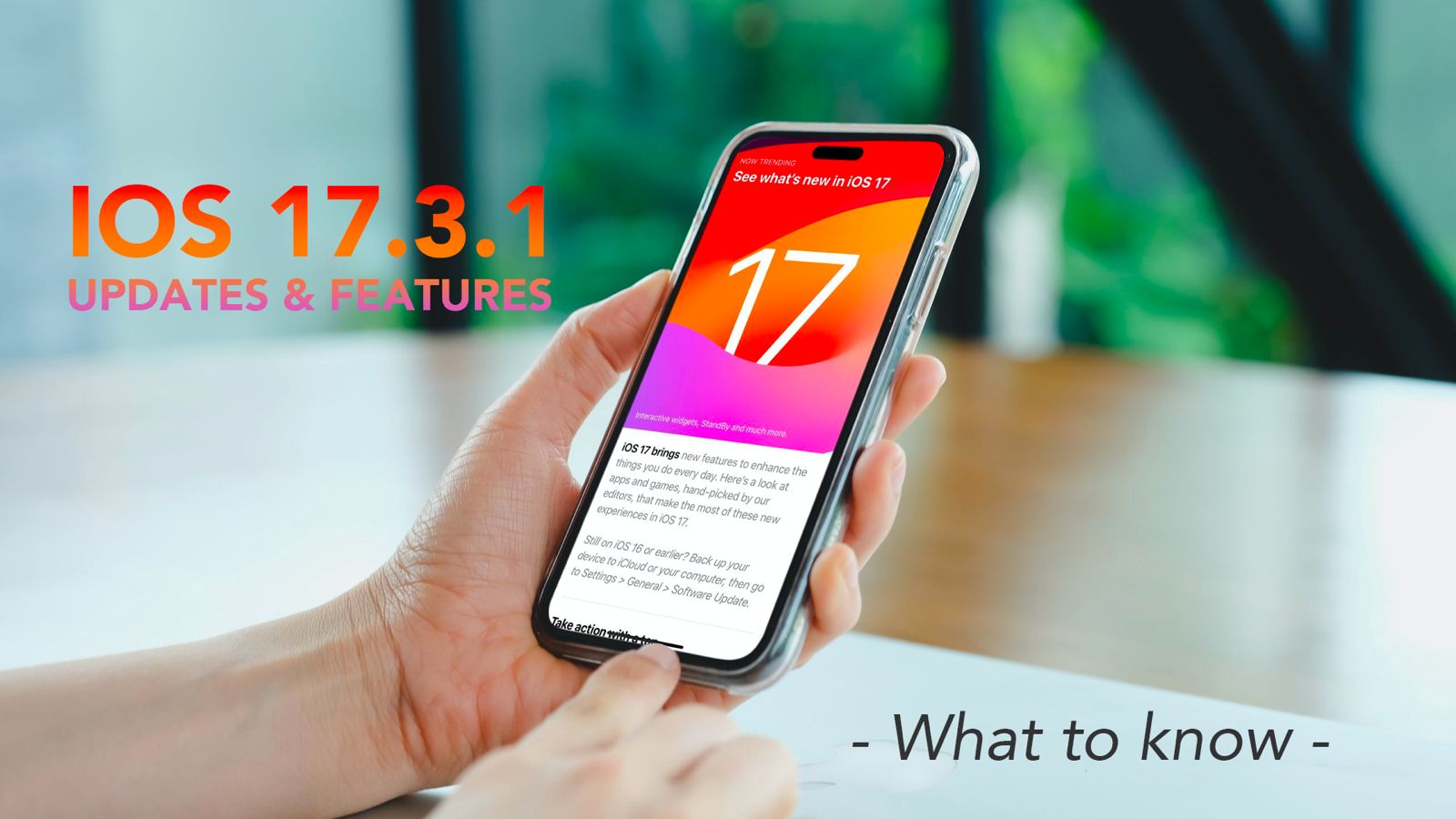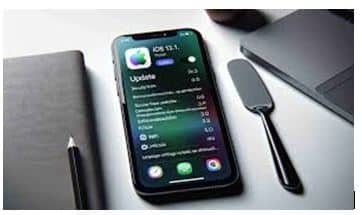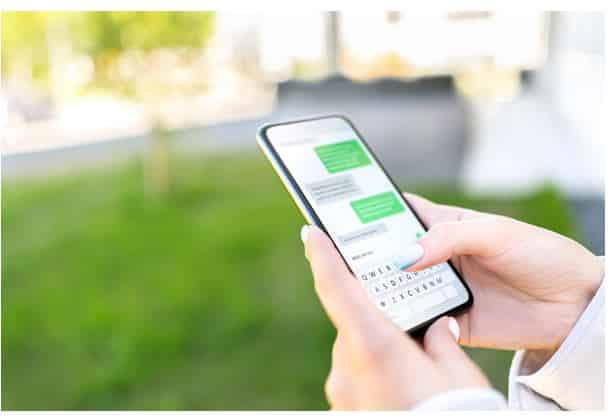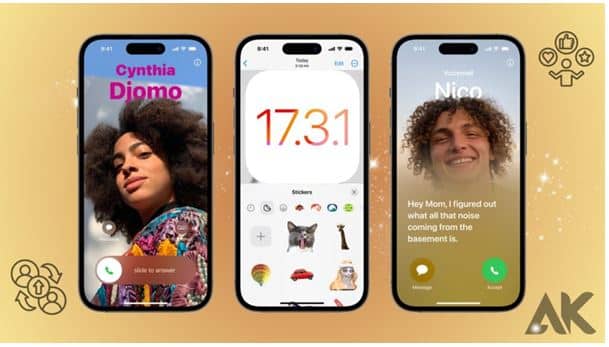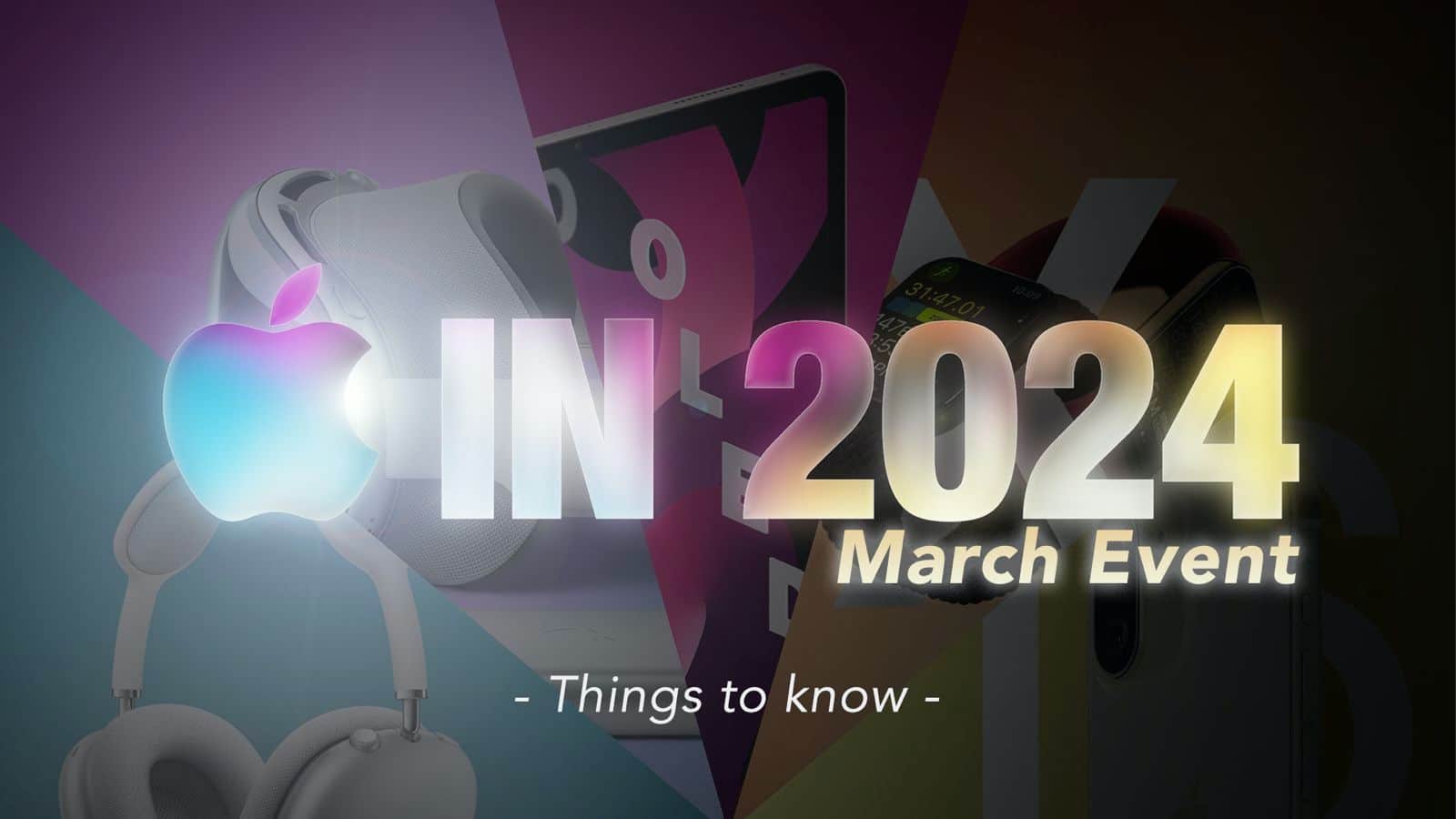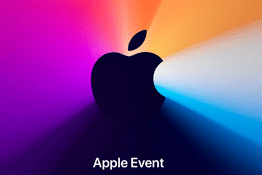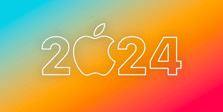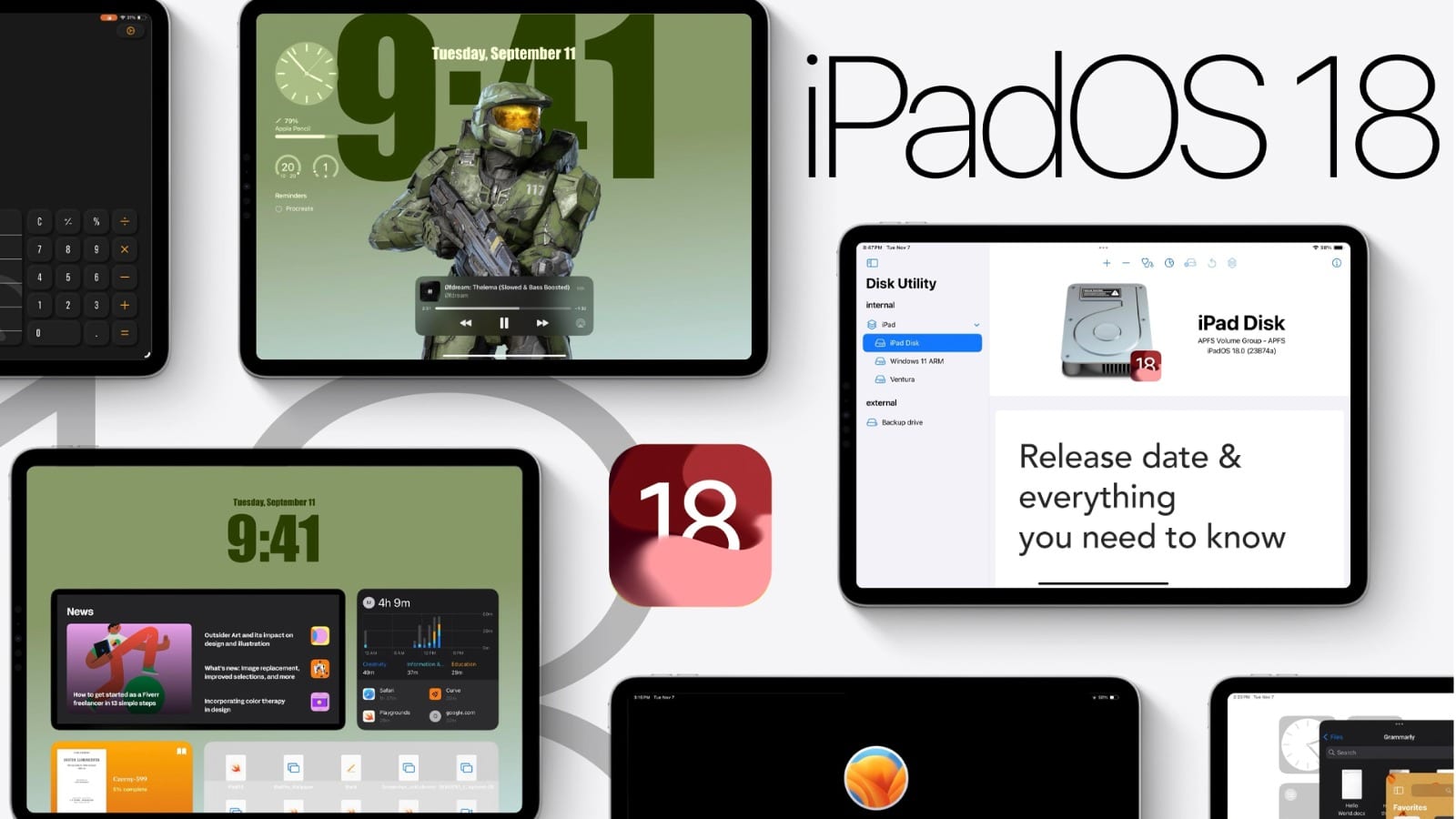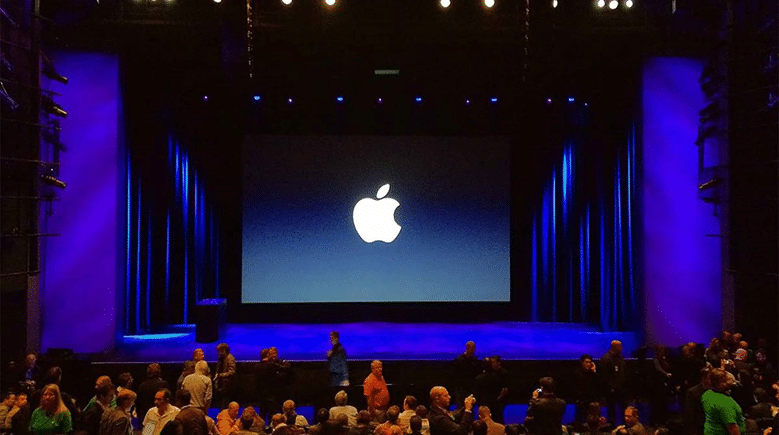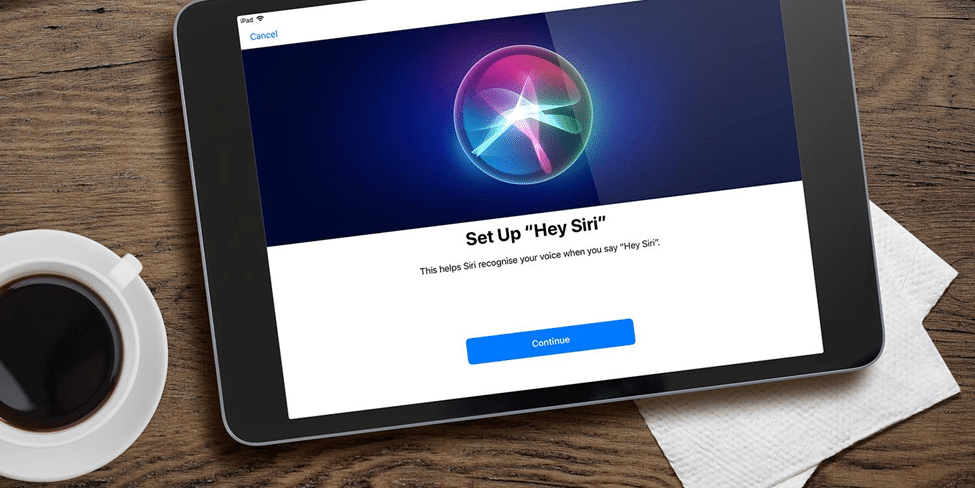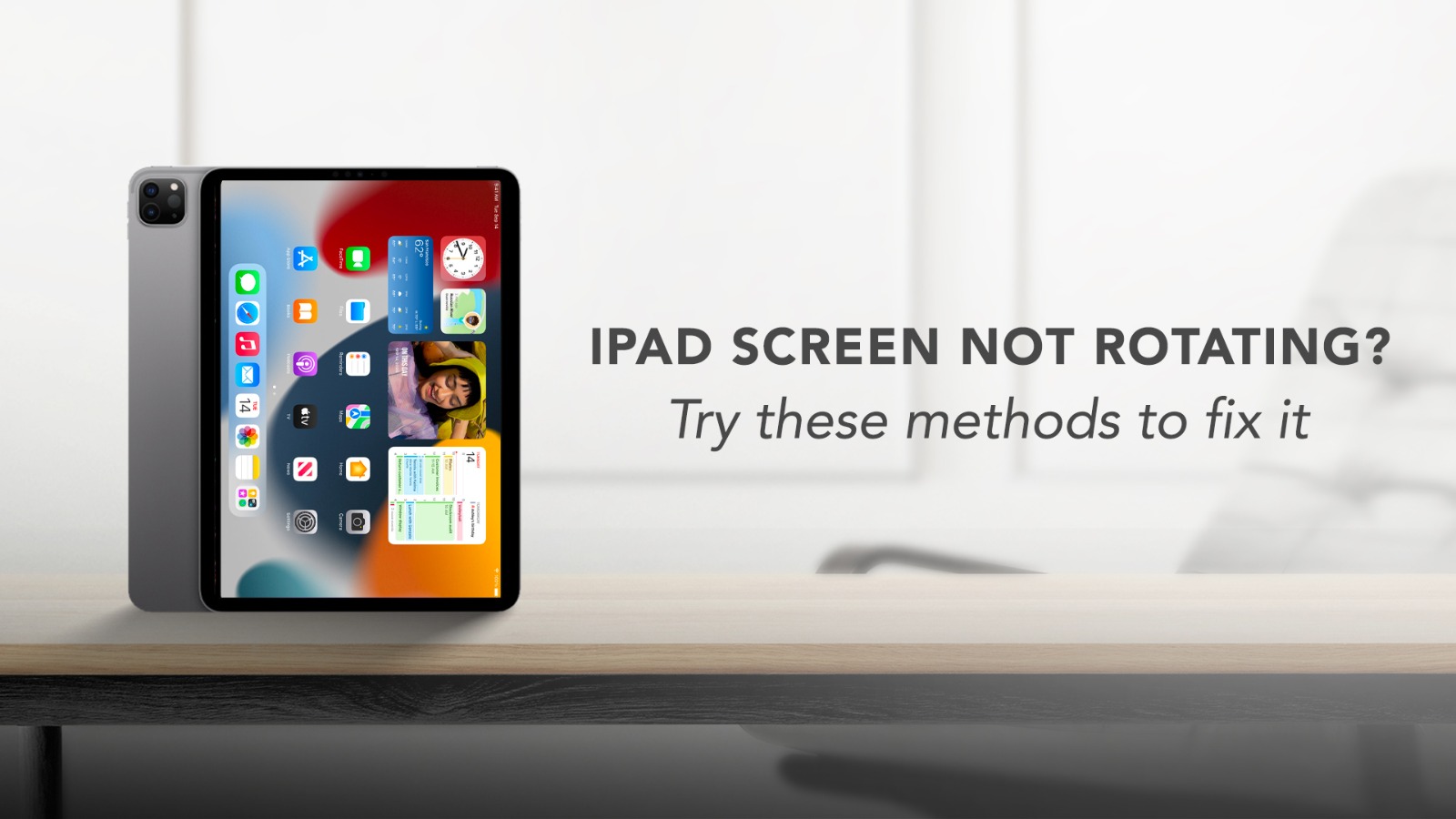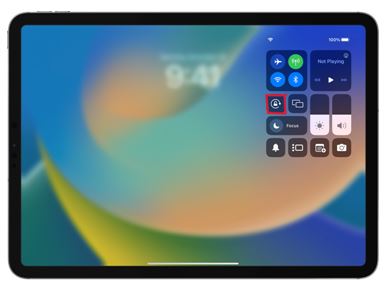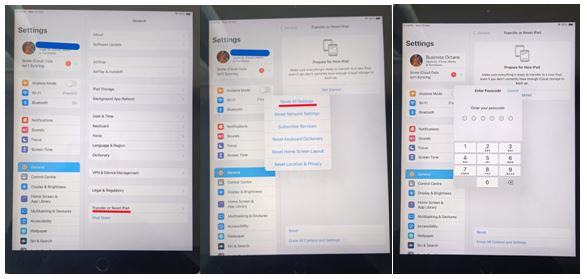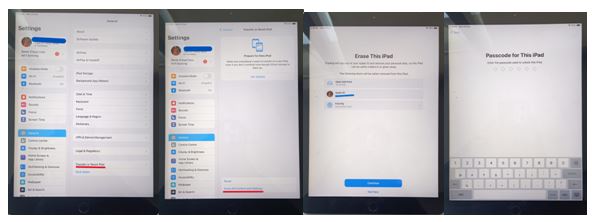Be it to binge-watch the latest web series or to explore your skill as a digital sketch artist, your iPad Air is your constant companion. As a frequently used gadget, a sudden rebellion by its battery can cause a lot of trouble for the user. Fortunately enough, replacing the battery of an iPad Air involves no trouble at all. We will tell you about it but before that, you must know when to change your iPad Air’s battery.
When to replace your iPad Air battery?
Just like the human body, a gadget also shows signs when it is not able to function properly. In case the problem is in the battery, it is very easy to understand the signs. Below, you will find such symptoms that indicate it’s time for an iPad Air battery replacement.
- Your iPad Air is not charging.
- The gadget is not switching on.
- The iPad Air is shutting down abruptly.
- The gadget is very slow.
- The charge level is dropping down even when connected to a charger.
- If your iPad Air’s battery health is below 85%.

Source: Currys
So if your iPad Air is facing any of these problems, it is a clear sign that it needs a battery replacement.
iPad Air battery replacement – What to expect?
Now clearly, when you are looking to get the battery of your iPad Air battery replaced, you must know what should you expect from the best service provider.
- Original Battery – Apple products are designed in a way that they work the best when every part of it is genuine. So make sure the repair provider is using genuine parts. Do not accept fake batteries, even for free, as they will decrease the resale value of the product and cancel all existing warranties. Note, that only Apple-authorized service centres and a handful of Independent repair providers have access to genuine Apple parts.
- Doorstep solution – Gone are those days when we had to stand in lines even for the simplest jobs. Everything is online now, so should be the iPad Air battery replacement service. Make sure the service provider has a free doorstep pickup and delivery facility.
- Turnaround time – Time is valuable for all. Make sure the turnaround time is not too much. It is better to talk about the expected time of getting back your gadget before booking a service.
- Quality – An iPad is a one-of-a-kind device. You may find many gadget repair centres around, but the best iPad Air repair service provider must be an expert in repairing Apple gadgets. So, it is always advisable to ask if the service provider specializes in repairing Apple gadgets.
- Warranty – The best service provider must give you the best warranty on their service and the spare battery.
- No hidden cost – Before booking a service, ask clearly if any hidden cost is involved in the name of the assessment of the gadget or any other thing. A trusted repair service provider will never charge hidden costs.
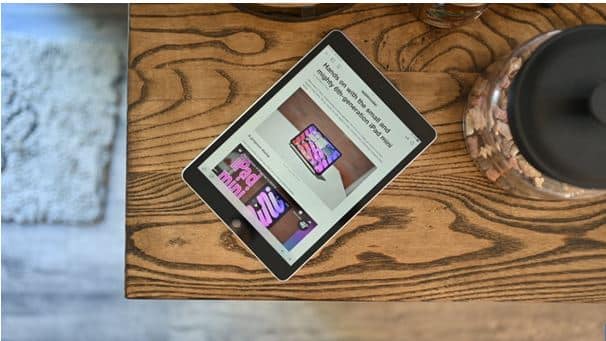
Source: Appleinsider
If you keep these points in mind, it will be very easy for you to get the best option to replace your iPad Air battery.
iPad Air battery replacement – What is the best price?
The cost of iPad Air battery replacement at Rapid Repair is just Rs 3,500/- plus taxes. There are no hidden costs involved. Rapid Repair provides a free doorstep pickup & delivery option across India, with a lifetime warranty on the repair service. They use only genuine Apple parts and their team specializes in Apple products.
Got issues with your Apple Watch, iPhone, iPad, MacBook or any Apple device? Is a trustworthy repair centre not in sight? Don’t worry, the experts can help you get a free pickup and drop service and provide a bright iPad Repair solution for all your Apple woes. Call today for your iPad screen replacement, battery replacement and other top repair services.