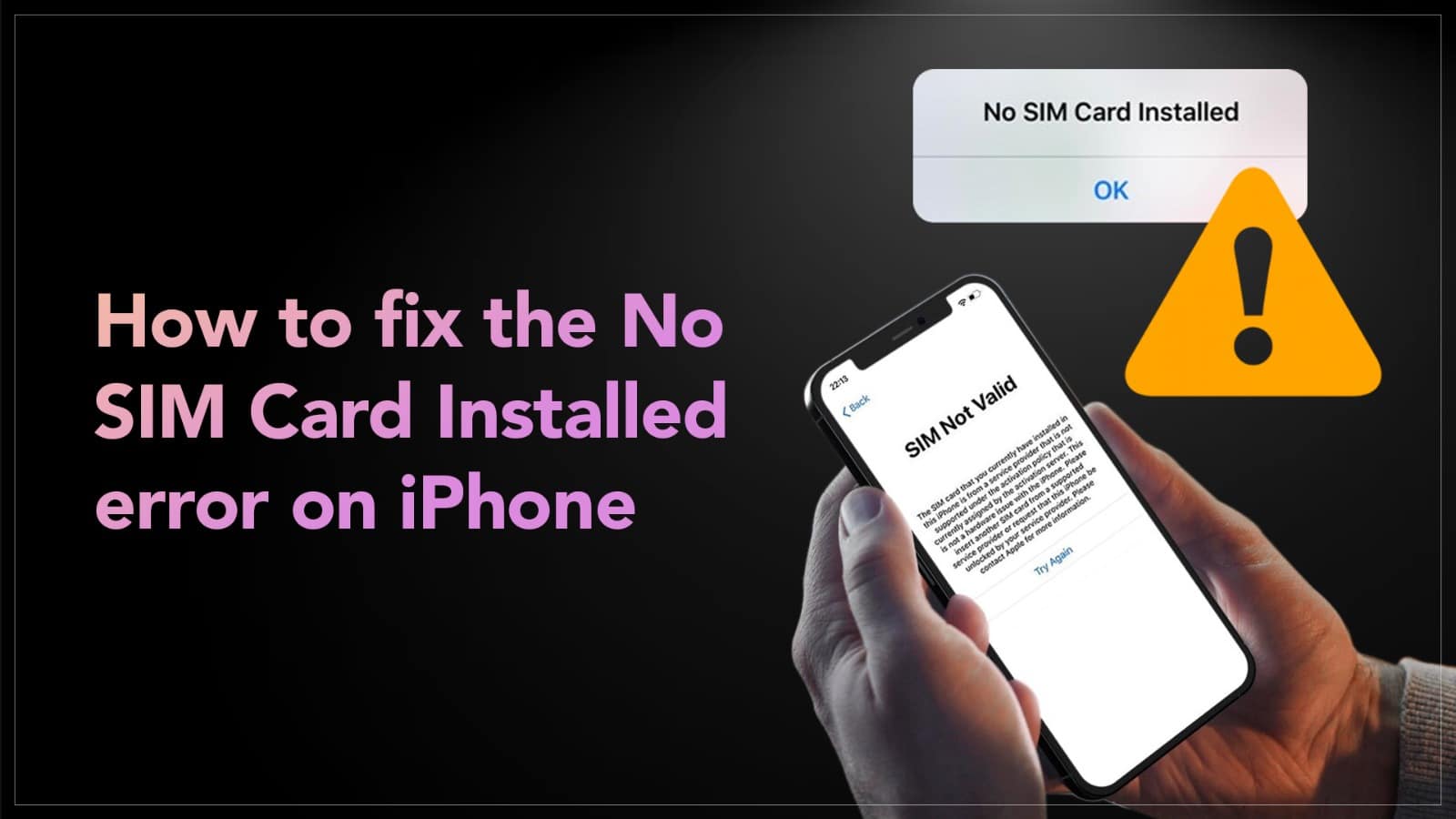The most important substance in a smartphone is the SIM card. Without it, your device will not receive any calls or texts, and will not be able to perform many important functions. So a sudden notification informing you iPhone not detecting SIM card can be problematic. But you must know, this is not uncommon. It can be fixed easily by you if you follow the right troubleshooting tips. And what are those? You will find out soon. Before that, let’s try to understand the cause of this issue.
The reasons behind the No SIM Card Installed error
When your iPhone is unable to detect any activated physical SIM card or eSIM card, it sends a notification stating iPhone SIM is not valid. There can be three reasons behind this problem,
- Software issue
If there is a glitch in the software, your iPhone can fail to detect the SIM card.
- Damaged or dirty physical SIM card
If the SIM card is physically damaged, or dirty enough to disrupt its connection to the iPhone, it will not work.
- Carrier Settings need an update.
Just like iOS software, Carrier Settings dealing with SIM network service providers need a timely update.
Now let’s have a look at how to solve this issue.
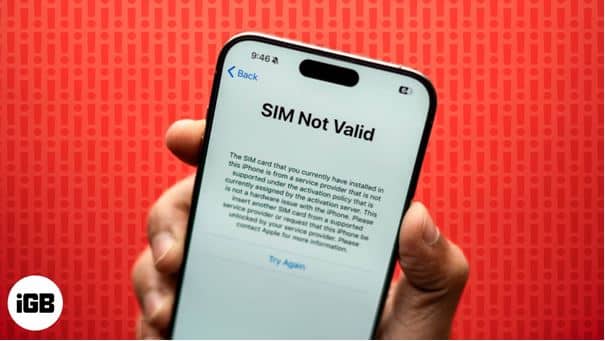
Source: iGeekBlogs
How to solve the iPhone SIM not valid issue?
If your iPhone is not being able to detect the SIM card properly, you can try these troubleshooting tips to resolve the issue.
Restart – Now this may sound simple, but in trivial problems like this, restarting your iPhone can do wonders. Turn off your device and then turn it on again. Then check if there are network signals in your iPhone.
Update iOS – Go to Settings > General > Software Update and check if you are using the latest available version of iOS. Sometimes, an outdated software or a glitch can cause this problem. A software update often resolves this issue.
Remove the tray and SIM card – Safely remove the SIM tray and look for any damage to the SIM card and tray. If the card is damaged, contact your network provider for a replacement. If the tray is damaged, you will need professional help to repair or replace it. If there is no physical damage, clean the card with a soft micro fibre cloth and place it on the tray properly. Then insert the tray back and see if the issue is resolved.
Reset Network Settings – Chances are there that the issue is due to a software glitch. If it is not resolved with a software update, you can reset the network settings. Go to Settings > Transfer or Reset iPhone> Reset Network Settings and enter your password to confirm the resetting.
Update Carrier Settings – If the issue persists, you can check if a carrier setting update is available. Go to Settings > General > About to check if any update is available. If yes, follow the prompt to update it.

Source: Airtel
In case your iPhone is not detecting SIM cards after trying these guidelines, you can contact an expert and get professional help.
Got issues with your Apple Watch, iPhone, iPad, MacBook or any Apple device? Is a trustworthy repair centre not in sight? Don’t worry, the experts can help you get a free pickup and drop service and provide a bright iPhone repair solution for all your Apple woes. Call today for your Apple Watch battery replacement, screen replacement, and other top repair services.