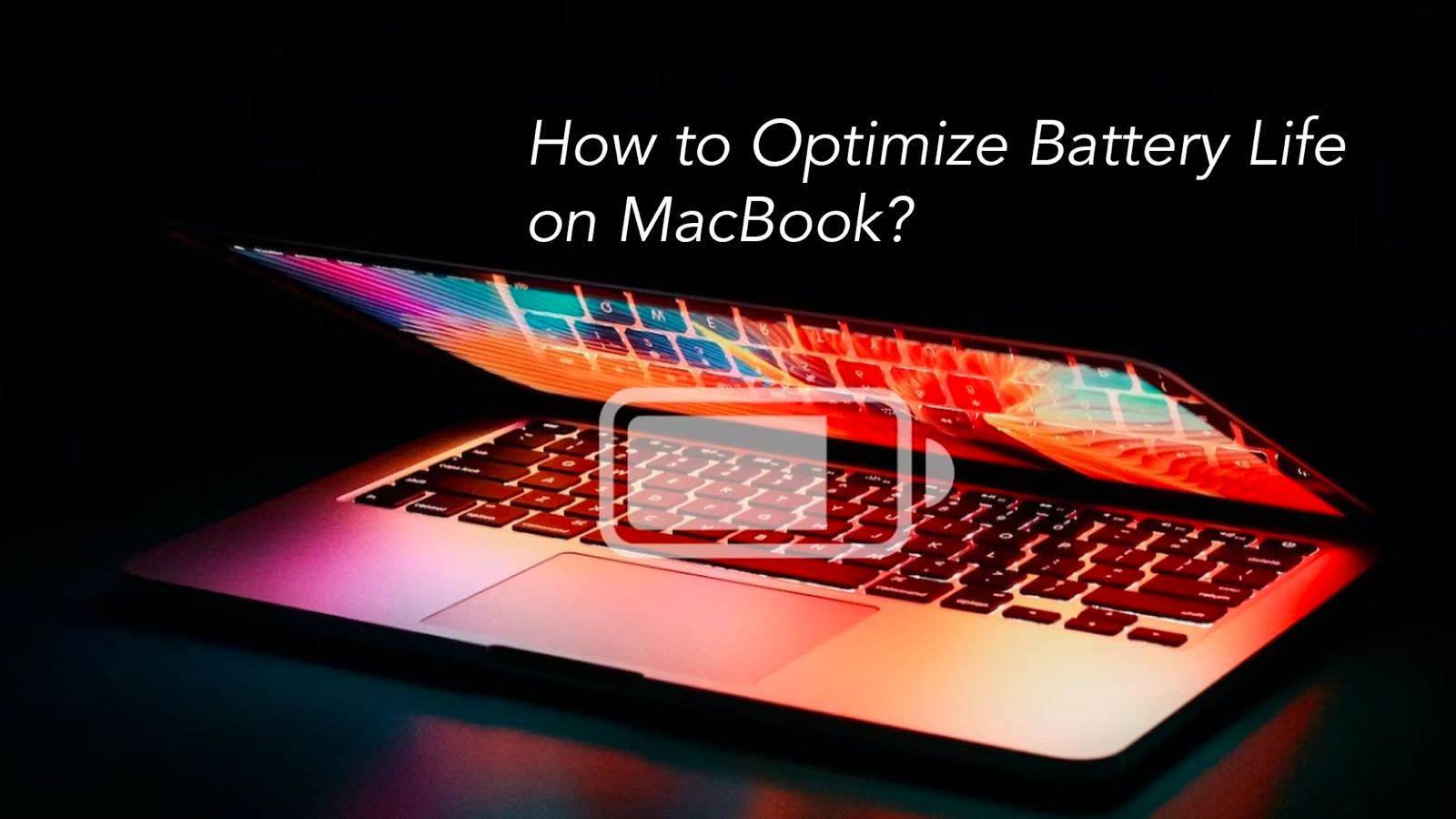The MacBook Battery is more than just a source of energy, it is the lifeline that fuels your productivity and creativity. However, with heavy usage, and wear and tear the performance of the powerhouse can start degrading. The device that matches your steps and helps you to stay ahead in every race also needs some care about its nutrition. Let’s embark on the journey regarding MacBook battery life, to understand the technology that powers these sleek devices, and to practical tips on maximizing its longevity.

Source: India Today
Read – MacBook Air Screen Replacement Cost
How long do Macs last?
Like any other Apple device, a MacBook is powered by Apple Lithium-ion batteries. These batteries are more efficient, as they charge faster, weigh less, and last longer. Now, the battery life of a MacBook usually vary from 18 hours to 22 hours, depending on the model and the processor chip used in it.

Source: Apple Stack Exchange
How to improve battery life of MacBook?
Here are some tips and tricks that will help you to know how to improve battery life of MacBook:
Screen Brightness: Using full brightness on your MacBook screen can consume a lot of battery. Try to reduce the screen brightness, it can help your MacBook to perform well.
To reduce the brightness, go to system settings > display. Or you can even ask Siri to reduce the brightness.
Screen Savers: Using unnecessary screen savers may look good, but it can affect the Battery life as the screen remains active. Turn it off to reduce the Battery loss. Open system settings > lock screen settings > select never for the screen saver option.
Software Update: If you are using an older version of OS, it may affect the Battery performance. Update the software to the latest version available. Go to system preferences > software update.
Third-party Apps: Like an older version of OS, the older version of third-party apps can consume more battery. Go to the Mac App Store, and check for the update option.
Using Several Accessories: To optimise MacBook Battery Life, stop using multiple accessories with your MacBook. Eject the data cable, pendrive, SD card, and Bluetooth speakers to save battery drain.
Notifications: Keep an eye on the notification tab while installing any app, unnecessary notifications can pop up randomly and consume the Battery. To turn the notifications off, go to system settings > notifications.
Low Power Mode: Turning on the low power mode will help you to save your MacBook from frequent Battery drain. To enable low power mode, go to system settings > Battery > low power mode.
Charging habits: Avoid overcharging your MacBook beyond its limit. If you are performing a moderate task, remove the charger.
Close Apps that you aren’t using: In case you open a certain app just for a few minutes, and start using a different app without closing the previous one. It will drain the Battery fast, and close those apps.
Unnecessary Accounts: Using too many accounts such as Google, iCloud, and Yahoo to your mail, and contacts can lead to Battery drain. Remove the unnecessary accounts. Navigate to system settings > internet accounts > delete.
Clean your MacBook: Unnecessary and unwanted files can prevent your MacBook from running smoothly. Delete such files to free up the space.
Reset SMC: The system management controller is enabled to control many important settings, including the Battery percentage. Reset the SMC on your MacBook. Remove the charger from your MacBook > press and hold the control + shift + option keys, and the power button for 10 seconds > release the keys > connect the charger > press the power button to boot your MacBook.

Source: OSX Daily
In case you are not confident enough to save your dying Battery, then it is better to get professional help. Skilled technicians can assist you to optimize MacBook battery health, and help you to get your MacBook running at top speed.
Got issues with your Apple Watch, iPhone, iPad, MacBook or any Apple device? Is a trustworthy repair centre not in sight? Don’t worry, the experts can help you get a free pickup and drop service and provide a bright repair solution for all your Apple woes. Call today for Apple MacBook Pro battery replacement, screen replacement, and other top repair services.