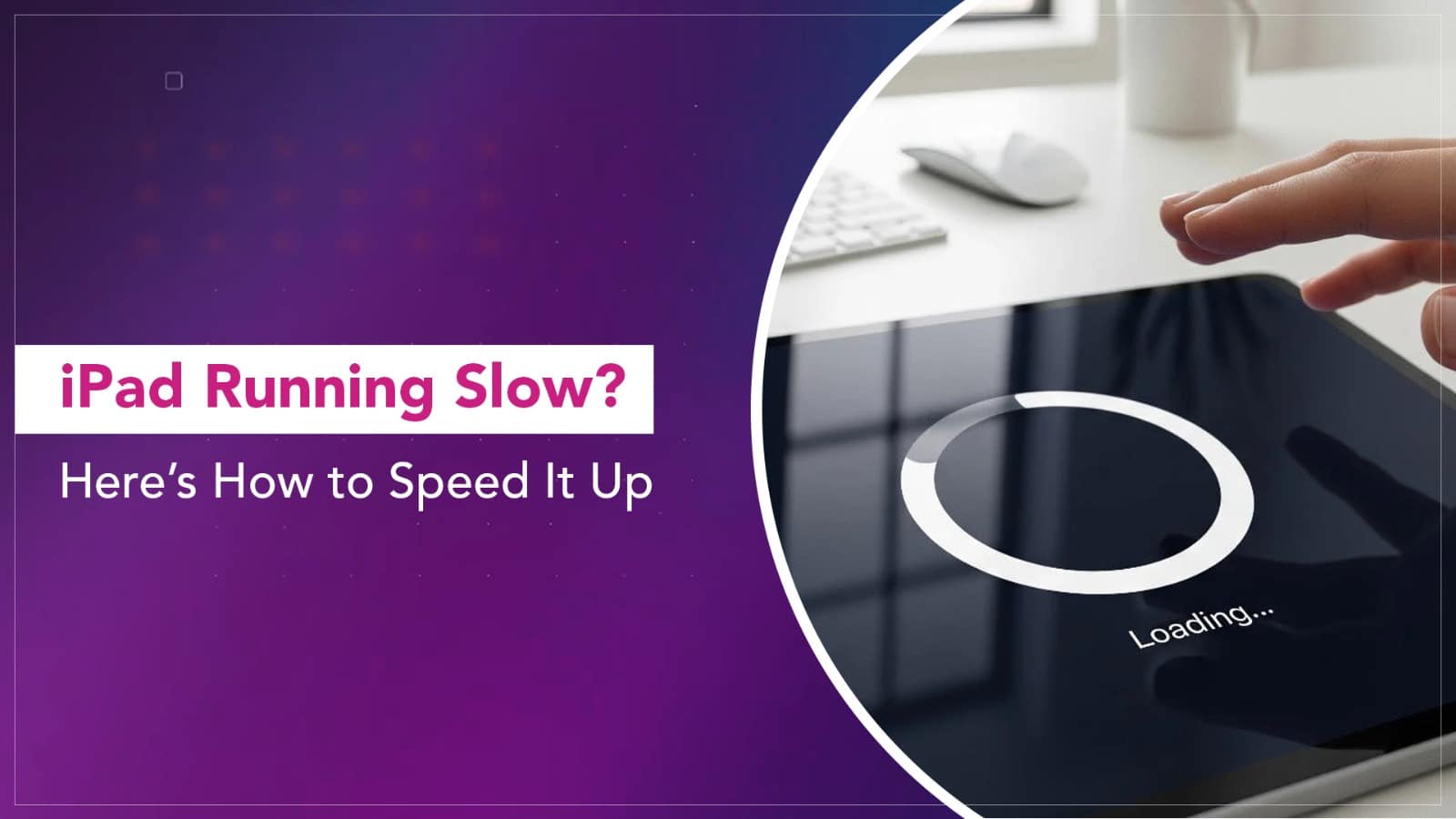We’ve all been there — you open your iPad to browse, edit, or binge a show, and suddenly, it’s crawling. Apps take forever to load, Safari lags, and even scrolling feels sluggish. Before you start blaming age or think about replacing it, know this: most slowdowns are fixable.
If you’re wondering how to fix slow iPad performance without rushing to a service centre, this guide breaks down the simple reasons and reliable solutions.
1. Restart — the Old-School Fix That Works
Sometimes, all your iPad needs is a quick refresh. Restarting clears background processes that may be hogging memory. Hold down the top and volume buttons, slide to power off, wait a few seconds, and restart.
2. Check Storage Space
A cluttered iPad is a slow iPad. Go to Settings → General → iPad Storage to see what’s eating up space. Delete unused apps, clear Safari cache, and transfer photos or videos to iCloud or an external drive.
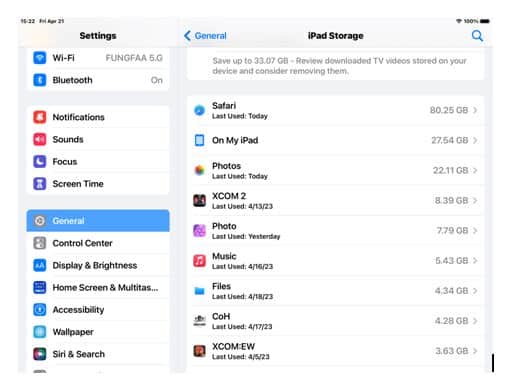
Source: discussions.apple
3. Update iPadOS
Outdated software can cause iPad performance issues. Head to Settings → General → Software Update and install the latest version. Apple’s updates often include performance optimisations and bug fixes that keep your iPad running smoothly.
4. Limit Background App Refresh
Your iPad constantly updates apps in the background — even when you’re not using them. Go to Settings → General → Background App Refresh and disable it for apps that don’t need constant updates. You’ll notice a boost in battery and speed.
5. Reduce Motion and Animations
Fancy animations can look great, but slow down older models. Navigate to Settings → Accessibility → Motion and turn on Reduce Motion. It makes transitions snappier without compromising usability.
6. Clear Safari Data
If Safari feels particularly laggy, open Settings → Safari → Clear History and Website Data. This removes cached data that builds up over time and slows down browsing.
7. Reset Settings (When All Else Fails)
If performance still feels off, go to Settings → General → Transfer or Reset iPad → Reset → Reset All Settings. This doesn’t delete your data — just system preferences. It’s often the final step that can speed up iPad performance significantly.

Source: Procreate
You don’t need to be a tech expert to keep your iPad running like new. A few minutes of maintenance, regular updates, and some decluttering go a long way.
And if your iPad still feels sluggish after trying these fixes, it might be time for a professional check. Rapid Repair’s team can diagnose whether it’s a battery, logic board, or software issue — and get your device back in top shape without unnecessary replacements.
Read More – iPad Not Charging? Here’s the Fix
FAQs on iPad Performance
1. Why is my iPad so slow all of a sudden?
It’s usually background apps, low storage, or an outdated iPadOS version. Restarting and clearing storage often helps instantly.
2. Can a full iPad storage slow down performance?
Yes. iPads need free space to function efficiently. Aim to keep at least 10–15% of storage free.
3. Do older iPads always get slower with time?
Not always. Performance dips mostly come from outdated software or too many apps. With regular updates and maintenance, even older models run smoothly.
4. How do I know if it’s a hardware issue?
If your iPad heats up frequently, drains battery fast, or lags even after a factory reset, it may be a hardware problem. That’s when professional inspection helps.
5. How often should I clean my iPad’s storage?
Every few months. Delete unused files, clear cache, and back up photos to the cloud regularly to prevent slowdowns.