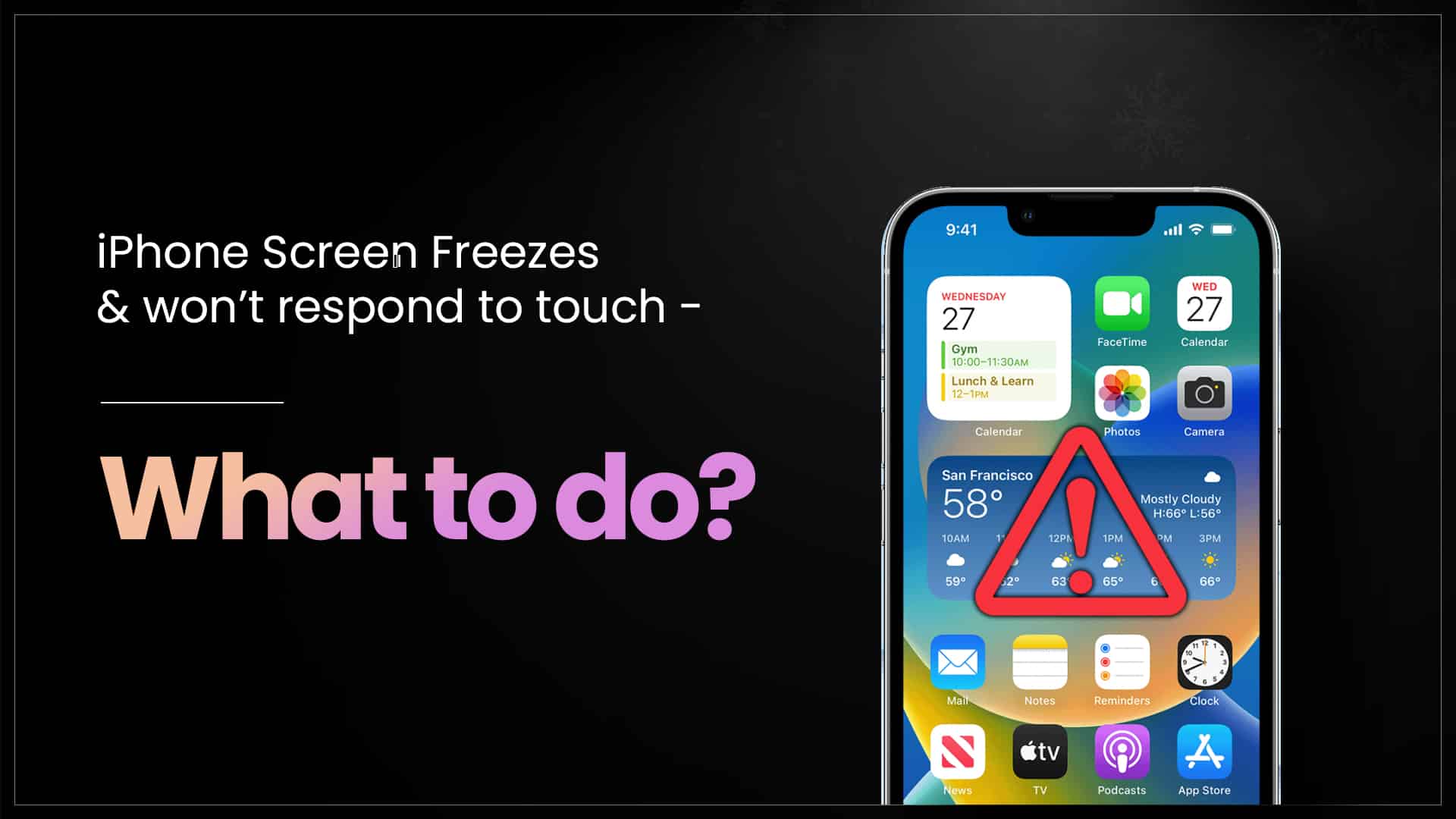Of the billions of smartphones that roam around the world in our pockets, iPhones are known as the smartest ones. But even that doesn’t protect them from occasional malfunctioning. One of the most common problems many users face is the iPhone screen not responding to touch. Now this may seem like a huge issue because without a phone loses its smartness! But sometimes, the cause of this problem can be very simple, you can solve it easily. Here you will find out how.
How to fix an unresponsive touch screen?
There can be cases where your iPhone touchscreen is temporarily unresponsive and then gets back to action after some time. For such cases, you can try the following measures to stop it from happening.
Clean the screen – If you are using a screen protector, remove it. Then clean the screen of your iPhone with a dry microfiber cloth. Check if the touchscreen is responding properly. You can use another screen protector if needed or reapply the previous one.
Force restart your iPhone – If the iPhone screen stops responding while you are using it, you can force restart your device. To do that,
- Press and release the volume up button.
- Press and release the volume down button.
- Then press and hold the side button.
- Release it once the Apple logo appears.
The device will boot up and return to the lock screen. Swipe up and enter your passcode to unlock your device. See if the issue is resolved.
Update problematic apps – If your iPhone screen freezes and won’t respond to touch while using a particular app, you can force restart your device using the mentioned steps, and update the problematic app. If the issue persists, you can uninstall the app and then download it again. If the issue continues, better to delete the app permanently and report it to the app developer.

Source: Blackview
A trivial cause behind an unresponsive touchscreen can be resolved by these simple hacks. But if the issue keeps coming back, here’s one final troubleshooting method. For that, you must previously have connected your iPhone to your computer. While connecting your iPhone for the first time with your computer, you get a prompt on your iPhone to ‘Trust’ the computer. You can only confirm it if your touchscreen is responding. If you can confirm it or have previously connected your iPhone to your computer, try this ultimate method.
- Connect your iPhone with your Mac or Windows computer.
- Follow the steps to force restart your iPhone.
- Keep holding the side button until you see the recovery mode screen.
- On getting the options of Update or Restore, select Update.
- The iOS of your iPhone will be updated and your device will restart.
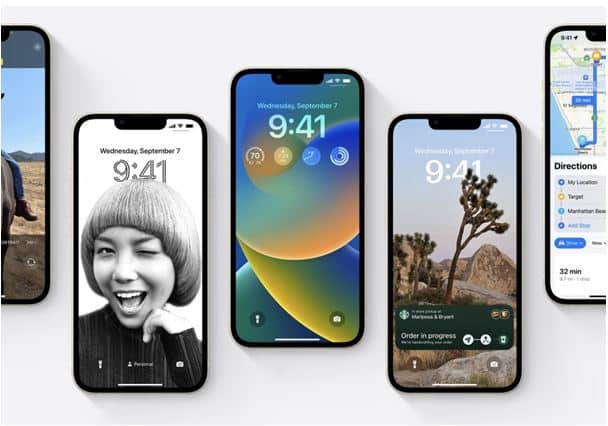
Source: Apple Scoop
Now this should permanently solve the issue if it is caused by a software glitch. Otherwise, you have to understand that the issue is hardware-related and you might need professional help.
Got issues with your Apple Watch, iPhone, iPad, MacBook or any Apple device? Is a trustworthy repair centre not in sight? Don’t worry, the experts can help you get a free pickup and drop service and provide a bright iPhone Repair solution for all your Apple woes. Call today for your Apple iPhone screen replacement, battery replacement and other top repair services.