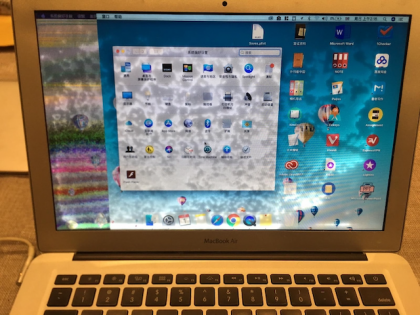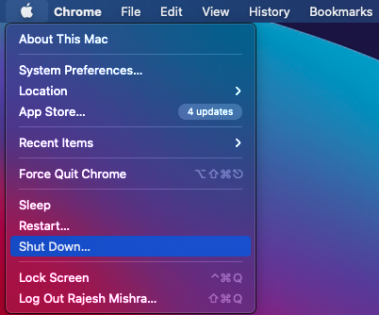Spilled water on your MacBook? Fret not, as you are not the only one who likes to sip on something while working on their device. Water damage in a MacBook is a more common occurrence than you might think. There are a lot of people around the world who face this issue and successfully fix their devices without spending hundreds of dollars for new parts. In this article, we will take a look at some of the tips and tricks on how to fix a water damaged MacBook unless it’s so severe that you have to consult experts.
While there are ways to revive your MacBook Pro with water damage that won’t turn on, it is best to prevent this from happening in the first place. There are several precautions that you can take to prevent water spills from damaging your precious laptop.
Cover your drink: This is probably the easiest of precautions. If you want to indulge in a beverage while working, just cover the drink with a lid. This way, even if the drink tumbles, nothing will spill out.
Keep your distance: Small things like keeping water sources slightly away from your Mac can be a huge lifesaver. Water takes some time to spread completely on a flat surface and if you don’t have a drink right next to your laptop then a little distance will give you some time to grab the laptop and put it in a safe location. Even keeping your laptop over a few books or magazines gives it the much-needed vertical space for protection.
Use protective gears: Keyboard covers, silicon lids for ports, screen guards and a laptop sleeve can come in very handy to stop the spread of water even if you somehow end up spilling it over your laptop. These protectors keep every opening closed for water entry and can prevent an expensive MacBook Air water damage repair.
Water Damaged MacBook: What to do?
For starters, here are the three important things you should do immediately when trying to salvage a water damaged MacBook Pro, MacBook Air or for that matter any MacBook model.
Unplug All the Peripherals Connected to Your MacBook
The first thing you should do to safeguard your MacBook against water damage is to unplug the power adapter, if that is connected. Be extra cautious while doing this; preferably put on rubber gloves and rubber footwear. Electricity and water aren’t the best of friends!
Besides, unplug all the dongles/peripherals like the mouse, scanner or printer connected to the device. It should be done to prevent the damage from spreading to crucial components including circuit boards, connectors, and battery.
Note:
- If you have older MacBook models like 2009 MacBook Pro 15”, you can remove its battery. While the process of removing the battery on older Mac notebooks may seem straightforward, it must be done with care. So, do not fail to take the help of experts, if you need assistance.
- Do note that the newer MacBook models like 2015 MacBook Pro 15″ have batteries that are glued inside the framework. Therefore, you can’t remove the batteries on the newer models of the Mac notebooks yourself.
Shut Down the MacBook and Leave It for a minimum of 48 hours
Another thing you should do without any delay is to shut down the MacBook (if it’s not already turned off) and leave it for at least 48 hours. Yes, it’s strictly recommended by experts, so make sure not to turn on the device before it has clocked the recommended time.
Just in case your MacBook is not responding, press and hold the power button at least five seconds until the notebook shuts down.
If the notebook is not shutting down by holding the power button, then your keyboard might already be damaged and is unable to send the “Force Shutdown” command on a software-level to the logic board of your MacBook. In this case, you need to shut down the laptop by another method.
Use tissues or a paper towel to soak any water still present on the keyboard surface, touchpad as well as the screen. Close the lid now to activate the hardware-level sleep sensor. This sends a signal from the logic board to disconnect power to the screen SSD drive, CPU and other supporting circuits. It stays in a shallow sleep mode for some time and then transcends into the deep sleep mode if the lid is closed for a significant amount of time. In deep sleep, all power to the memory chips is disconnected, thereby protecting the RAM, CPU, SSD drive and screen of your laptop.
Place Your MacBook (Non-Retina Model) into a Tent Position to Drain the Water
After shutting down the MacBook, flip your notebook into a tent position to drain the water. But wait a minute before flipping your laptop into the tent position!
Bear in mind that the tent method works only on the pre-2018 MacBook Air or a Pre-2013 MacBook Pro with a non-retina screen. These notebooks feature watertight screens, thanks to the front aluminium frame (available on the MacBook Air) or a front protective glass (available on MacBook Pro with a non-retina screen). Therefore, they are equipped to prevent water from entering inside.
However, to make the laptops thinner and lighter, Apple removed the protective glass and aluminium frame from their newer MacBook models containing retina display. These laptops aren’t as water-resistant as the previous generations due to the lack of protective layering inside. So, do not place your MacBook with retina display in a tent position, as it will help the water to sneak inside – causing damage to the screen.
To help MacBook models with retina display to drain water safely, keep them in a 90-degree position against a table edge very carefully and let them dry out. Keep a paper towel underneath the MacBook’s screen to protect it from scratches, prevent it from falling over, and soak any water dripping from the screen.
Image credit: Mac Tech Easier
Things You Shouldn’t Do When Dealing with Liquid/Water Damaged MacBook
There are three important things you must not do with a liquid-damaged MacBook.
Don’t Try to Dry your MacBook Using a Hairdryer
Using a hairdryer to dry a wet MacBook is an absolute no-no. So, you must avoid doing it as it can cause more damage to the device, helping the liquid to sneak into the innards.
Don’t Shake the Wet MacBook
Shaking a wet MacBook is a blunder as it will help the water to get inside even those parts where it wouldn’t go normally. If the water is already present in the hinge section, shaking it can cause the water to spread into more delicate components such as the CPU, BGA balls, or the backlight film of the screen, causing more damage than before. Hence, make sure not to shake it.
Don’t Try to Turn on the Device
Another important thing worth keeping in mind is to avoid turning the device on as it can further jeopardize components like circuit boards and battery. Keep the lid closed for as long as you can to give your MacBook the best chance to dry out completely.
What About Using Rice to Dry the MacBook?
This guide would be incomplete without the mention of the rice trick. According to this popular legend, users can put a wet MacBook inside a bagful of uncooked rice to dry it out. While this old-fashioned trick might partially work on a liquid damaged iPhone, chances of it working on a MacBook is quite slim. So, we wouldn’t suggest it.
Do note that the rice or its tiny particles may get inside the ports of the notebook, which could cause additional damage. Therefore, avoid doing it.
Contact a Trusted MacBook Repair Center, If Basic Tricks Don’t Work
All the tips, tricks, hacks and workarounds mentioned above are basic in nature when it comes to treating MacBook water damage. So, if all the above tricks fail, then it is highly likely that the hardware of your MacBook has been damaged and would require professional help for any repair or replacement.
Contacting a reliable and well-known MacBook repair centre is the safest bet for MacBook water damage repair in that case. Rapid Repair, with its team of supertechies and years of experience in treating damaged or faulty Apple devices, can fix your water damaged MacBook Air or Pro at a cost-effective price.