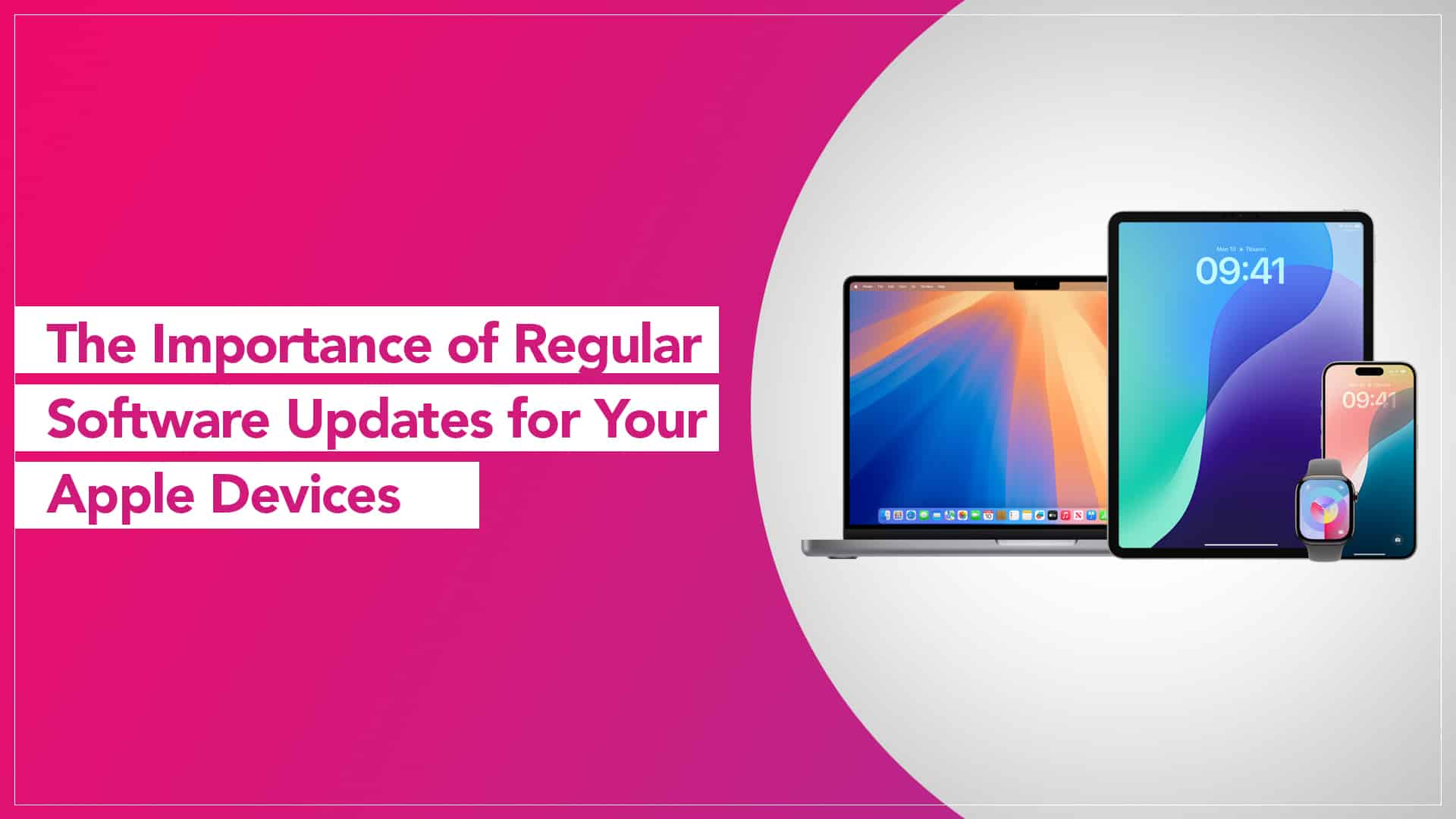We all know the notification — “A new update is available.” Most of us swipe it away, thinking, “I’ll do it later.” But those little updates are far more than just cosmetic tweaks or emoji additions. Regularly updating your iPhone, iPad, MacBook, or Apple Watch keeps your devices performing smoothly and protected from hidden issues.
That’s why Apple device software updates should never be ignored. They not only enhance performance and security but also often extend your device’s overall lifespan.
Why Software Updates Matter
Apple’s updates usually come packed with bug fixes, improved battery efficiency, performance boosts, and — most importantly — security patches. Without these, your device becomes vulnerable to malware or glitches that can slow it down.
Think of updates as routine health checkups for your devices. They ensure your Apple ecosystem functions seamlessly — whether that’s AirDropping files instantly or syncing your Notes between devices. These are the unseen yet powerful benefits of software updates for Apple devices.
Steps to Update Each Apple Device
Keeping everything up to date is easier than you might think. Here’s a quick breakdown for each Apple device:
iPhone and iPad
- Connect your device to Wi-Fi and plug it into power.
- Go to Settings → General → Software Update.
- Tap Download and Install if an update is available.
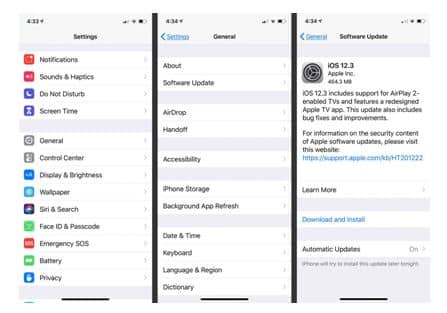
Source: Apple Support
MacBook
- Click the Apple Menu → System Settings → General → Software Update.
- If an update is listed, click Update Now.
- Restart your Mac after installation.
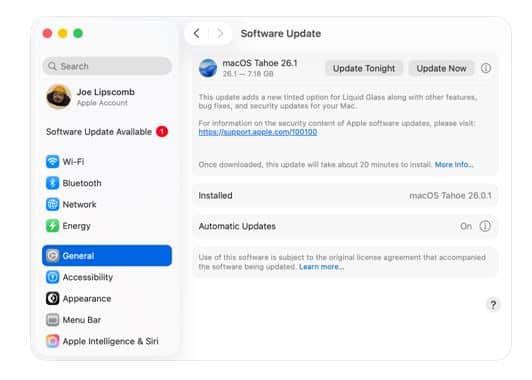
Source: Apple Community
Apple Watch
- Keep your Watch on its charger and connected to Wi-Fi.
- On your iPhone, open the Watch app → General → Software Update.
Tap Download and Install and wait for the Watch to update automatically.
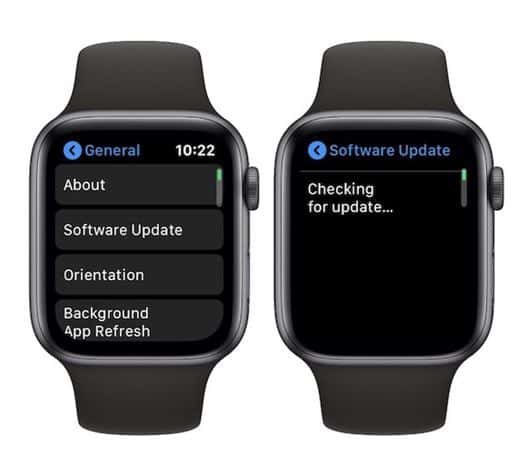
Source: MacRumors
A Few Simple Maintenance Habits
Once you’ve updated, it’s worth adding a few easy Apple device maintenance tips to your routine:
- Restart your devices at least once a week.
- Clear unused apps and cache regularly.
- Back up your data before every major update.
- Keep at least 10–15% free storage to ensure smooth operation.
Software updates might seem minor, but they quietly ensure your devices run like new. It’s one of the simplest, most effective ways to protect your Apple devices — no tools, no repairs, just a few taps that make all the difference.
Read More – How Often Should You Back Up Your Devices?
FAQs on Apple Device Software Updates
1. How often should I check for Apple software updates?
Ideally, once every few weeks. Apple rolls out updates periodically, and keeping your devices updated ensures you’re protected from bugs, security flaws, and performance issues.
2. Will updating my Apple device delete my data?
No, your data remains safe during software updates. However, it’s smart to back up your iPhone, iPad, or Mac before updating — just in case something unexpected happens during installation.
3. Why is my device slower after an update?
Sometimes, a new update takes a few hours (or a day) to recalibrate background processes. If the lag continues, restart the device or clear unnecessary apps and cache.
4. Can I skip updates if my device is working fine?
You could — but it’s not wise. Skipping updates means missing out on critical security fixes and performance enhancements that keep your device stable in the long run.
5. Do older Apple devices still get updates?
Yes, though not forever. Apple typically supports devices for 5–6 years. After that, your device might stop receiving major updates, but it will still run safely with its current OS.
6. Can I schedule automatic updates on Apple devices?
Yes. On iPhone, iPad, and Mac, you can turn on automatic updates from the “Software Update” settings so your device installs new versions overnight while charging.