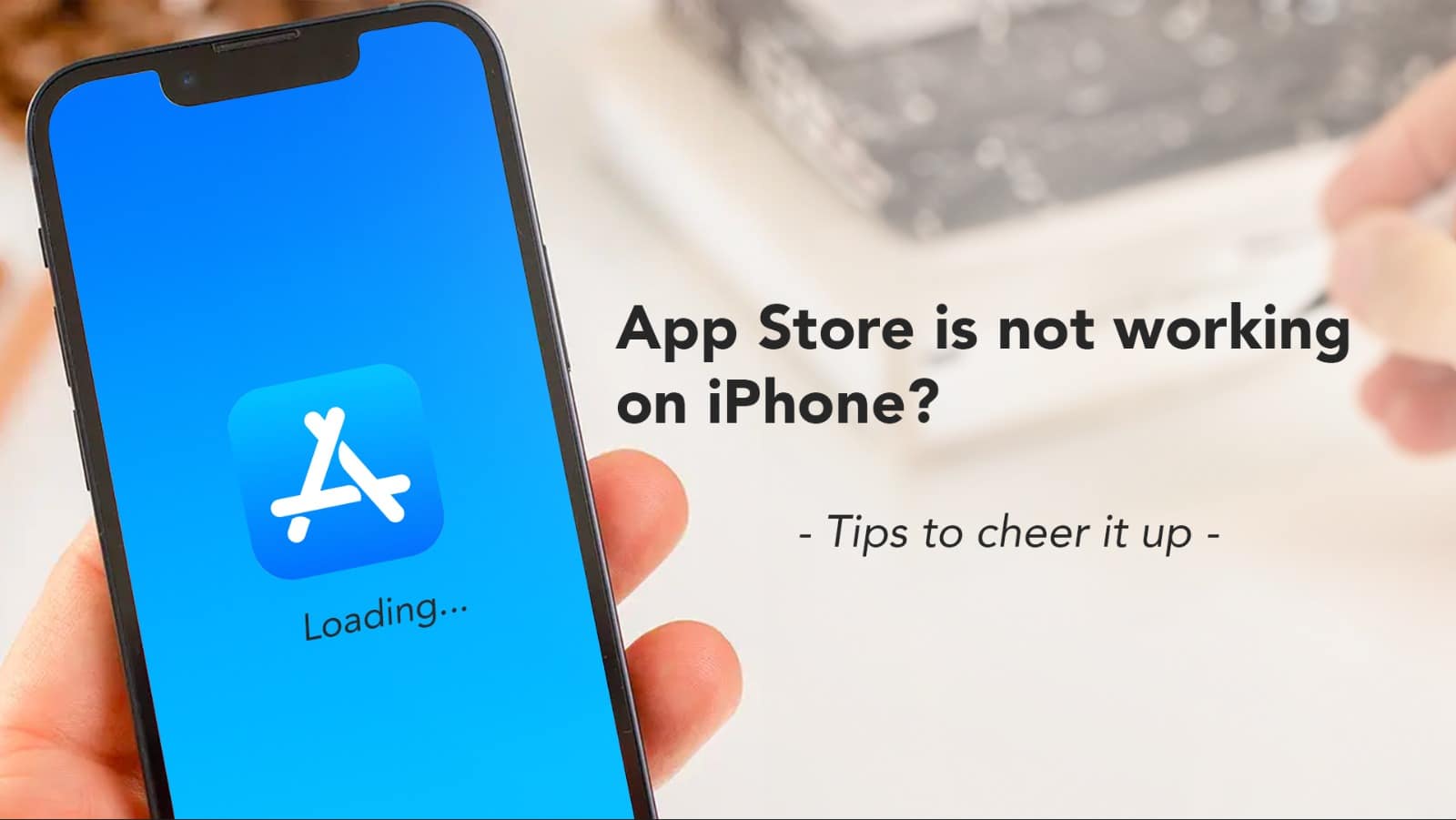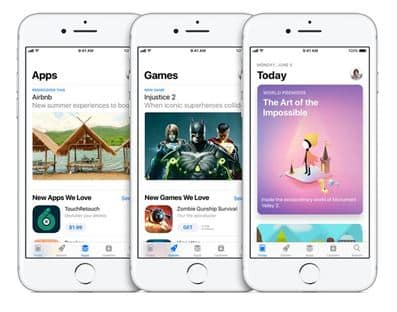
Source: Apple
Think about the largest shopping mall in your town. Imagine that’s the only mall. You can get anything there, and most of it is for free! You visit there often and pick up anything that will make your life easier. Nowadays you don’t even give the place a proper glance, because you are so habituated to it. Then one day suddenly, you see that you can’t enter it anymore! Scary, right? You might experience the virtual version of this fear if your iPhone cannot connect to the App Store.
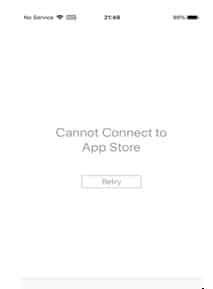
Source: Reddit
It all starts with an error message that comes uninvitedly when you try to open the App Store. It reads loud and clearly, ‘Can’t Connect To The App Store’. And it leaves you confused. But in the tech wizarding world, there’s a spell for every tricky situation. And in this particular case, you will get many for one. But before going there, let’s take a look at the most common sources of this error.
- Network Connectivity Issue
- Outdated Operating System
- Incorrect Time & Date Adjustment
- Error in Apple’s Server
And below we have covered them all. So without wasting any further words, let’s get to the troubleshoots that you can try to get your App Store back.
Read – iPhone FaceTime not working ? Here’s how to fix
How to get App Store back on iPhone?
Check your connectivity – Okay! This is basic. But this is for those who are not reading this blog on the same iPhone. If you are using WiFi, then reconnect with the router. If it still doesn’t work, switch to mobile data and allow the App Store to use a data connection. To do that,
- Open Settings
- Tap Mobile Service
- Scroll for the App Store
- Toggle on the switch beside it
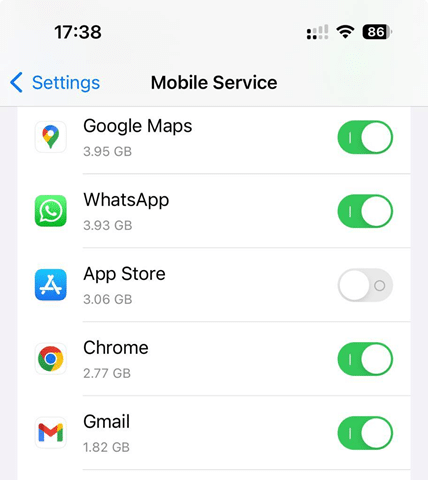
Then try reconnecting the App Store. If it works, voila! If it doesn’t, keep reading.
Update your iOS – The operating system software of your iPhone is like fashion, it keeps on evolving. All you need to do is to keep updating from time to time. And if you fail to do so, consequences can make you unable to download apps from the App Store. To check if you are using the latest version of iOS, go to Settings, click on General, and tap on Software Update. If there’s any available update, click on Update and Install. Once the iOS is updated, try opening the App Store.
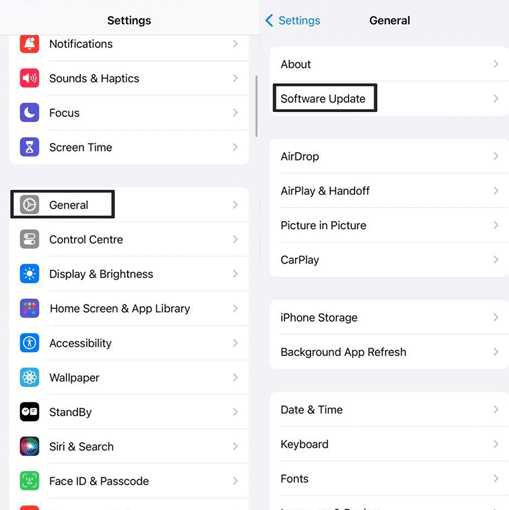
Reset Time & Date – In earlier days, there was a habit of intentionally keeping the watch dial fifteen minutes ahead of the actual time to avoid delays. If something similar had been done to your iPhone, it may stop your App Store from working. So time travellers, please calm down! Go to Settings → General → Date & Time. Turn on the Set Automatically toggle. Then get back to the App Store.
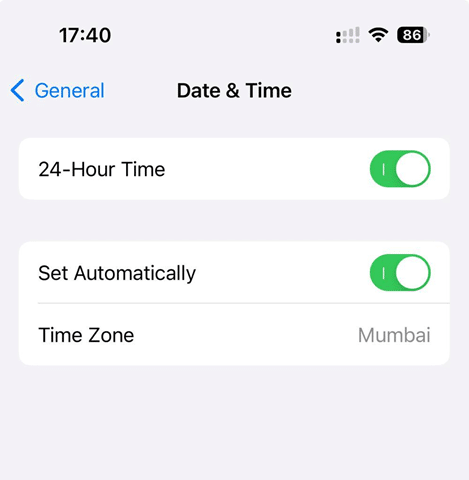
Check Apple’s Server Status – Though the best minds are working with the best machines to keep the entire Apple server running, even then, they are just humans, and machines! Both have limitations. On rare occasions, errors appear on the App Store server. So before coming to the conclusion that your iPhone App Store is gone for good, check the status of the server. You can do so by visiting Apple’s System Status page.
So now you do know about how to get your app store back. Hopefully, any of the above tricks will work for your iPhone. And if nothing works out, then the disease can be something more serious. You better consult an expert to get your App Store back.
For any Apple gadget related issue, contact Rapid Repair. With free doorstep pickup and delivery of gadgets, lifetime warranty on repair services, and rapid turnaround time, Rapid Repair is the best iPhone Repair Provider for iPhone, iPad, MacBook, and Apple Watch. Call on 8130609004 to know more.
Read – Best Apple Watch Health Apps 2023: Just the ones you need