For its users, Apple Watch is more than just a gadget. After all, it’s something that gets the pulse of its owner, quite literally! Whether you are a first-time Apple Watch user or a long-time companion of this wonderful gadget, it is bound to be a part of your daily life. But no matter how brilliant it is, we can’t forget it is a mere machine. And it might occasionally trouble you with some bugs and glitches. So here’s a blog discussing some very common Apple Watch problems and how to solve them. Now even if your Apple Watch is new and you are not facing any issues with it currently, you must bookmark this article for future reference.

Source: Apple
Thanks to the brilliant mind behind this technical marvel, all the models of Apple Watch are as user-friendly as they can get. That’s not just because they are easy to use, but also because they are built in a way that users can fix minor glitches themselves, without any trouble. All with the right knowledge, of course! So let’s just get to that knowledge part now.
Read – Apple Watch Not Pairing: How to Fix It
Apple Watch issues & how to fix them?
Below, you will find a detailed discussion on various issues and a step-by-step guide on how to fix Apple Watch problems. You can scroll down to any one particular issue you are looking for or read about all of them to be all-weatherproofed.
What to do when Apple Watch won’t turn on?
At times, your Apple Watch can refuse to turn on. Now this can be a temporary problem. The most common reason behind this is, that the battery is dead. But if you are sure that the battery is charged, you can try these steps to force-start the device.
- Press & hold the power button and Digital Crown simultaneously.
- Wait for a few seconds until the Apple logo appears.
- Then release your finger.
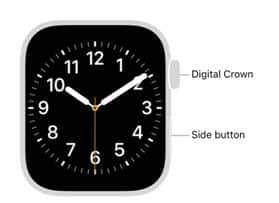
Source: Apple Support
There are chances that your Apple Watch will force-start after this. But if not, it’s better to put the device on charge for at least 15 minutes. Then try to turn it on again, first by simply pressing the power button, then try to force start. Now, if you find out that your Apple Watch is not charging, scroll down.
What to do when Apple Watch won’t charge?
Here’s what to do if the green bolt icon doesn’t appear after you put your Apple Watch on charge,
- Check whether the charger is connected properly to the power source.
- Check whether the cable is securely connected to the charger.
- Try a different power source.
- Clean the back of your Apple Watch and the contact point of your magnetic charger.
- Try using a different charger.
If it still doesn’t charge, try these steps,
- Power off your Apple Watch by pressing and holding the side button until the power off slider appears and then dragging the slider to the right.
- Turn it on again by pressing the side button until the Apple logo appears.
- In case a normal restart doesn’t work, try force restart by simultaneously pressing the Digital Crown and side button.
- If this doesn’t work, make sure to completely drain the battery of your Apple Watch and then put it on charge for at least 30 minutes.
What to do when Apple Watch won’t pair?
When your Apple Watch is connected to your iPhone, you get notifications, messages, and calls on your Apple Watch. When your devices are connected, you see a green iPhone icon on your Apple Watch, and when it’s not disconnected, you will see a red X icon.
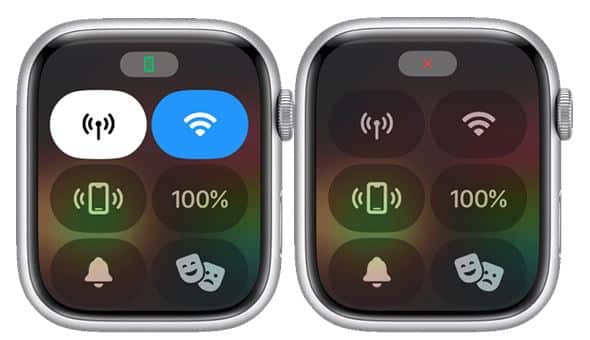
Source: Apple Support
Now, if your devices are already paired, yet they are disconnected, you can try these troubleshoots and check if they are paired again after every method.
- Keep your devices close
- Make sure the Airplane mode is off and WiFi & Bluetooth are on in your iPhone
- Restart both the devices and check if they are connected.
If the devices are still not connecting, another method you can follow is to unpair your device and then pair them again. Let’s first see how to unpair your device.
- Keep your devices near.
- In your iPhone open the Apple Watch app.
- Go to My Watch tab.
- Click on All Watches
- You will find the name of your paired Apple Watch.
- Tap on the info icon beside the watch you want to unpair.
- Select Unpair Apple Watch.
- If you are using a GPS + Cellular model, select the option to keep the mobile data plan.
- Type your Apple ID password when asked to disable Activation Lock.
- Tap on Unpair.
After this, to pair your Apple Watch with your iPhone again, follow these steps.
- Turn on your Apple Watch by pressing the side button until the Apple logo appears.
- Wear the device on your wrist.
- Keep your iPhone near to your Apple Watch.
- Wait for the ‘Use your iPhone to set up this Apple Watch’ message on your iPhone and tap on it.
- If the message doesn’t appear, go to the Apple Watch app, go to All Watches > Add Watch > Set Up for Myself.
- A pairing animation will appear on your Apple Watch and a viewfinder will appear on your iPhone.
- Hold your iPhone over the animation.
- If the pairing animation doesn’t appear, you can tap on Pair Manually in the Apple Watch app and follow the instructions.
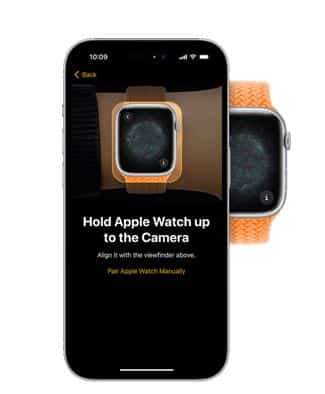
Source: Apple Support
This must resolve the issue. Make sure the OS for both your iPhone and Apple Watch is updated to the latest version. If your Apple Watch is failing to update, read the next section.
Read – Apple Watch is not Charging: What to do?
What to do when Apple Watch won’t update?
So if your Apple Watch fails to update after you tried doing it by going to the Settings app on your watch, followed by General>Software Update>Install, first you can try to update it using your iPhone. But before that, make sure
- Your iPhone is using the latest iOS.
- Your Apple Watch is at least 50% charged.
- Your iPhone is connected to the WiFi.
Then, on your iPhone, open the Apple Watch app, go to the My Watch tab, click on General, and then on Software Update. Download the update and enter the passcode if asked. Within an hour, your Apple Watch OS will be updated.
In case it is not updated, you can try these two advanced methods
Method 1,
- Connect your Apple Watch to the charger.
- Restart your paired iPhone.
- Restart your Apple Watch.
- Try to update your Apple Watch again.
Method 2,
- Open the Apple Watch app on your iPhone.
- Go to General, then to Storage.
- Delete the Update file first and then try to update it all over again.

Source: RBK
When to seek professional help?
Now that you know how to deal with a few of the most prevalent Apple Watch problems, you should also know when to seek professional help. If any of the above issues are not resolved after troubleshooting, a further investigation is required to know if it is occurring due to an underlying software or hardware issue. For that, you might consult an Apple device repair expert. Also, if your Apple Watch is physically damaged, or showing signs of faults like overheating, you should contact a trusted Apple Watch repair service.
Got issues with your Apple Watch, iPhone, iPad, MacBook or any Apple device? Is a trustworthy repair centre not in sight? Don’t worry, the experts can help you get a free pickup and drop service and provide a bright repair solution for all your Apple woes. Call today for Apple Watch battery replacement, Apple Watch screen replacement, and other top repair services.


