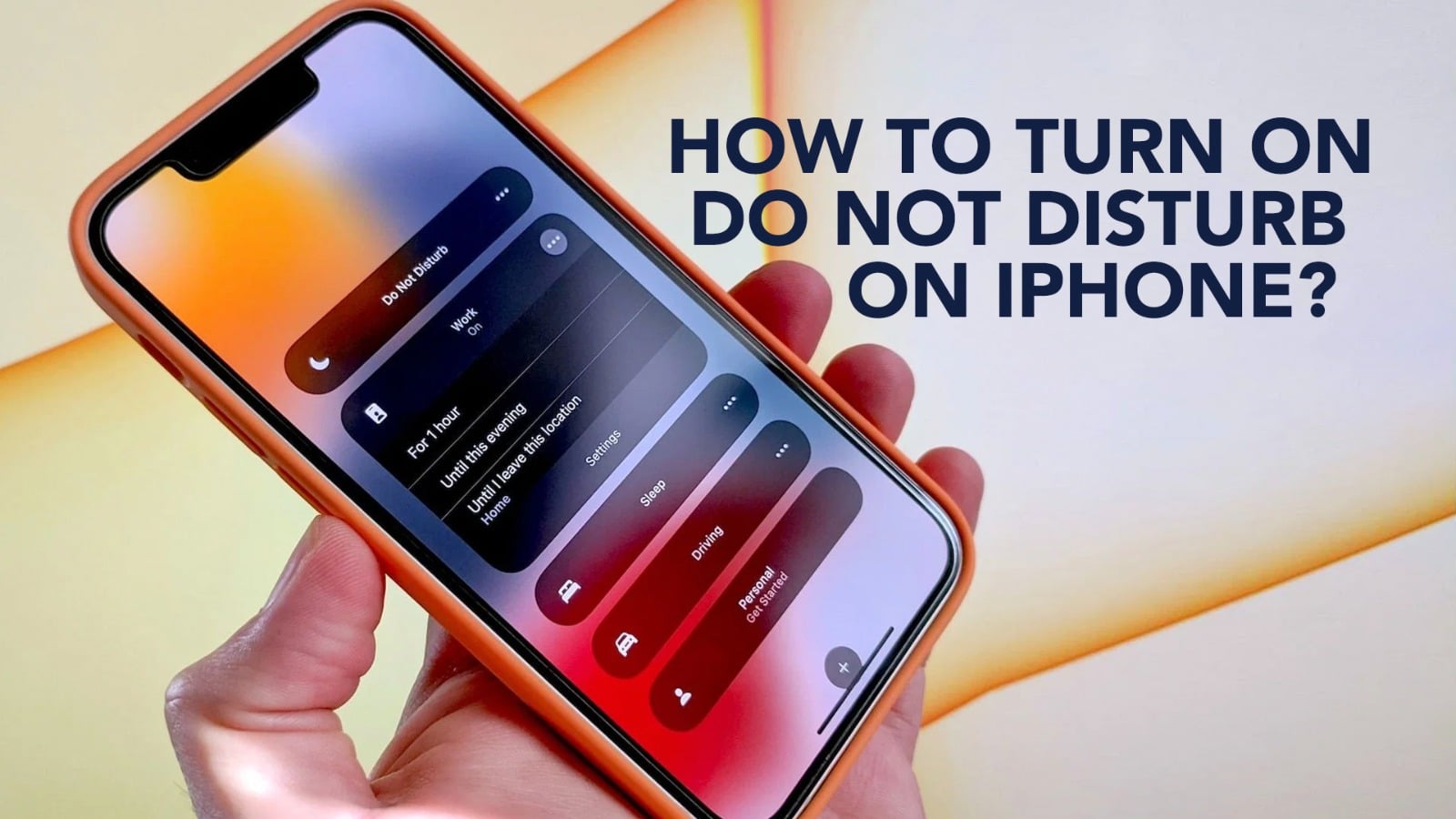No matter how much you love your iPhone, an occasional break from using it will undoubtedly make your relationship with it healthier. But it’s actually tough to do, especially when notifications from several apps just keep on popping up, not to mention the calls and messages. But as a saviour, there’s Do Not Disturb mode on iPhone, that can keep your iPhone quiet by silencing calls, alerts and notifications.
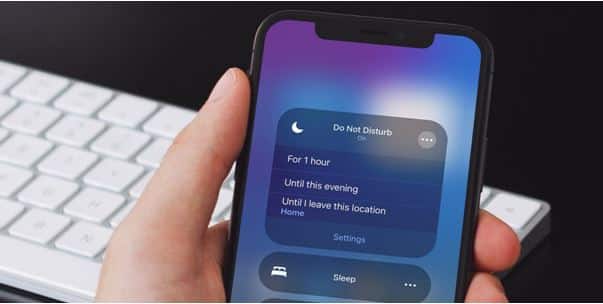
Source: Reclamosyquejas
Not just that, the iPhone also allows you to customize the Do Not Disturb mode so that you can get the best out of it. Here we will know how. But before that, let’s look at how to turn on Do Not Disturb on iPhone.
Read – 5 Ways to Clear Up Storage in Your iPhone
How to put on Do Not Disturb on iPhone?
There are multiple ways to turn on DND on your iPhone, depending on the iOS you are using. First, let’s see how to do it by using the Control Centre.
- Open the Control Centre by swiping down from the top of your Home Screen.
- Tap on the Focus button with a crescent moon.
- Click on Do Not Disturb to turn it on.
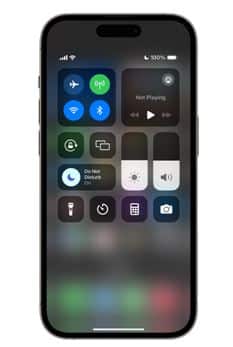
Source: Apple Support
You can follow the same steps again to turn the Do Not Disturb feature off. Alternatively, you can ask Siri to turn DND on or off.
Now, if you are using iOS 16 or a later version, you can also connect a Lock Screen Wallpaper to DND. To do that,
- Hold the Lock Screen until the customize button appears.
- Tap on Focus on the bottom of the wallpaper.
- Select Do Not Disturb from the options that will appear.
On choosing the wallpaper for your lock screen, iPhone dnd will turn on automatically.
How to customize DND?
You can even customize the functions that you want the Do Not Disturb mode to perform, like alerting you in case you receive a notification from any particular person or app. Let’s see what are the customization options and how to do it.
- Go to Settings.
- Click Focus.
- Tap on Do Not Disturb.
- Select the feature you want to customize.
Read – iPhone FaceTime not working ? Here’s how to fix
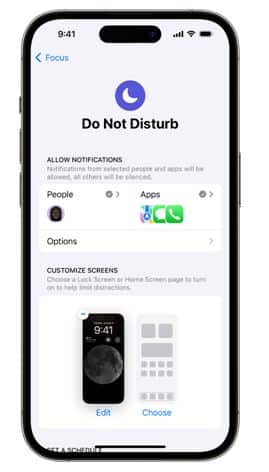
Source: Apple Support
Allow Notification will help you to choose the people or apps you want notifications from in DND mode.
Customize Screens will help you select a Lock Screen or Home Screen that will enable DND.
With Set A Schedule you can fix a time between which your iPhone will automatically go into DND mode daily.
Focus Filters can help you to choose how certain apps will function in DND mode.
So this was all you need to know about iPhone dnd. Now it’s high time you use it so that you can take a break from the world of notifications, calls and FaceTime and enjoy some ‘me time’.