One major difference between a MacBook and any other laptop is that the former makes less noise. The cooling fans installed in MacBooks are efficient enough to keep the device cool without letting you realise its existence. But sometimes, you may suddenly realise that the cooling fan is very much there, and it sounds like a jet engine. This is not normal at all, and it needs some troubleshooting. There can be many reasons behind this problem, like blocked vents or overheating. To reduce MacBook fan noise you must identify the root of the problem and then try to fix it. Here we will tell you how.
Why does your MacBook sound so loud?
As mentioned above, there can be several reasons behind this problem. They can be something external, like a high room temperature, or internal, like software that puts too much pressure on the CPU. Many users prefer to keep their MacBooks on their laps or beds while using them. Even this can cause the fan to run more and produce a louder noise than usual. If a user is not using an original Apple adapter to charge the MacBook, it can damage the battery after a certain time, leading to overheating. This excess heat can cause the cooling system to work overtime, producing a louder fan noise.

Source: Apple Community
How to reduce MacBook fan noise?
Here we have listed a few useful troubleshooting tips to reduce MacBook fan noise. But before going for any of them, try to wipe off the dust and debris from the vent with a soft cloth and make sure to keep your MacBook on a flat and hard surface while using. Also, make sure to use an official Apple adapter for charging. See if the fan noise is reduced. If not, troubleshooting is inevitable.
Find out what’s draining the CPU – Several apps and tasks run in the background when the MacBook is on. Some of them require a lot of processing power and they drain the CPU. On the Finder Window, go to Activities > Utilities and double-click on Activity Monitor. You will find the list of all active apps and tasks with the most resource-heavy ones on the top. Just select the task or app and click on the X sign on the top to close it. This will make sure that your CPU is not being drained unnecessarily.
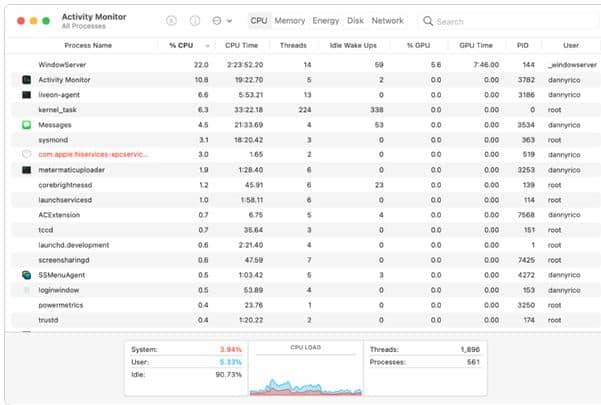
Source: Apple Support
Check your MacBook for malware infections – If your MacBook is infected with malware, it can consume too many system resources. This will drain the CPU and memory, causing the device to overheat and the cooling fans to work faster with more noise. Use an anti-virus software to detect and eliminate the threat.
Update to the latest MacOS – An outdated software can increase battery drainage and decrease your MacBook’s performance, leading to overheating. This might cause the fans to rotate faster and produce a jet-like sound. Go to System Settings > General > Software Updates to check for an available version of MacOS. If an update is available, install it and see if it is solving the issue.
Run a Hardware Test – If the fan is damaged or if there’s any other hardware issue that’s overheating your MacBook, you can diagnose that by running Apple Diagnostics. Before doing it shut down your MacBook and disconnect all external devices. For a MacBook with an Apple silicon processor,
- Power on your MacBook
- Press and hold the power button as it turns on
- When the startup options window appears release the power button
- Press Command-D to run the Diagnostics.
For an Intel-based MacBook,
- Switch on your MacBook and press and hold the D key
- When the progress bar appears or when you’re asked to select a language, release the key
Apple Diagnostics will start running and once it is finished, you will get a list of hardware problems, if any.

Source: Ars Technica
In case of a hardware issue causing overheating, the only option is to get it fixed by a professional repair service provider. They will make sure to reduce MacBook fan noise by repairing or replacing the faulty hardware.
Got issues with your Apple Watch, iPhone, iPad, MacBook or any Apple device? Is a trustworthy repair centre not in sight? Don’t worry, the experts can help you get a free pickup and drop service and provide a bright MacBook Repair solution for all your Apple woes. Call today for your iPhone battery replacement, screen replacement, and other top repair services.


