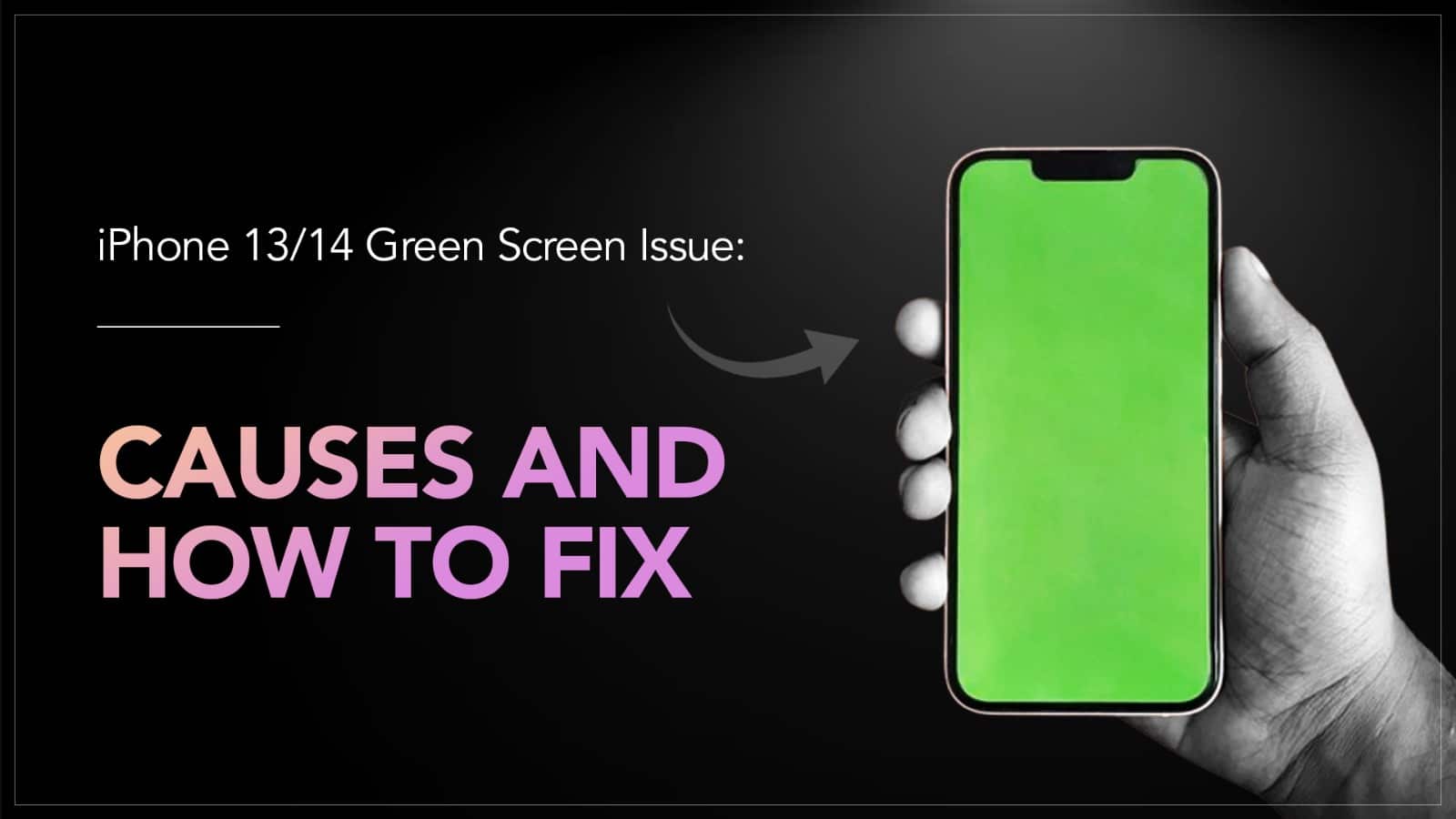If your iPhone 13 or 14 has a green screen issue, consider it a red flag. Don’t think that the iPhone green screen issue came out of the blue. There must be some glitch affecting the OLED display of your device. And as you know, if there’s an issue in the tech world, there is a fix. But before going to the solution, let’s understand the problem.
A few software glitches or hardware malfunctions can cause your iPhone to display a completely green screen or an increased green tint. At times, the issue can appear as a flicker between normal colours and a greener tint. Some even face this issue while rebooting, as the screen gets stuck on the Apple logo with a partial green screen. Now the issue can project its symptoms in any way, but the causes are usually the same.

Source: Apple Support Community
What causes the iPhone green screen issue?
Let’s understand the common reasons behind an iPhone green screen issue. It is important to identify the cause properly, so the right solution can be applied.
An iOS glitch – If there’s a glitch or bug in the iOS version you are using, the issue can appear after an update. Alternatively, outdated iOS software can also be at the root of this issue.
A faulty third-party app – If you are facing an issue while using a specific third-party app, then be sure that there is a glitch in the app and that your device is fine.
Physical damage – If your device is physically damaged, caused by a fall or exposure to water or high temperature, it can cause the display to malfunction. The damage can be internal, like in the display connector or logic board, or in the OLED display panel. A visibly damaged screen will malfunction.

Source: Apple Support Community
Read More – iPhone Screen Freezes & Won’t Respond to Touch – What to do?
How to fix the iPhone green screen issue?
Now that you have identified the cause behind the green screen issue of your iPhone, here are the hacks that you can apply to get rid of it.
Force restart your device – Restart is a common troubleshooting tip for many iPhone issues, and that’s not without a reason. A force restart must be your first step after finding out the issue. To do it,
- Press the volume up button and release it.
- Press the volume down button and release it.
- Press the Side Button until the Apple logo appears on the screen.
Check for iOS update – If the issue is caused by an outdated iOS, a software update can fix it. Go to Settings > General > Software update, and if there’s an update available, install it. If you are facing this issue after updating to a new iOS version, then there must be a bug in it. Apple usually fixes these kinds of bugs quickly with an additional update.
Update faulty apps – If a particular app is causing this issue, look for its updated version in the App Store. If an update is available, install it. To do this,
- Go to the App Store.
- Tap on the profile icon at the top right.
- Scroll down the check if an update of the App is available.
- Install it.
Check for physical damage – Check if there’s any sign of physical damage, like a crack on the screen or a dent on the body. For any kind of physical damage, internal or external, you have to consult an expert iPhone repair service provider who can fix the iPhone green screen issue. Don’t try to do it yourself as it may further damage the device.

Source: Phone Arena
It is necessary to keep your iOS updated every time a new version is available. It will reduce the chances of the green screen issue reappearing.
Got issues with your Apple Watch, iPhone, iPad, MacBook or any Apple device? Is a trustworthy repair centre not in sight? Don’t worry, the experts can help you get a free pickup and drop service and provide a bright repair solution for all your Apple woes. Call today for your iPhone screen replacement, battery replacement, and other top repair services.