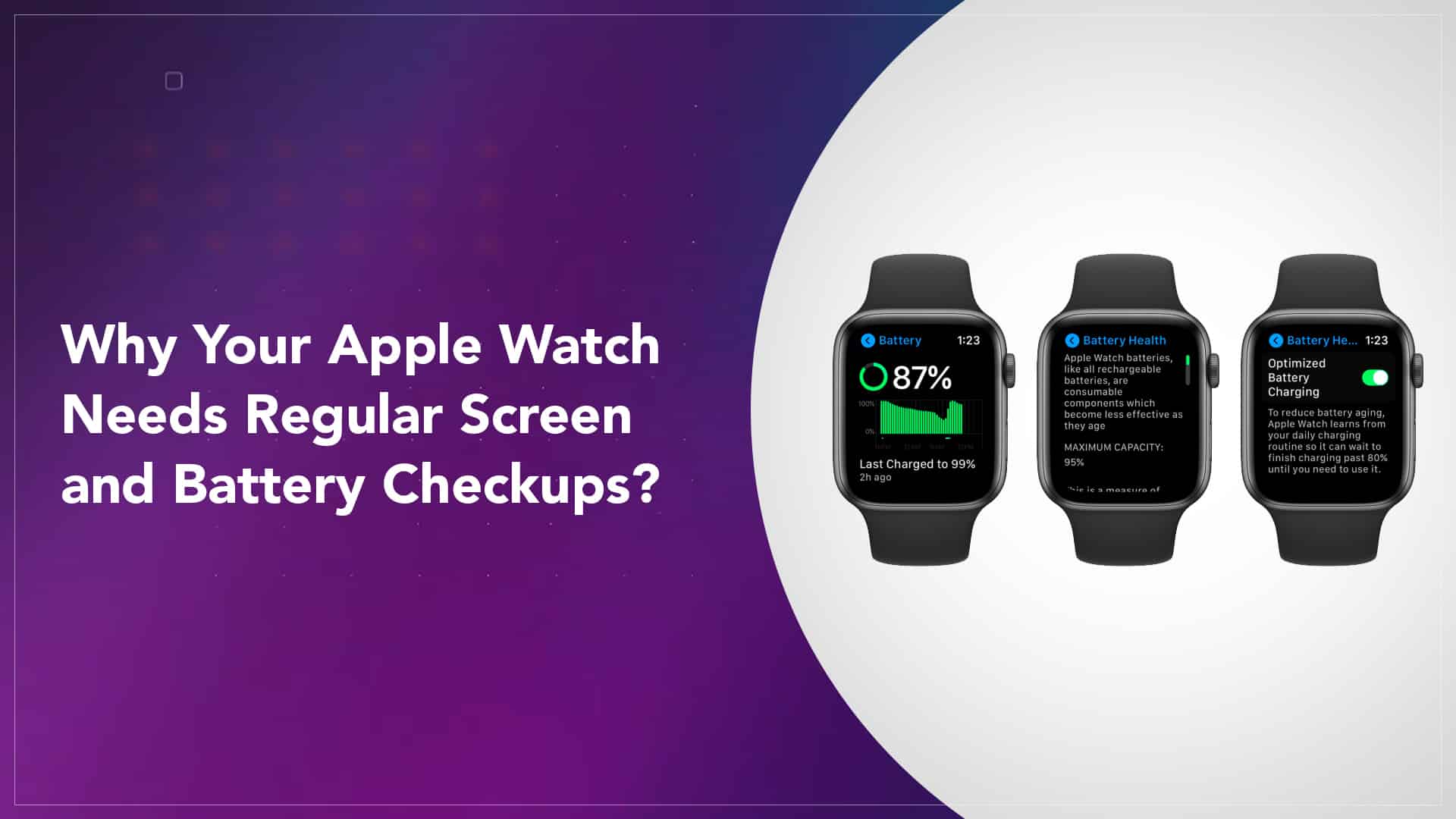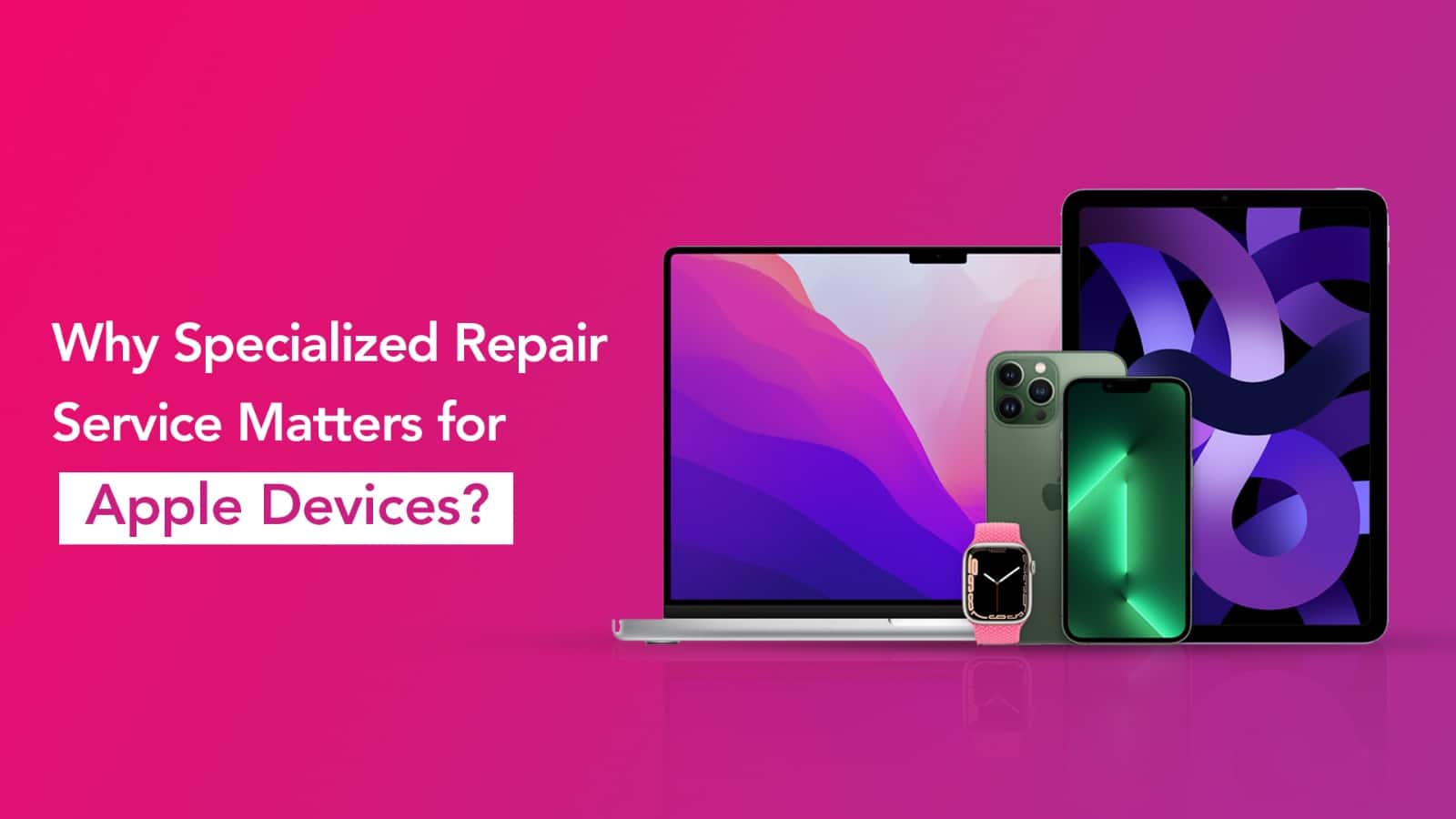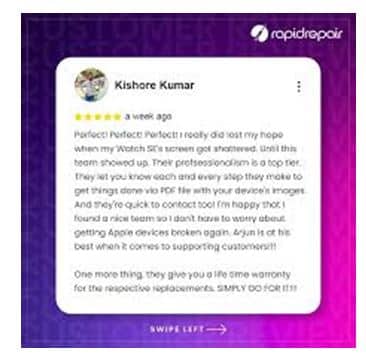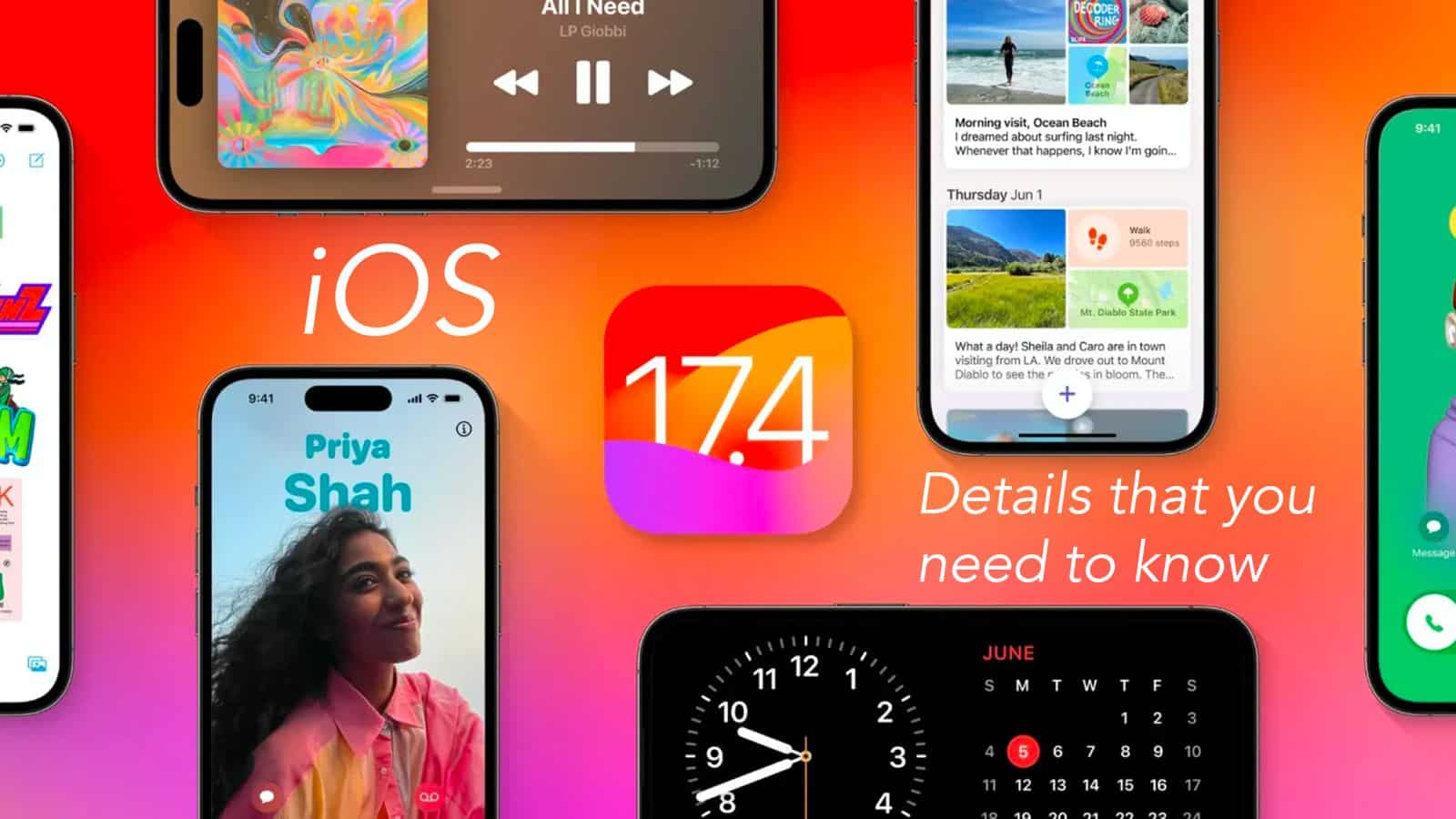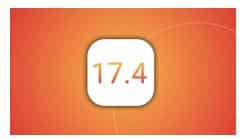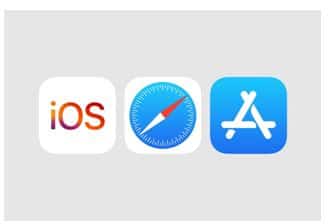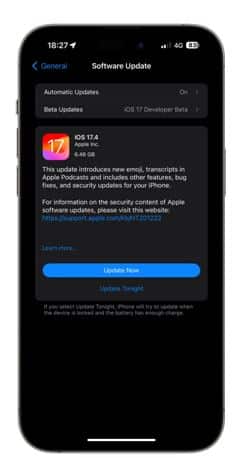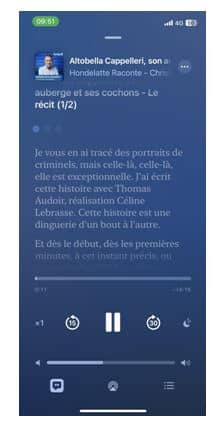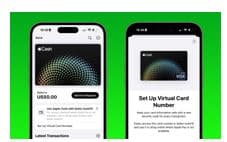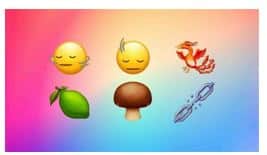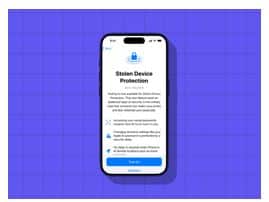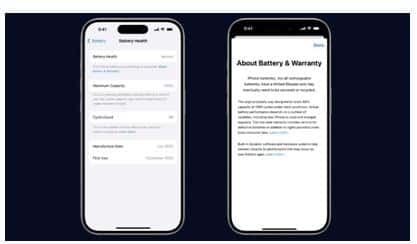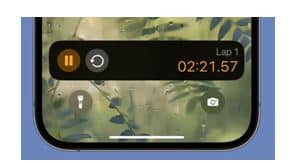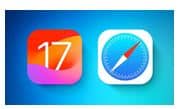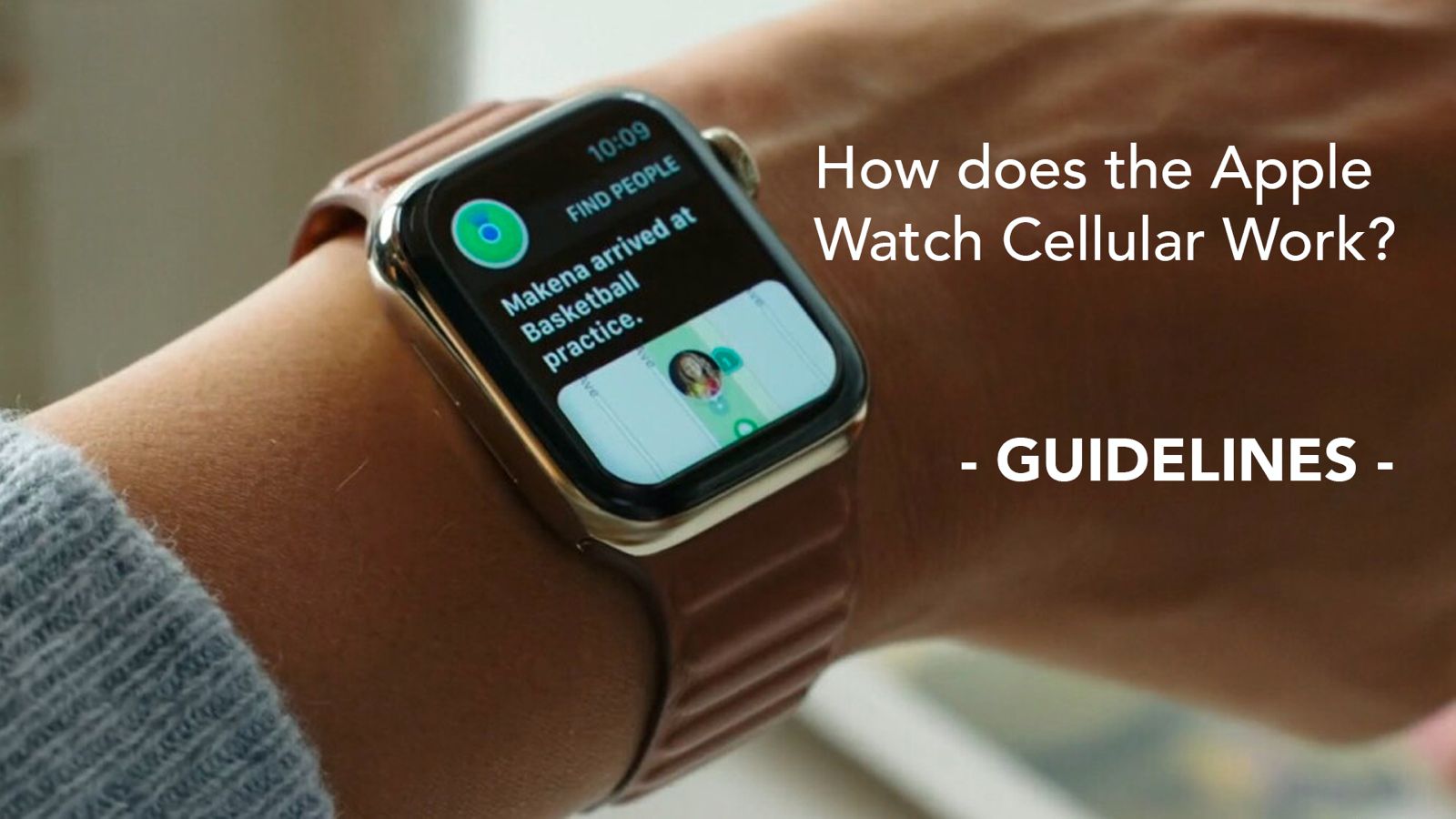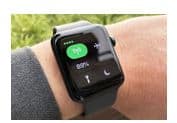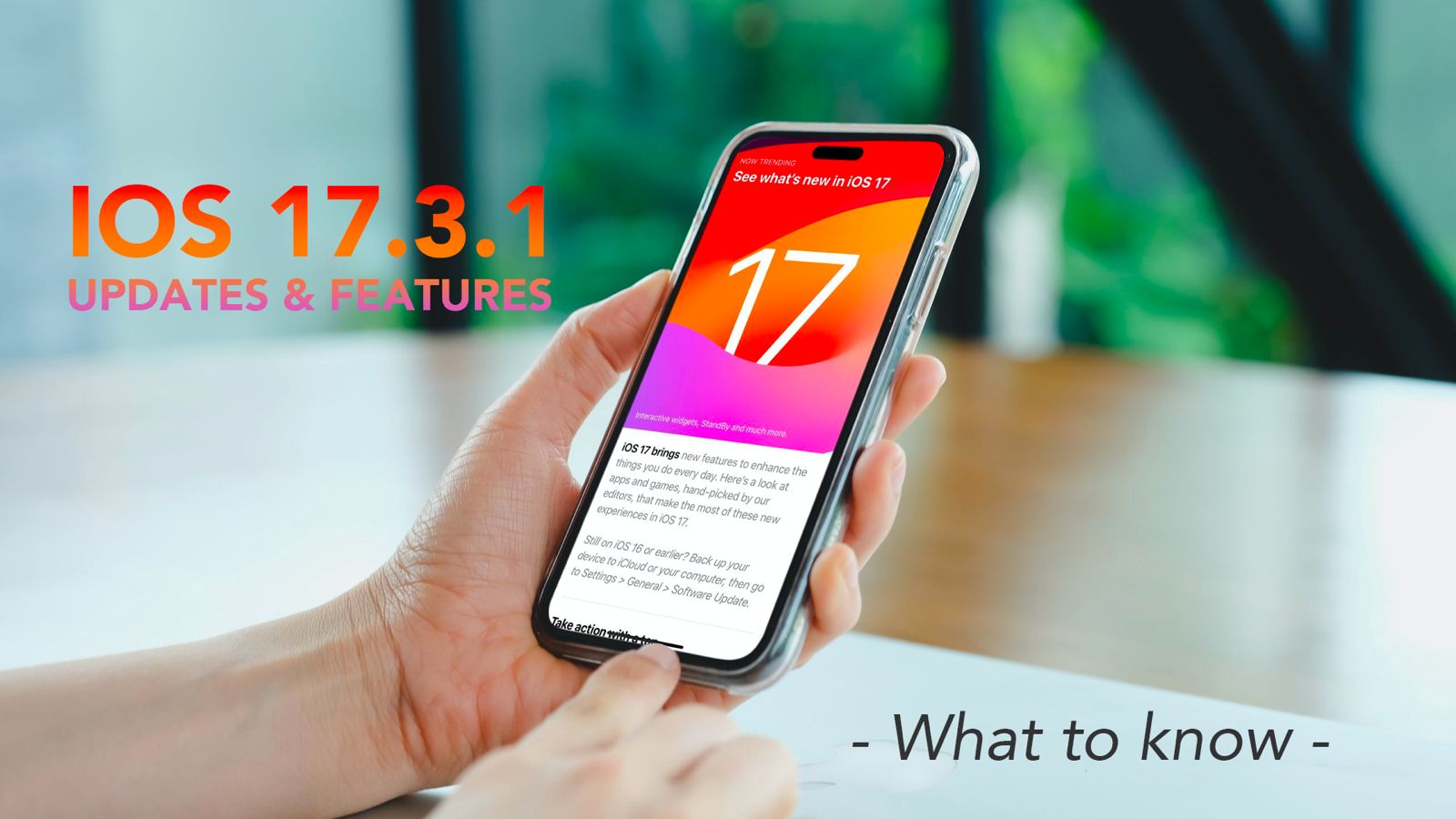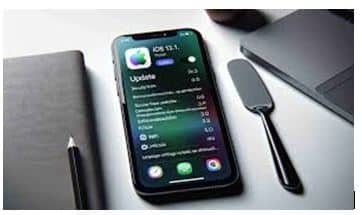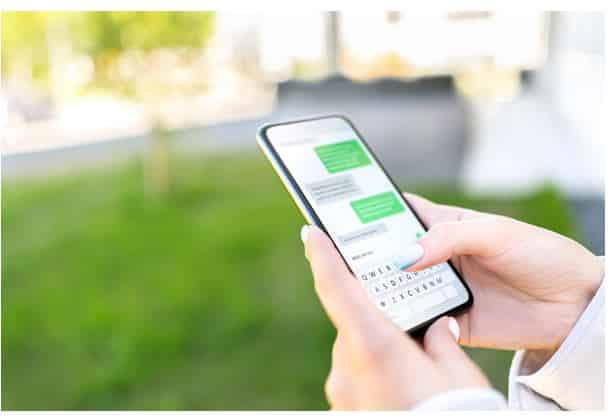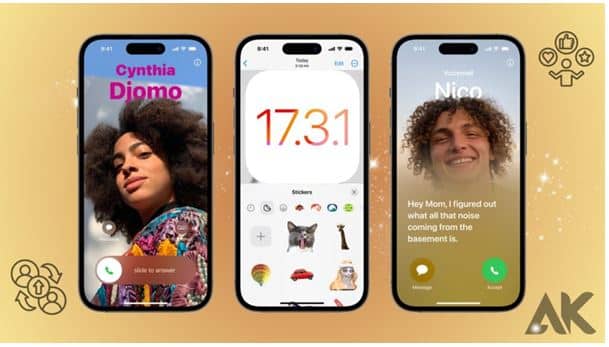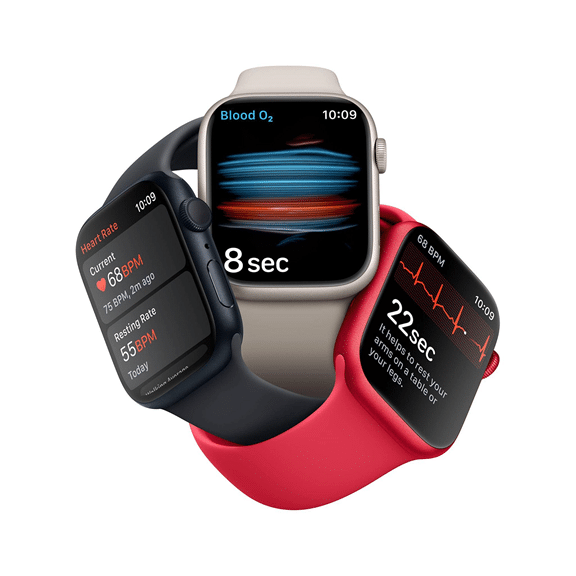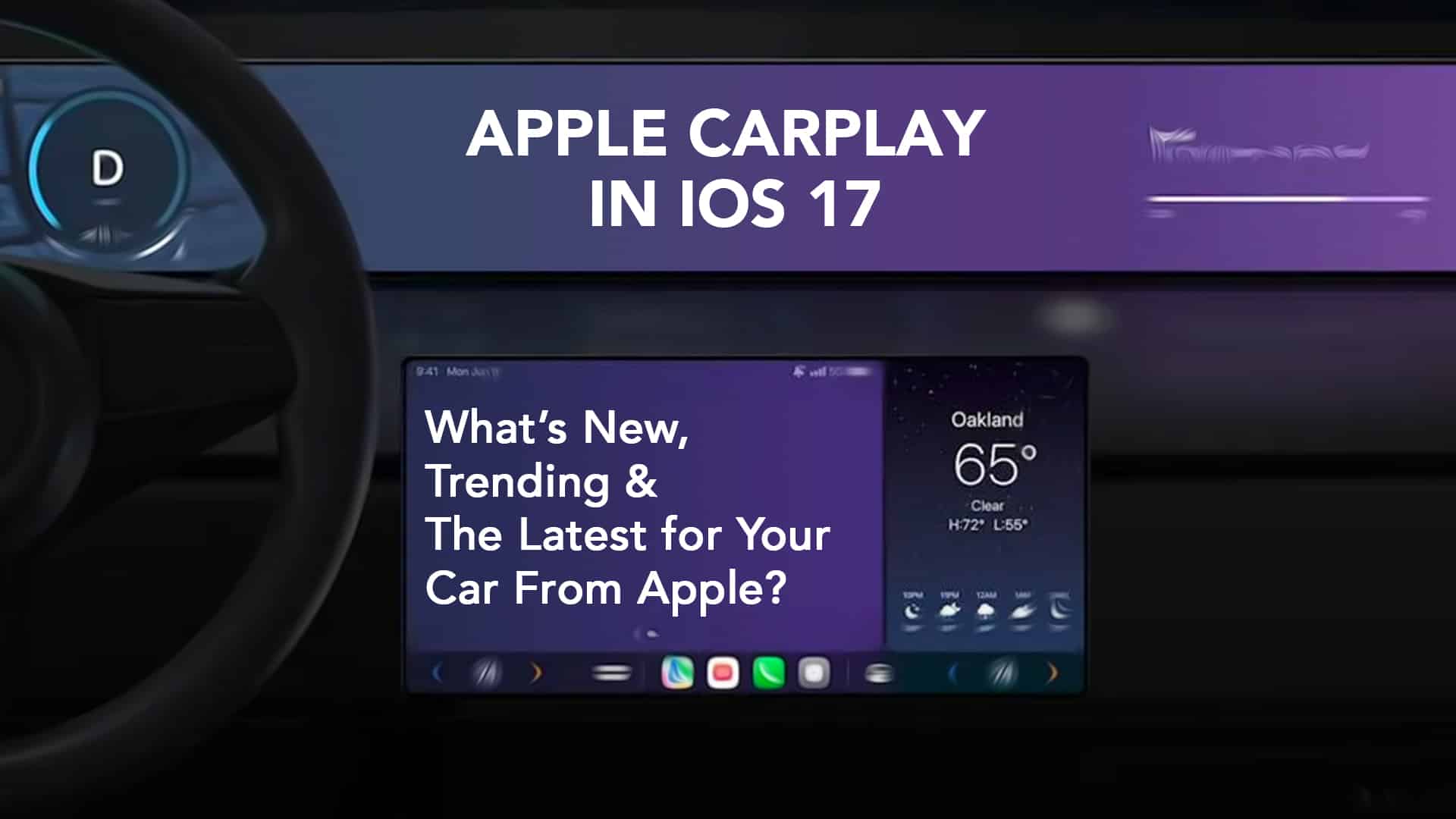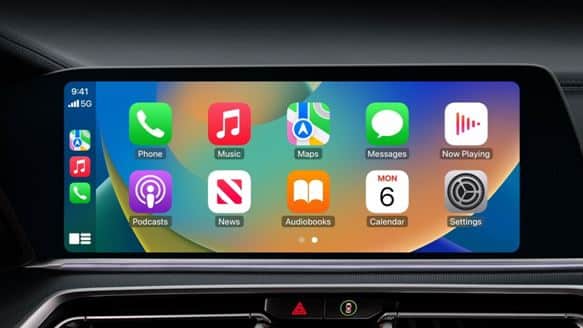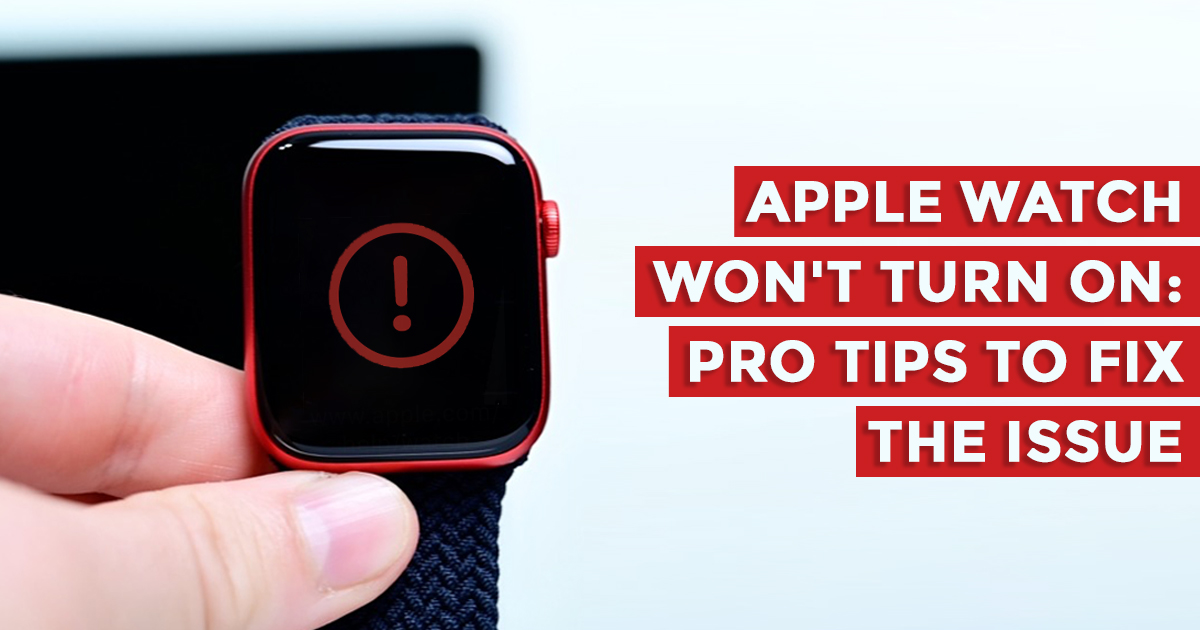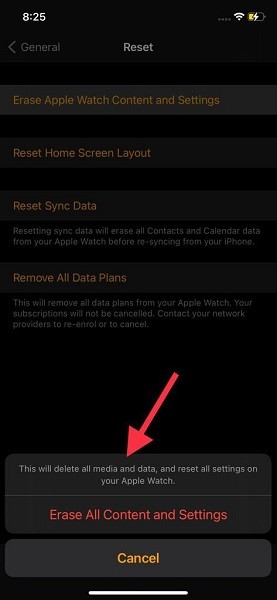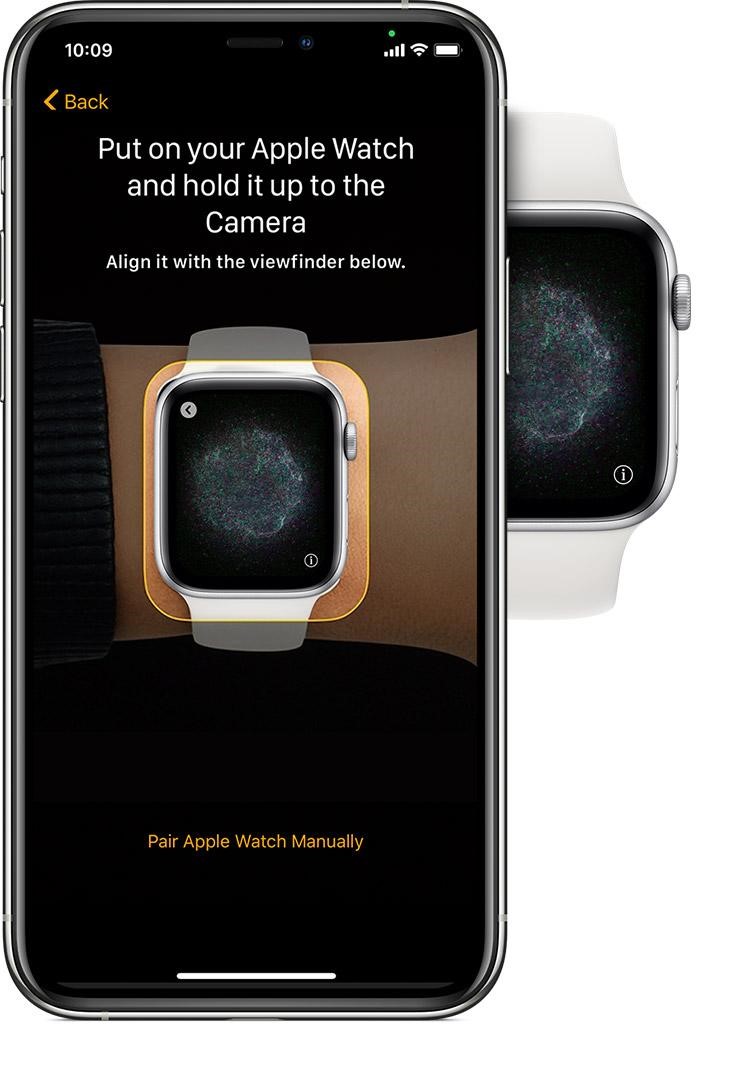The Apple Watch has quietly become one of those devices we wear more than we realise — from morning runs to late-night reminders, it stays strapped on almost every hour of the day. But unlike your iPhone or MacBook, it rarely gets the attention it deserves when it comes to care. The truth is, your Apple Watch isn’t invincible. The screen and battery take the most stress, and skipping routine checkups can shorten their lifespan far sooner than you’d think.
Let’s look at why a little care and attention can go a long way in keeping your Apple Watch working perfectly — both in performance and longevity.
The Hidden Strain on Your Watch
The Apple Watch might look tough with its glass screen and water-resistant build, but it faces more environmental wear than most of your gadgets. Sweat, moisture, dust, and even sunlight slowly affect the screen’s coating and the battery’s performance. Over time, you may notice the display dimming slightly, touch responses becoming laggy, or the battery draining faster than it used to.
That’s your watch’s subtle way of asking for help — and a quick checkup can catch these issues early before they turn into costly repairs.
Battery Health Isn’t Just About Power
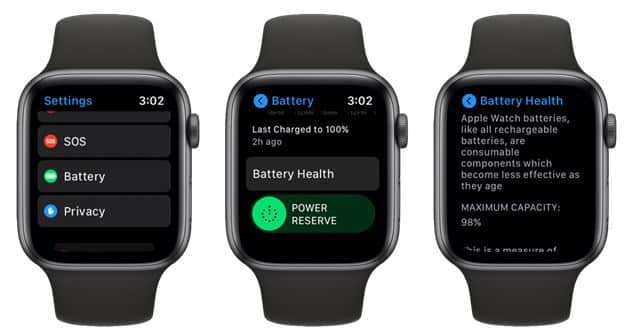
Source: www.kpidbali.org
Your Apple Watch battery health determines how efficiently your device performs — not just how long it lasts per charge. A weakened battery can slow overall performance, affect Bluetooth connectivity, and even cause your watch to reboot unexpectedly.
Getting the battery checked periodically helps detect early degradation. Professional technicians can measure its capacity, charging cycles, and any swelling risk — all of which keep your device safe and reliable.
Regular Maintenance Saves Money (and Headaches)
Just like cars need oil changes, regular maintenance for Apple Watch ensures everything inside stays in sync. A simple screen polish, seal inspection, and battery diagnostic once or twice a year can help you avoid major breakdowns later.

Source: Apple Discussions
Neglecting minor screen cracks or battery warnings often leads to internal damage — something that could cost far more to fix than a preventive service. In most cases, what starts as a small issue (like reduced touch sensitivity or charging delay) can snowball into a full replacement job.
Where to Get It Done Right
Your Apple Watch deserves more than a quick fix at a corner store. Choosing trusted Apple Watch Repair services means you’re ensuring that certified experts handle your device using high-quality parts and proper sealing methods. A genuine repair not only restores performance but also maintains water resistance — something generic replacements often compromise.
A Simple Habit, Big Results
Regular screen and battery checkups aren’t about being overprotective — they’re about being smart. With just an annual service, your Apple Watch can keep running like new, tracking your workouts, notifications, and daily goals without hiccups.
In short, small preventive steps today mean fewer repairs, better performance, and a longer life for your favourite wrist companion.
Read More – Cleaning Your Apple Watch: A Simple Guide to Maintaining Its Shine and Function
FAQs
Q: How often should I get my Apple Watch checked?
A: Ideally, once a year for battery and screen diagnostics, or sooner if you notice reduced backup or lag in touch response.
Q: Can I check battery health myself?
A: You can view your battery’s performance metrics under Settings → Battery → Battery Health, but only a professional test can measure cycle count and internal resistance accurately.
Q: Is it worth repairing an older Apple Watch?
A: Yes, if the body and logic board are intact. Replacing just the battery or screen can add a couple of years of reliable use.
Q: Will my water resistance stay intact after a screen or battery replacement?
A: With professional sealing and genuine parts — yes. But unofficial repairs often compromise it.